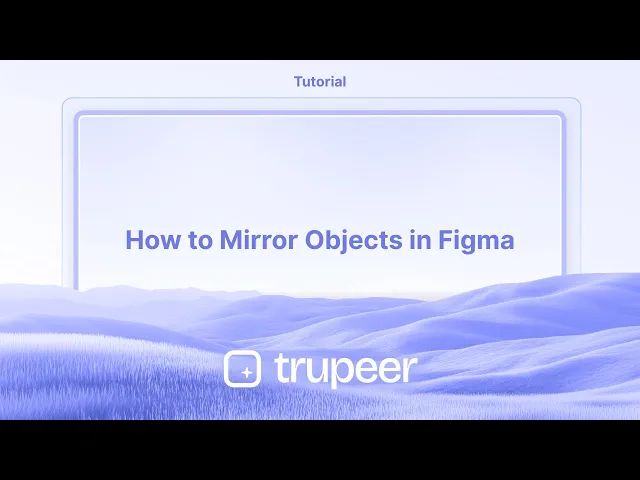
Tutoriais
How to Mirror Objects in Figma
Learn how to mirror objects in Figma using flip tools, smart guides, and keyboard shortcuts. A quick guide to reflect designs horizontally or vertically with precision.
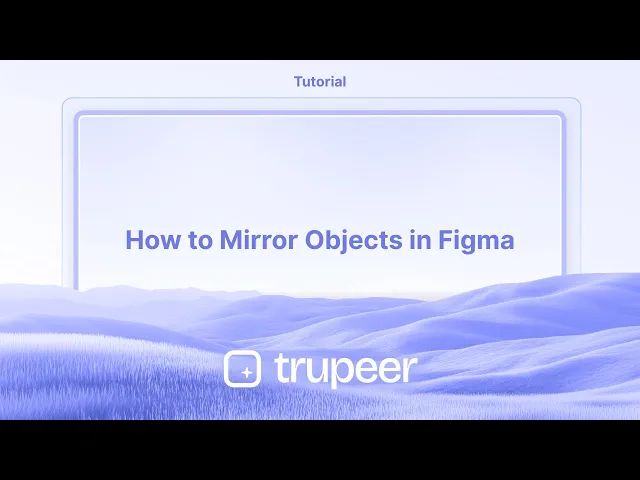
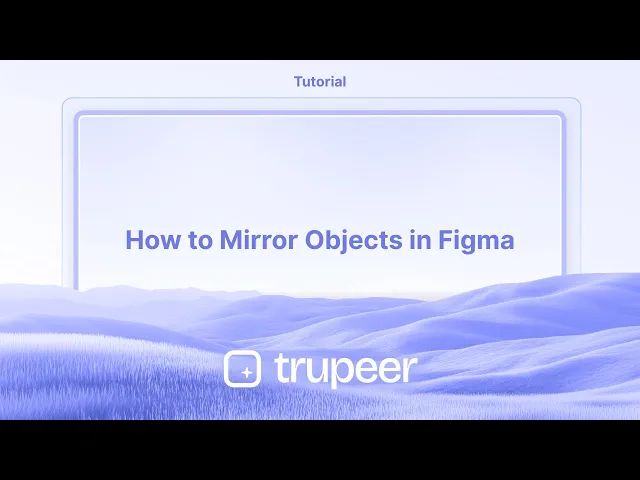
Detailed Steps:
Download and Install: Download the Figma Mirror app from your device's app store (Google Play Store or Apple App Store) or visit figma.com/mirror in your mobile browser.
Log In: Open the Figma Mirror app and log in using the same Figma account as your desktop app or browser.
Open the Design: Open the desired Figma file in the desktop app or browser.
Select a Frame: Choose the top-level frame you want to mirror on your mobile device.
Begin Mirroring: In the Figma Mirror app, tap on the "Begin Mirroring" button (or similar, depending on the app version).
View and Interact: Your selected frame will be displayed on your mobile device, and you can interact with it as a prototype.
Step-by-Step-Guide: How to Mirror Objects in Figma
Step 1
To begin, ensure you have the object selected that you wish to mirror.

Step 2
Next, locate the actions menu on your Figma interface and click on it.

Step 3
In the search console, type 'mirror' to find the mirroring option.

Step 4
After locating the 'mirror' option, click on it.

Step 5
Within the popup, choose the direction you prefer to mirror: either horizontal or vertical.

Step 6
Thank you for completing the process.

Detailed Steps:
Download and Install: Download the Figma Mirror app from your device's app store (Google Play Store or Apple App Store) or visit figma.com/mirror in your mobile browser.
Log In: Open the Figma Mirror app and log in using the same Figma account as your desktop app or browser.
Open the Design: Open the desired Figma file in the desktop app or browser.
Select a Frame: Choose the top-level frame you want to mirror on your mobile device.
Begin Mirroring: In the Figma Mirror app, tap on the "Begin Mirroring" button (or similar, depending on the app version).
View and Interact: Your selected frame will be displayed on your mobile device, and you can interact with it as a prototype.
Step-by-Step-Guide: How to Mirror Objects in Figma
Step 1
To begin, ensure you have the object selected that you wish to mirror.

Step 2
Next, locate the actions menu on your Figma interface and click on it.

Step 3
In the search console, type 'mirror' to find the mirroring option.

Step 4
After locating the 'mirror' option, click on it.

Step 5
Within the popup, choose the direction you prefer to mirror: either horizontal or vertical.

Step 6
Thank you for completing the process.

Start creating videos with our AI Video + Doc generator for free
Start creating videos with our AI Video + Doc generator for free
Start creating videos with our AI Video + Doc generator for free
Pro Tips for Mirroring Objects in Figma
Select the object
Click on the shape, icon, or group that you want to mirror. Make sure the entire element is selected before applying any transformation.Open the scale tool
Use the shortcut “K” on your keyboard to activate the Scale tool, or select it from the top toolbar.Mirror horizontally using negative width
With the Scale tool active, drag the left or right edge of the object while holding down the Shift key. Enter a negative value for the width in the property panel (e.g., -100%) to flip it horizontally.Mirror vertically using negative height
To mirror vertically, drag the top or bottom edge of the object while using the Scale tool. Enter a negative value for the height (e.g., -100%) in the property panel.Use keyboard shortcuts for quick flipping
You can also mirror using keyboard shortcuts:
Flip Horizontal: Right-click → Flip Horizontal
Flip Vertical: Right-click → Flip Vertical
Common Pitfalls and How to Avoid Them
Flipping instead of rotating
Mirroring and rotating are not the same. Make sure you’re flipping the object using the correct method, not rotating it by 180 degrees.Losing object alignment
Mirroring may change an object’s position. Use alignment tools or reposition the object manually after flipping.Grouping issues
If you’re mirroring a grouped object, ensure all internal elements mirror as intended. Ungroup and test if needed.Text flipping incorrectly
When you flip a text layer, it might become unreadable. Consider converting it to outlines if you need a mirrored appearance.Breaking components
Flipping a component may change its behavior. Test mirrored components thoroughly before using them in a larger design.
Pro Tips for Mirroring Objects in Figma
Select the object
Click on the shape, icon, or group that you want to mirror. Make sure the entire element is selected before applying any transformation.Open the scale tool
Use the shortcut “K” on your keyboard to activate the Scale tool, or select it from the top toolbar.Mirror horizontally using negative width
With the Scale tool active, drag the left or right edge of the object while holding down the Shift key. Enter a negative value for the width in the property panel (e.g., -100%) to flip it horizontally.Mirror vertically using negative height
To mirror vertically, drag the top or bottom edge of the object while using the Scale tool. Enter a negative value for the height (e.g., -100%) in the property panel.Use keyboard shortcuts for quick flipping
You can also mirror using keyboard shortcuts:
Flip Horizontal: Right-click → Flip Horizontal
Flip Vertical: Right-click → Flip Vertical
Common Pitfalls and How to Avoid Them
Flipping instead of rotating
Mirroring and rotating are not the same. Make sure you’re flipping the object using the correct method, not rotating it by 180 degrees.Losing object alignment
Mirroring may change an object’s position. Use alignment tools or reposition the object manually after flipping.Grouping issues
If you’re mirroring a grouped object, ensure all internal elements mirror as intended. Ungroup and test if needed.Text flipping incorrectly
When you flip a text layer, it might become unreadable. Consider converting it to outlines if you need a mirrored appearance.Breaking components
Flipping a component may change its behavior. Test mirrored components thoroughly before using them in a larger design.
Common FAQs About Mirroring Objects in Figma
How do I mirror an object in Figma?
Select the object, use the Scale tool (K), and enter a negative width or height to flip it horizontally or vertically.Can I mirror multiple objects at once?
Yes, group the objects first, then mirror them together using the Flip options or Scale tool.Is there a shortcut for flipping in Figma?
Yes, right-click on the object and choose “Flip Horizontal” or “Flip Vertical” from the menu.Will mirroring affect text readability?
Yes, flipping text can make it unreadable. Convert text to outlines if needed for visual-only mirroring.Can I mirror objects inside a component?
Yes, but make sure the mirroring doesn’t interfere with the component’s intended behavior or auto layout structure.How to screen record on mac?
To screen record on a Mac, you can use Trupeer AI. It allows you to capture the entire screen and provides AI capabilities such as adding AI avatars, add voiceover, add zoom in and out in the video. With trupeer’s AI video translation feature, you can translate the video into 30+ languages.How to add an AI avatar to screen recording?
To add an AI avatar to a screen recording, you'll need to use an AI screen recording tool. Trupeer AI is an AI screen recording tool, which helps you create videos with multiple avatars, also helps you in creating your own avatar for the video.How to screen record on windows?
To screen record on Windows, you can use the built-in Game Bar (Windows + G) or advanced AI tool like Trupeer AI for more advanced features such as AI avatars, voiceover, translation etc.How to add voiceover to video?
To add voiceover to videos, download trupeer ai chrome extension. Once signed up, upload your video with voice, choose the desired voiceover from trupeer and export your edited video.How do I Zoom in on a screen recording?
To zoom in during a screen recording, use the zoom effects in Trupeer AI which allows you to zoom in and out at specific moments, enhancing the visual impact of your video content.
People also ask
Common FAQs About Mirroring Objects in Figma
How do I mirror an object in Figma?
Select the object, use the Scale tool (K), and enter a negative width or height to flip it horizontally or vertically.Can I mirror multiple objects at once?
Yes, group the objects first, then mirror them together using the Flip options or Scale tool.Is there a shortcut for flipping in Figma?
Yes, right-click on the object and choose “Flip Horizontal” or “Flip Vertical” from the menu.Will mirroring affect text readability?
Yes, flipping text can make it unreadable. Convert text to outlines if needed for visual-only mirroring.Can I mirror objects inside a component?
Yes, but make sure the mirroring doesn’t interfere with the component’s intended behavior or auto layout structure.How to screen record on mac?
To screen record on a Mac, you can use Trupeer AI. It allows you to capture the entire screen and provides AI capabilities such as adding AI avatars, add voiceover, add zoom in and out in the video. With trupeer’s AI video translation feature, you can translate the video into 30+ languages.How to add an AI avatar to screen recording?
To add an AI avatar to a screen recording, you'll need to use an AI screen recording tool. Trupeer AI is an AI screen recording tool, which helps you create videos with multiple avatars, also helps you in creating your own avatar for the video.How to screen record on windows?
To screen record on Windows, you can use the built-in Game Bar (Windows + G) or advanced AI tool like Trupeer AI for more advanced features such as AI avatars, voiceover, translation etc.How to add voiceover to video?
To add voiceover to videos, download trupeer ai chrome extension. Once signed up, upload your video with voice, choose the desired voiceover from trupeer and export your edited video.How do I Zoom in on a screen recording?
To zoom in during a screen recording, use the zoom effects in Trupeer AI which allows you to zoom in and out at specific moments, enhancing the visual impact of your video content.
People also ask

Vídeos e Documentos de Produto Instantâneos em IA a partir de Gravações de Ecrã Brutas
Experience the new & faster way of creating product videos.
Instant AI Product Videos and Docs from Rough Screen Recordings.
Experience the new & faster way of creating product videos.
Instant AI Product Videos and Docs from Rough Screen Recordings.
Experience the new & faster way of creating product videos.
Instant AI Product Videos and Docs from Rough Screen Recordings.
Crie Demos e Documentos Impressionantes em 2 minutos
Crie Demos e Documentos Impressionantes em 2 minutos


