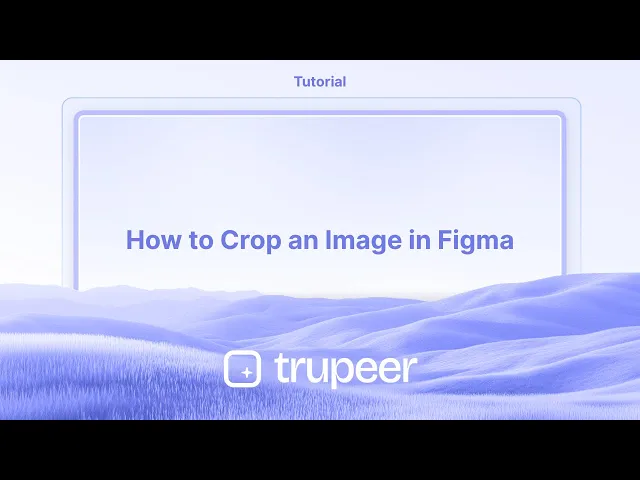
Tutoriais
Como Cortar uma Imagem no Figma
Aprenda a recortar imagens no Figma de forma rápida e eficiente. Este guia passo a passo abrange o uso da ferramenta de recorte, ajuste dos limites da imagem e dicas para um design limpo.
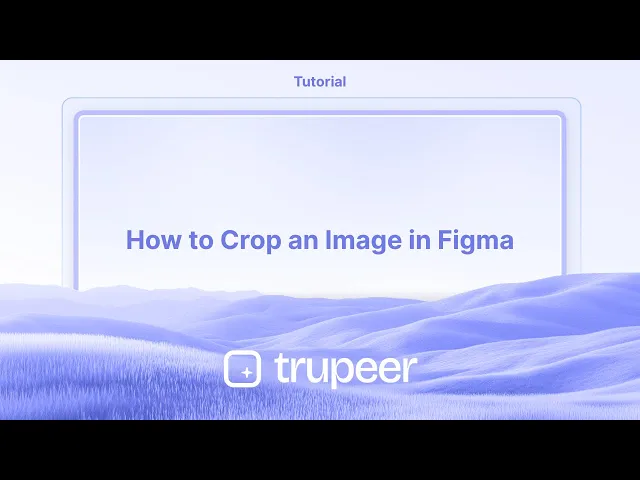
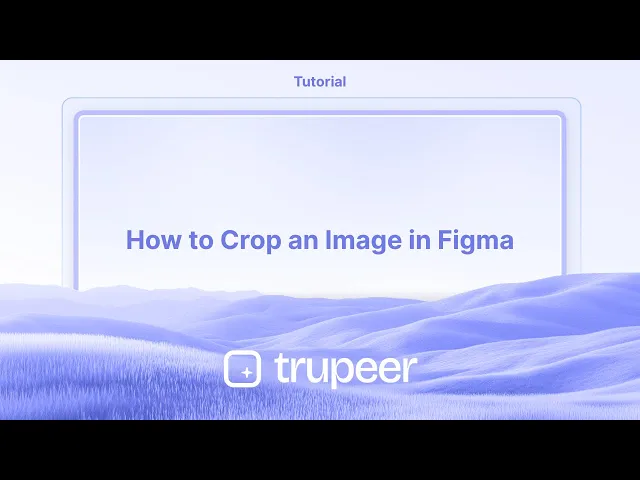
Aqui está uma explicação mais detalhada:
Selecione a imagem: Clique na camada da imagem que você deseja recortar.
Entre no modo de recorte: Você pode clicar no botão "Recortar" na barra de ferramentas ou usar o atalho de teclado (Option/Alt + clique duplo).
Ajuste as alças de recorte: Alças azuis aparecerão ao redor da imagem.
Arraste essas alças para redimensionar a área de recorte.
Reposicione a imagem: Clique e arraste dentro da área de recorte para mover a imagem dentro da caixa de recorte.
Finalize o recorte: Clique fora da imagem ou pressione Esc/Return para aplicar as alterações.
Mantenha a proporção: Mantenha pressionado Shift/Control enquanto arrasta para manter a proporção original.
Redimensione os lados opostos: Mantenha pressionado Option/Alt enquanto arrasta para redimensionar a imagem nos lados opostos.
Guia Passo a Passo: Como Recortar uma Imagem no Figma
Passo 1
Comece selecionando a imagem do modelo no Figma.

Passo 2
Clique na seção da imagem dentro deste menu para abrir uma janela pop-up.

Passo 3
Clique no menu suspenso.

Passo 4
Selecione a opção de recorte,

Passo 5
A função de recorte agora estará habilitada para a imagem. Ajuste o recorte para atender às suas necessidades específicas.

Aqui está uma explicação mais detalhada:
Selecione a imagem: Clique na camada da imagem que você deseja recortar.
Entre no modo de recorte: Você pode clicar no botão "Recortar" na barra de ferramentas ou usar o atalho de teclado (Option/Alt + clique duplo).
Ajuste as alças de recorte: Alças azuis aparecerão ao redor da imagem.
Arraste essas alças para redimensionar a área de recorte.
Reposicione a imagem: Clique e arraste dentro da área de recorte para mover a imagem dentro da caixa de recorte.
Finalize o recorte: Clique fora da imagem ou pressione Esc/Return para aplicar as alterações.
Mantenha a proporção: Mantenha pressionado Shift/Control enquanto arrasta para manter a proporção original.
Redimensione os lados opostos: Mantenha pressionado Option/Alt enquanto arrasta para redimensionar a imagem nos lados opostos.
Guia Passo a Passo: Como Recortar uma Imagem no Figma
Passo 1
Comece selecionando a imagem do modelo no Figma.

Passo 2
Clique na seção da imagem dentro deste menu para abrir uma janela pop-up.

Passo 3
Clique no menu suspenso.

Passo 4
Selecione a opção de recorte,

Passo 5
A função de recorte agora estará habilitada para a imagem. Ajuste o recorte para atender às suas necessidades específicas.

Start creating videos with our AI Video + Doc generator for free
Start creating videos with our AI Video + Doc generator for free
Start creating videos with our AI Video + Doc generator for free
Dicas Profundas para Cortar uma Imagem no Figma
Importe a imagem para seu canvas
Arraste e solte um arquivo de imagem no canvas do Figma ou use a opção Arquivo > Colocar Imagem para inseri-la.Selecione a camada de imagem
Clique na imagem que deseja cortar. Certifique-se de que apenas a imagem está selecionada e não agrupada com outros elementos.Clique no modo “Cortar”
No toolbar superior, procure o dropdown que diz “Preencher.” Clique nele e escolha “Cortar” nas opções de modo.Ajuste a área de corte
Arraste os manipuladores negros das bordas ou cantos para definir a área visível da imagem.Reposicione a imagem dentro da moldura
Clique e arraste a imagem dentro da caixa de corte para ajustar qual parte da imagem é mostrada.Clique em “Concluído” ou pressione Enter
Uma vez que esteja satisfeito com o corte, pressione Enter ou clique em qualquer lugar fora da imagem para aplicar as alterações.
Armadilhas Comuns e Como Evitá-las
Opção de corte não visível
Certifique-se de que você selecionou uma imagem e não uma forma ou camada agrupada. A ferramenta de corte aparece apenas para imagens.Imagem esticando em vez de cortando
Evite usar as opções de Escalonar ou Ajustar se você quiser ocultar partes da imagem. Use o modo Cortar especificamente.Mover acidentalmente toda a moldura
Use os manipuladores de corte brancos para ajustar o corte, não a caixa de contorno azul externa, que move a moldura.Área de corte redefinindo após redimensionar
Se você redimensionar a moldura da imagem após o corte, verifique novamente se as configurações de corte ainda estão intactas.Corte não aplicado
Pressione Enter ou clique fora da área da imagem para confirmar e finalizar o corte. Se não for aplicado, as alterações podem ser perdidas.
Dicas Profundas para Cortar uma Imagem no Figma
Importe a imagem para seu canvas
Arraste e solte um arquivo de imagem no canvas do Figma ou use a opção Arquivo > Colocar Imagem para inseri-la.Selecione a camada de imagem
Clique na imagem que deseja cortar. Certifique-se de que apenas a imagem está selecionada e não agrupada com outros elementos.Clique no modo “Cortar”
No toolbar superior, procure o dropdown que diz “Preencher.” Clique nele e escolha “Cortar” nas opções de modo.Ajuste a área de corte
Arraste os manipuladores negros das bordas ou cantos para definir a área visível da imagem.Reposicione a imagem dentro da moldura
Clique e arraste a imagem dentro da caixa de corte para ajustar qual parte da imagem é mostrada.Clique em “Concluído” ou pressione Enter
Uma vez que esteja satisfeito com o corte, pressione Enter ou clique em qualquer lugar fora da imagem para aplicar as alterações.
Armadilhas Comuns e Como Evitá-las
Opção de corte não visível
Certifique-se de que você selecionou uma imagem e não uma forma ou camada agrupada. A ferramenta de corte aparece apenas para imagens.Imagem esticando em vez de cortando
Evite usar as opções de Escalonar ou Ajustar se você quiser ocultar partes da imagem. Use o modo Cortar especificamente.Mover acidentalmente toda a moldura
Use os manipuladores de corte brancos para ajustar o corte, não a caixa de contorno azul externa, que move a moldura.Área de corte redefinindo após redimensionar
Se você redimensionar a moldura da imagem após o corte, verifique novamente se as configurações de corte ainda estão intactas.Corte não aplicado
Pressione Enter ou clique fora da área da imagem para confirmar e finalizar o corte. Se não for aplicado, as alterações podem ser perdidas.
Perguntas Frequentes Comuns Sobre Recortar Imagens no Figma
Como faço para recortar uma imagem no Figma?
Selecione a imagem, vá até o menu suspenso Preencher, escolha Recortar, ajuste a caixa de recorte e pressione Enter para aplicar.Posso recortar várias imagens de uma vez?
Não, o recorte deve ser feito individualmente para cada imagem. O Figma não suporta recortes em lote.Qual é a diferença entre recortar e mascarar no Figma?
Recortar oculta partes da imagem diretamente. Mascarar usa outra forma para definir a área visível.Posso desfazer um recorte no Figma?
Sim, selecione a imagem, volte para o modo Preencher e redefina ou reajuste a área de recorte.Recortar reduz o tamanho da imagem?
Não, recortar oculta visualmente partes da imagem, mas não reduz o tamanho do arquivo nem remove pixels ocultos.Como gravar a tela no mac?
Para gravar a tela em um Mac, você pode usar o Trupeer AI. Ele permite capturar a tela inteira e fornece capacidades de IA, como adicionar avatares de IA, adicionar narração, adicionar zoom para dentro e para fora no vídeo. Com o recurso de tradução de vídeo da trupeer, você pode traduzir o vídeo para mais de 30 idiomas.Como adicionar um avatar de IA à gravação de tela?
Para adicionar um avatar de IA a uma gravação de tela, você precisará usar uma ferramenta de gravação de tela com IA. O Trupeer AI é uma ferramenta de gravação de tela com IA, que ajuda você a criar vídeos com múltiplos avatares, além de ajudar você a criar seu próprio avatar para o vídeo.Como gravar a tela no Windows?
Para gravar a tela no Windows, você pode usar a Barra de Jogo integrada (Windows + G) ou uma ferramenta de IA avançada como o Trupeer AI para recursos mais avançados, como avatares de IA, narração, tradução, etc.Como adicionar narração ao vídeo?
Para adicionar narração a vídeos, baixe a extensão do Chrome do trupeer AI. Após se inscrever, faça o upload do seu vídeo com voz, escolha a narração desejada do trupeer e exporte seu vídeo editado.Como eu dou zoom em uma gravação de tela?
Para dar zoom durante uma gravação de tela, use os efeitos de zoom no Trupeer AI que permitem que você dê zoom para dentro e para fora em momentos específicos, aumentando o impacto visual do seu conteúdo de vídeo.
Pessoas também perguntam
Perguntas Frequentes Comuns Sobre Recortar Imagens no Figma
Como faço para recortar uma imagem no Figma?
Selecione a imagem, vá até o menu suspenso Preencher, escolha Recortar, ajuste a caixa de recorte e pressione Enter para aplicar.Posso recortar várias imagens de uma vez?
Não, o recorte deve ser feito individualmente para cada imagem. O Figma não suporta recortes em lote.Qual é a diferença entre recortar e mascarar no Figma?
Recortar oculta partes da imagem diretamente. Mascarar usa outra forma para definir a área visível.Posso desfazer um recorte no Figma?
Sim, selecione a imagem, volte para o modo Preencher e redefina ou reajuste a área de recorte.Recortar reduz o tamanho da imagem?
Não, recortar oculta visualmente partes da imagem, mas não reduz o tamanho do arquivo nem remove pixels ocultos.Como gravar a tela no mac?
Para gravar a tela em um Mac, você pode usar o Trupeer AI. Ele permite capturar a tela inteira e fornece capacidades de IA, como adicionar avatares de IA, adicionar narração, adicionar zoom para dentro e para fora no vídeo. Com o recurso de tradução de vídeo da trupeer, você pode traduzir o vídeo para mais de 30 idiomas.Como adicionar um avatar de IA à gravação de tela?
Para adicionar um avatar de IA a uma gravação de tela, você precisará usar uma ferramenta de gravação de tela com IA. O Trupeer AI é uma ferramenta de gravação de tela com IA, que ajuda você a criar vídeos com múltiplos avatares, além de ajudar você a criar seu próprio avatar para o vídeo.Como gravar a tela no Windows?
Para gravar a tela no Windows, você pode usar a Barra de Jogo integrada (Windows + G) ou uma ferramenta de IA avançada como o Trupeer AI para recursos mais avançados, como avatares de IA, narração, tradução, etc.Como adicionar narração ao vídeo?
Para adicionar narração a vídeos, baixe a extensão do Chrome do trupeer AI. Após se inscrever, faça o upload do seu vídeo com voz, escolha a narração desejada do trupeer e exporte seu vídeo editado.Como eu dou zoom em uma gravação de tela?
Para dar zoom durante uma gravação de tela, use os efeitos de zoom no Trupeer AI que permitem que você dê zoom para dentro e para fora em momentos específicos, aumentando o impacto visual do seu conteúdo de vídeo.
Pessoas também perguntam

Vídeos e Documentos de Produto Instantâneos em IA a partir de Gravações de Ecrã Brutas
Experience the new & faster way of creating product videos.
Instant AI Product Videos and Docs from Rough Screen Recordings.
Experience the new & faster way of creating product videos.
Instant AI Product Videos and Docs from Rough Screen Recordings.
Experience the new & faster way of creating product videos.
Instant AI Product Videos and Docs from Rough Screen Recordings.
Crie Demos e Documentos Impressionantes em 2 minutos
Crie Demos e Documentos Impressionantes em 2 minutos


