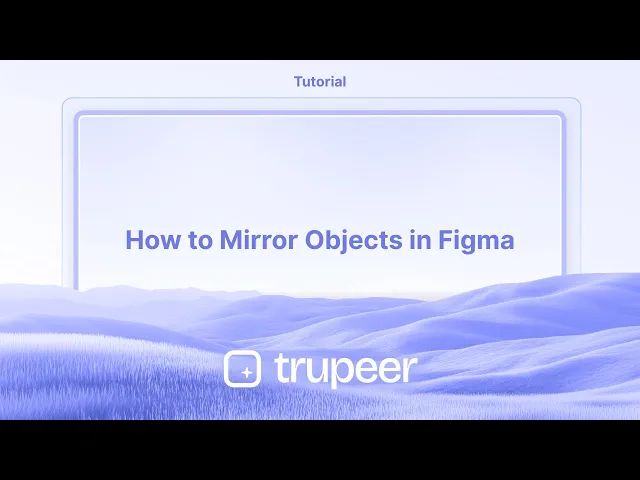
教程
如何在Figma中镜像对象
学习如何使用翻转工具、智能指南和键盘快捷键在 Figma 中镜像对象。快速指南准确地水平或垂直反射设计。
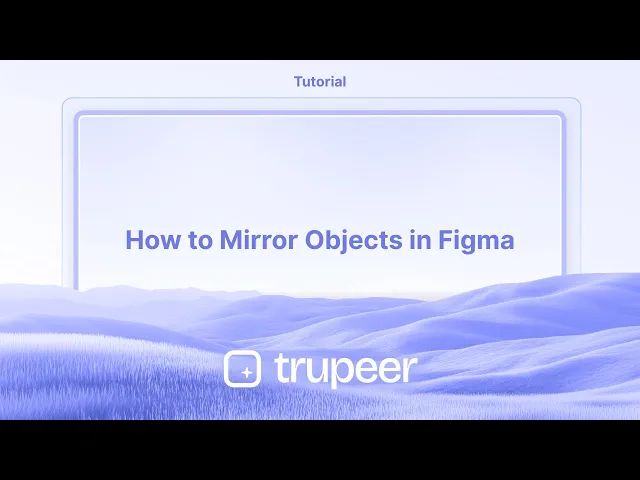
详细步骤:
下载并安装:从您设备的应用商店(Google Play 商店或 Apple App Store)下载 Figma Mirror 应用程序,或在您的移动浏览器中访问 figma.com/mirror。
登录:打开 Figma Mirror 应用程序,使用与桌面应用程序或浏览器相同的 Figma 账户登录。
打开设计:在桌面应用程序或浏览器中打开所需的 Figma 文件。
选择一个框架:选择您想要在移动设备上镜像的顶级框架。
开始镜像:在 Figma Mirror 应用程序中,点击"开始镜像"按钮(或类似按钮,具体取决于应用程序版本)。
查看和互动:您选择的框架将在移动设备上显示,并且您可以像原型那样与之互动。
逐步指南:如何在 Figma 中镜像对象
步骤 1
首先,确保您选择了要镜像的对象。

步骤 2
接下来,在您的 Figma 界面上找到操作菜单并单击它。

步骤 3
在搜索控制台中,输入'镜像'以找到镜像选项。

步骤 4
找到'镜像'选项后,单击它。

步骤 5
在弹出窗口中,选择您希望镜像的方向:水平或垂直。

步骤 6
感谢您完成该过程。

镜像 Figma 中对象的专业技巧
选择对象
单击您想要镜像的形状、图标或组。在应用任何变换之前,请确保整个元素都被选中。打开缩放工具
使用键盘上的快捷键“K”来激活缩放工具,或从顶部工具栏中选择它。使用负宽度水平镜像
在缩放工具激活的情况下,按住 Shift 键拖动对象的左侧或右侧边缘。在属性面板中输入负值(例如,-100%)以水平翻转它。使用负高度垂直镜像
要垂直镜像,请在使用缩放工具的情况下,拖动对象的顶部或底部边缘。在属性面板中输入负值(例如,-100%)以实现垂直翻转。使用键盘快捷键快速翻转
您还可以使用键盘快捷键进行镜像:
水平翻转:右键单击 → 水平翻转
垂直翻转:右键单击 → 垂直翻转
常见误区及避免方法
翻转而不是旋转
镜像和旋转不是同一个概念。确保您使用正确的方法翻转对象,而不是将其旋转 180 度。失去对象对齐
镜像可能会改变对象的位置。在翻转后使用对齐工具或手动重新定位对象。分组问题
如果您正在镜像一个分组对象,请确保所有内部元素像预期一样进行镜像。必要时请解除分组并进行测试。文本翻转不正确
当您翻转文本图层时,可能会变得难以阅读。如果您需要镜像效果,请考虑将其转换为轮廓。组件损坏
翻转一个组件可能会改变其行为。在将镜像组件用于更大设计之前,请彻底测试它们。
有关在 Figma 中镜像对象的常见 FAQ
如何在 Figma 中镜像对象?
选择对象,使用缩放工具(K),输入负的宽度或高度以水平或垂直翻转。我可以一次镜像多个对象吗?
可以,先将对象分组,然后使用翻转选项或缩放工具一起进行镜像。在 Figma 中翻转是否有快捷键?
是的,右键单击对象并在菜单中选择“水平翻转”或“垂直翻转”。镜像会影响文本可读性吗?
是的,翻转文本可能会使其变得难以阅读。如果需要纯视觉的翻转,请将文本转换为轮廓。我可以在组件内部镜像对象吗?
可以,但确保镜像不会干扰组件的预期行为或自动布局结构。如何在 Mac 上录制屏幕?
要在 Mac 上录制屏幕,您可以使用 Trupeer AI。它允许您捕捉整个屏幕,并提供 AI 功能,如添加 AI 头像、添加旁白、在视频中放大和缩小。通过 trupeer 的 AI 视频翻译功能,您可以将视频翻译成 30 多种语言。如何在屏幕录制中添加 AI 头像?
要在屏幕录制中添加 AI 头像,您需要使用AI 屏幕录制工具。 Trupeer AI 是一个 AI 屏幕录制工具,可以帮助您创建多个头像的视频,并帮助您为视频创建自己的头像。如何在 Windows 上录制屏幕?
要在 Windows 上录制屏幕,您可以使用内置的游戏栏(Windows + G)或使用高级 AI 工具,如 Trupeer AI,获取更高级的功能,如 AI 头像、旁白、翻译等。如何给视频添加旁白?
要给视频添加旁白,请下载 trupeer ai chrome 扩展程序。注册后,上传您的带旁白的视频,选择 trupeer 所需的旁白,然后导出您编辑后的 视频。如何在屏幕录制中进行放大?
要在屏幕录制中放大,请使用 Trupeer AI 中的缩放效果,该效果允许您在特定时刻放大和缩小,增强视频内容的视觉效果。
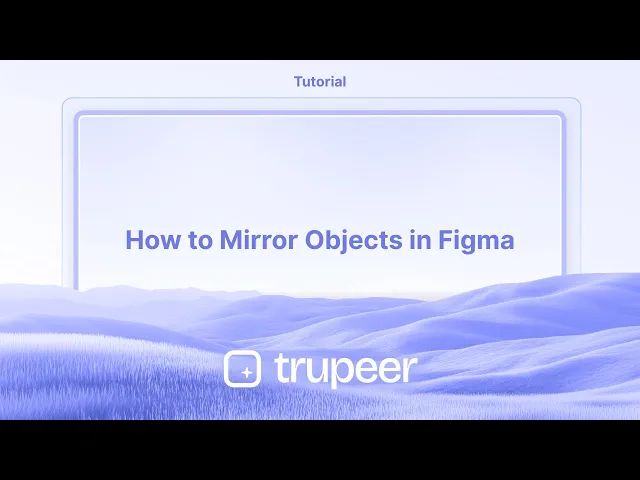
详细步骤:
下载并安装:从您设备的应用商店(Google Play 商店或 Apple App Store)下载 Figma Mirror 应用程序,或在您的移动浏览器中访问 figma.com/mirror。
登录:打开 Figma Mirror 应用程序,使用与桌面应用程序或浏览器相同的 Figma 账户登录。
打开设计:在桌面应用程序或浏览器中打开所需的 Figma 文件。
选择一个框架:选择您想要在移动设备上镜像的顶级框架。
开始镜像:在 Figma Mirror 应用程序中,点击"开始镜像"按钮(或类似按钮,具体取决于应用程序版本)。
查看和互动:您选择的框架将在移动设备上显示,并且您可以像原型那样与之互动。
逐步指南:如何在 Figma 中镜像对象
步骤 1
首先,确保您选择了要镜像的对象。

步骤 2
接下来,在您的 Figma 界面上找到操作菜单并单击它。

步骤 3
在搜索控制台中,输入'镜像'以找到镜像选项。

步骤 4
找到'镜像'选项后,单击它。

步骤 5
在弹出窗口中,选择您希望镜像的方向:水平或垂直。

步骤 6
感谢您完成该过程。

镜像 Figma 中对象的专业技巧
选择对象
单击您想要镜像的形状、图标或组。在应用任何变换之前,请确保整个元素都被选中。打开缩放工具
使用键盘上的快捷键“K”来激活缩放工具,或从顶部工具栏中选择它。使用负宽度水平镜像
在缩放工具激活的情况下,按住 Shift 键拖动对象的左侧或右侧边缘。在属性面板中输入负值(例如,-100%)以水平翻转它。使用负高度垂直镜像
要垂直镜像,请在使用缩放工具的情况下,拖动对象的顶部或底部边缘。在属性面板中输入负值(例如,-100%)以实现垂直翻转。使用键盘快捷键快速翻转
您还可以使用键盘快捷键进行镜像:
水平翻转:右键单击 → 水平翻转
垂直翻转:右键单击 → 垂直翻转
常见误区及避免方法
翻转而不是旋转
镜像和旋转不是同一个概念。确保您使用正确的方法翻转对象,而不是将其旋转 180 度。失去对象对齐
镜像可能会改变对象的位置。在翻转后使用对齐工具或手动重新定位对象。分组问题
如果您正在镜像一个分组对象,请确保所有内部元素像预期一样进行镜像。必要时请解除分组并进行测试。文本翻转不正确
当您翻转文本图层时,可能会变得难以阅读。如果您需要镜像效果,请考虑将其转换为轮廓。组件损坏
翻转一个组件可能会改变其行为。在将镜像组件用于更大设计之前,请彻底测试它们。
有关在 Figma 中镜像对象的常见 FAQ
如何在 Figma 中镜像对象?
选择对象,使用缩放工具(K),输入负的宽度或高度以水平或垂直翻转。我可以一次镜像多个对象吗?
可以,先将对象分组,然后使用翻转选项或缩放工具一起进行镜像。在 Figma 中翻转是否有快捷键?
是的,右键单击对象并在菜单中选择“水平翻转”或“垂直翻转”。镜像会影响文本可读性吗?
是的,翻转文本可能会使其变得难以阅读。如果需要纯视觉的翻转,请将文本转换为轮廓。我可以在组件内部镜像对象吗?
可以,但确保镜像不会干扰组件的预期行为或自动布局结构。如何在 Mac 上录制屏幕?
要在 Mac 上录制屏幕,您可以使用 Trupeer AI。它允许您捕捉整个屏幕,并提供 AI 功能,如添加 AI 头像、添加旁白、在视频中放大和缩小。通过 trupeer 的 AI 视频翻译功能,您可以将视频翻译成 30 多种语言。如何在屏幕录制中添加 AI 头像?
要在屏幕录制中添加 AI 头像,您需要使用AI 屏幕录制工具。 Trupeer AI 是一个 AI 屏幕录制工具,可以帮助您创建多个头像的视频,并帮助您为视频创建自己的头像。如何在 Windows 上录制屏幕?
要在 Windows 上录制屏幕,您可以使用内置的游戏栏(Windows + G)或使用高级 AI 工具,如 Trupeer AI,获取更高级的功能,如 AI 头像、旁白、翻译等。如何给视频添加旁白?
要给视频添加旁白,请下载 trupeer ai chrome 扩展程序。注册后,上传您的带旁白的视频,选择 trupeer 所需的旁白,然后导出您编辑后的 视频。如何在屏幕录制中进行放大?
要在屏幕录制中放大,请使用 Trupeer AI 中的缩放效果,该效果允许您在特定时刻放大和缩小,增强视频内容的视觉效果。
Detailed Steps:
Download and Install: Download the Figma Mirror app from your device's app store (Google Play Store or Apple App Store) or visit figma.com/mirror in your mobile browser.
Log In: Open the Figma Mirror app and log in using the same Figma account as your desktop app or browser.
Open the Design: Open the desired Figma file in the desktop app or browser.
Select a Frame: Choose the top-level frame you want to mirror on your mobile device.
Begin Mirroring: In the Figma Mirror app, tap on the "Begin Mirroring" button (or similar, depending on the app version).
View and Interact: Your selected frame will be displayed on your mobile device, and you can interact with it as a prototype.
Step-by-Step-Guide: How to Mirror Objects in Figma
Step 1
To begin, ensure you have the object selected that you wish to mirror.

Step 2
Next, locate the actions menu on your Figma interface and click on it.

Step 3
In the search console, type 'mirror' to find the mirroring option.

Step 4
After locating the 'mirror' option, click on it.

Step 5
Within the popup, choose the direction you prefer to mirror: either horizontal or vertical.

Step 6
Thank you for completing the process.

Detailed Steps:
Download and Install: Download the Figma Mirror app from your device's app store (Google Play Store or Apple App Store) or visit figma.com/mirror in your mobile browser.
Log In: Open the Figma Mirror app and log in using the same Figma account as your desktop app or browser.
Open the Design: Open the desired Figma file in the desktop app or browser.
Select a Frame: Choose the top-level frame you want to mirror on your mobile device.
Begin Mirroring: In the Figma Mirror app, tap on the "Begin Mirroring" button (or similar, depending on the app version).
View and Interact: Your selected frame will be displayed on your mobile device, and you can interact with it as a prototype.
Step-by-Step-Guide: How to Mirror Objects in Figma
Step 1
To begin, ensure you have the object selected that you wish to mirror.

Step 2
Next, locate the actions menu on your Figma interface and click on it.

Step 3
In the search console, type 'mirror' to find the mirroring option.

Step 4
After locating the 'mirror' option, click on it.

Step 5
Within the popup, choose the direction you prefer to mirror: either horizontal or vertical.

Step 6
Thank you for completing the process.

Start creating videos with our AI Video + Doc generator for free
Start creating videos with our AI Video + Doc generator for free
Start creating videos with our AI Video + Doc generator for free
Pro Tips for Mirroring Objects in Figma
Select the object
Click on the shape, icon, or group that you want to mirror. Make sure the entire element is selected before applying any transformation.Open the scale tool
Use the shortcut “K” on your keyboard to activate the Scale tool, or select it from the top toolbar.Mirror horizontally using negative width
With the Scale tool active, drag the left or right edge of the object while holding down the Shift key. Enter a negative value for the width in the property panel (e.g., -100%) to flip it horizontally.Mirror vertically using negative height
To mirror vertically, drag the top or bottom edge of the object while using the Scale tool. Enter a negative value for the height (e.g., -100%) in the property panel.Use keyboard shortcuts for quick flipping
You can also mirror using keyboard shortcuts:
Flip Horizontal: Right-click → Flip Horizontal
Flip Vertical: Right-click → Flip Vertical
Common Pitfalls and How to Avoid Them
Flipping instead of rotating
Mirroring and rotating are not the same. Make sure you’re flipping the object using the correct method, not rotating it by 180 degrees.Losing object alignment
Mirroring may change an object’s position. Use alignment tools or reposition the object manually after flipping.Grouping issues
If you’re mirroring a grouped object, ensure all internal elements mirror as intended. Ungroup and test if needed.Text flipping incorrectly
When you flip a text layer, it might become unreadable. Consider converting it to outlines if you need a mirrored appearance.Breaking components
Flipping a component may change its behavior. Test mirrored components thoroughly before using them in a larger design.
Pro Tips for Mirroring Objects in Figma
Select the object
Click on the shape, icon, or group that you want to mirror. Make sure the entire element is selected before applying any transformation.Open the scale tool
Use the shortcut “K” on your keyboard to activate the Scale tool, or select it from the top toolbar.Mirror horizontally using negative width
With the Scale tool active, drag the left or right edge of the object while holding down the Shift key. Enter a negative value for the width in the property panel (e.g., -100%) to flip it horizontally.Mirror vertically using negative height
To mirror vertically, drag the top or bottom edge of the object while using the Scale tool. Enter a negative value for the height (e.g., -100%) in the property panel.Use keyboard shortcuts for quick flipping
You can also mirror using keyboard shortcuts:
Flip Horizontal: Right-click → Flip Horizontal
Flip Vertical: Right-click → Flip Vertical
Common Pitfalls and How to Avoid Them
Flipping instead of rotating
Mirroring and rotating are not the same. Make sure you’re flipping the object using the correct method, not rotating it by 180 degrees.Losing object alignment
Mirroring may change an object’s position. Use alignment tools or reposition the object manually after flipping.Grouping issues
If you’re mirroring a grouped object, ensure all internal elements mirror as intended. Ungroup and test if needed.Text flipping incorrectly
When you flip a text layer, it might become unreadable. Consider converting it to outlines if you need a mirrored appearance.Breaking components
Flipping a component may change its behavior. Test mirrored components thoroughly before using them in a larger design.
Common FAQs About Mirroring Objects in Figma
How do I mirror an object in Figma?
Select the object, use the Scale tool (K), and enter a negative width or height to flip it horizontally or vertically.Can I mirror multiple objects at once?
Yes, group the objects first, then mirror them together using the Flip options or Scale tool.Is there a shortcut for flipping in Figma?
Yes, right-click on the object and choose “Flip Horizontal” or “Flip Vertical” from the menu.Will mirroring affect text readability?
Yes, flipping text can make it unreadable. Convert text to outlines if needed for visual-only mirroring.Can I mirror objects inside a component?
Yes, but make sure the mirroring doesn’t interfere with the component’s intended behavior or auto layout structure.How to screen record on mac?
To screen record on a Mac, you can use Trupeer AI. It allows you to capture the entire screen and provides AI capabilities such as adding AI avatars, add voiceover, add zoom in and out in the video. With trupeer’s AI video translation feature, you can translate the video into 30+ languages.How to add an AI avatar to screen recording?
To add an AI avatar to a screen recording, you'll need to use an AI screen recording tool. Trupeer AI is an AI screen recording tool, which helps you create videos with multiple avatars, also helps you in creating your own avatar for the video.How to screen record on windows?
To screen record on Windows, you can use the built-in Game Bar (Windows + G) or advanced AI tool like Trupeer AI for more advanced features such as AI avatars, voiceover, translation etc.How to add voiceover to video?
To add voiceover to videos, download trupeer ai chrome extension. Once signed up, upload your video with voice, choose the desired voiceover from trupeer and export your edited video.How do I Zoom in on a screen recording?
To zoom in during a screen recording, use the zoom effects in Trupeer AI which allows you to zoom in and out at specific moments, enhancing the visual impact of your video content.
People also ask
Common FAQs About Mirroring Objects in Figma
How do I mirror an object in Figma?
Select the object, use the Scale tool (K), and enter a negative width or height to flip it horizontally or vertically.Can I mirror multiple objects at once?
Yes, group the objects first, then mirror them together using the Flip options or Scale tool.Is there a shortcut for flipping in Figma?
Yes, right-click on the object and choose “Flip Horizontal” or “Flip Vertical” from the menu.Will mirroring affect text readability?
Yes, flipping text can make it unreadable. Convert text to outlines if needed for visual-only mirroring.Can I mirror objects inside a component?
Yes, but make sure the mirroring doesn’t interfere with the component’s intended behavior or auto layout structure.How to screen record on mac?
To screen record on a Mac, you can use Trupeer AI. It allows you to capture the entire screen and provides AI capabilities such as adding AI avatars, add voiceover, add zoom in and out in the video. With trupeer’s AI video translation feature, you can translate the video into 30+ languages.How to add an AI avatar to screen recording?
To add an AI avatar to a screen recording, you'll need to use an AI screen recording tool. Trupeer AI is an AI screen recording tool, which helps you create videos with multiple avatars, also helps you in creating your own avatar for the video.How to screen record on windows?
To screen record on Windows, you can use the built-in Game Bar (Windows + G) or advanced AI tool like Trupeer AI for more advanced features such as AI avatars, voiceover, translation etc.How to add voiceover to video?
To add voiceover to videos, download trupeer ai chrome extension. Once signed up, upload your video with voice, choose the desired voiceover from trupeer and export your edited video.How do I Zoom in on a screen recording?
To zoom in during a screen recording, use the zoom effects in Trupeer AI which allows you to zoom in and out at specific moments, enhancing the visual impact of your video content.
People also ask
Experience the new & faster way of creating product videos.
Instant AI Product Videos and Docs from Rough Screen Recordings.
Experience the new & faster way of creating product videos.
Instant AI Product Videos and Docs from Rough Screen Recordings.
Experience the new & faster way of creating product videos.
Instant AI Product Videos and Docs from Rough Screen Recordings.
在两分钟内制作出色的演示和文档
在两分钟内制作出色的演示和文档



