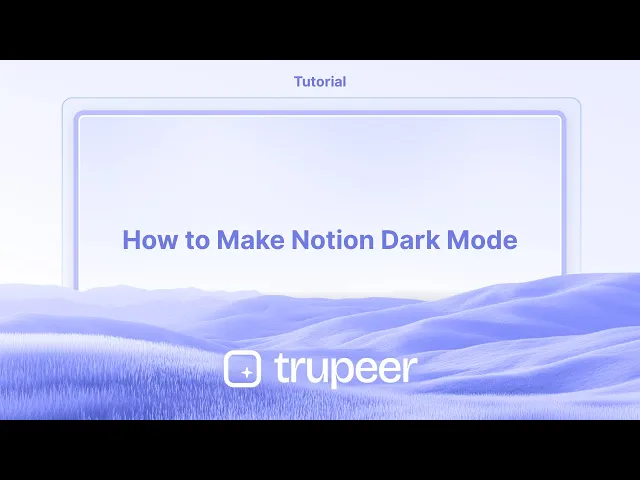
教程
如何使 Notion 进入暗模式
切换到 Notion 的黑暗模式以获得更舒适的观看体验。了解如何在桌面、移动设备或通过系统设置启用黑暗模式。
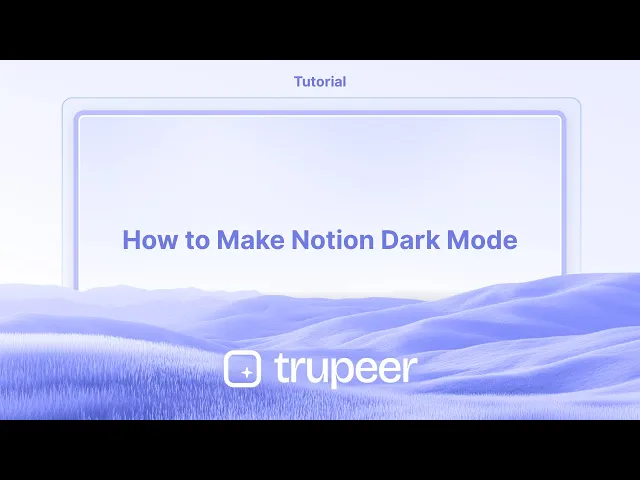
要在 Notion 中启用黑暗模式,请导航到设置与成员(在左侧边栏中找到),然后单击我的通知与设置。在外观部分,从下拉菜单中选择 黑暗 。或者,您可以选择系统,以根据多个在线指南自动匹配您设备的黑暗模式设置。您还可以使用键盘快捷键快速在亮模式和黑暗模式之间切换:Command + Shift + L 在 Mac 上或 Control + Shift + L 在 Windows 上。
分步指南:如何将 Notion 设置为黑暗模式
第一步
首先选择“设置”选项。

第二步
点击下拉菜单。

第三步
选择黑暗选项,

为 Notion 黑暗模式提供的专业提示
在您的设备上打开 Notion
在桌面、浏览器或移动设备上启动 Notion 应用。确保您已登录到您的帐户。前往设置与成员
在桌面或浏览器上,单击左侧边栏中的“设置与成员”。在移动设备上,点击右上角的三个点,查找“设置”。导航到外观设置
在设置中,根据您的平台查找“我的设置”或“外观”部分。这是您控制视觉偏好的地方。手动启用黑暗模式
在外观部分,从外观选项中选择“黑暗”。这将立即将您的 Notion 界面切换到黑暗模式。使用系统设置选项(可选)
如果您希望 Notion 跟随您设备的系统主题,请选择“使用系统设置”。Notion 会根据您的操作系统设置自动在亮模式和黑暗模式之间切换。
常见陷阱及如何避免
找不到外观选项
确保您查看的是正确的设置菜单——在桌面或网页上,它在“设置与成员”下;在移动设备上,它在主设置标签下。黑暗模式未应用
如果选择后外观没有变化,请尝试重启应用或刷新浏览器标签。黑暗模式仅适用于一台设备
Notion 外观设置是特定于设备的。如果您同时使用手机和桌面,则需要单独在每个设备上启用黑暗模式。假设它与浏览器主题同步
Notion 不会根据浏览器的黑暗模式自动调整。您必须在 Notion 的设置中设置主题或选择“使用系统设置”。在黑暗模式下阅读困难
一些用户发现黑暗模式下的文本在不同显示器上可读性较差。尝试调整设备的亮度或在处理长文档时暂时使用“亮模式”。
关于 Notion 黑暗模式的常见问答
如何在 Notion 桌面上启用黑暗模式?
单击“设置与成员” > “我的设置” > “外观”,然后选择“黑暗”。我可以在 Notion 移动应用中使用黑暗模式吗?
可以。点击菜单图标,前往“设置”,然后找到外观部分以切换到黑暗模式。Notion 支持自动黑暗模式吗?
是的,您可以在外观下选择“使用系统设置”,Notion 将遵循您设备的主题。为什么黑暗模式在设备间无法保持启用?
外观设置是按设备保存的。您必须在每个使用的设备上设置黑暗模式。黑暗模式会影响其他人查看我共享的 Notion 页面吗?
不会,黑暗模式是个人偏好,不会影响其他人查看您共享的内容。如何在 Mac 上录制屏幕?
要 在 Mac 上录制屏幕,您可以使用 Trupeer AI。它允许您捕获整个屏幕,并提供 AI 能力,例如在视频中添加 AI 头像,添加旁白,放大和缩小。借助 trupeer 的 AI 视频翻译功能,您可以将视频翻译成 30 多种语言。如何为屏幕录制添加 AI 头像?
要为屏幕录制添加 AI 头像,您需要使用 AI 屏幕录制工具。 Trupeer AI 是一款 AI 屏幕录制工具,帮助您创建带有多个头像的视频,还可以帮助您为视频创建自己的头像。如何在 Windows 上录制屏幕?
要在 Windows 上录制屏幕,您可以使用内置的游戏栏(Windows + G)或像 Trupeer AI 这样的高级 AI 工具,提供 AI 头像、旁白、翻译等高级功能。如何为视频添加旁白?
要为视频添加旁白,下载 trupeer ai chrome 扩展程序。注册后,上传带声音的视频,从 trupeer 选择所需的旁白并导出编辑后的视频。如何在屏幕录制中进行缩放?
要 在屏幕录制中缩放,使用 Trupeer AI 中的缩放效果,该效果允许您在特定时刻进行放大和缩小,从而增强视频内容的视觉效果。
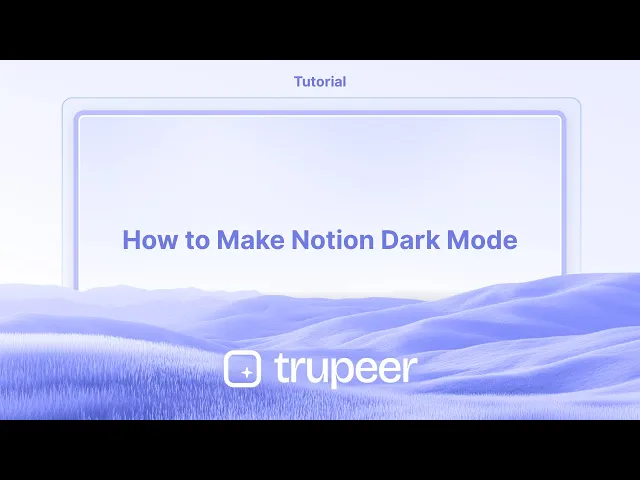
要在 Notion 中启用黑暗模式,请导航到设置与成员(在左侧边栏中找到),然后单击我的通知与设置。在外观部分,从下拉菜单中选择 黑暗 。或者,您可以选择系统,以根据多个在线指南自动匹配您设备的黑暗模式设置。您还可以使用键盘快捷键快速在亮模式和黑暗模式之间切换:Command + Shift + L 在 Mac 上或 Control + Shift + L 在 Windows 上。
分步指南:如何将 Notion 设置为黑暗模式
第一步
首先选择“设置”选项。

第二步
点击下拉菜单。

第三步
选择黑暗选项,

为 Notion 黑暗模式提供的专业提示
在您的设备上打开 Notion
在桌面、浏览器或移动设备上启动 Notion 应用。确保您已登录到您的帐户。前往设置与成员
在桌面或浏览器上,单击左侧边栏中的“设置与成员”。在移动设备上,点击右上角的三个点,查找“设置”。导航到外观设置
在设置中,根据您的平台查找“我的设置”或“外观”部分。这是您控制视觉偏好的地方。手动启用黑暗模式
在外观部分,从外观选项中选择“黑暗”。这将立即将您的 Notion 界面切换到黑暗模式。使用系统设置选项(可选)
如果您希望 Notion 跟随您设备的系统主题,请选择“使用系统设置”。Notion 会根据您的操作系统设置自动在亮模式和黑暗模式之间切换。
常见陷阱及如何避免
找不到外观选项
确保您查看的是正确的设置菜单——在桌面或网页上,它在“设置与成员”下;在移动设备上,它在主设置标签下。黑暗模式未应用
如果选择后外观没有变化,请尝试重启应用或刷新浏览器标签。黑暗模式仅适用于一台设备
Notion 外观设置是特定于设备的。如果您同时使用手机和桌面,则需要单独在每个设备上启用黑暗模式。假设它与浏览器主题同步
Notion 不会根据浏览器的黑暗模式自动调整。您必须在 Notion 的设置中设置主题或选择“使用系统设置”。在黑暗模式下阅读困难
一些用户发现黑暗模式下的文本在不同显示器上可读性较差。尝试调整设备的亮度或在处理长文档时暂时使用“亮模式”。
关于 Notion 黑暗模式的常见问答
如何在 Notion 桌面上启用黑暗模式?
单击“设置与成员” > “我的设置” > “外观”,然后选择“黑暗”。我可以在 Notion 移动应用中使用黑暗模式吗?
可以。点击菜单图标,前往“设置”,然后找到外观部分以切换到黑暗模式。Notion 支持自动黑暗模式吗?
是的,您可以在外观下选择“使用系统设置”,Notion 将遵循您设备的主题。为什么黑暗模式在设备间无法保持启用?
外观设置是按设备保存的。您必须在每个使用的设备上设置黑暗模式。黑暗模式会影响其他人查看我共享的 Notion 页面吗?
不会,黑暗模式是个人偏好,不会影响其他人查看您共享的内容。如何在 Mac 上录制屏幕?
要 在 Mac 上录制屏幕,您可以使用 Trupeer AI。它允许您捕获整个屏幕,并提供 AI 能力,例如在视频中添加 AI 头像,添加旁白,放大和缩小。借助 trupeer 的 AI 视频翻译功能,您可以将视频翻译成 30 多种语言。如何为屏幕录制添加 AI 头像?
要为屏幕录制添加 AI 头像,您需要使用 AI 屏幕录制工具。 Trupeer AI 是一款 AI 屏幕录制工具,帮助您创建带有多个头像的视频,还可以帮助您为视频创建自己的头像。如何在 Windows 上录制屏幕?
要在 Windows 上录制屏幕,您可以使用内置的游戏栏(Windows + G)或像 Trupeer AI 这样的高级 AI 工具,提供 AI 头像、旁白、翻译等高级功能。如何为视频添加旁白?
要为视频添加旁白,下载 trupeer ai chrome 扩展程序。注册后,上传带声音的视频,从 trupeer 选择所需的旁白并导出编辑后的视频。如何在屏幕录制中进行缩放?
要 在屏幕录制中缩放,使用 Trupeer AI 中的缩放效果,该效果允许您在特定时刻进行放大和缩小,从而增强视频内容的视觉效果。
Start creating videos with our AI Video + Doc generator for free
Start creating videos with our AI Video + Doc generator for free
Start creating videos with our AI Video + Doc generator for free
Experience the new & faster way of creating product videos.
Instant AI Product Videos and Docs from Rough Screen Recordings.
Experience the new & faster way of creating product videos.
Instant AI Product Videos and Docs from Rough Screen Recordings.
Experience the new & faster way of creating product videos.
Instant AI Product Videos and Docs from Rough Screen Recordings.
在两分钟内制作出色的演示和文档
在两分钟内制作出色的演示和文档



