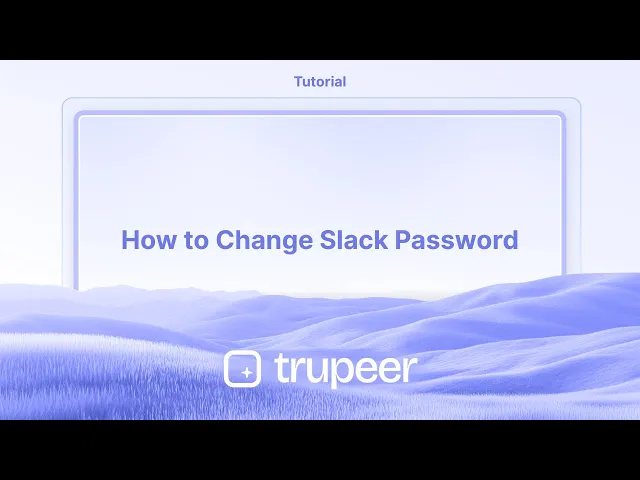
教程
如何更改Slack密码
需要更新您的 Slack 密码吗?按照此快速指南在桌面或移动设备上更改您的 Slack 密码,并保持您的帐户安全。
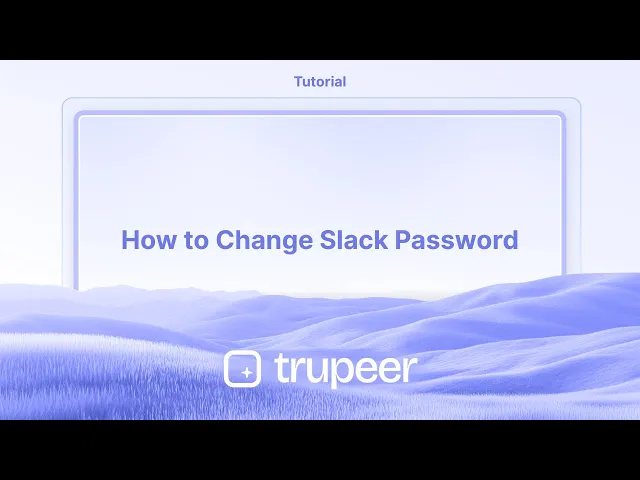
更改您的Slack密码的步骤:
访问个人资料:打开Slack并单击右上角的个人资料图片。
查看个人资料:从下拉菜单中选择“查看个人资料”。
访问帐户设置:单击“更多”,然后选择“帐户设置”。
更改密码:找到“密码”部分并单击“展开”。
重置或更改:如果您忘记了密码,请单击“通过电子邮件重置您的密码”。如果您知道当前密码,请输入它,然后输入您的新密码。
保存:单击“保存密码”以完成更改。
逐步指南:如何更改Slack密码
第1步
单击Slack内的个人资料选项。

第2步
然后单击个人资料选项。

第3步
接下来,单击三个点,

第4步
单击帐户设置选项,

第5步
单击展开按钮。

第6步
输入所需信息后,单击“保存密码”。

更改Slack密码的专业提示
访问Slack登录页面
打开您的浏览器并访问slack.com/signin的Slack登录页面。如果提示,请选择工作区。单击忘记密码
如果您已经注销或不记得当前密码,请单击“忘记密码?”这将允许您通过电子邮件重置密码。打开您的电子邮件以获取重置链接
Slack会将密码重置链接发送到您注册的电子邮件。打开电子邮件并单击链接以继续。设置新密码
重定向后,输入一个新的安全密码。确保它包含大写字母、小写字母、数字和特殊字符的组合,以提高安全性。确认并登录
设置新密码后,确认并使用更新的凭据重新登录Slack。
常见误区及如何避免
通过Google或SSO使用Slack
如果您通过Google或单点登录注册Slack,可能没有单独的Slack密码。在这种情况下,您需要通过您的Google或身份提供商帐户管理凭据。未检查垃圾邮件文件夹
有时,Slack的密码重置电子邮件可能会进入垃圾邮件或促销标签。如果您几分钟内没有看到它,请检查这些文件夹。选择弱密码
使用普通或简单的密码可能会使您的帐户容易受到攻击。始终选择强大且唯一的密码。在多个设备上保持登录
更改密码后,最好在所有其他会话中注销以确保安全。这可以通过Slack的帐户设置完成。忘记更新保存的密码
如果您在浏览器或密码管理器中保存了Slack登录信息,别忘了使用新密码更新它,以避免将来的登录问题。
关于更改Slack密码的常见问答
我可以在登录时更改Slack密码吗?
不可以,Slack不提供在您登录时更改密码的按钮。您需要使用“忘记密码?”方法重置它。如果我使用Google或SSO登录呢?
如果您使用Google或其他SSO提供商登录,您需要通过该提供商管理登录凭据。Slack的密码有最低要求吗?
Slack要求密码至少长度为6个字符。为了更好的安全性,使用字母、数字和符号的组合。更改我的密码是否会让我从其他设备上注销?
不会自动注销。您需要从Slack帐户设置手动注销其他会话以增强安全性。我应该多久更改一次Slack密码?
虽然Slack不要求定期更改密码,但每隔几个月更新密码并在发现任何可疑活动后更改密码是一个好习惯。如何在Mac上进行屏幕录制?
要在Mac上进行屏幕录制,您可以使用Trupeer AI。它允许您捕捉整个屏幕,并提供AI功能,例如添加AI头像,添加旁白,在视频中放大和缩小。使用trupeer的AI视频翻译功能,您可以将视频翻译成30多种语言。如何将AI头像添加到屏幕录制中?
要将AI头像添加到屏幕录制中,您需要使用AI屏幕录制工具。Trupeer AI是一个AI屏幕录制工具,帮助您创建多个头像的视频,还可以帮助您为视频创建自己的头像。如何在Windows上进行屏幕录制?
在Windows上进行屏幕录制,您可以使用内置的游戏栏(Windows + G)或使用更高级的AI工具,如Trupeer AI,获取更多高级功能,例如AI头像、旁白、翻译等。如何为视频添加旁白?
要为视频添加旁白,下载trupeer AI Chrome扩展。注册后,上传您的视频和音频,从trupeer选择所需的旁白,然后导出编辑后的视频。如何在屏幕录制中放大?
要在屏幕录制中放大,请使用Trupeer AI中的缩放效果。
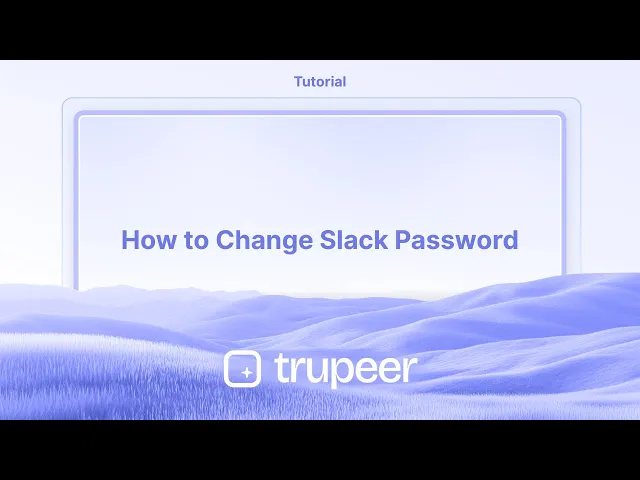
更改您的Slack密码的步骤:
访问个人资料:打开Slack并单击右上角的个人资料图片。
查看个人资料:从下拉菜单中选择“查看个人资料”。
访问帐户设置:单击“更多”,然后选择“帐户设置”。
更改密码:找到“密码”部分并单击“展开”。
重置或更改:如果您忘记了密码,请单击“通过电子邮件重置您的密码”。如果您知道当前密码,请输入它,然后输入您的新密码。
保存:单击“保存密码”以完成更改。
逐步指南:如何更改Slack密码
第1步
单击Slack内的个人资料选项。

第2步
然后单击个人资料选项。

第3步
接下来,单击三个点,

第4步
单击帐户设置选项,

第5步
单击展开按钮。

第6步
输入所需信息后,单击“保存密码”。

更改Slack密码的专业提示
访问Slack登录页面
打开您的浏览器并访问slack.com/signin的Slack登录页面。如果提示,请选择工作区。单击忘记密码
如果您已经注销或不记得当前密码,请单击“忘记密码?”这将允许您通过电子邮件重置密码。打开您的电子邮件以获取重置链接
Slack会将密码重置链接发送到您注册的电子邮件。打开电子邮件并单击链接以继续。设置新密码
重定向后,输入一个新的安全密码。确保它包含大写字母、小写字母、数字和特殊字符的组合,以提高安全性。确认并登录
设置新密码后,确认并使用更新的凭据重新登录Slack。
常见误区及如何避免
通过Google或SSO使用Slack
如果您通过Google或单点登录注册Slack,可能没有单独的Slack密码。在这种情况下,您需要通过您的Google或身份提供商帐户管理凭据。未检查垃圾邮件文件夹
有时,Slack的密码重置电子邮件可能会进入垃圾邮件或促销标签。如果您几分钟内没有看到它,请检查这些文件夹。选择弱密码
使用普通或简单的密码可能会使您的帐户容易受到攻击。始终选择强大且唯一的密码。在多个设备上保持登录
更改密码后,最好在所有其他会话中注销以确保安全。这可以通过Slack的帐户设置完成。忘记更新保存的密码
如果您在浏览器或密码管理器中保存了Slack登录信息,别忘了使用新密码更新它,以避免将来的登录问题。
关于更改Slack密码的常见问答
我可以在登录时更改Slack密码吗?
不可以,Slack不提供在您登录时更改密码的按钮。您需要使用“忘记密码?”方法重置它。如果我使用Google或SSO登录呢?
如果您使用Google或其他SSO提供商登录,您需要通过该提供商管理登录凭据。Slack的密码有最低要求吗?
Slack要求密码至少长度为6个字符。为了更好的安全性,使用字母、数字和符号的组合。更改我的密码是否会让我从其他设备上注销?
不会自动注销。您需要从Slack帐户设置手动注销其他会话以增强安全性。我应该多久更改一次Slack密码?
虽然Slack不要求定期更改密码,但每隔几个月更新密码并在发现任何可疑活动后更改密码是一个好习惯。如何在Mac上进行屏幕录制?
要在Mac上进行屏幕录制,您可以使用Trupeer AI。它允许您捕捉整个屏幕,并提供AI功能,例如添加AI头像,添加旁白,在视频中放大和缩小。使用trupeer的AI视频翻译功能,您可以将视频翻译成30多种语言。如何将AI头像添加到屏幕录制中?
要将AI头像添加到屏幕录制中,您需要使用AI屏幕录制工具。Trupeer AI是一个AI屏幕录制工具,帮助您创建多个头像的视频,还可以帮助您为视频创建自己的头像。如何在Windows上进行屏幕录制?
在Windows上进行屏幕录制,您可以使用内置的游戏栏(Windows + G)或使用更高级的AI工具,如Trupeer AI,获取更多高级功能,例如AI头像、旁白、翻译等。如何为视频添加旁白?
要为视频添加旁白,下载trupeer AI Chrome扩展。注册后,上传您的视频和音频,从trupeer选择所需的旁白,然后导出编辑后的视频。如何在屏幕录制中放大?
要在屏幕录制中放大,请使用Trupeer AI中的缩放效果。
Steps to change your Slack password:
Access Profile: Open Slack and click on your profile picture in the top right corner.
View Profile: Select "View Profile" from the dropdown menu.
Access Account Settings: Click on "More" and then "Account settings".
Change Password: Locate the "Password" section and click "Expand".
Reset or Change: If you've forgotten your password, click "Reset your password by email". If you know your current password, enter it and then enter your new password.
Save: Click "Save Password" to finalize the change.
Step-by-Step-Guide: How to Change Slack Password
Step 1
Click on the profile option within Slack.

Step 2
Then click on the profile option.

Step 3
Next, click on the three dots,

Step 4
Click on the account settings option,

Step 5
Click on the expand button.

Step 6
Once you have entered the necessary information, click on Save Password.

Steps to change your Slack password:
Access Profile: Open Slack and click on your profile picture in the top right corner.
View Profile: Select "View Profile" from the dropdown menu.
Access Account Settings: Click on "More" and then "Account settings".
Change Password: Locate the "Password" section and click "Expand".
Reset or Change: If you've forgotten your password, click "Reset your password by email". If you know your current password, enter it and then enter your new password.
Save: Click "Save Password" to finalize the change.
Step-by-Step-Guide: How to Change Slack Password
Step 1
Click on the profile option within Slack.

Step 2
Then click on the profile option.

Step 3
Next, click on the three dots,

Step 4
Click on the account settings option,

Step 5
Click on the expand button.

Step 6
Once you have entered the necessary information, click on Save Password.

Start creating videos with our AI Video + Doc generator for free
Start creating videos with our AI Video + Doc generator for free
Start creating videos with our AI Video + Doc generator for free
Pro Tips for Changing Slack Password
Go to Slack Login Page
Open your browser and go to the Slack sign-in page at slack.com/signin. Choose the workspace if prompted.Click on Forgot Password
If you're already logged out or don't remember your current password, click “Forgot password?” This will allow you to reset it using your email.Open Your Email for the Reset Link
Slack will send a password reset link to your registered email. Open the email and click on the link to proceed.Set a New Password
Once redirected, enter a new secure password. Make sure it includes a mix of uppercase, lowercase, numbers, and special characters for better security.Confirm and Log In
After setting the new password, confirm it and log back into Slack using your updated credentials.
Common Pitfalls and How to Avoid Them
Using Slack Through Google or SSO
If you signed up for Slack using Google or Single Sign-On, you might not have a separate Slack password. In this case, you'll need to manage your credentials through your Google or identity provider account.Not Checking Spam Folder
Sometimes, Slack’s password reset email may land in the spam or promotions tab. If you don’t see it within a few minutes, check these folders.Weak Password Selection
Using common or simple passwords can make your account vulnerable. Always choose a strong and unique password.Staying Logged In on Multiple Devices
After changing your password, it’s a good idea to log out of all other sessions for security. This can be done from Slack’s account settings.Forgetting to Update Saved Passwords
If you’ve saved your Slack login in your browser or password manager, don’t forget to update it with the new password to avoid future login issues.
Pro Tips for Changing Slack Password
Go to Slack Login Page
Open your browser and go to the Slack sign-in page at slack.com/signin. Choose the workspace if prompted.Click on Forgot Password
If you're already logged out or don't remember your current password, click “Forgot password?” This will allow you to reset it using your email.Open Your Email for the Reset Link
Slack will send a password reset link to your registered email. Open the email and click on the link to proceed.Set a New Password
Once redirected, enter a new secure password. Make sure it includes a mix of uppercase, lowercase, numbers, and special characters for better security.Confirm and Log In
After setting the new password, confirm it and log back into Slack using your updated credentials.
Common Pitfalls and How to Avoid Them
Using Slack Through Google or SSO
If you signed up for Slack using Google or Single Sign-On, you might not have a separate Slack password. In this case, you'll need to manage your credentials through your Google or identity provider account.Not Checking Spam Folder
Sometimes, Slack’s password reset email may land in the spam or promotions tab. If you don’t see it within a few minutes, check these folders.Weak Password Selection
Using common or simple passwords can make your account vulnerable. Always choose a strong and unique password.Staying Logged In on Multiple Devices
After changing your password, it’s a good idea to log out of all other sessions for security. This can be done from Slack’s account settings.Forgetting to Update Saved Passwords
If you’ve saved your Slack login in your browser or password manager, don’t forget to update it with the new password to avoid future login issues.
Common FAQs About Changing Slack Password
Can I change my Slack password while logged in?
No, Slack doesn’t offer a “change password” button while you're logged in. You’ll need to use the “Forgot password?” method to reset it.What if I use Google or SSO to log in?
If you signed in with Google or another SSO provider, you’ll need to manage your login credentials through that provider.Is there a minimum requirement for Slack passwords?
Slack requires passwords to be at least 6 characters long. For better security, use a mix of letters, numbers, and symbols.Will changing my password log me out from other devices?
Not automatically. You’ll need to manually log out of other sessions from your Slack account settings for enhanced security.How often should I change my Slack password?
While Slack doesn’t require regular password changes, updating it every few months and after any suspicious activity is a good practice.How to screen record on mac?
To screen record on a Mac, you can use Trupeer AI. It allows you to capture the entire screen and provides AI capabilities such as adding AI avatars, add voiceover, add zoom in and out in the video. With trupeer’s AI video translation feature, you can translate the video into 30+ languages.How to add an AI avatar to screen recording?
To add an AI avatar to a screen recording, you'll need to use an AI screen recording tool. Trupeer AI is an AI screen recording tool, which helps you create videos with multiple avatars, also helps you in creating your own avatar for the video.How to screen record on windows?
To screen record on Windows, you can use the built-in Game Bar (Windows + G) or advanced AI tool like Trupeer AI for more advanced features such as AI avatars, voiceover, translation etc.How to add voiceover to video?
To add voiceover to videos, download trupeer ai chrome extension. Once signed up, upload your video with voice, choose the desired voiceover from trupeer and export your edited video.How do I Zoom in on a screen recording?
To zoom in during a screen recording, use the zoom effects in Trupeer AI which allows you
People also ask
Common FAQs About Changing Slack Password
Can I change my Slack password while logged in?
No, Slack doesn’t offer a “change password” button while you're logged in. You’ll need to use the “Forgot password?” method to reset it.What if I use Google or SSO to log in?
If you signed in with Google or another SSO provider, you’ll need to manage your login credentials through that provider.Is there a minimum requirement for Slack passwords?
Slack requires passwords to be at least 6 characters long. For better security, use a mix of letters, numbers, and symbols.Will changing my password log me out from other devices?
Not automatically. You’ll need to manually log out of other sessions from your Slack account settings for enhanced security.How often should I change my Slack password?
While Slack doesn’t require regular password changes, updating it every few months and after any suspicious activity is a good practice.How to screen record on mac?
To screen record on a Mac, you can use Trupeer AI. It allows you to capture the entire screen and provides AI capabilities such as adding AI avatars, add voiceover, add zoom in and out in the video. With trupeer’s AI video translation feature, you can translate the video into 30+ languages.How to add an AI avatar to screen recording?
To add an AI avatar to a screen recording, you'll need to use an AI screen recording tool. Trupeer AI is an AI screen recording tool, which helps you create videos with multiple avatars, also helps you in creating your own avatar for the video.How to screen record on windows?
To screen record on Windows, you can use the built-in Game Bar (Windows + G) or advanced AI tool like Trupeer AI for more advanced features such as AI avatars, voiceover, translation etc.How to add voiceover to video?
To add voiceover to videos, download trupeer ai chrome extension. Once signed up, upload your video with voice, choose the desired voiceover from trupeer and export your edited video.How do I Zoom in on a screen recording?
To zoom in during a screen recording, use the zoom effects in Trupeer AI which allows you
People also ask
Experience the new & faster way of creating product videos.
Instant AI Product Videos and Docs from Rough Screen Recordings.
Experience the new & faster way of creating product videos.
Instant AI Product Videos and Docs from Rough Screen Recordings.
Experience the new & faster way of creating product videos.
Instant AI Product Videos and Docs from Rough Screen Recordings.
在两分钟内制作出色的演示和文档
在两分钟内制作出色的演示和文档



