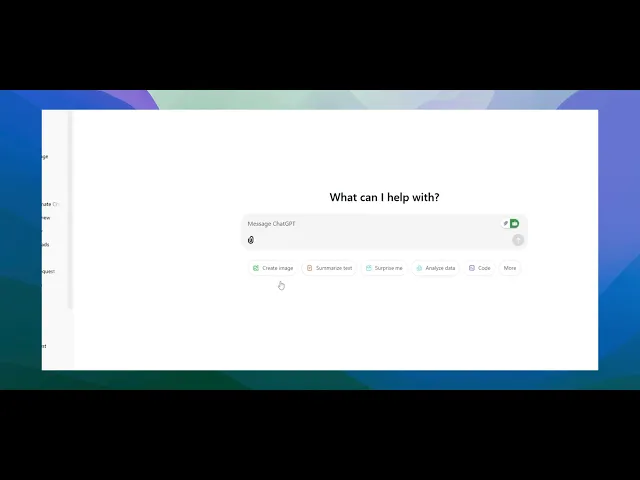
教程
如何请求 ChatGPT 写求职信 – 智能提示指南
学习如何提示 ChatGPT 创建个性化的求职信。此指南展示了提供哪些细节以及如何优化输出以适应求职申请。
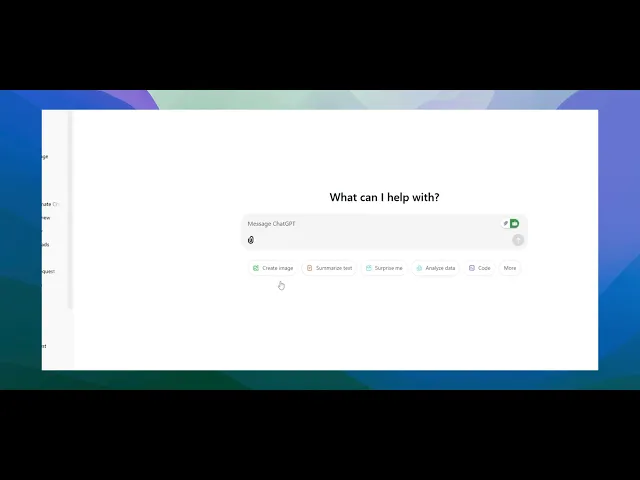
该过程将指导您如何通过利用您的简历和特定的职位描述来创建个性化的求职信。
按照这些步骤确保一封有效且量身定制的求职信,突出您对所需职位的资格。
分步指南:如何请求 ChatGPT 写求职信
第 1 步
开始时将您的简历或履历附加到 ChatGPT。这样做将提供有关您资格的必要信息。点击 "附加" 按钮,选择 "从计算机上传",然后继续附加您的简历。

第 2 步
获取您感兴趣的职位的职位描述,并将其复制到剪贴板中。
第 3 步
为 ChatGPT 创建一个提示,例如: "根据我附上的简历和以下职位描述创建求职信。" 将职位描述从招聘网站粘贴到聊天中。在附上简历并提供职位描述后,按回车键。

请求 ChatGPT 写求职信的专业提示
提供职位细节:具体说明您申请的工作,包括职位、公司和主要职责。这将帮助 ChatGPT 针对该角色量身定制信件。
分享您的经历:包含与工作相关的资格、技能和成就,以便信件突出您对该职位的适合度。
指明语气:让 ChatGPT 知道您希望信件是正式的、友好的还是创造性的,这取决于您申请的公司类型。
请求 ChatGPT 写求职信的常见陷阱及如何避免它们
缺乏个性化:一封通用求职信可能不够引人注目。
解决方案:确保添加有关您经验和申请职位的具体细节,使其感觉个性化。过于正式或过于随意:语气可能不适合公司文化。
解决方案:提及公司的文化或具体说明您希望信件具有什么语气(专业、随意等)。缺少关键信息:省略重要技能或经历可能会削弱信件。
解决方案:始终包括与职位描述相符的您的顶级资格、技能和经历的清单。
请求 ChatGPT 写求职信的常见常见问题
我如何让求职信脱颖而出?
包括可量化的成就,并用具体的公司或角色细节个性化信件,以显示您的真实兴趣。ChatGPT 能根据职位描述定制求职信吗?
是的,通过向 ChatGPT 提供职位描述和您相关的经历,它可以撰写量身定制的求职信。我的求职信应该多长?
通常,求职信应该包含大约 3-4 段短文,理想情况下不超过一页。如何在 Mac 上进行屏幕录制?
要在 Mac 上进行屏幕录制,您可以使用 Trupeer AI。它允许您捕获整个屏幕,并提供 AI 功能,如添加 AI 头像、配音、视频的放大和缩小。通过 trupeer 的 AI 视频翻译功能,您可以将视频翻译成 30 多种语言。如何在屏幕录制中添加 AI 头像?
要在屏幕录制中添加 AI 头像,您需要使用AI 屏幕录制工具。 Trupeer AI 是一款 AI 屏幕录制工具,帮助您创建带有多个头像的视频,还帮助您为视频创建自己的头像。如何在 Windows 上进行屏幕录制?
要在 Windows 上进行屏幕录制,您可以使用内置的游戏工具(Windows + G)或像 Trupeer AI 这样的高级 AI 工具,提供更多高级功能,如 AI 头像、配音、翻译等。如何为视频添加配音?
要为视频添加配音,请下载 trupeer ai Chrome 扩展程序。注册后,上传带声音的视频,选择 trupeer 的配音,导出您编辑后的视频。如何在屏幕录制中放大?
要在屏幕录制中放大,使用 Trupeer AI 中的放大效果,允许您在特定时刻放大和缩小,增强视频内容的视觉效果。
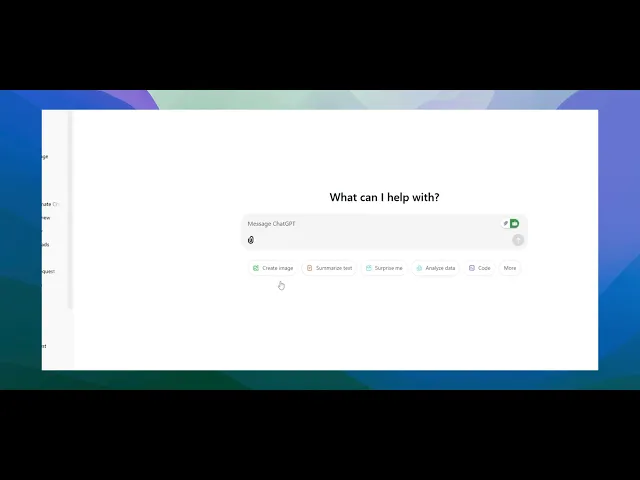
该过程将指导您如何通过利用您的简历和特定的职位描述来创建个性化的求职信。
按照这些步骤确保一封有效且量身定制的求职信,突出您对所需职位的资格。
分步指南:如何请求 ChatGPT 写求职信
第 1 步
开始时将您的简历或履历附加到 ChatGPT。这样做将提供有关您资格的必要信息。点击 "附加" 按钮,选择 "从计算机上传",然后继续附加您的简历。

第 2 步
获取您感兴趣的职位的职位描述,并将其复制到剪贴板中。
第 3 步
为 ChatGPT 创建一个提示,例如: "根据我附上的简历和以下职位描述创建求职信。" 将职位描述从招聘网站粘贴到聊天中。在附上简历并提供职位描述后,按回车键。

请求 ChatGPT 写求职信的专业提示
提供职位细节:具体说明您申请的工作,包括职位、公司和主要职责。这将帮助 ChatGPT 针对该角色量身定制信件。
分享您的经历:包含与工作相关的资格、技能和成就,以便信件突出您对该职位的适合度。
指明语气:让 ChatGPT 知道您希望信件是正式的、友好的还是创造性的,这取决于您申请的公司类型。
请求 ChatGPT 写求职信的常见陷阱及如何避免它们
缺乏个性化:一封通用求职信可能不够引人注目。
解决方案:确保添加有关您经验和申请职位的具体细节,使其感觉个性化。过于正式或过于随意:语气可能不适合公司文化。
解决方案:提及公司的文化或具体说明您希望信件具有什么语气(专业、随意等)。缺少关键信息:省略重要技能或经历可能会削弱信件。
解决方案:始终包括与职位描述相符的您的顶级资格、技能和经历的清单。
请求 ChatGPT 写求职信的常见常见问题
我如何让求职信脱颖而出?
包括可量化的成就,并用具体的公司或角色细节个性化信件,以显示您的真实兴趣。ChatGPT 能根据职位描述定制求职信吗?
是的,通过向 ChatGPT 提供职位描述和您相关的经历,它可以撰写量身定制的求职信。我的求职信应该多长?
通常,求职信应该包含大约 3-4 段短文,理想情况下不超过一页。如何在 Mac 上进行屏幕录制?
要在 Mac 上进行屏幕录制,您可以使用 Trupeer AI。它允许您捕获整个屏幕,并提供 AI 功能,如添加 AI 头像、配音、视频的放大和缩小。通过 trupeer 的 AI 视频翻译功能,您可以将视频翻译成 30 多种语言。如何在屏幕录制中添加 AI 头像?
要在屏幕录制中添加 AI 头像,您需要使用AI 屏幕录制工具。 Trupeer AI 是一款 AI 屏幕录制工具,帮助您创建带有多个头像的视频,还帮助您为视频创建自己的头像。如何在 Windows 上进行屏幕录制?
要在 Windows 上进行屏幕录制,您可以使用内置的游戏工具(Windows + G)或像 Trupeer AI 这样的高级 AI 工具,提供更多高级功能,如 AI 头像、配音、翻译等。如何为视频添加配音?
要为视频添加配音,请下载 trupeer ai Chrome 扩展程序。注册后,上传带声音的视频,选择 trupeer 的配音,导出您编辑后的视频。如何在屏幕录制中放大?
要在屏幕录制中放大,使用 Trupeer AI 中的放大效果,允许您在特定时刻放大和缩小,增强视频内容的视觉效果。
This process will guide you through creating a personalized cover letter using ChatGPT by leveraging your CV and a specific job description.
Follow these steps to ensure an effective and tailored cover letter that highlights your qualifications for the desired role.
Step-by-Step Guide: How to Ask ChatGPT to Write a Cover Letter
Step 1
Begin by attaching your CV or resume to ChatGPT. This will provide the necessary information about your qualifications. Click on the "Attach" button, choose "Upload from computer," and proceed to attach your CV.

Step 2
Obtain the job description for the position you are interested in and copy it in your clipboard.
Step 3
Create a prompt for ChatGPT, such as: "Create a cover letter based on my attached CV and the following job description." Paste the job description from the job portal into the chat. Once your CV is attached and the job description is provided, press enter.

This process will guide you through creating a personalized cover letter using ChatGPT by leveraging your CV and a specific job description.
Follow these steps to ensure an effective and tailored cover letter that highlights your qualifications for the desired role.
Step-by-Step Guide: How to Ask ChatGPT to Write a Cover Letter
Step 1
Begin by attaching your CV or resume to ChatGPT. This will provide the necessary information about your qualifications. Click on the "Attach" button, choose "Upload from computer," and proceed to attach your CV.

Step 2
Obtain the job description for the position you are interested in and copy it in your clipboard.
Step 3
Create a prompt for ChatGPT, such as: "Create a cover letter based on my attached CV and the following job description." Paste the job description from the job portal into the chat. Once your CV is attached and the job description is provided, press enter.

Start creating videos with our AI Video + Doc generator for free
Start creating videos with our AI Video + Doc generator for free
Start creating videos with our AI Video + Doc generator for free
Pro tips for asking ChatGPT to write cover letter
Provide Job Details: Be specific about the job you're applying for, including the position, company, and key responsibilities. This will help ChatGPT tailor the letter to the role.
Share Your Experience: Include your relevant qualifications, skills, and achievements, so the letter highlights your suitability for the role.
Indicate the Tone: Let ChatGPT know whether you want the letter to be formal, friendly, or creative, based on the type of company you're applying to.
Common pitfalls and how to avoid them for asking ChatGPT to write cover letter
Lack of Personalization: A generic cover letter might not stand out.
Fix: Make sure to add specific details about your experience and the role you're applying for, so it feels personalized.Too Formal or Too Casual: The tone might not suit the company culture.
Fix: Mention the company's culture or specify the tone you want for the letter (professional, casual, etc.).Missing Key Information: Omitting important skills or experiences could weaken the letter.
Fix: Always include a list of your top qualifications, skills, and experiences that align with the job description.
Pro tips for asking ChatGPT to write cover letter
Provide Job Details: Be specific about the job you're applying for, including the position, company, and key responsibilities. This will help ChatGPT tailor the letter to the role.
Share Your Experience: Include your relevant qualifications, skills, and achievements, so the letter highlights your suitability for the role.
Indicate the Tone: Let ChatGPT know whether you want the letter to be formal, friendly, or creative, based on the type of company you're applying to.
Common pitfalls and how to avoid them for asking ChatGPT to write cover letter
Lack of Personalization: A generic cover letter might not stand out.
Fix: Make sure to add specific details about your experience and the role you're applying for, so it feels personalized.Too Formal or Too Casual: The tone might not suit the company culture.
Fix: Mention the company's culture or specify the tone you want for the letter (professional, casual, etc.).Missing Key Information: Omitting important skills or experiences could weaken the letter.
Fix: Always include a list of your top qualifications, skills, and experiences that align with the job description.
Common FAQs for asking ChatGPT to write cover letter
How do I make the cover letter stand out?
Include quantifiable achievements and personalize the letter with specific details about the company or role to show your genuine interest.Can ChatGPT tailor the cover letter to the job description?
Yes, by providing ChatGPT with the job description and your relevant experience, it can craft a targeted cover letter.How long should my cover letter be?
Typically, a cover letter should be around 3-4 short paragraphs, and ideally no more than one page.How to screen record on mac?
To screen record on a Mac, you can use Trupeer AI. It allows you to capture the entire screen and provides AI capabilities such as adding AI avatars, add voiceover, add zoom in and out in the video. With trupeer’s AI video translation feature, you can translate the video into 30+ languages.How to add an AI avatar to screen recording?
To add an AI avatar to a screen recording, you'll need to use an AI screen recording tool. Trupeer AI is an AI screen recording tool, which helps you create videos with multiple avatars, also helps you in creating your own avatar for the video.How to screen record on windows?
To screen record on Windows, you can use the built-in Game Bar (Windows + G) or advanced AI tool like Trupeer AI for more advanced features such as AI avatars, voiceover, translation etc.How to add voiceover to video?
To add voiceover to videos, download trupeer ai chrome extension. Once signed up, upload your video with voice, choose the desired voiceover from trupeer and export your edited video.How do I Zoom in on a screen recording?
To zoom in during a screen recording, use the zoom effects in Trupeer AI which allows you to zoom in and out at specific moments, enhancing the visual impact of your video content.
People also ask
How to Upload an Image to ChatGPT
How to Use ChatGPT to Translate Files
Common FAQs for asking ChatGPT to write cover letter
How do I make the cover letter stand out?
Include quantifiable achievements and personalize the letter with specific details about the company or role to show your genuine interest.Can ChatGPT tailor the cover letter to the job description?
Yes, by providing ChatGPT with the job description and your relevant experience, it can craft a targeted cover letter.How long should my cover letter be?
Typically, a cover letter should be around 3-4 short paragraphs, and ideally no more than one page.How to screen record on mac?
To screen record on a Mac, you can use Trupeer AI. It allows you to capture the entire screen and provides AI capabilities such as adding AI avatars, add voiceover, add zoom in and out in the video. With trupeer’s AI video translation feature, you can translate the video into 30+ languages.How to add an AI avatar to screen recording?
To add an AI avatar to a screen recording, you'll need to use an AI screen recording tool. Trupeer AI is an AI screen recording tool, which helps you create videos with multiple avatars, also helps you in creating your own avatar for the video.How to screen record on windows?
To screen record on Windows, you can use the built-in Game Bar (Windows + G) or advanced AI tool like Trupeer AI for more advanced features such as AI avatars, voiceover, translation etc.How to add voiceover to video?
To add voiceover to videos, download trupeer ai chrome extension. Once signed up, upload your video with voice, choose the desired voiceover from trupeer and export your edited video.How do I Zoom in on a screen recording?
To zoom in during a screen recording, use the zoom effects in Trupeer AI which allows you to zoom in and out at specific moments, enhancing the visual impact of your video content.
People also ask
How to Upload an Image to ChatGPT
How to Use ChatGPT to Translate Files
Experience the new & faster way of creating product videos.
Instant AI Product Videos and Docs from Rough Screen Recordings.
Experience the new & faster way of creating product videos.
Instant AI Product Videos and Docs from Rough Screen Recordings.
Experience the new & faster way of creating product videos.
Instant AI Product Videos and Docs from Rough Screen Recordings.
在两分钟内制作出色的演示和文档
在两分钟内制作出色的演示和文档



