
دروس
كيفية استخدام نص عالٍ في مستندات جوجل – دليل تنسيق سريع
هل تحتاج إلى كتابة أسس أو هوامش؟ تعلم كيف تستخدم تنسيق الأرقام العليا في مستندات جوجل بخطوات سهلة، وسرعات لوحة المفاتيح، ونصائح قائمة التنسيق.

يوفر هذا الدليل عملية مفصلة لتدوين النص في مستندات جوجل.
اتبع هذه الخطوات لتعديل النص إلى تنسيق مكتوب بشكل مرتفع بكل سهولة باستخدام قائمة التنسيق أو اختصارات لوحة المفاتيح.
لتدوين النص في مستندات جوجل، يمكنك إما استخدام قائمة التنسيق أو اختصار لوحة المفاتيح. قم بتسليط الضوء على النص الذي ترغب في تنسيقه، ثم انتقل إلى تنسيق > نص > مكتوب بشكل مرتفع أو استخدم اختصار لوحة المفاتيح Ctrl + . (ويندوز) أو Cmd + . (ماك).
الخطوات:
افتح مستندات جوجل: قم بتشغيل مستندات جوجل وفتح المستند الذي ترغب في تحريره.
تسليط الضوء على النص: حدد النص الذي ترغب في تحويله إلى مكتوب بشكل مرتفع.
استخدم القائمة: انتقل إلى تنسيق > نص > مكتوب بشكل مرتفع.
استخدم اختصار لوحة المفاتيح: اضغط على Ctrl + . (ويندوز) أو Cmd + . (ماك).
دليل خطوة بخطوة: كيفية تدوين النص في مستندات جوجل
الخطوة 1
ابدأ بفتح ملف مستندات جوجل وتحديد النص الذي ترغب في تدوينه.

الخطوة 2
انتقل إلى قائمة "التنسيق" في شريط الأدوات.

الخطوة 3
من القائمة المنسدلة تحت "النص"، اختر خيار "مكتوب بشكل مرتفع".

الخطوة 4
حدد النص الذي ترغب في تدوينه. اضغط على "Control" و"نقطة كاملة" على لوحة المفاتيح. سيظهر النص المحدد الآن ككتابة مرتفعة.

نصائح احترافية لتدوين النص بنجاح في مستندات جوجل
استخدم قائمة التنسيق: حدد النص الذي تريد تدوينه، ثم انتقل إلى تنسيق > نص > مكتوب بشكل مرتفع لتطبيق تأثير الكتابة الرفيعة بسرعة.
اختصار لوحة المفاتيح: استخدم الاختصار Ctrl + . (ويندوز) أو Cmd + . (ماك) لتدوين النص المحدد على الفور.
تطبيق الكتابة الرفيعة على الأرقام والرموز: يعمل الكتابة الرفيعة جيدًا للأسس، والرموز الرياضية، أو الحواشي—حدد النص المعني وطبق خيار الكتابة الرفيعة.
إدراج رموز خاصة: لصيغ كيميائية أو رموز أخرى، انتقل إلى إدراج > رموز خاصة، واختر الأرقام أو الحروف المكتوبة المرتفعة من الخيارات.
دمج مع تأثيرات نصية أخرى: يمكنك دمج الكتابة الرفيعة مع تنسيقات أخرى، مثل الخط العريض أو المائل، لإنشاء نمط متميز لوثيقتك.
الأخطاء الشائعة وكيفية تجنبها لتدوين النص في مستندات جوجل
فقدان التنسيق بعد التحرير: قد تعود الكتابة الرفيعة إلى النص العادي إذا تم تعديل المستند بشكل كبير أو إعادة تنسيقه.
الإصلاح: تحقق دائمًا من تنسيق الكتابة الرفيعة بعد إجراء التغييرات لضمان استمرار تطبيقها.عدم تطبيق الكتابة الرفيعة على نصوص معقدة: في بعض الأحيان، قد لا تعمل الكتابة الرفيعة كما هو متوقع لتوليفات متعددة الأحرف مثل المعادلات المعقدة.
الإصلاح: تطبيق الكتابة الرفيعة يدويًا على كل جزء من النص أو استخدم خيار إدراج > رموز خاصة للرموز أو الأرقام المحددة.اختصار لوحة المفاتيح لا يعمل: قد لا يعمل اختصار لوحة المفاتيح إذا كنت تستخدم أجهزة معينة أو في بعض حقول النص.
الإصلاح: استخدم خيار تنسيق > نص > مكتوب بشكل مرتفع إذا لم يعمل اختصار لوحة المفاتيح.الكتابة الرفيعة غير متسقة عبر أقسام مختلفة: قد يظهر تنسيق الكتابة الرفيعة غير متسق إذا لم يتم تطبيقه بنفس الأسلوب عبر المستند.
الإصلاح: طبق تنسيق الكتابة الرفيعة بشكل متسق باستخدام تنسيق > نص لضمان التوحيد.مشاكل في طباعة النص المكتوب بشكل مرتفع: قد يظهر النص المكتوب بشكل مرتفع أصغر أو غير متوازن عند الطباعة.
الإصلاح: تأكد من ضبط إعدادات الطباعة لديك بشكل صحيح لتجنب مشاكل التنسيق عند طباعة مستندات تحتوي على نص مكتوب بشكل مرتفع.
الأسئلة الشائعة حول الكتابة الرفيعة في مستندات جوجل
كيف أطبق الكتابة الرفيعة في مستندات جوجل؟
حدد النص الذي تريد تدوينه، ثم انتقل إلى تنسيق > نص > مكتوب بشكل مرتفع أو استخدم اختصار لوحة المفاتيح Ctrl + . (ويندوز) أو Cmd + . (ماك).هل يمكنني تدوين عدة أحرف في مستندات جوجل؟
نعم، يمكنك تدوين عدة أحرف عن طريق تحديدها وتطبيق تنسيق الكتابة الرفيعة.هل هناك اختصار لوحة مفاتيح لتدوين النص في مستندات جوجل؟
نعم، استخدم Ctrl + . (ويندوز) أو Cmd + . (ماك) لتدوين النص المحدد.كيف أكتب رموزًا أو أرقامًا مكتوبة بشكل مرتفع؟
استخدم إدراج > رموز خاصة، ويمكنك اختيار الأرقام أو الرموز المكتوبة بشكل مرتفع للمعادلات الرياضية، الصيغ الكيميائية، إلخ.هل يمكنني دمج الكتابة الرفيعة مع أنماط تنسيق أخرى مثل الخط العريض أو المائل؟
نعم، يمكنك تطبيق الكتابة الرفيعة مع أنماط تنسيق أخرى مثل الخط العريض، المائل، أو الخط السفلي للحصول على مظهر مخصص.كيف أسجل الشاشة على ماك؟
لتسجيل الشاشة على ماك، يمكنك استخدام Trupeer AI. يتيح لك التقاط الشاشة بالكامل ويوفر إمكانيات الذكاء الاصطناعي مثل إضافة شخصيات افتراضية، إضافة تعليق صوتي، إضافة التقريب والابتعاد في الفيديو. مع ميزة الترجمة بالفيديو من trupeer، يمكنك ترجمة الفيديو إلى 30+ لغة.كيف أضف شخصية افتراضية لتسجيل الشاشة؟
لإضافة شخصية افتراضية إلى تسجيل الشاشة، ستحتاج إلى استخدام أداة تسجيل شاشة الذكاء الاصطناعي. Trupeer AI هي أداة تسجيل الشاشة بالذكاء الاصطناعي، والتي تساعدك في إنشاء مقاطع الفيديو مع شخصيات متعددة، كما تساعدك في إنشاء شخصيتك الخاصة للفيديو.كيف أسجل الشاشة على ويندوز؟
لتسجيل الشاشة على ويندوز، يمكنك استخدام شريط الألعاب المدمج (ويندوز + G) أو أداة الذكاء الاصطناعي المتقدمة مثل Trupeer AI للحصول على ميزات متقدمة مثل الشخصيات الافتراضية، التعليق الصوتي، الترجمة، إلخ.كيف أضيف تعليق صوتي إلى الفيديو؟
لت إضافة تعليق صوتي إلى الفيديوهات، قم بتنزيل امتداد trupeer ai لمتصفح كروم. بمجرد التسجيل، قم بتحميل الفيديو الخاص بك مع الصوت، واختر التعليق الصوتي المرغوب من trupeer وصدّر الفيديو المعدل.كيف أقوم بتقريب الشاشة أثناء تسجيل الفيديو؟
لتقريب أثناء تسجيل الشاشة، استخدم تأثيرات التكبير في Trupeer AI التي تتيح لك التكبير والتصغير في لحظات معينة، مما يعزز التأثير البصري لمحتوى الفيديو الخاص بك

يوفر هذا الدليل عملية مفصلة لتدوين النص في مستندات جوجل.
اتبع هذه الخطوات لتعديل النص إلى تنسيق مكتوب بشكل مرتفع بكل سهولة باستخدام قائمة التنسيق أو اختصارات لوحة المفاتيح.
لتدوين النص في مستندات جوجل، يمكنك إما استخدام قائمة التنسيق أو اختصار لوحة المفاتيح. قم بتسليط الضوء على النص الذي ترغب في تنسيقه، ثم انتقل إلى تنسيق > نص > مكتوب بشكل مرتفع أو استخدم اختصار لوحة المفاتيح Ctrl + . (ويندوز) أو Cmd + . (ماك).
الخطوات:
افتح مستندات جوجل: قم بتشغيل مستندات جوجل وفتح المستند الذي ترغب في تحريره.
تسليط الضوء على النص: حدد النص الذي ترغب في تحويله إلى مكتوب بشكل مرتفع.
استخدم القائمة: انتقل إلى تنسيق > نص > مكتوب بشكل مرتفع.
استخدم اختصار لوحة المفاتيح: اضغط على Ctrl + . (ويندوز) أو Cmd + . (ماك).
دليل خطوة بخطوة: كيفية تدوين النص في مستندات جوجل
الخطوة 1
ابدأ بفتح ملف مستندات جوجل وتحديد النص الذي ترغب في تدوينه.

الخطوة 2
انتقل إلى قائمة "التنسيق" في شريط الأدوات.

الخطوة 3
من القائمة المنسدلة تحت "النص"، اختر خيار "مكتوب بشكل مرتفع".

الخطوة 4
حدد النص الذي ترغب في تدوينه. اضغط على "Control" و"نقطة كاملة" على لوحة المفاتيح. سيظهر النص المحدد الآن ككتابة مرتفعة.

نصائح احترافية لتدوين النص بنجاح في مستندات جوجل
استخدم قائمة التنسيق: حدد النص الذي تريد تدوينه، ثم انتقل إلى تنسيق > نص > مكتوب بشكل مرتفع لتطبيق تأثير الكتابة الرفيعة بسرعة.
اختصار لوحة المفاتيح: استخدم الاختصار Ctrl + . (ويندوز) أو Cmd + . (ماك) لتدوين النص المحدد على الفور.
تطبيق الكتابة الرفيعة على الأرقام والرموز: يعمل الكتابة الرفيعة جيدًا للأسس، والرموز الرياضية، أو الحواشي—حدد النص المعني وطبق خيار الكتابة الرفيعة.
إدراج رموز خاصة: لصيغ كيميائية أو رموز أخرى، انتقل إلى إدراج > رموز خاصة، واختر الأرقام أو الحروف المكتوبة المرتفعة من الخيارات.
دمج مع تأثيرات نصية أخرى: يمكنك دمج الكتابة الرفيعة مع تنسيقات أخرى، مثل الخط العريض أو المائل، لإنشاء نمط متميز لوثيقتك.
الأخطاء الشائعة وكيفية تجنبها لتدوين النص في مستندات جوجل
فقدان التنسيق بعد التحرير: قد تعود الكتابة الرفيعة إلى النص العادي إذا تم تعديل المستند بشكل كبير أو إعادة تنسيقه.
الإصلاح: تحقق دائمًا من تنسيق الكتابة الرفيعة بعد إجراء التغييرات لضمان استمرار تطبيقها.عدم تطبيق الكتابة الرفيعة على نصوص معقدة: في بعض الأحيان، قد لا تعمل الكتابة الرفيعة كما هو متوقع لتوليفات متعددة الأحرف مثل المعادلات المعقدة.
الإصلاح: تطبيق الكتابة الرفيعة يدويًا على كل جزء من النص أو استخدم خيار إدراج > رموز خاصة للرموز أو الأرقام المحددة.اختصار لوحة المفاتيح لا يعمل: قد لا يعمل اختصار لوحة المفاتيح إذا كنت تستخدم أجهزة معينة أو في بعض حقول النص.
الإصلاح: استخدم خيار تنسيق > نص > مكتوب بشكل مرتفع إذا لم يعمل اختصار لوحة المفاتيح.الكتابة الرفيعة غير متسقة عبر أقسام مختلفة: قد يظهر تنسيق الكتابة الرفيعة غير متسق إذا لم يتم تطبيقه بنفس الأسلوب عبر المستند.
الإصلاح: طبق تنسيق الكتابة الرفيعة بشكل متسق باستخدام تنسيق > نص لضمان التوحيد.مشاكل في طباعة النص المكتوب بشكل مرتفع: قد يظهر النص المكتوب بشكل مرتفع أصغر أو غير متوازن عند الطباعة.
الإصلاح: تأكد من ضبط إعدادات الطباعة لديك بشكل صحيح لتجنب مشاكل التنسيق عند طباعة مستندات تحتوي على نص مكتوب بشكل مرتفع.
الأسئلة الشائعة حول الكتابة الرفيعة في مستندات جوجل
كيف أطبق الكتابة الرفيعة في مستندات جوجل؟
حدد النص الذي تريد تدوينه، ثم انتقل إلى تنسيق > نص > مكتوب بشكل مرتفع أو استخدم اختصار لوحة المفاتيح Ctrl + . (ويندوز) أو Cmd + . (ماك).هل يمكنني تدوين عدة أحرف في مستندات جوجل؟
نعم، يمكنك تدوين عدة أحرف عن طريق تحديدها وتطبيق تنسيق الكتابة الرفيعة.هل هناك اختصار لوحة مفاتيح لتدوين النص في مستندات جوجل؟
نعم، استخدم Ctrl + . (ويندوز) أو Cmd + . (ماك) لتدوين النص المحدد.كيف أكتب رموزًا أو أرقامًا مكتوبة بشكل مرتفع؟
استخدم إدراج > رموز خاصة، ويمكنك اختيار الأرقام أو الرموز المكتوبة بشكل مرتفع للمعادلات الرياضية، الصيغ الكيميائية، إلخ.هل يمكنني دمج الكتابة الرفيعة مع أنماط تنسيق أخرى مثل الخط العريض أو المائل؟
نعم، يمكنك تطبيق الكتابة الرفيعة مع أنماط تنسيق أخرى مثل الخط العريض، المائل، أو الخط السفلي للحصول على مظهر مخصص.كيف أسجل الشاشة على ماك؟
لتسجيل الشاشة على ماك، يمكنك استخدام Trupeer AI. يتيح لك التقاط الشاشة بالكامل ويوفر إمكانيات الذكاء الاصطناعي مثل إضافة شخصيات افتراضية، إضافة تعليق صوتي، إضافة التقريب والابتعاد في الفيديو. مع ميزة الترجمة بالفيديو من trupeer، يمكنك ترجمة الفيديو إلى 30+ لغة.كيف أضف شخصية افتراضية لتسجيل الشاشة؟
لإضافة شخصية افتراضية إلى تسجيل الشاشة، ستحتاج إلى استخدام أداة تسجيل شاشة الذكاء الاصطناعي. Trupeer AI هي أداة تسجيل الشاشة بالذكاء الاصطناعي، والتي تساعدك في إنشاء مقاطع الفيديو مع شخصيات متعددة، كما تساعدك في إنشاء شخصيتك الخاصة للفيديو.كيف أسجل الشاشة على ويندوز؟
لتسجيل الشاشة على ويندوز، يمكنك استخدام شريط الألعاب المدمج (ويندوز + G) أو أداة الذكاء الاصطناعي المتقدمة مثل Trupeer AI للحصول على ميزات متقدمة مثل الشخصيات الافتراضية، التعليق الصوتي، الترجمة، إلخ.كيف أضيف تعليق صوتي إلى الفيديو؟
لت إضافة تعليق صوتي إلى الفيديوهات، قم بتنزيل امتداد trupeer ai لمتصفح كروم. بمجرد التسجيل، قم بتحميل الفيديو الخاص بك مع الصوت، واختر التعليق الصوتي المرغوب من trupeer وصدّر الفيديو المعدل.كيف أقوم بتقريب الشاشة أثناء تسجيل الفيديو؟
لتقريب أثناء تسجيل الشاشة، استخدم تأثيرات التكبير في Trupeer AI التي تتيح لك التكبير والتصغير في لحظات معينة، مما يعزز التأثير البصري لمحتوى الفيديو الخاص بك
يوفر هذا الدليل عملية مفصلة لكتابة النص في وضع الأعداد المرفوعة في مستندات Google.
اتبع هذه الخطوات لتعديل النص إلى تنسيق الأعداد المرفوعة بسهولة باستخدام قائمة التنسيق أو اختصارات لوحة المفاتيح.
لجعل النص أعدادًا مرفوعة في مستندات Google، يمكنك استخدام إما قائمة التنسيق أو اختصار لوحة المفاتيح. حدد النص الذي تريد تنسيقه، ثم انتقل إلى التنسيق > النص > أعداد مرفوعة أو استخدم اختصار لوحة المفاتيح Ctrl + . (ويندوز) أو Cmd + . (ماك).
الخطوات:
افتح مستند Google: قم بفتح مستند Google والمستند الذي تريد تحريره.
حدد النص: اختر النص الذي ترغب في تحويله إلى أعداد مرفوعة.
استخدم القائمة: انتقل إلى التنسيق > النص > أعداد مرفوعة.
استخدم اختصار لوحة المفاتيح: اضغط على Ctrl + . (ويندوز) أو Cmd + . (ماك).
دليل خطوة بخطوة: كيفية كتابة الأعداد المرفوعة في مستندات Google
الخطوة 1
ابدأ بفتح ملف مستندات Google واختر النص الذي ترغب في كتابته كعدد مرفوع.
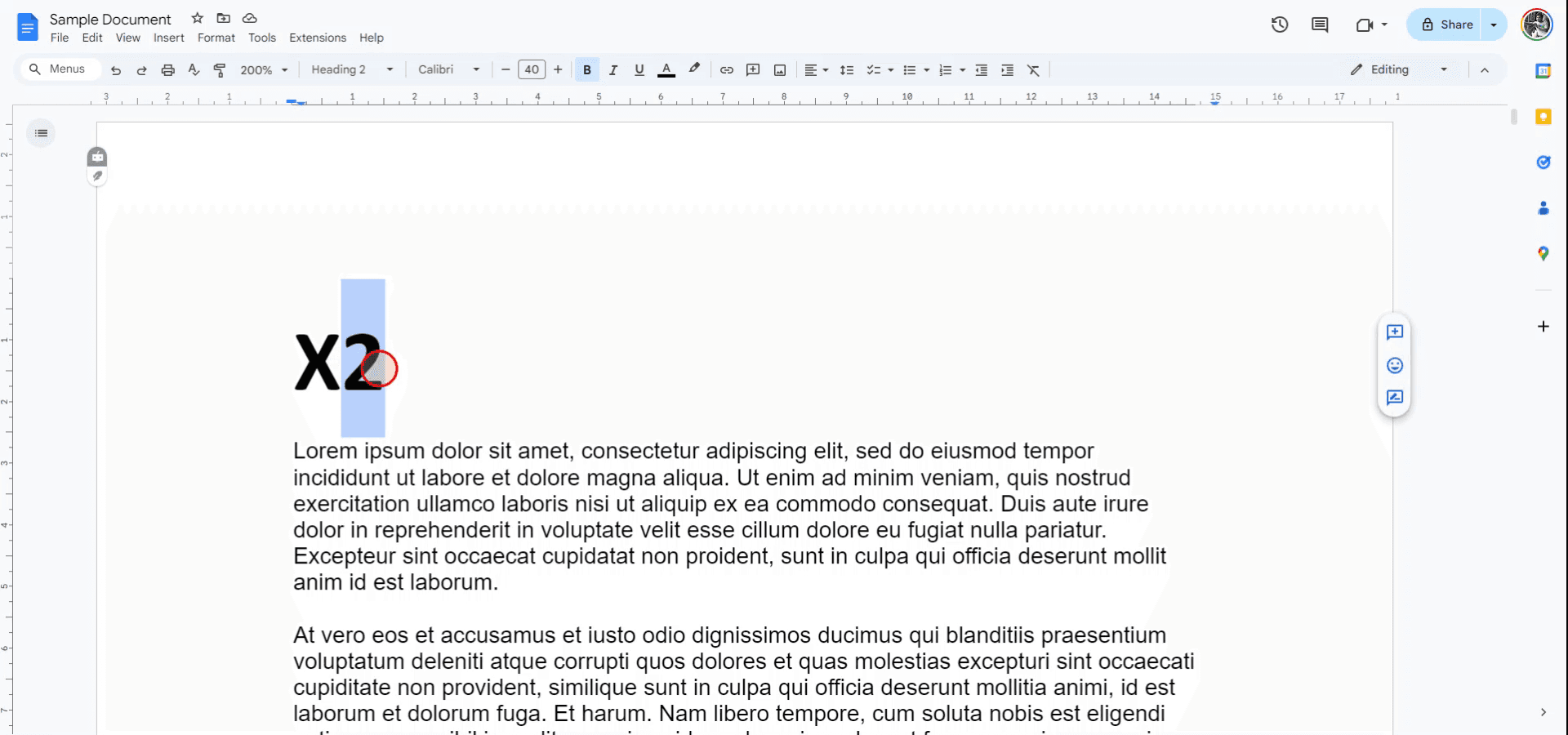
الخطوة 2
تابع إلى قائمة "التنسيق" في شريط الأدوات.
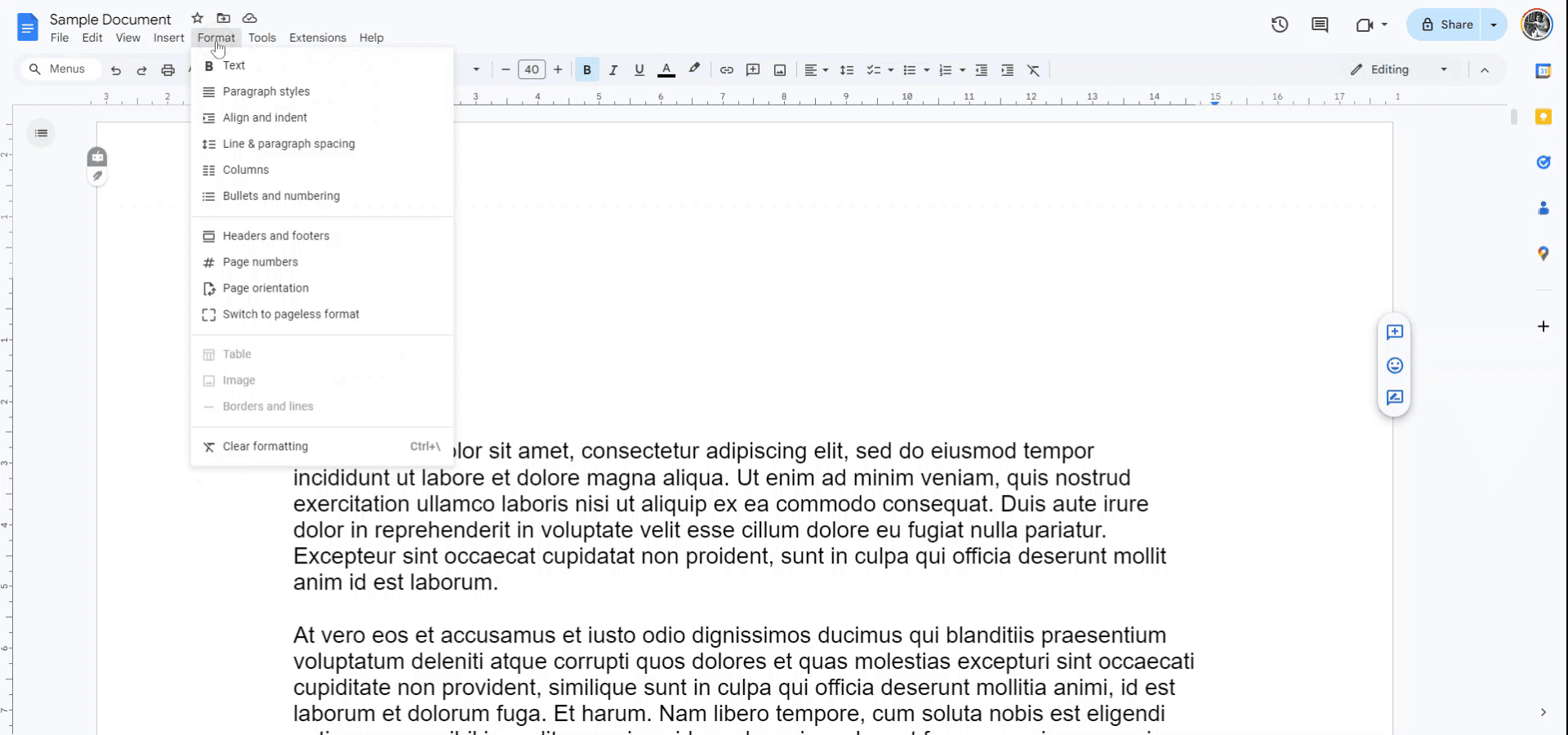
الخطوة 3
من القائمة المنسدلة تحت "النص"، اختر خيار "أعداد مرفوعة".

الخطوة 4
حدد النص الذي ترغب في جعله عددًا مرفوعًا. اضغط على "Control" و "نقطة كاملة" على لوحة المفاتيح. سيظهر النص المحدد الآن كعدد مرفوع.
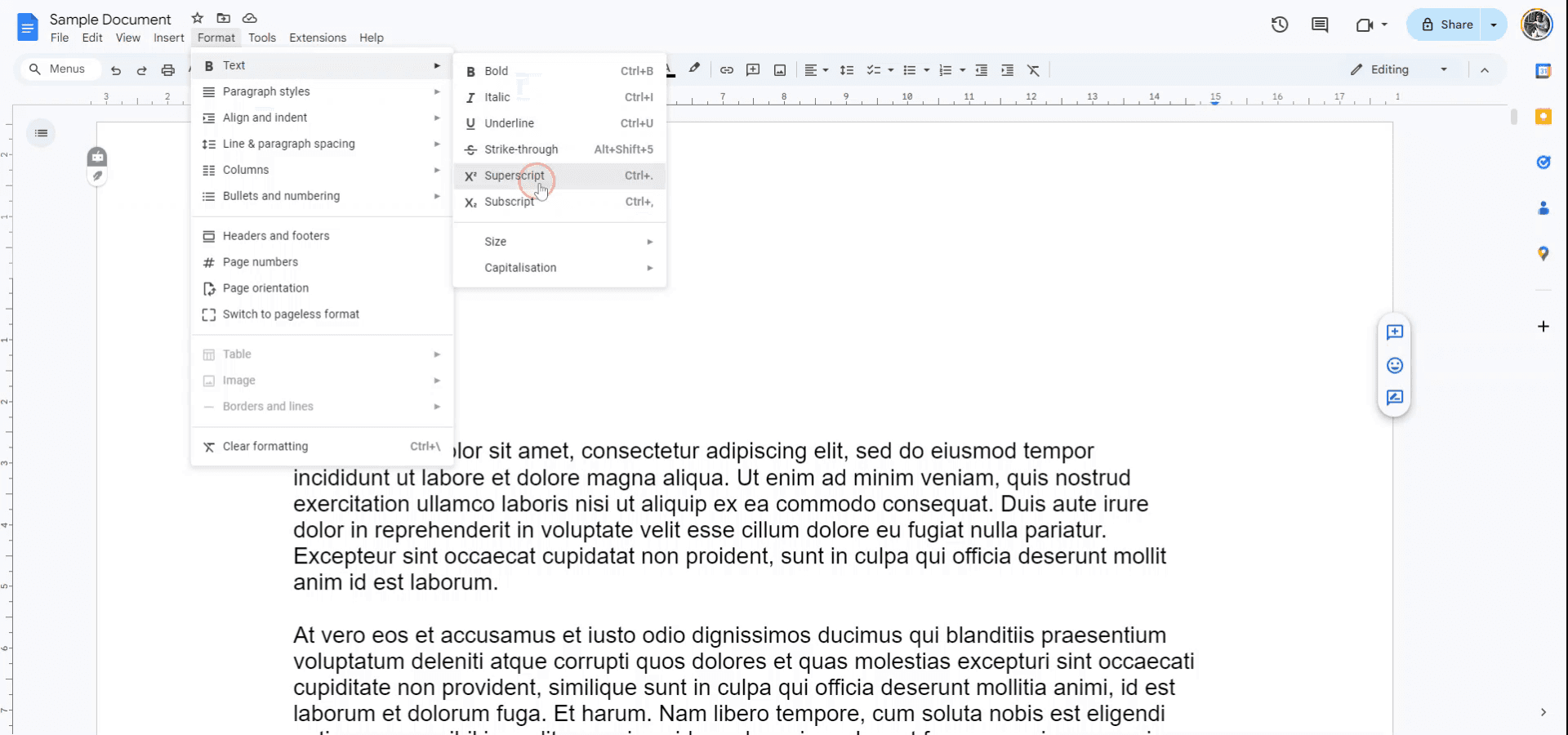
يوفر هذا الدليل عملية مفصلة لكتابة النص في وضع الأعداد المرفوعة في مستندات Google.
اتبع هذه الخطوات لتعديل النص إلى تنسيق الأعداد المرفوعة بسهولة باستخدام قائمة التنسيق أو اختصارات لوحة المفاتيح.
لجعل النص أعدادًا مرفوعة في مستندات Google، يمكنك استخدام إما قائمة التنسيق أو اختصار لوحة المفاتيح. حدد النص الذي تريد تنسيقه، ثم انتقل إلى التنسيق > النص > أعداد مرفوعة أو استخدم اختصار لوحة المفاتيح Ctrl + . (ويندوز) أو Cmd + . (ماك).
الخطوات:
افتح مستند Google: قم بفتح مستند Google والمستند الذي تريد تحريره.
حدد النص: اختر النص الذي ترغب في تحويله إلى أعداد مرفوعة.
استخدم القائمة: انتقل إلى التنسيق > النص > أعداد مرفوعة.
استخدم اختصار لوحة المفاتيح: اضغط على Ctrl + . (ويندوز) أو Cmd + . (ماك).
دليل خطوة بخطوة: كيفية كتابة الأعداد المرفوعة في مستندات Google
الخطوة 1
ابدأ بفتح ملف مستندات Google واختر النص الذي ترغب في كتابته كعدد مرفوع.
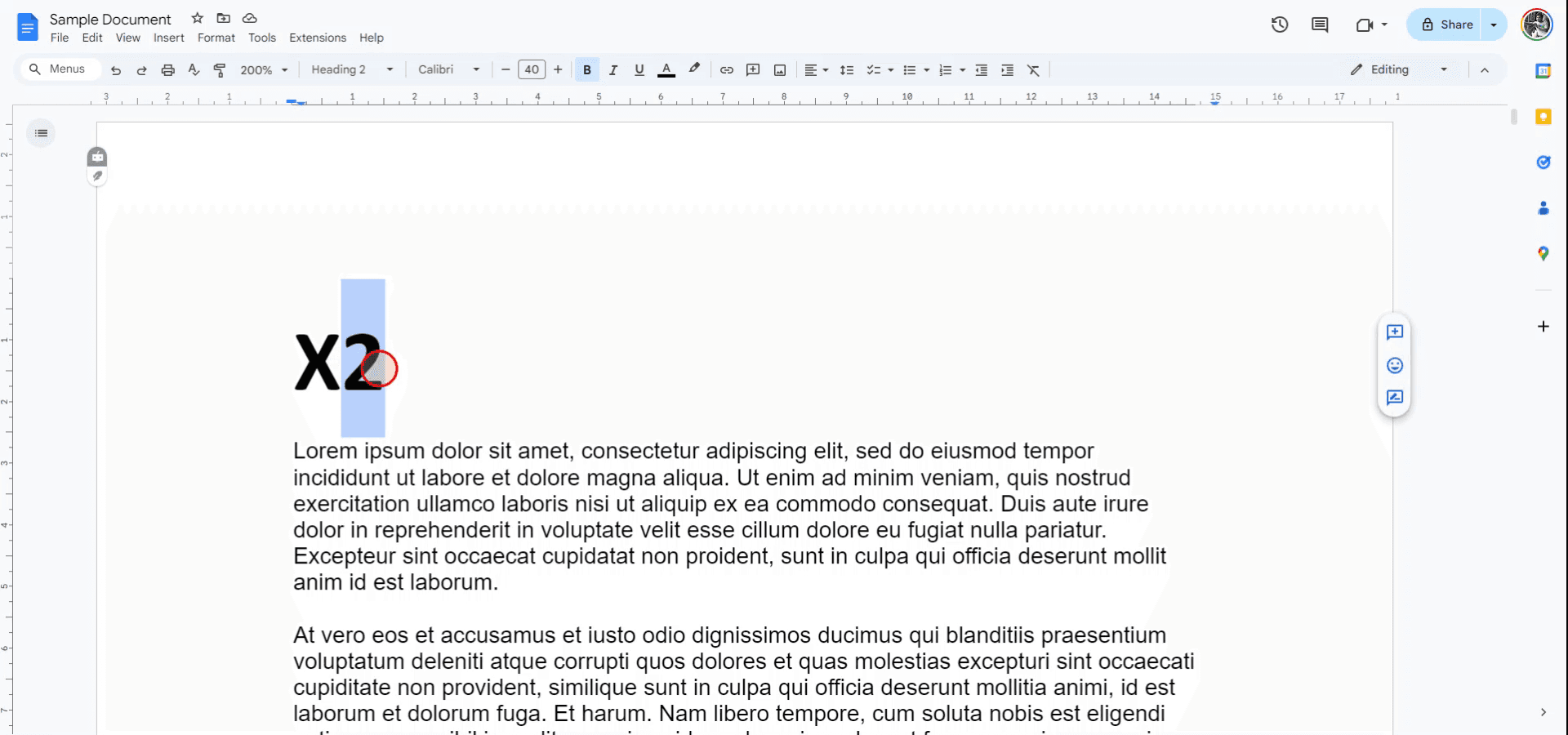
الخطوة 2
تابع إلى قائمة "التنسيق" في شريط الأدوات.
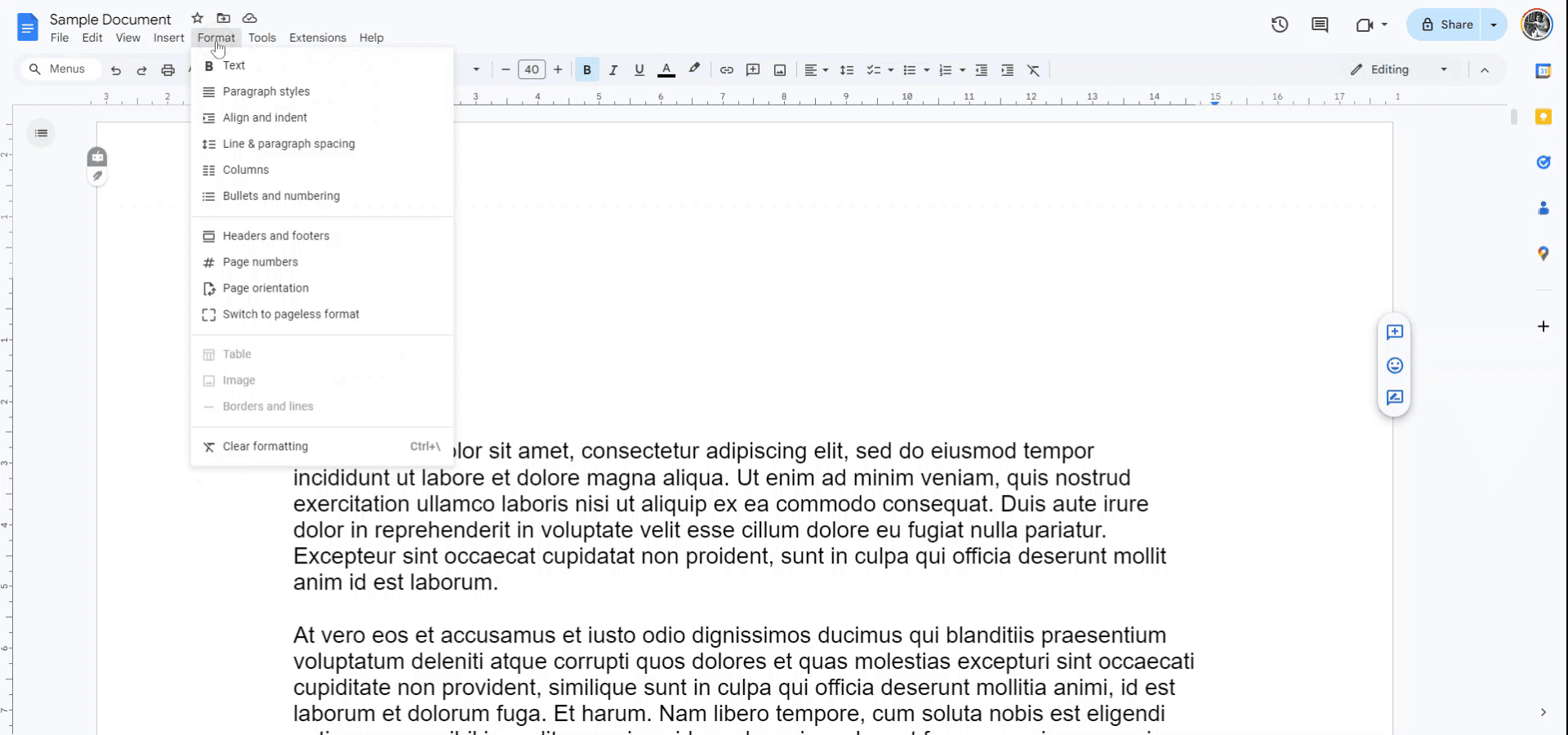
الخطوة 3
من القائمة المنسدلة تحت "النص"، اختر خيار "أعداد مرفوعة".

الخطوة 4
حدد النص الذي ترغب في جعله عددًا مرفوعًا. اضغط على "Control" و "نقطة كاملة" على لوحة المفاتيح. سيظهر النص المحدد الآن كعدد مرفوع.
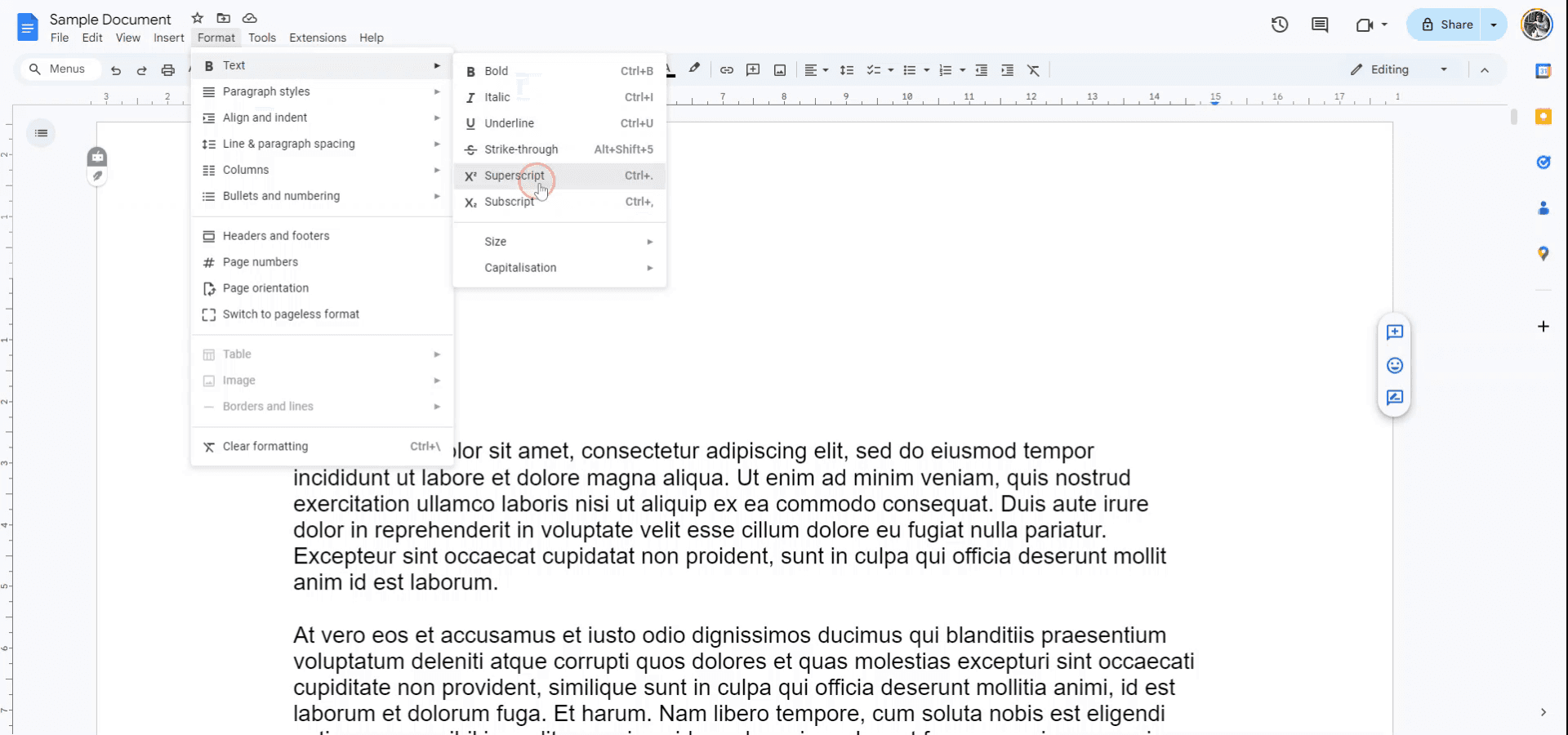
ابدأ إنشاء مقاطع الفيديو باستخدام منشئ الفيديو والوثائق المدعوم بالذكاء الاصطناعي مجانًا
ابدأ إنشاء مقاطع الفيديو باستخدام منشئ الفيديو والوثائق المدعوم بالذكاء الاصطناعي مجانًا
ابدأ إنشاء مقاطع الفيديو باستخدام منشئ الفيديو والوثائق المدعوم بالذكاء الاصطناعي مجانًا
نصائح مهمة للكتابة بشكل علوى بنجاح في مستندات جوجل
استخدم قائمة التنسيق: اختر النص الذي تريد كتابته بشكل علوى، ثم انتقل إلى تنسيق > نص > كتابة علوية لتطبيق تأثير الكتابة العلوية بسرعة.
اختصار لوحة المفاتيح: استخدم الاختصار Ctrl + . (ويندوز) أو Cmd + . (ماك) لتطبيق الكتابة العلوية على النص المحدد على الفور.
تطبيق الكتابة العلوية على الأرقام والرموز: الكتابة العلوية تعمل بشكل جيد بالنسبة للأسس، والرموز الرياضية، أو الهوامش—اختر النص المعني وطبق خيار الكتابة العلوية.
إدراج الرموز الخاصة: من أجل الصيغ الكيميائية أو الرموز الأخرى، انتقل إلى إدراج > رموز خاصة، واختر الأرقام أو الحروف العلوية من الخيارات.
دمج مع تأثيرات نصية أخرى: يمكنك دمج الكتابة العلوية مع تنسيقات أخرى، مثل الخط العريض أو المائل، لإنشاء نمط متميز لمستندك.
المشاكل الشائعة وكيفية تجنبها عند الكتابة بشكل علوى في مستندات جوجل
فقدان التنسيق بعد التحرير: الكتابة العلوية قد تعود إلى النص العادي إذا تم تحرير المستند بشكل كبير أو إعادة تنسيقه.
الحل: تأكد دائماً من تدقيق تنسيق الكتابة العلوية بعد إجراء تغييرات لضمان بقائها مطبقة.عدم تطبيق الكتابة العلوية على نص معقد: أحيانًا، قد لا تعمل الكتابة العلوية كما هو متوقع لتركبي بما في ذلك عدة حروف مثل المعادلات المعقدة.
الحل: طبق الكتابة العلوية يدويًا على كل جزء من النص أو استخدم خيار إدراج > رموز خاصة للرموز أو الأرقام المحددة.عدم عمل اختصار لوحة المفاتيح: قد لا يعمل اختصار لوحة المفاتيح إذا كنت تستخدم أجهزة معينة أو في بعض حقول النصوص.
الحل: استخدم خيار قائمة تنسيق > نص > كتابة علوية إذا لم يعمل اختصار لوحة المفاتيح.اختلاف الكتابة العلوية عبر الأقسام المختلفة: قد يبدو تنسيق الكتابة العلوية غير متناسق إذا لم يتم تطبيقه باستخدام نفس الطريقة في جميع أنحاء المستند.
الحل: طبق تنسيق الكتابة العلوية بشكل متسق باستخدام قائمة تنسيق > نص من أجل الوحدة.مشكلات في طباعة النص العلوى: قد يظهر النص العلوى أصغر أو غير متماشي عند الطباعة.
الحل: تأكد من ضبط إعدادات الطباعة الخاصة بك بشكل صحيح لتجنب مشكلات التنسيق عند طباعة المستندات التي تحتوي على نص علوى.
نصائح مهمة للكتابة بشكل علوى بنجاح في مستندات جوجل
استخدم قائمة التنسيق: اختر النص الذي تريد كتابته بشكل علوى، ثم انتقل إلى تنسيق > نص > كتابة علوية لتطبيق تأثير الكتابة العلوية بسرعة.
اختصار لوحة المفاتيح: استخدم الاختصار Ctrl + . (ويندوز) أو Cmd + . (ماك) لتطبيق الكتابة العلوية على النص المحدد على الفور.
تطبيق الكتابة العلوية على الأرقام والرموز: الكتابة العلوية تعمل بشكل جيد بالنسبة للأسس، والرموز الرياضية، أو الهوامش—اختر النص المعني وطبق خيار الكتابة العلوية.
إدراج الرموز الخاصة: من أجل الصيغ الكيميائية أو الرموز الأخرى، انتقل إلى إدراج > رموز خاصة، واختر الأرقام أو الحروف العلوية من الخيارات.
دمج مع تأثيرات نصية أخرى: يمكنك دمج الكتابة العلوية مع تنسيقات أخرى، مثل الخط العريض أو المائل، لإنشاء نمط متميز لمستندك.
المشاكل الشائعة وكيفية تجنبها عند الكتابة بشكل علوى في مستندات جوجل
فقدان التنسيق بعد التحرير: الكتابة العلوية قد تعود إلى النص العادي إذا تم تحرير المستند بشكل كبير أو إعادة تنسيقه.
الحل: تأكد دائماً من تدقيق تنسيق الكتابة العلوية بعد إجراء تغييرات لضمان بقائها مطبقة.عدم تطبيق الكتابة العلوية على نص معقد: أحيانًا، قد لا تعمل الكتابة العلوية كما هو متوقع لتركبي بما في ذلك عدة حروف مثل المعادلات المعقدة.
الحل: طبق الكتابة العلوية يدويًا على كل جزء من النص أو استخدم خيار إدراج > رموز خاصة للرموز أو الأرقام المحددة.عدم عمل اختصار لوحة المفاتيح: قد لا يعمل اختصار لوحة المفاتيح إذا كنت تستخدم أجهزة معينة أو في بعض حقول النصوص.
الحل: استخدم خيار قائمة تنسيق > نص > كتابة علوية إذا لم يعمل اختصار لوحة المفاتيح.اختلاف الكتابة العلوية عبر الأقسام المختلفة: قد يبدو تنسيق الكتابة العلوية غير متناسق إذا لم يتم تطبيقه باستخدام نفس الطريقة في جميع أنحاء المستند.
الحل: طبق تنسيق الكتابة العلوية بشكل متسق باستخدام قائمة تنسيق > نص من أجل الوحدة.مشكلات في طباعة النص العلوى: قد يظهر النص العلوى أصغر أو غير متماشي عند الطباعة.
الحل: تأكد من ضبط إعدادات الطباعة الخاصة بك بشكل صحيح لتجنب مشكلات التنسيق عند طباعة المستندات التي تحتوي على نص علوى.
الأسئلة الشائعة حول الكتابة المتجاوزة في مستندات Google
كيف يمكنني تطبيق الكتابة المتجاوزة في مستندات Google؟
حدد النص الذي تريد كتابة متجاوز له، ثم انتقل إلى التنسيق > النص > الكتابة المتجاوزة أو استخدم اختصار لوحة المفاتيح Ctrl + . (ويندوز) أو Cmd + . (ماك).هل يمكنني كتابة عدة أحرف بشكل متجاوز في مستندات Google؟
نعم، يمكنك كتابة عدة أحرف بشكل متجاوز عن طريق تحديدها وتطبيق تنسيق الكتابة المتجاوزة.هل هناك اختصار لوحة مفاتيح للكتابة المتجاوزة في مستندات Google؟
نعم، استخدم Ctrl + . (ويندوز) أو Cmd + . (ماك) لكتابة النص المحدد بشكل متجاوز.كيف يمكنني كتابة الرموز أو الأرقام بشكل متجاوز؟
استخدم إدراج > رموز خاصة، ويمكنك اختيار الأرقام أو الرموز المتجاوزة لمعادلات رياضية، وصيغ كيميائية، إلخ.هل يمكنني دمج الكتابة المتجاوزة مع أنماط تنسيق أخرى مثل الخط العريض أو المائل؟
نعم، يمكنك تطبيق الكتابة المتجاوزة مع أنماط التنسيق الأخرى مثل الخط العريض والمائل أو الخط السفلي للحصول على مظهر مخصص.كيف يمكنني تسجيل الشاشة على ماك؟
لتسجيل الشاشة على جهاز ماك، يمكنك استخدام Trupeer AI. يتيح لك التقاط الشاشة بالكامل ويقدم ميزات الذكاء الاصطناعي مثل إضافة الشخصيات الافتراضية، إضافة التعليق الصوتي، والتكبير والتصغير في الفيديو. مع ميزة ترجمة الفيديو بالذكاء الاصطناعي من Trupeer، يمكنك ترجمة الفيديو إلى أكثر من 30 لغة.كيف يمكنني إضافة شخصية افتراضية لتسجيل الشاشة؟
لإضافة شخصية افتراضية إلى تسجيل الشاشة، ستحتاج إلى استخدام أداة تسجيل الشاشة بالذكاء الاصطناعي. Trupeer AI هي أداة تسجيل الشاشة بالذكاء الاصطناعي، التي تساعدك في إنشاء مقاطع فيديو مع عدة شخصيات، وتساعدك أيضًا في إنشاء شخصيتك الخاصة للفيديو.كيف يمكنني تسجيل الشاشة على ويندوز؟
لتسجيل الشاشة على ويندوز، يمكنك استخدام شريط اللعبة المدمج (ويندوز + G) أو أداة الذكاء الاصطناعي المتقدمة مثل Trupeer AI للحصول على ميزات متقدمة أكثر مثل الشخصيات الافتراضية، التعليق الصوتي، والترجمة، إلخ.كيف يمكنني إضافة التعليق الصوتي إلى الفيديو؟
ل<اش>ضافة التعليق الصوتي إلى الفيديوهات، قم بتنزيل ملحق كروم Trupeer AI. بمجرد التسجيل، قم بتحميل الفيديو الخاص بك مع الصوت، اختر التعليق الصوتي المرغوب من Trupeer وصدّر الفيديو الذي تم تحريره.
<ل>
كيف يمكنني تكبير الشاشة أثناء تسجيل الفيديو؟
لت كبير الشاشة أثناء تسجيل الفيديو، استخدم تأثيرات التكبير في Trupeer AI والتي تتيح لك التكبير والتصغير في لحظات محددة، مما يعزز التأثير البصري لمحتوى الفيديو الخاص بك.
يسأل الناس أيضًا
كيفية إضافة قائمة منسدلة في مستندات Google
كيفية إضافة عنوان فرعي في مستندات Google
كيفية كتابة رمز TM (™) في مستندات Google
الأسئلة الشائعة حول الكتابة المتجاوزة في مستندات Google
كيف يمكنني تطبيق الكتابة المتجاوزة في مستندات Google؟
حدد النص الذي تريد كتابة متجاوز له، ثم انتقل إلى التنسيق > النص > الكتابة المتجاوزة أو استخدم اختصار لوحة المفاتيح Ctrl + . (ويندوز) أو Cmd + . (ماك).هل يمكنني كتابة عدة أحرف بشكل متجاوز في مستندات Google؟
نعم، يمكنك كتابة عدة أحرف بشكل متجاوز عن طريق تحديدها وتطبيق تنسيق الكتابة المتجاوزة.هل هناك اختصار لوحة مفاتيح للكتابة المتجاوزة في مستندات Google؟
نعم، استخدم Ctrl + . (ويندوز) أو Cmd + . (ماك) لكتابة النص المحدد بشكل متجاوز.كيف يمكنني كتابة الرموز أو الأرقام بشكل متجاوز؟
استخدم إدراج > رموز خاصة، ويمكنك اختيار الأرقام أو الرموز المتجاوزة لمعادلات رياضية، وصيغ كيميائية، إلخ.هل يمكنني دمج الكتابة المتجاوزة مع أنماط تنسيق أخرى مثل الخط العريض أو المائل؟
نعم، يمكنك تطبيق الكتابة المتجاوزة مع أنماط التنسيق الأخرى مثل الخط العريض والمائل أو الخط السفلي للحصول على مظهر مخصص.كيف يمكنني تسجيل الشاشة على ماك؟
لتسجيل الشاشة على جهاز ماك، يمكنك استخدام Trupeer AI. يتيح لك التقاط الشاشة بالكامل ويقدم ميزات الذكاء الاصطناعي مثل إضافة الشخصيات الافتراضية، إضافة التعليق الصوتي، والتكبير والتصغير في الفيديو. مع ميزة ترجمة الفيديو بالذكاء الاصطناعي من Trupeer، يمكنك ترجمة الفيديو إلى أكثر من 30 لغة.كيف يمكنني إضافة شخصية افتراضية لتسجيل الشاشة؟
لإضافة شخصية افتراضية إلى تسجيل الشاشة، ستحتاج إلى استخدام أداة تسجيل الشاشة بالذكاء الاصطناعي. Trupeer AI هي أداة تسجيل الشاشة بالذكاء الاصطناعي، التي تساعدك في إنشاء مقاطع فيديو مع عدة شخصيات، وتساعدك أيضًا في إنشاء شخصيتك الخاصة للفيديو.كيف يمكنني تسجيل الشاشة على ويندوز؟
لتسجيل الشاشة على ويندوز، يمكنك استخدام شريط اللعبة المدمج (ويندوز + G) أو أداة الذكاء الاصطناعي المتقدمة مثل Trupeer AI للحصول على ميزات متقدمة أكثر مثل الشخصيات الافتراضية، التعليق الصوتي، والترجمة، إلخ.كيف يمكنني إضافة التعليق الصوتي إلى الفيديو؟
ل<اش>ضافة التعليق الصوتي إلى الفيديوهات، قم بتنزيل ملحق كروم Trupeer AI. بمجرد التسجيل، قم بتحميل الفيديو الخاص بك مع الصوت، اختر التعليق الصوتي المرغوب من Trupeer وصدّر الفيديو الذي تم تحريره.
<ل>
كيف يمكنني تكبير الشاشة أثناء تسجيل الفيديو؟
لت كبير الشاشة أثناء تسجيل الفيديو، استخدم تأثيرات التكبير في Trupeer AI والتي تتيح لك التكبير والتصغير في لحظات محددة، مما يعزز التأثير البصري لمحتوى الفيديو الخاص بك.
يسأل الناس أيضًا
كيفية إضافة قائمة منسدلة في مستندات Google
كيفية إضافة عنوان فرعي في مستندات Google
كيفية كتابة رمز TM (™) في مستندات Google

فيديوهات ومنشورات المنتجات الفورية بالذكاء الاصطناعي من تسجيلات الشاشة الخام
اختبر الطريقة الجديدة والأسرع لإنشاء مقاطع فيديو للمنتجات.
فيديوهات ومنتجات AI فورية وملفات من تسجيلات الشاشة الخام.
اختبر الطريقة الجديدة والأسرع لإنشاء مقاطع فيديو للمنتجات.
فيديوهات ومنتجات AI فورية وملفات من تسجيلات الشاشة الخام.
اختبر الطريقة الجديدة والأسرع لإنشاء مقاطع فيديو للمنتجات.
فيديوهات ومنتجات AI فورية وملفات من تسجيلات الشاشة الخام.
ابنِ عروضًا رائعة ومستندات في دقيقتين
ابنِ عروضًا رائعة ومستندات في دقيقتين


