
دروس
كيفية حماية مستند جوجل بكلمة مرور - نصائح للخصوصية والمشاركة
لا توفر مستندات Google حماية مباشرة بكلمة مرور، ولكن يمكنك لا تزال تأمين ملفاتك. تعرف على طرق فعالة لحماية مستند Google الخاص بك باستخدام إعدادات المشاركة وأذونات Google Drive وخيارات الطرف الثالث.

يوفر هذا الدليل شرحًا مفصلًا حول كيفية حماية مستندات جوجل بكلمة مرور.
لا تقدم جوجل دوكس خيار حماية المستندات بكلمة مرور بشكل مدمج، ولكن لا تزال هناك بعض الطرق الفعالة للحفاظ على أمان الملفات الخاصة بك:
1. إضافة كلمة مرور قبل التحميل (موصى بها)
باستخدام Microsoft Word:
يمكنك تحميل مستند جوجل الخاص بك كملف ورد. بعد التحميل، افتحه في Microsoft Word، انتقل إلى قائمة الملفات، انقر على المعلومات، ثم اختر حماية المستند > تشفير بكلمة مرور. قم بتعيين كلمة مرور قوية، واحفظ الملف، ثم قم بتحميل مستند الوورد المحمي مرة أخرى إلى جوجل درايف.
باستخدام Acrobat Pro:
إذا كنت تفضل استخدام ملف PDF، قم بتحميل مستند جوجل الخاص بك كملف PDF. افتحه في Adobe Acrobat Pro، انتقل إلى قائمة الملفات، اختر حماية بكلمة مرور، وقم بتعيين كلمة مرور. بعد الحفظ، قم بتحميل ملف PDF المحمي إلى جوجل درايف أو مشاركته بأمان.
2. استخدام ملحقات جوجل ورك سبيس
هناك العديد من الملحقات المتاحة، مثل "حماية كلمة المرور لمستندات جوجل"، التي يمكن أن تساعدك في تأمين ملفاتك. عادةً ما تسمح لك هذه الأدوات بتشفير المستند وحفظه كملف PDF محمي بكلمة مرور، والذي يمكنك مشاركته بأمان.
3. تقييد الوصول للمشاركة (أمان أساسي)
للحصول على مستوى بسيط من الحماية، يمكنك التحكم في من لديه حق الوصول. انقر على زر المشاركة في مستندك واضبط الوصول العام على "مقيد". بهذه الطريقة، يمكن فقط للأشخاص الذين أضفتهم تحديدًا رؤية أو تعديل المستند.
الخطوة 1
لبدء قفل ملف جوجل دوكس، انتقل أولاً إلى الملف داخل جوجل درايف الخاص بك الذي ترغب في قفله.

الخطوة 2
انقر على النقاط الثلاث الرأسية للوصول إلى المزيد من الإجراءات للملف المحدد.

الخطوة 3
حدد "معلومات الملف" من القائمة المنسدلة التي تظهر.

الخطوة 4
اختر خيار "قفل". ستظهر نافذة تأكيد تطلب منك المتابعة مع قفل الملف. أكد ذلك بالنقر على "قفل".

الخطوة 5
الملف الآن مقفل بنجاح. تابع لفتح الملف للتحقق من الحالة.

الخطوة 6
عند الفتح، ستلاحظ أن الملف مقفل وقد تم تعطيل ميزات التحرير.

نصائح احترافية حول كيفية حماية مستند جوجل بكلمة مرور
تعيين أذونات الملف: انتقل إلى ملف > مشاركة واضبط الأذونات على مشاهد أو معلق لأولئك الذين تريد تقييد الوصول إليهم.
استخدام وضع "عرض فقط": قم بتعيين المستند ليكون وضع عرض فقط لمنع التحرير، مما يضمن عدم إجراء تغييرات غير مصرح بها.
تعطيل التنزيل والطباعة والنسخ: في إعدادات المشاركة، انقر على متقدم، ثم تحقق من الخيارات لتعطيل التنزيل والطباعة والنسخ لمزيد من الأمان.
استخدام إعدادات مشرف جوجل ورك سبيس: إذا كنت جزءًا من منظمة، قم بإعداد تحكمات وصول ملفات أكثر صرامة عبر وحدة التحكم الخاصة بمشرف جوجل ورك سبيس.
مشاركة مع أشخاص محددين: قم بتقييد الوصول بإرسال الرابط فقط إلى الأشخاص المحددين مع أذونات عرض أو تعليق.
المزالق الشائعة وكيفية تجنبها حول كيفية حماية مستند جوجل بكلمة مرور
تعيين أذونات غير صحيحة: منح أذونات تعديل عند الرغبة في قفل الملف يمكن أن يسمح بالتغييرات غير المرغوب فيها.
الإصلاح: تحقق دائمًا من أن الأذونات مضبوطة على مشاهد أو معلق قبل المشاركة.نسيان تعطيل التنزيل/الطباعة/النسخ: حتى لو كان المستند مقفلاً على التحرير، لا يزال بإمكان المستخدمين نسخه أو طباعته.
الإصلاح: استخدم إعدادات المتقدم في المشاركة لتعطيل تحميل وطباعة ونسخ الملف.مشاركة الرابط عن طريق الخطأ علنًا: مشاركة رابط مع مجموعة غير صحيحة يمكن أن تعرض الملف لمستخدمين غير مصرح لهم.
الإصلاح: تأكد من أن الرابط مشترك فقط مع الأفراد المستهدفين وأن الأذونات مضبوطة بشكل مناسب.عدم قفل مستند قبل المشاركة: مشاركة مستند قبل قفله يمكن أن تؤدي إلى وصول غير مصرح به.
الإصلاح: قم دائمًا بقفل المستند قبل مشاركته لضمان عدم تمكن أي شخص من إجراء تغييرات أو الوصول إلى المحتوى الحساس.عدم التحقق بانتظام من الأذونات: قد تتغير الأذونات بطريق الخطأ بواسطة المتعاونين.
الإصلاح: راجع بانتظام إعدادات المشاركة وأذونات الوصول للتأكد من أنها تبقى مقفلة كما هو مطلوب.
الأسئلة الشائعة الشائعة حول كيفية حماية مستند جوجل بكلمة مرور
كيف أقوم بقفل مستند جوجل من التحرير؟
قم بضبط الأذونات على مشاهد أو معلق في إعدادات المشاركة لمنع التحرير.هل يمكنني منع الآخرين من تحميل أو طباعة مستند جوجل الخاص بي؟
نعم، في قسم المتقدم من إعدادات المشاركة، تحقق من الخيار لتعطيل الخيارات لتحميل، طباعة، ونسخ.كيف يمكنني تقييد الوصول إلى مستند جوجل دون جعله عامًا؟
شارك الرابط فقط مع أفراد معينين وضبط الأذونات على مشاهد أو معلق.هل يمكنني قفل ملف جوجل دوكس إذا كان قد تم مشاركته بالفعل؟
نعم، يمكنك تحديث أذونات المشاركة في أي وقت من خلال إعدادات المشاركة.كيف أقوم بقفل ملف جوجل دوكس مع تاريخ انتهاء؟
إذا كان لديك جوجل ورك سبيس، يمكنك تعيين تاريخ انتهاء للوصول لبعض المستخدمين إلى المستند في إعدادات المشاركة.كيف يمكنني تسجيل الشاشة على الماك؟
لتسجيل الشاشة على الماك، يمكنك استخدام Trupeer AI. يتيح لك ذلك التقاط الشاشة بالكامل ويوفر ميزات الذكاء الاصطناعي مثل إضافة شخصيات ذكية، إضافة الصوت، وإضافة تكبير وتصغير في الفيديو. مع ميزة ترجمة الفيديو من trupeer، يمكنك ترجمة الفيديو إلى أكثر من 30 لغة.كيف يمكنني إضافة شخصية ذكية لتسجيل الشاشة؟
لإضافة شخصية ذكية لتسجيل الشاشة، ستحتاج إلى استخدام أداة لتسجيل الشاشة بالذكاء الاصطناعي. Trupeer AI هي أداة تسجيل شاشة بالذكاء الاصطناعي، والتي تساعدك في إنشاء مقاطع فيديو مع شخصيات متعددة، كما تساعدك في إنشاء شخصية خاصة بك للفيديو.كيف يمكنني تسجيل الشاشة على الويندوز؟
لتسجيل الشاشة على الويندوز، يمكنك استخدام Game Bar المدمج (Windows + G) أو أداة ذكاء اصطناعي متقدمة مثل Trupeer AI للحصول على ميزات متقدمة مثل شخصيات الذكاء الاصطناعي، التعليق الصوتي، الترجمة، وما إلى ذلك.كيف يمكنني إضافة التعليق الصوتي إلى الفيديو؟
لإضافة التعليق الصوتي إلى الفيديوهات، قم بتنزيل إضافة كروم trupeer ai. بمجرد التسجيل، قم بتحميل الفيديو الخاص بك مع الصوت، اختر التعليق الصوتي المرغوب من trupeer وقم بتصدير الفيديو المعدل الخاص بك.كيف أقوم بتكبير الشاشة خلال تسجيل الشاشة؟
لتكبير الصورة أثناء تسجيل الشاشة، استخدم تأثيرات التكبير في Trupeer AI التي تتيح لك التكبير والتصغير في لحظات محددة، مما يعزز التأثير البصري لمحتوى الفيديو الخاص بك.

يوفر هذا الدليل شرحًا مفصلًا حول كيفية حماية مستندات جوجل بكلمة مرور.
لا تقدم جوجل دوكس خيار حماية المستندات بكلمة مرور بشكل مدمج، ولكن لا تزال هناك بعض الطرق الفعالة للحفاظ على أمان الملفات الخاصة بك:
1. إضافة كلمة مرور قبل التحميل (موصى بها)
باستخدام Microsoft Word:
يمكنك تحميل مستند جوجل الخاص بك كملف ورد. بعد التحميل، افتحه في Microsoft Word، انتقل إلى قائمة الملفات، انقر على المعلومات، ثم اختر حماية المستند > تشفير بكلمة مرور. قم بتعيين كلمة مرور قوية، واحفظ الملف، ثم قم بتحميل مستند الوورد المحمي مرة أخرى إلى جوجل درايف.
باستخدام Acrobat Pro:
إذا كنت تفضل استخدام ملف PDF، قم بتحميل مستند جوجل الخاص بك كملف PDF. افتحه في Adobe Acrobat Pro، انتقل إلى قائمة الملفات، اختر حماية بكلمة مرور، وقم بتعيين كلمة مرور. بعد الحفظ، قم بتحميل ملف PDF المحمي إلى جوجل درايف أو مشاركته بأمان.
2. استخدام ملحقات جوجل ورك سبيس
هناك العديد من الملحقات المتاحة، مثل "حماية كلمة المرور لمستندات جوجل"، التي يمكن أن تساعدك في تأمين ملفاتك. عادةً ما تسمح لك هذه الأدوات بتشفير المستند وحفظه كملف PDF محمي بكلمة مرور، والذي يمكنك مشاركته بأمان.
3. تقييد الوصول للمشاركة (أمان أساسي)
للحصول على مستوى بسيط من الحماية، يمكنك التحكم في من لديه حق الوصول. انقر على زر المشاركة في مستندك واضبط الوصول العام على "مقيد". بهذه الطريقة، يمكن فقط للأشخاص الذين أضفتهم تحديدًا رؤية أو تعديل المستند.
الخطوة 1
لبدء قفل ملف جوجل دوكس، انتقل أولاً إلى الملف داخل جوجل درايف الخاص بك الذي ترغب في قفله.

الخطوة 2
انقر على النقاط الثلاث الرأسية للوصول إلى المزيد من الإجراءات للملف المحدد.

الخطوة 3
حدد "معلومات الملف" من القائمة المنسدلة التي تظهر.

الخطوة 4
اختر خيار "قفل". ستظهر نافذة تأكيد تطلب منك المتابعة مع قفل الملف. أكد ذلك بالنقر على "قفل".

الخطوة 5
الملف الآن مقفل بنجاح. تابع لفتح الملف للتحقق من الحالة.

الخطوة 6
عند الفتح، ستلاحظ أن الملف مقفل وقد تم تعطيل ميزات التحرير.

نصائح احترافية حول كيفية حماية مستند جوجل بكلمة مرور
تعيين أذونات الملف: انتقل إلى ملف > مشاركة واضبط الأذونات على مشاهد أو معلق لأولئك الذين تريد تقييد الوصول إليهم.
استخدام وضع "عرض فقط": قم بتعيين المستند ليكون وضع عرض فقط لمنع التحرير، مما يضمن عدم إجراء تغييرات غير مصرح بها.
تعطيل التنزيل والطباعة والنسخ: في إعدادات المشاركة، انقر على متقدم، ثم تحقق من الخيارات لتعطيل التنزيل والطباعة والنسخ لمزيد من الأمان.
استخدام إعدادات مشرف جوجل ورك سبيس: إذا كنت جزءًا من منظمة، قم بإعداد تحكمات وصول ملفات أكثر صرامة عبر وحدة التحكم الخاصة بمشرف جوجل ورك سبيس.
مشاركة مع أشخاص محددين: قم بتقييد الوصول بإرسال الرابط فقط إلى الأشخاص المحددين مع أذونات عرض أو تعليق.
المزالق الشائعة وكيفية تجنبها حول كيفية حماية مستند جوجل بكلمة مرور
تعيين أذونات غير صحيحة: منح أذونات تعديل عند الرغبة في قفل الملف يمكن أن يسمح بالتغييرات غير المرغوب فيها.
الإصلاح: تحقق دائمًا من أن الأذونات مضبوطة على مشاهد أو معلق قبل المشاركة.نسيان تعطيل التنزيل/الطباعة/النسخ: حتى لو كان المستند مقفلاً على التحرير، لا يزال بإمكان المستخدمين نسخه أو طباعته.
الإصلاح: استخدم إعدادات المتقدم في المشاركة لتعطيل تحميل وطباعة ونسخ الملف.مشاركة الرابط عن طريق الخطأ علنًا: مشاركة رابط مع مجموعة غير صحيحة يمكن أن تعرض الملف لمستخدمين غير مصرح لهم.
الإصلاح: تأكد من أن الرابط مشترك فقط مع الأفراد المستهدفين وأن الأذونات مضبوطة بشكل مناسب.عدم قفل مستند قبل المشاركة: مشاركة مستند قبل قفله يمكن أن تؤدي إلى وصول غير مصرح به.
الإصلاح: قم دائمًا بقفل المستند قبل مشاركته لضمان عدم تمكن أي شخص من إجراء تغييرات أو الوصول إلى المحتوى الحساس.عدم التحقق بانتظام من الأذونات: قد تتغير الأذونات بطريق الخطأ بواسطة المتعاونين.
الإصلاح: راجع بانتظام إعدادات المشاركة وأذونات الوصول للتأكد من أنها تبقى مقفلة كما هو مطلوب.
الأسئلة الشائعة الشائعة حول كيفية حماية مستند جوجل بكلمة مرور
كيف أقوم بقفل مستند جوجل من التحرير؟
قم بضبط الأذونات على مشاهد أو معلق في إعدادات المشاركة لمنع التحرير.هل يمكنني منع الآخرين من تحميل أو طباعة مستند جوجل الخاص بي؟
نعم، في قسم المتقدم من إعدادات المشاركة، تحقق من الخيار لتعطيل الخيارات لتحميل، طباعة، ونسخ.كيف يمكنني تقييد الوصول إلى مستند جوجل دون جعله عامًا؟
شارك الرابط فقط مع أفراد معينين وضبط الأذونات على مشاهد أو معلق.هل يمكنني قفل ملف جوجل دوكس إذا كان قد تم مشاركته بالفعل؟
نعم، يمكنك تحديث أذونات المشاركة في أي وقت من خلال إعدادات المشاركة.كيف أقوم بقفل ملف جوجل دوكس مع تاريخ انتهاء؟
إذا كان لديك جوجل ورك سبيس، يمكنك تعيين تاريخ انتهاء للوصول لبعض المستخدمين إلى المستند في إعدادات المشاركة.كيف يمكنني تسجيل الشاشة على الماك؟
لتسجيل الشاشة على الماك، يمكنك استخدام Trupeer AI. يتيح لك ذلك التقاط الشاشة بالكامل ويوفر ميزات الذكاء الاصطناعي مثل إضافة شخصيات ذكية، إضافة الصوت، وإضافة تكبير وتصغير في الفيديو. مع ميزة ترجمة الفيديو من trupeer، يمكنك ترجمة الفيديو إلى أكثر من 30 لغة.كيف يمكنني إضافة شخصية ذكية لتسجيل الشاشة؟
لإضافة شخصية ذكية لتسجيل الشاشة، ستحتاج إلى استخدام أداة لتسجيل الشاشة بالذكاء الاصطناعي. Trupeer AI هي أداة تسجيل شاشة بالذكاء الاصطناعي، والتي تساعدك في إنشاء مقاطع فيديو مع شخصيات متعددة، كما تساعدك في إنشاء شخصية خاصة بك للفيديو.كيف يمكنني تسجيل الشاشة على الويندوز؟
لتسجيل الشاشة على الويندوز، يمكنك استخدام Game Bar المدمج (Windows + G) أو أداة ذكاء اصطناعي متقدمة مثل Trupeer AI للحصول على ميزات متقدمة مثل شخصيات الذكاء الاصطناعي، التعليق الصوتي، الترجمة، وما إلى ذلك.كيف يمكنني إضافة التعليق الصوتي إلى الفيديو؟
لإضافة التعليق الصوتي إلى الفيديوهات، قم بتنزيل إضافة كروم trupeer ai. بمجرد التسجيل، قم بتحميل الفيديو الخاص بك مع الصوت، اختر التعليق الصوتي المرغوب من trupeer وقم بتصدير الفيديو المعدل الخاص بك.كيف أقوم بتكبير الشاشة خلال تسجيل الشاشة؟
لتكبير الصورة أثناء تسجيل الشاشة، استخدم تأثيرات التكبير في Trupeer AI التي تتيح لك التكبير والتصغير في لحظات محددة، مما يعزز التأثير البصري لمحتوى الفيديو الخاص بك.
يوفر هذا الدليل شرحًا تفصيليًا لكيفية حماية مستندات جوجل بكلمة مرور.
لا تقدم مستندات جوجل خيارًا مدمجًا لحماية المستندات بكلمة مرور، ولكن لا تزال هناك بعض الطرق الفعالة للحفاظ على أمان ملفاتك:
1. إضافة كلمة مرور قبل التحميل (موصى بها)
باستخدام Microsoft Word:
يمكنك تنزيل مستند جوجل الخاص بك كملف Word. بعد تنزيله، افتحه في Microsoft Word، انتقل إلى قائمة الملف، انقر على معلومات، ثم اختر حماية المستند > تشفير بكلمة مرور. حدد كلمة مرور قوية، احفظ الملف، ثم قم بتحميل مستند Word المحمي مرة أخرى إلى Google Drive.
باستخدام Acrobat Pro:
إذا كنت تفضل استخدام PDF، قم بتنزيل مستند جوجل الخاص بك كملف PDF. افتحه في Adobe Acrobat Pro، انتقل إلى قائمة الملف، حدد حماية بكلمة مرور، وقم بتعيين كلمة مرور. بعد حفظها، قم بتحميل PDF المحمي إلى Google Drive أو شاركه بشكل آمن.
2. استخدام إضافات Google Workspace
هناك العديد من الإضافات المتاحة، مثل “حماية كلمة المرور لمستندات جوجل” التي يمكن أن تساعدك في تأمين ملفاتك. عادةً ما تسمح لك هذه الأدوات بتشفير المستند وحفظه كملف PDF محمي بكلمة مرور، يمكنك بعد ذلك مشاركته بأمان.
3. تقييد وصول المشاركة (أمان أساسي)
للحصول على مستوى بسيط من الحماية، يمكنك التحكم في من لديه حق الوصول. انقر على زر المشاركة في مستندك وقم بتعيين الوصول العام إلى “مقيد.” بهذه الطريقة، يمكن فقط للأشخاص الذين قمت بإضافتهم تحديدًا عرض أو تعديل المستند.
دليل خطوة بخطوة: كيفية حماية مستند جوجل بكلمة مرور
الخطوة 1
لبدء تأمين ملف مستندات جوجل، انتقل أولاً إلى الملف داخل Google Drive الخاص بك الذي ترغب في قفله.
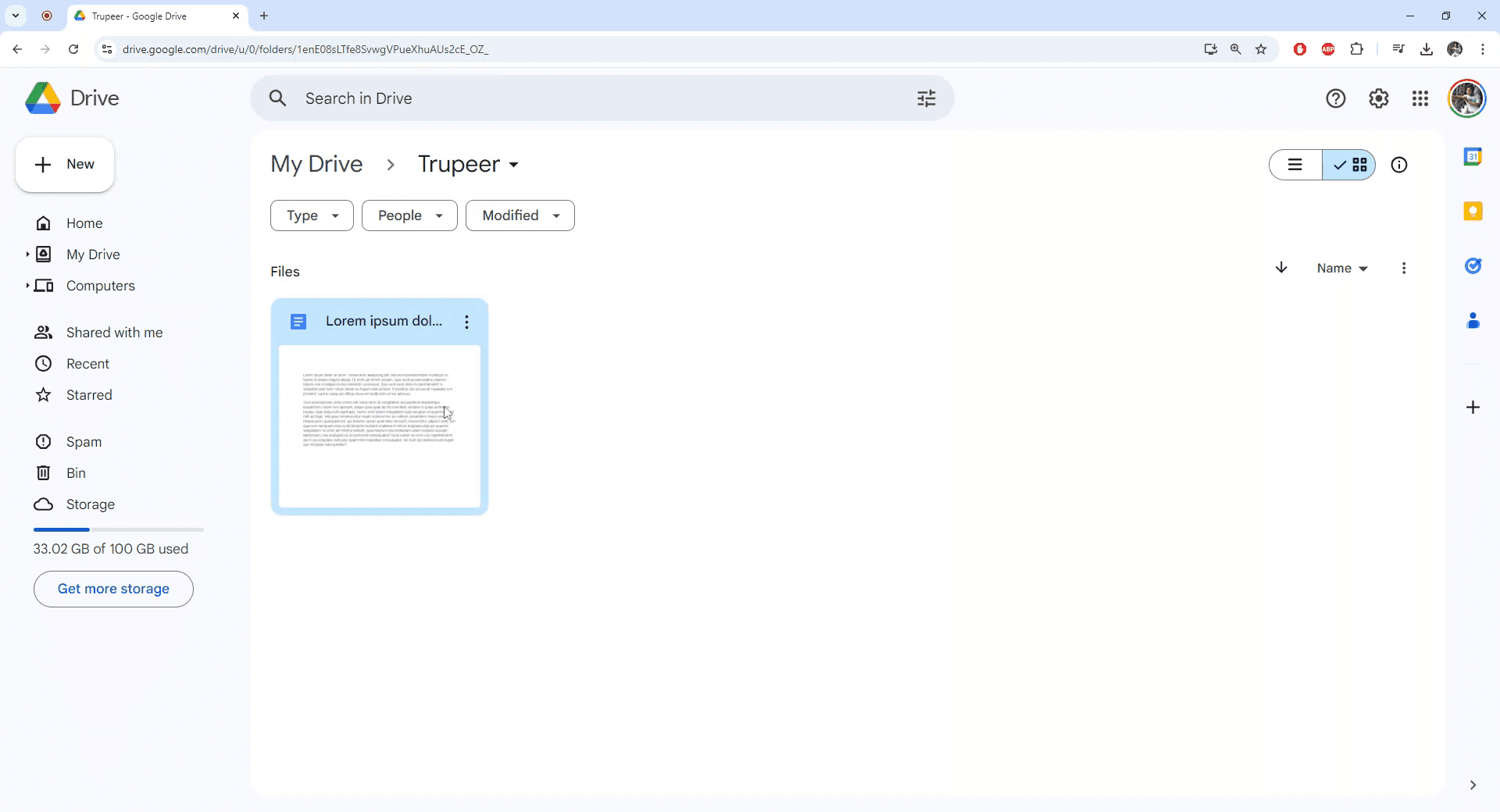
الخطوة 2
انقر على النقاط الثلاث الرأسية للوصول إلى المزيد من الإجراءات للملف المحدد.
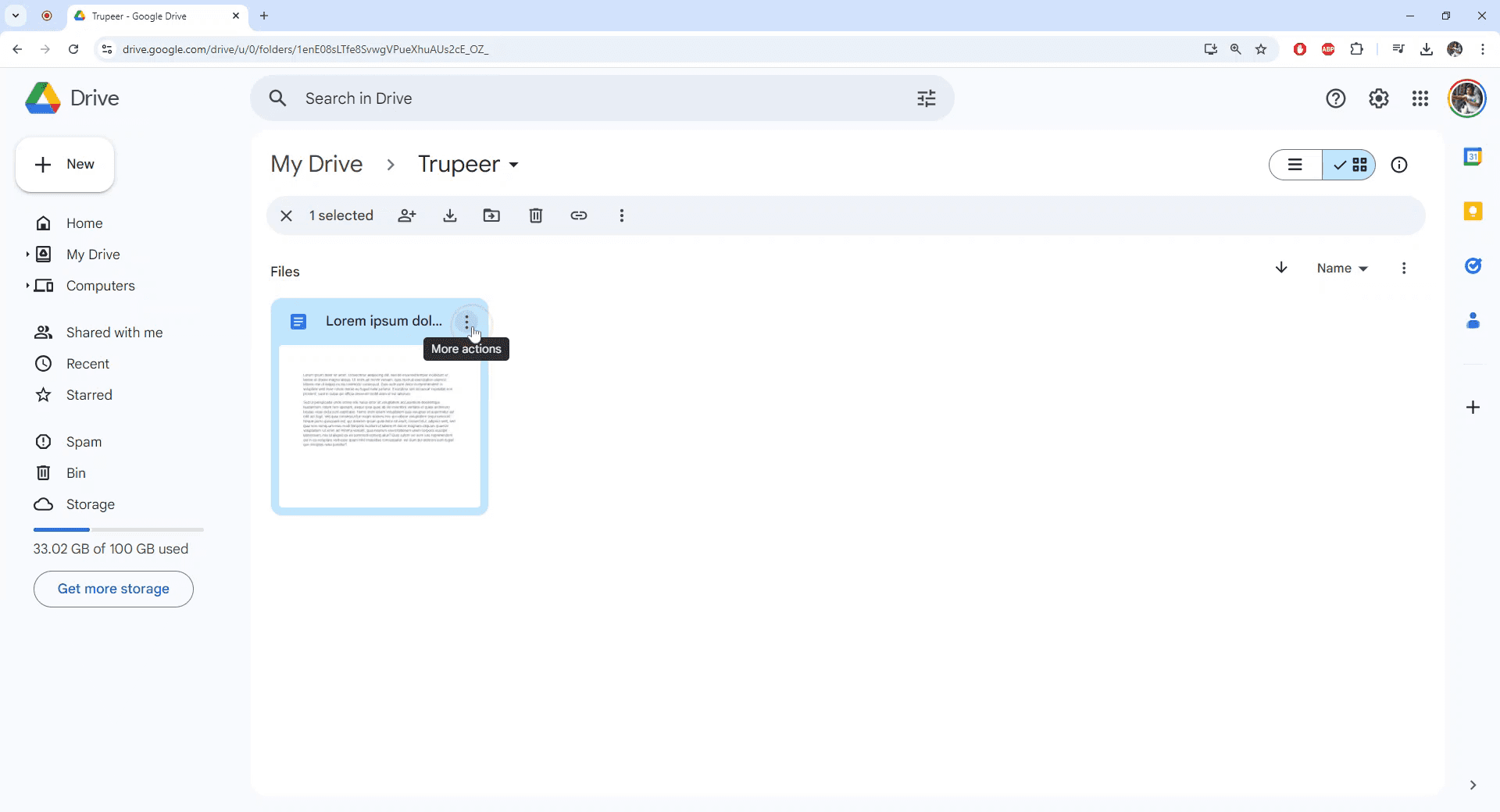
الخطوة 3
حدد "معلومات الملف" من القائمة المنسدلة التي تظهر.
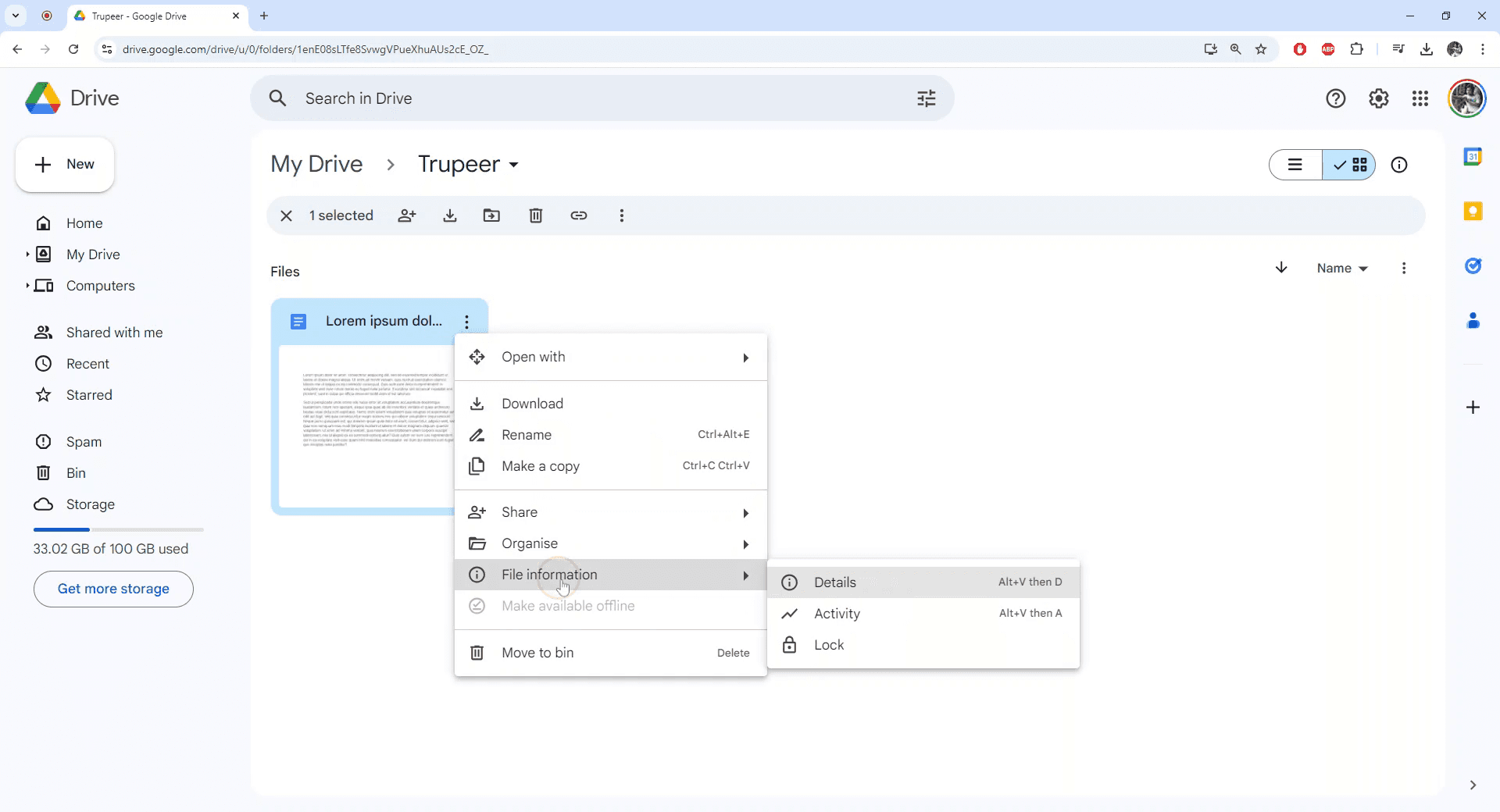
الخطوة 4
اختر خيار "قفل". ستظهر لك رسالة تأكيد تطلب منك المتابعة لقفل الملف. أكد بالضغط على "قفل".
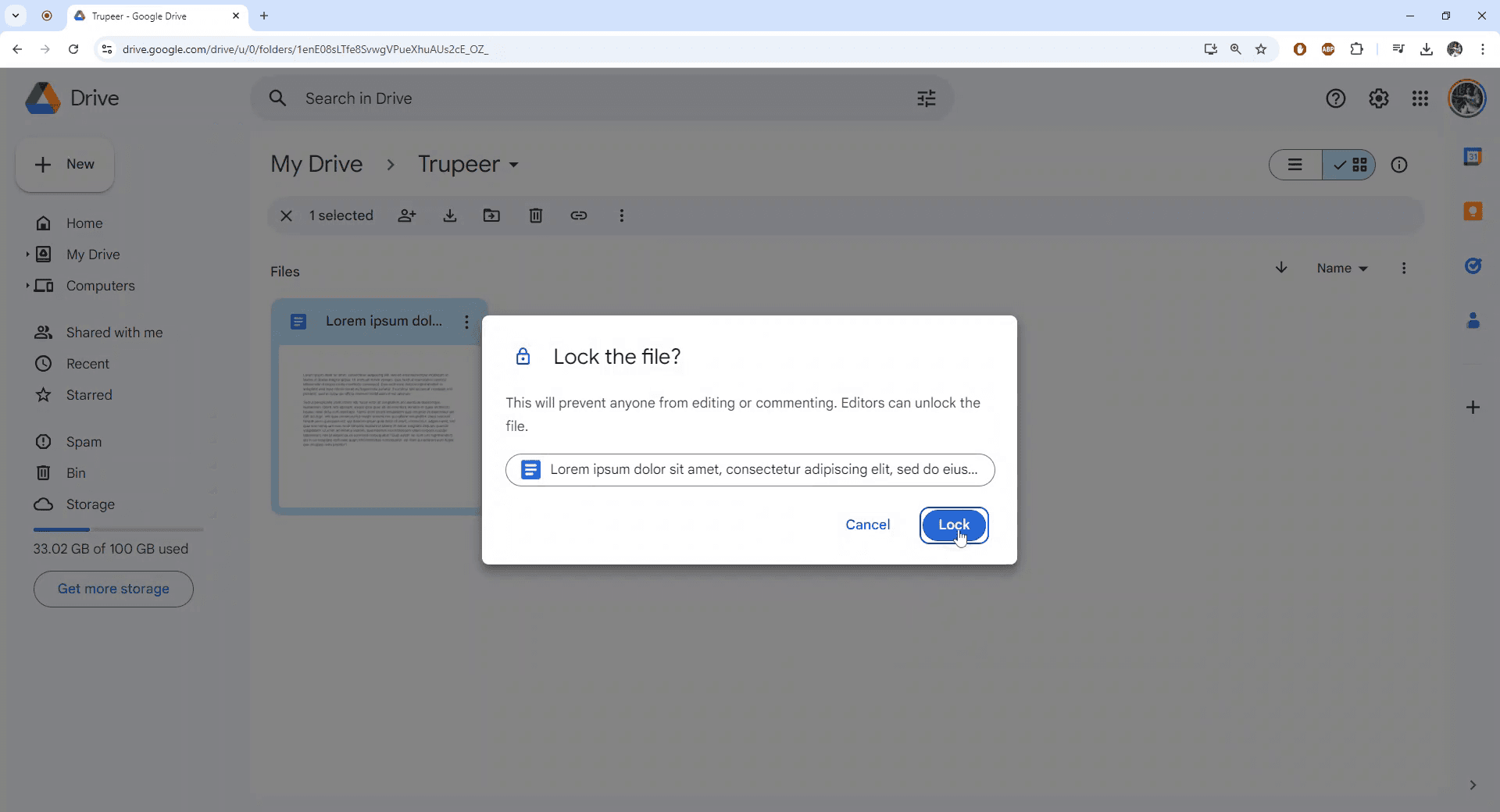
الخطوة 5
الملف الآن مغلق بنجاح. تابع لفتح الملف للتحقق من الحالة.
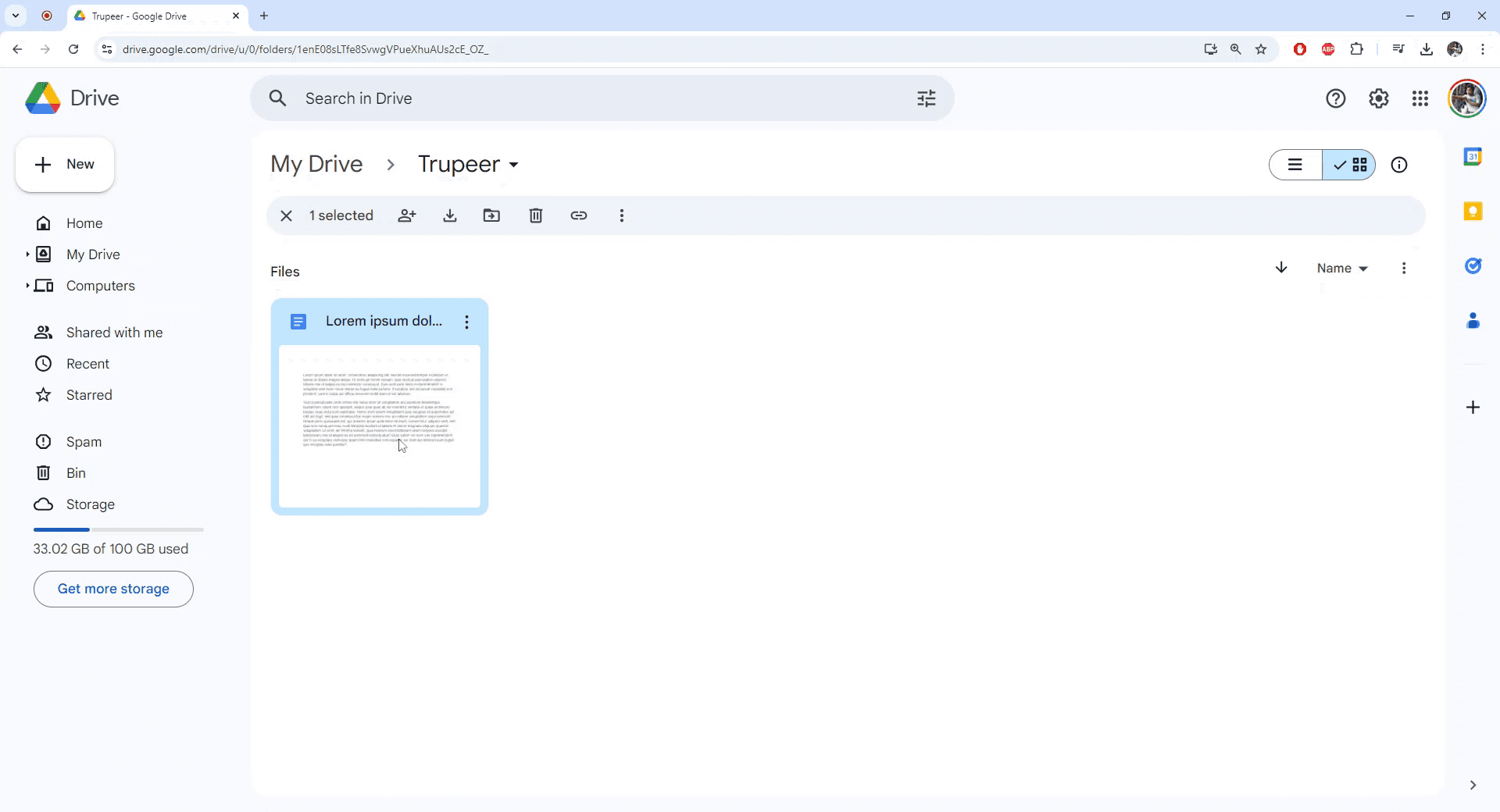
الخطوة 6
عند الفتح، ستلاحظ أن الملف مقفل وتم تعطيل إمكانيات التعديل.
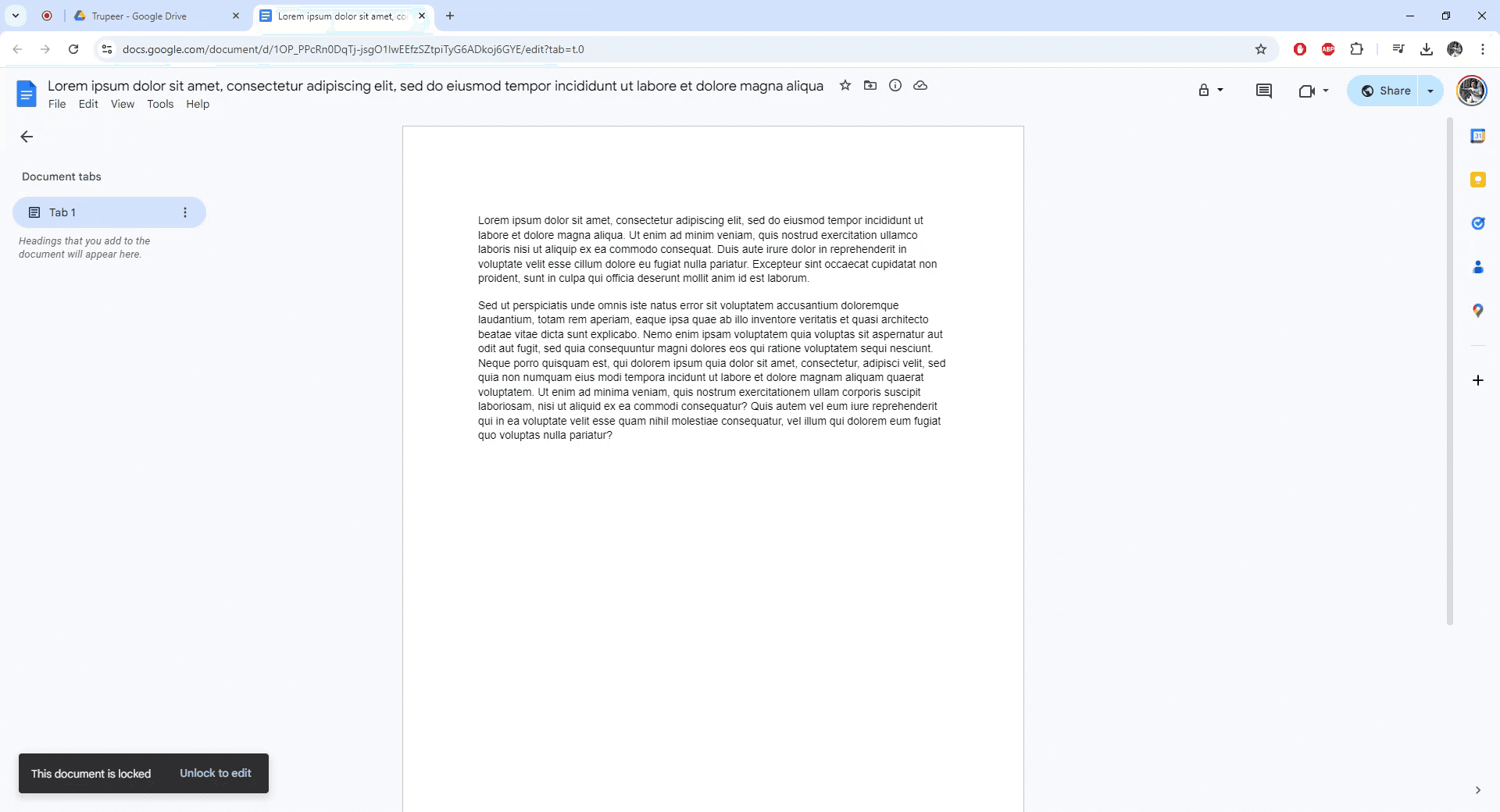
يوفر هذا الدليل شرحًا تفصيليًا لكيفية حماية مستندات جوجل بكلمة مرور.
لا تقدم مستندات جوجل خيارًا مدمجًا لحماية المستندات بكلمة مرور، ولكن لا تزال هناك بعض الطرق الفعالة للحفاظ على أمان ملفاتك:
1. إضافة كلمة مرور قبل التحميل (موصى بها)
باستخدام Microsoft Word:
يمكنك تنزيل مستند جوجل الخاص بك كملف Word. بعد تنزيله، افتحه في Microsoft Word، انتقل إلى قائمة الملف، انقر على معلومات، ثم اختر حماية المستند > تشفير بكلمة مرور. حدد كلمة مرور قوية، احفظ الملف، ثم قم بتحميل مستند Word المحمي مرة أخرى إلى Google Drive.
باستخدام Acrobat Pro:
إذا كنت تفضل استخدام PDF، قم بتنزيل مستند جوجل الخاص بك كملف PDF. افتحه في Adobe Acrobat Pro، انتقل إلى قائمة الملف، حدد حماية بكلمة مرور، وقم بتعيين كلمة مرور. بعد حفظها، قم بتحميل PDF المحمي إلى Google Drive أو شاركه بشكل آمن.
2. استخدام إضافات Google Workspace
هناك العديد من الإضافات المتاحة، مثل “حماية كلمة المرور لمستندات جوجل” التي يمكن أن تساعدك في تأمين ملفاتك. عادةً ما تسمح لك هذه الأدوات بتشفير المستند وحفظه كملف PDF محمي بكلمة مرور، يمكنك بعد ذلك مشاركته بأمان.
3. تقييد وصول المشاركة (أمان أساسي)
للحصول على مستوى بسيط من الحماية، يمكنك التحكم في من لديه حق الوصول. انقر على زر المشاركة في مستندك وقم بتعيين الوصول العام إلى “مقيد.” بهذه الطريقة، يمكن فقط للأشخاص الذين قمت بإضافتهم تحديدًا عرض أو تعديل المستند.
دليل خطوة بخطوة: كيفية حماية مستند جوجل بكلمة مرور
الخطوة 1
لبدء تأمين ملف مستندات جوجل، انتقل أولاً إلى الملف داخل Google Drive الخاص بك الذي ترغب في قفله.
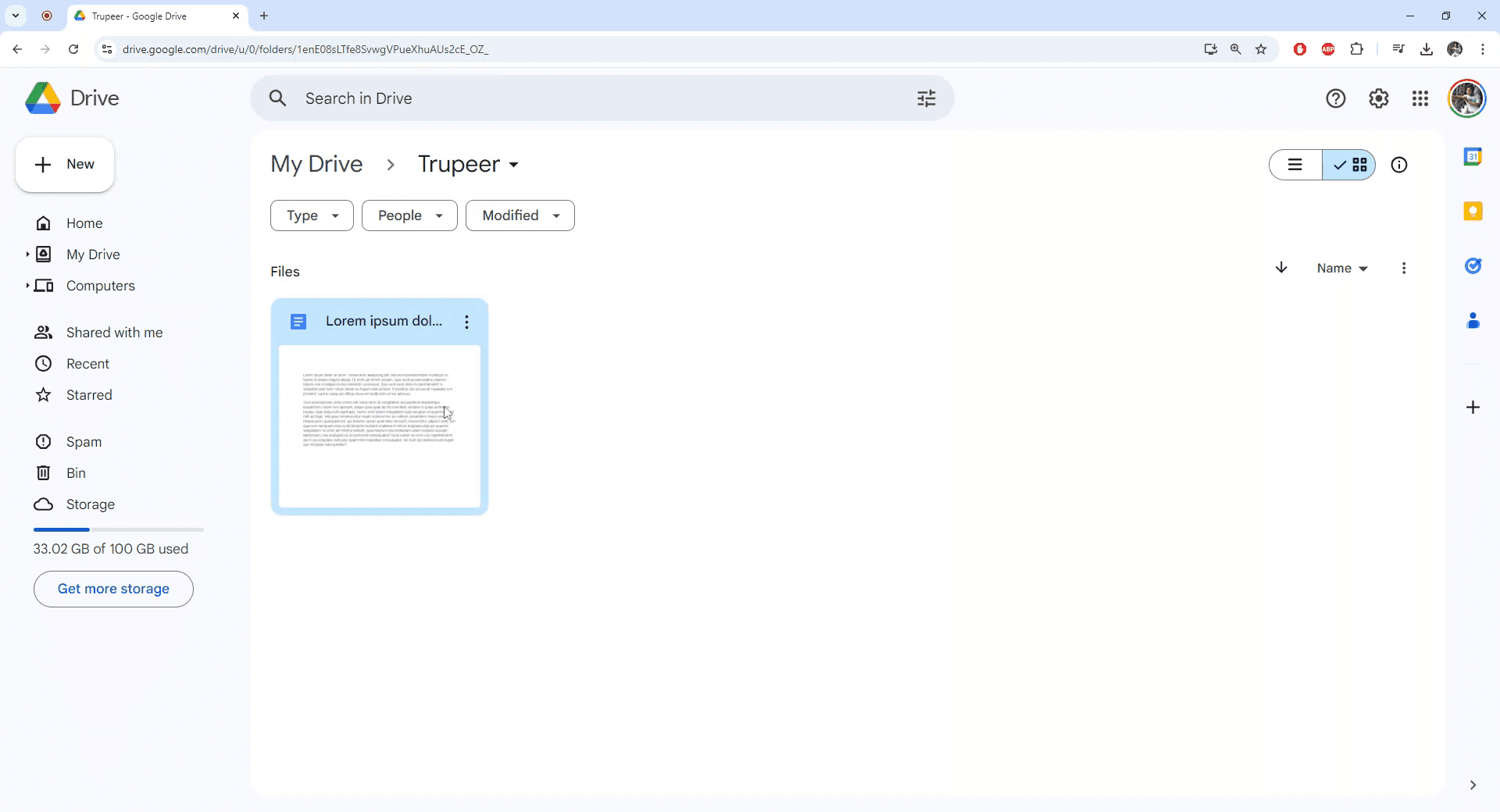
الخطوة 2
انقر على النقاط الثلاث الرأسية للوصول إلى المزيد من الإجراءات للملف المحدد.
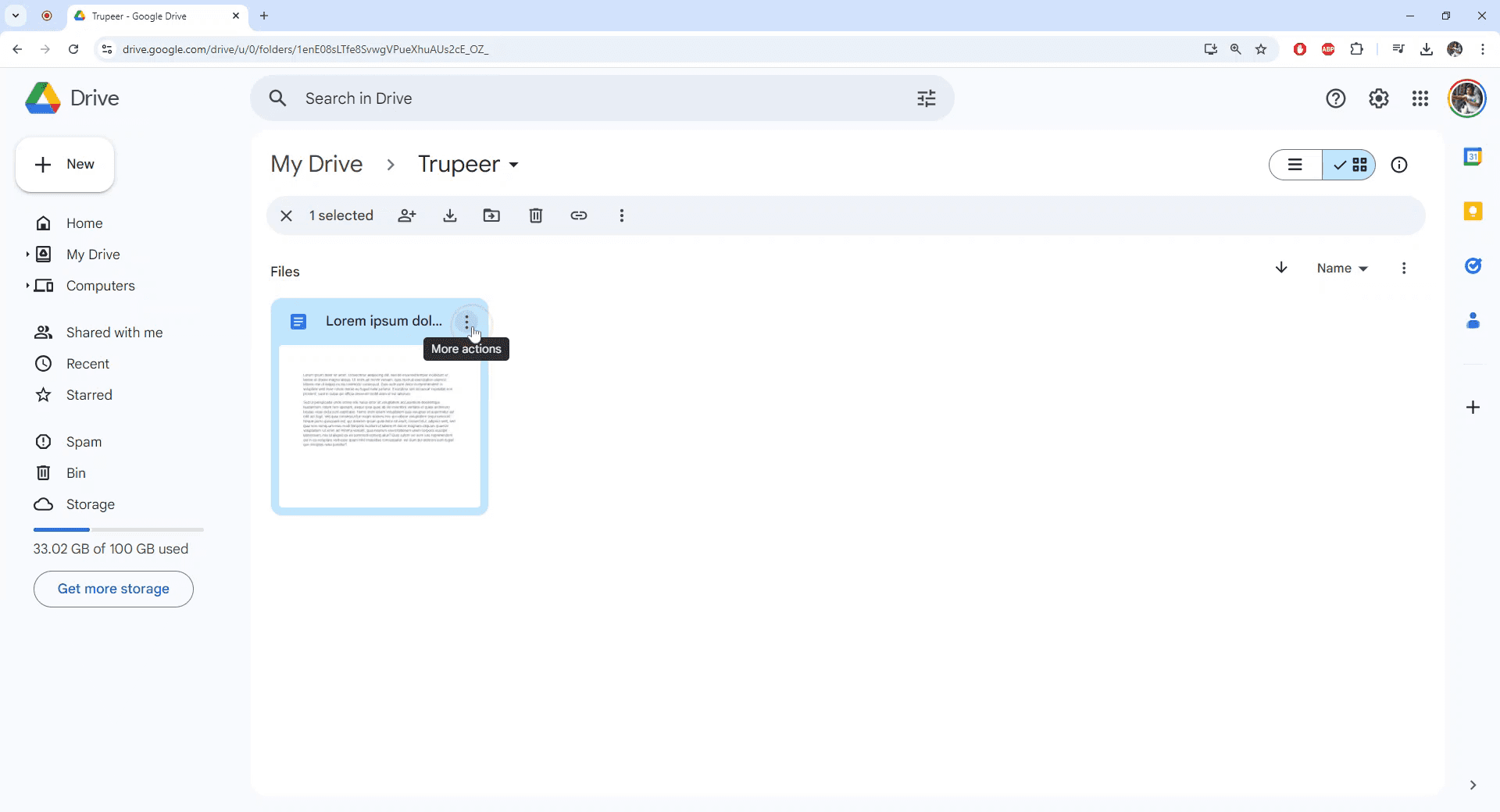
الخطوة 3
حدد "معلومات الملف" من القائمة المنسدلة التي تظهر.
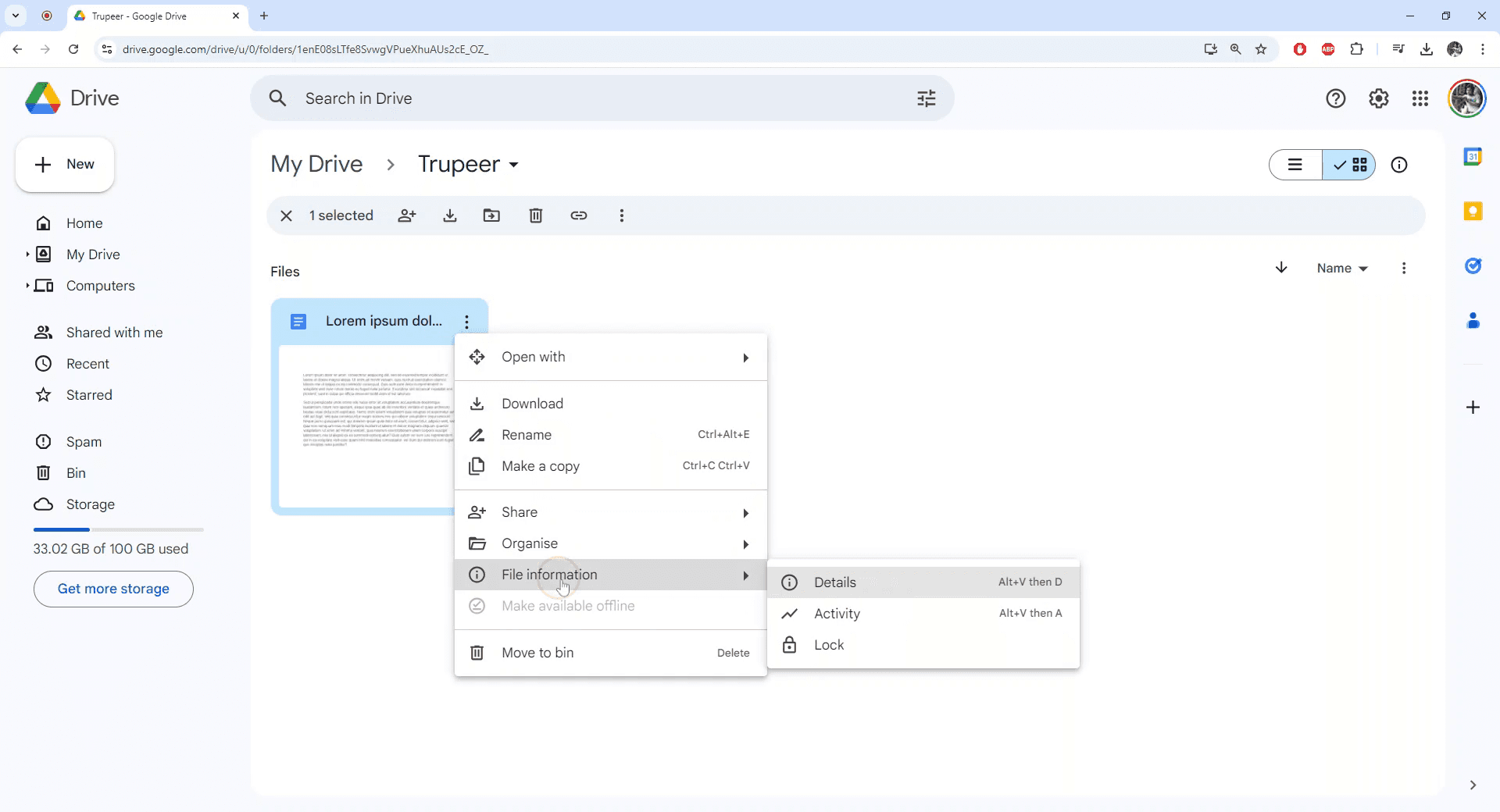
الخطوة 4
اختر خيار "قفل". ستظهر لك رسالة تأكيد تطلب منك المتابعة لقفل الملف. أكد بالضغط على "قفل".
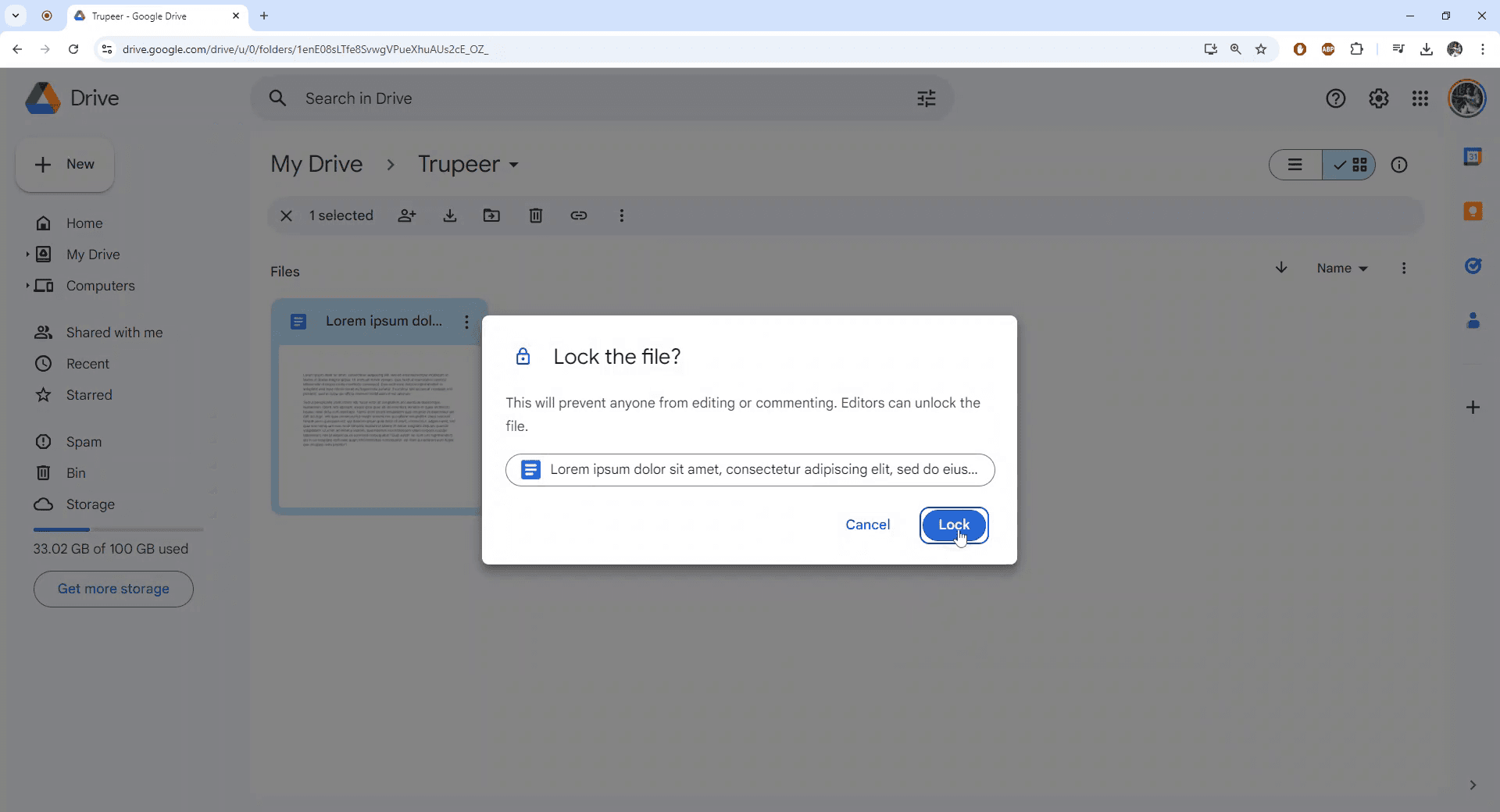
الخطوة 5
الملف الآن مغلق بنجاح. تابع لفتح الملف للتحقق من الحالة.
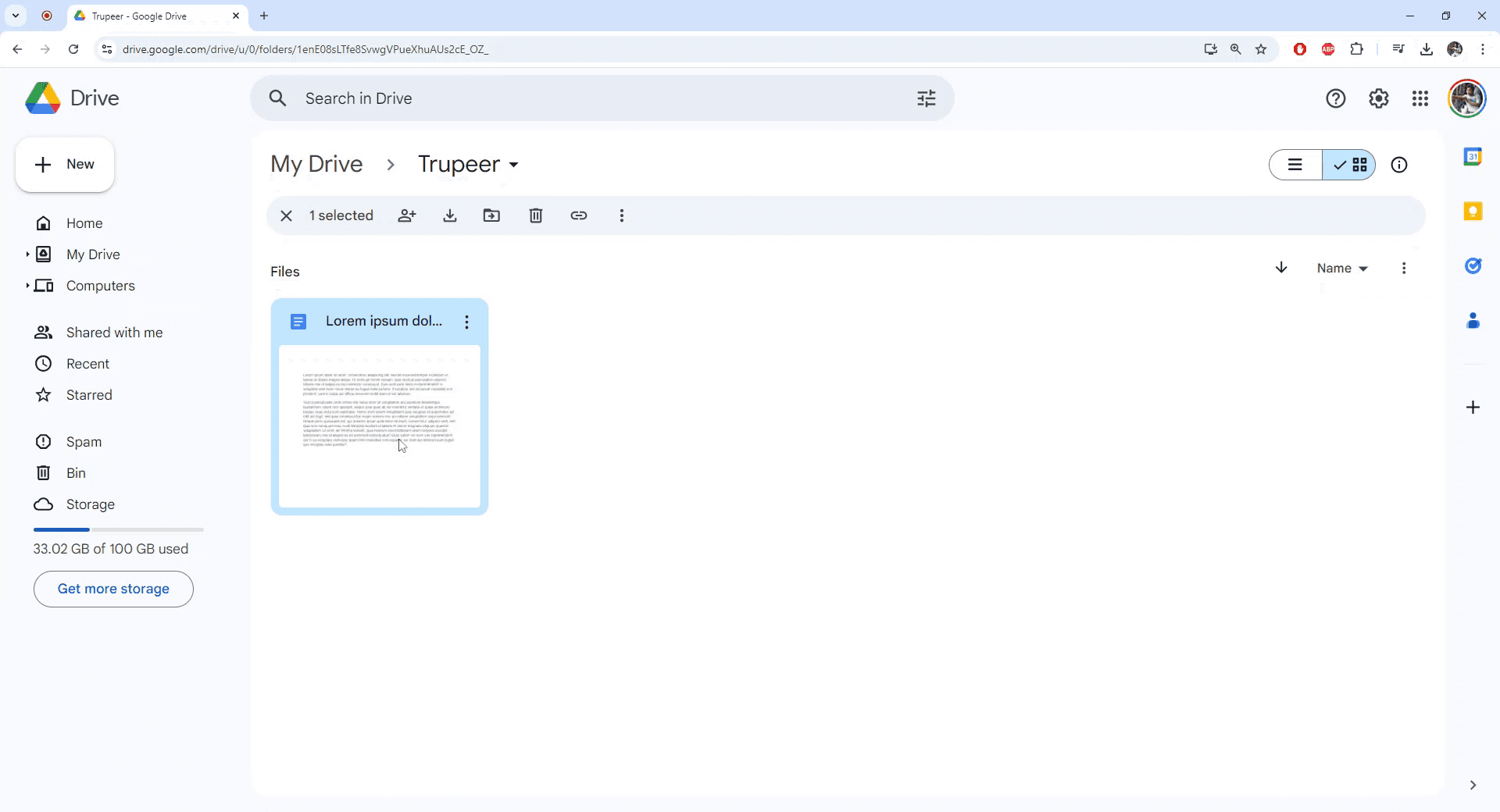
الخطوة 6
عند الفتح، ستلاحظ أن الملف مقفل وتم تعطيل إمكانيات التعديل.
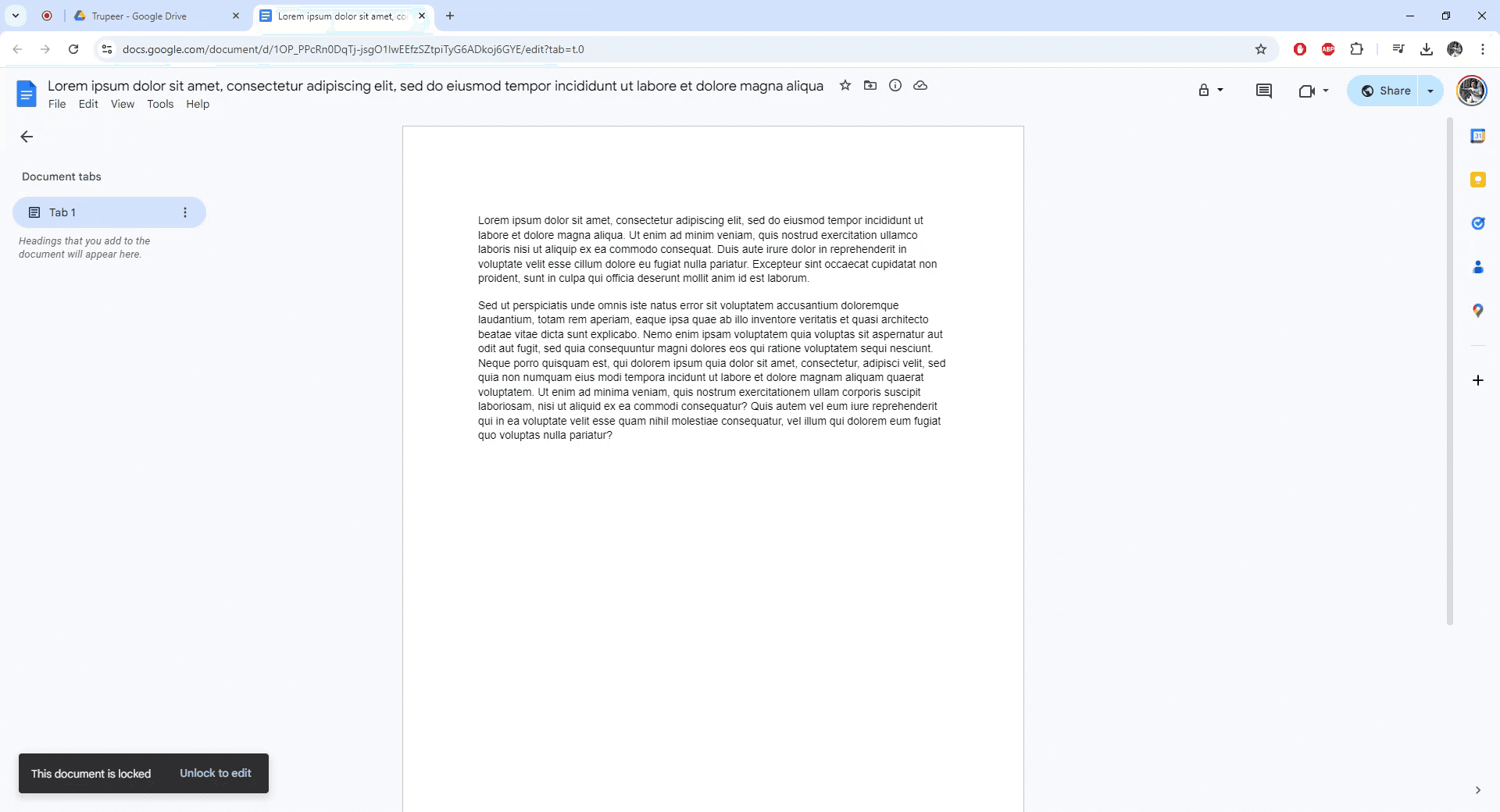
ابدأ إنشاء مقاطع الفيديو باستخدام منشئ الفيديو والوثائق المدعوم بالذكاء الاصطناعي مجانًا
ابدأ إنشاء مقاطع الفيديو باستخدام منشئ الفيديو والوثائق المدعوم بالذكاء الاصطناعي مجانًا
ابدأ إنشاء مقاطع الفيديو باستخدام منشئ الفيديو والوثائق المدعوم بالذكاء الاصطناعي مجانًا
نصائح احترافية حول كيفية حماية مستند جوجل بكلمة مرور
تعيين أذونات الملف: انتقل إلى ملف > مشاركة وقم بضبط الأذونات إلى المشاهدين أو المعلقين للأشخاص الذين ترغب في تقييد الوصول إليهم.
استخدام وضع "عرض فقط": اضبط المستند على عرض فقط لمنع التعديل، مما يضمن عدم إجراء تغييرات غير مصرح بها.
تعطيل التنزيل والطباعة والنسخ: في إعدادات المشاركة، انقر على خيارات متقدمة، ثم تحقق من تعطيل خيارات التنزيل والطباعة والنسخ لمزيد من الأمان.
استخدام إعدادات مشرف جوجل وورك سبيس: إذا كنت جزءًا من منظمة، قم بإعداد ضوابط وصول أكثر صرامة للملفات عبر وحدة تحكم مشرف جوجل وورك سبيس الخاصة بك.
مشاركة مع أشخاص محددين: قم بتقييد الوصول عن طريق إرسال الرابط فقط إلى أشخاص محددين مع أذونات عرض أو تعليق.
الأخطاء الشائعة وكيفية تجنبها عند حماية مستند جوجل بكلمة مرور
تعيين أذونات غير صحيحة: منح أذونات تحرير عندما تريد قفل الملف يمكن أن يسمح بإجراء تغييرات غير مرغوب فيها.
الإصلاح: تحقق دائمًا من أن الأذونات محددة للمشاهدين أو المعلقين قبل المشاركة.نسيان تعطيل التنزيل/الطباعة/النسخ: حتى لو كان المستند مقفلًا للتحرير، لا يزال يمكن للمستخدمين نسخه أو طباعته.
الإصلاح: استخدم الإعدادات المتقدمة في المشاركة لتعطيل التنزيل والطباعة والنسخ للملف.مشاركة الرابط عن طريق الخطأ بشكل علني: مشاركة رابط مع مجموعة خاطئة يمكن أن تعرض الملف لمستخدمين غير مصرح لهم.
الإصلاح: تأكد من أن الرابط مشترك فقط مع الأفراد المستهدفين وأن الأذونات محددة بشكل مناسب.عدم قفل مستند قبل المشاركة: مشاركة مستند قبل قفله يمكن أن يؤدي إلى الوصول غير المصرح به.
الإصلاح: قم دائمًا بقفل المستند قبل مشاركته لضمان عدم تمكن أي شخص من إجراء تغييرات أو الوصول إلى المحتوى الحساس.عدم مراجعة الأذونات بانتظام: قد تتغير الأذونات بشكل غير مقصود بواسطة المتعاونين.
الإصلاح: راجع بانتظام إعدادات المشاركة وأذونات الوصول لضمان بقائها مقفلة كما هو مقصود.
نصائح احترافية حول كيفية حماية مستند جوجل بكلمة مرور
تعيين أذونات الملف: انتقل إلى ملف > مشاركة وقم بضبط الأذونات إلى المشاهدين أو المعلقين للأشخاص الذين ترغب في تقييد الوصول إليهم.
استخدام وضع "عرض فقط": اضبط المستند على عرض فقط لمنع التعديل، مما يضمن عدم إجراء تغييرات غير مصرح بها.
تعطيل التنزيل والطباعة والنسخ: في إعدادات المشاركة، انقر على خيارات متقدمة، ثم تحقق من تعطيل خيارات التنزيل والطباعة والنسخ لمزيد من الأمان.
استخدام إعدادات مشرف جوجل وورك سبيس: إذا كنت جزءًا من منظمة، قم بإعداد ضوابط وصول أكثر صرامة للملفات عبر وحدة تحكم مشرف جوجل وورك سبيس الخاصة بك.
مشاركة مع أشخاص محددين: قم بتقييد الوصول عن طريق إرسال الرابط فقط إلى أشخاص محددين مع أذونات عرض أو تعليق.
الأخطاء الشائعة وكيفية تجنبها عند حماية مستند جوجل بكلمة مرور
تعيين أذونات غير صحيحة: منح أذونات تحرير عندما تريد قفل الملف يمكن أن يسمح بإجراء تغييرات غير مرغوب فيها.
الإصلاح: تحقق دائمًا من أن الأذونات محددة للمشاهدين أو المعلقين قبل المشاركة.نسيان تعطيل التنزيل/الطباعة/النسخ: حتى لو كان المستند مقفلًا للتحرير، لا يزال يمكن للمستخدمين نسخه أو طباعته.
الإصلاح: استخدم الإعدادات المتقدمة في المشاركة لتعطيل التنزيل والطباعة والنسخ للملف.مشاركة الرابط عن طريق الخطأ بشكل علني: مشاركة رابط مع مجموعة خاطئة يمكن أن تعرض الملف لمستخدمين غير مصرح لهم.
الإصلاح: تأكد من أن الرابط مشترك فقط مع الأفراد المستهدفين وأن الأذونات محددة بشكل مناسب.عدم قفل مستند قبل المشاركة: مشاركة مستند قبل قفله يمكن أن يؤدي إلى الوصول غير المصرح به.
الإصلاح: قم دائمًا بقفل المستند قبل مشاركته لضمان عدم تمكن أي شخص من إجراء تغييرات أو الوصول إلى المحتوى الحساس.عدم مراجعة الأذونات بانتظام: قد تتغير الأذونات بشكل غير مقصود بواسطة المتعاونين.
الإصلاح: راجع بانتظام إعدادات المشاركة وأذونات الوصول لضمان بقائها مقفلة كما هو مقصود.
أسئلة شائعة حول كيفية حماية مستندات Google بكلمة مرور
كيف يمكنني قفل مستند Google بحيث لا يمكن تحريره؟
قم بتعيين الأذونات على "مشاهد" أو "معلق" في إعدادات المشاركة لمنع التحرير.هل يمكنني منع الآخرين من تنزيل أو طباعة مستند Google الخاص بي؟
نعم، في القسم المتقدم من إعدادات المشاركة، حدد خيار تعطيل خيارات التنزيل والطباعة والنسخ.كيف يمكنني تقييد الوصول إلى مستند Google دون جعله عامًا؟
شارك الرابط فقط مع أفراد محددين واضبط الأذونات على "مشاهد" أو "معلق".هل يمكنني قفل ملف مستند Google إذا تمت مشاركته بالفعل؟
نعم، يمكنك تحديث أذونات المشاركة في أي وقت من خلال إعدادات المشاركة.كيف يمكنني قفل ملف مستند Google بموعد انتهاء؟
إذا كان لديك Google Workspace، يمكنك تعيين تاريخ انتهاء للوصول إلى الوثيقة للمستخدمين المحددين في إعدادات المشاركة.كيف أسجل الشاشة على جهاز Mac؟
لتسجيل الشاشة على Mac، يمكنك استخدام Trupeer AI. يسمح لك بالتقاط الشاشة بالكامل ويقدم ميزات AI مثل إضافة شخصيات AI، وإضافة تعليق صوتي، والتكبير والتصغير في الفيديو. مع ميزة ترجمة الفيديو من Trupeer، يمكنك ترجمة الفيديو إلى أكثر من 30 لغة.كيف أضيف شخصية AI إلى تسجيل الشاشة؟
لإضافة شخصية AI إلى تسجيل الشاشة، تحتاج إلى استخدام أداة تسجيل شاشة AI. Trupeer AI هي أداة تسجيل شاشة AI، والتي تساعدك في إنشاء مقاطع الفيديو مع شخصيات متعددة، وتساعدك أيضًا في إنشاء شخصيتك الخاصة للفيديو.كيف أسجل الشاشة على Windows؟
لتسجيل الشاشة على Windows، يمكنك استخدام شريط الألعاب المدمج (Windows + G) أو أداة AI المتقدمة مثل Trupeer AI للحصول على ميزات متقدمة أكثر مثل شخصيات AI، التعليق الصوتي، والترجمة إلخ.كيف أضيف تعليق صوتي إلى الفيديو؟
لـإضافة تعليق صوتي إلى مقاطع الفيديو، قم بتنزيل ملحق كروم Trupeer AI. بمجرد التسجيل، قم بتحميل الفيديو الخاص بك مع الصوت، واختر التعليق الصوتي المطلوب من Trupeer وقم بتصدير الفيديو المعدل الخاص بك.كيف أستطيع التكبير أثناء تسجيل الشاشة؟
لت التكبير أثناء تسجيل الشاشة، استخدم تأثيرات التكبير في Trupeer AI التي تتيح لك التكبير والتصغير في لحظات محددة، مما يعزز التأثير المرئي لمحتوى الفيديو الخاص بك.
الأشخاص يسألون أيضًا
كيفية استخدام النص إلى كلام في مستندات Google
كيفية إضافة عنوان فرعي في مستندات Google
كيفية استخدام البحث والاستبدال في مستندات Google
أسئلة شائعة حول كيفية حماية مستندات Google بكلمة مرور
كيف يمكنني قفل مستند Google بحيث لا يمكن تحريره؟
قم بتعيين الأذونات على "مشاهد" أو "معلق" في إعدادات المشاركة لمنع التحرير.هل يمكنني منع الآخرين من تنزيل أو طباعة مستند Google الخاص بي؟
نعم، في القسم المتقدم من إعدادات المشاركة، حدد خيار تعطيل خيارات التنزيل والطباعة والنسخ.كيف يمكنني تقييد الوصول إلى مستند Google دون جعله عامًا؟
شارك الرابط فقط مع أفراد محددين واضبط الأذونات على "مشاهد" أو "معلق".هل يمكنني قفل ملف مستند Google إذا تمت مشاركته بالفعل؟
نعم، يمكنك تحديث أذونات المشاركة في أي وقت من خلال إعدادات المشاركة.كيف يمكنني قفل ملف مستند Google بموعد انتهاء؟
إذا كان لديك Google Workspace، يمكنك تعيين تاريخ انتهاء للوصول إلى الوثيقة للمستخدمين المحددين في إعدادات المشاركة.كيف أسجل الشاشة على جهاز Mac؟
لتسجيل الشاشة على Mac، يمكنك استخدام Trupeer AI. يسمح لك بالتقاط الشاشة بالكامل ويقدم ميزات AI مثل إضافة شخصيات AI، وإضافة تعليق صوتي، والتكبير والتصغير في الفيديو. مع ميزة ترجمة الفيديو من Trupeer، يمكنك ترجمة الفيديو إلى أكثر من 30 لغة.كيف أضيف شخصية AI إلى تسجيل الشاشة؟
لإضافة شخصية AI إلى تسجيل الشاشة، تحتاج إلى استخدام أداة تسجيل شاشة AI. Trupeer AI هي أداة تسجيل شاشة AI، والتي تساعدك في إنشاء مقاطع الفيديو مع شخصيات متعددة، وتساعدك أيضًا في إنشاء شخصيتك الخاصة للفيديو.كيف أسجل الشاشة على Windows؟
لتسجيل الشاشة على Windows، يمكنك استخدام شريط الألعاب المدمج (Windows + G) أو أداة AI المتقدمة مثل Trupeer AI للحصول على ميزات متقدمة أكثر مثل شخصيات AI، التعليق الصوتي، والترجمة إلخ.كيف أضيف تعليق صوتي إلى الفيديو؟
لـإضافة تعليق صوتي إلى مقاطع الفيديو، قم بتنزيل ملحق كروم Trupeer AI. بمجرد التسجيل، قم بتحميل الفيديو الخاص بك مع الصوت، واختر التعليق الصوتي المطلوب من Trupeer وقم بتصدير الفيديو المعدل الخاص بك.كيف أستطيع التكبير أثناء تسجيل الشاشة؟
لت التكبير أثناء تسجيل الشاشة، استخدم تأثيرات التكبير في Trupeer AI التي تتيح لك التكبير والتصغير في لحظات محددة، مما يعزز التأثير المرئي لمحتوى الفيديو الخاص بك.
الأشخاص يسألون أيضًا
كيفية استخدام النص إلى كلام في مستندات Google
كيفية إضافة عنوان فرعي في مستندات Google
كيفية استخدام البحث والاستبدال في مستندات Google

فيديوهات ومنشورات المنتجات الفورية بالذكاء الاصطناعي من تسجيلات الشاشة الخام
اختبر الطريقة الجديدة والأسرع لإنشاء مقاطع فيديو للمنتجات.
فيديوهات ومنتجات AI فورية وملفات من تسجيلات الشاشة الخام.
اختبر الطريقة الجديدة والأسرع لإنشاء مقاطع فيديو للمنتجات.
فيديوهات ومنتجات AI فورية وملفات من تسجيلات الشاشة الخام.
اختبر الطريقة الجديدة والأسرع لإنشاء مقاطع فيديو للمنتجات.
فيديوهات ومنتجات AI فورية وملفات من تسجيلات الشاشة الخام.
ابنِ عروضًا رائعة ومستندات في دقيقتين
ابنِ عروضًا رائعة ومستندات في دقيقتين


