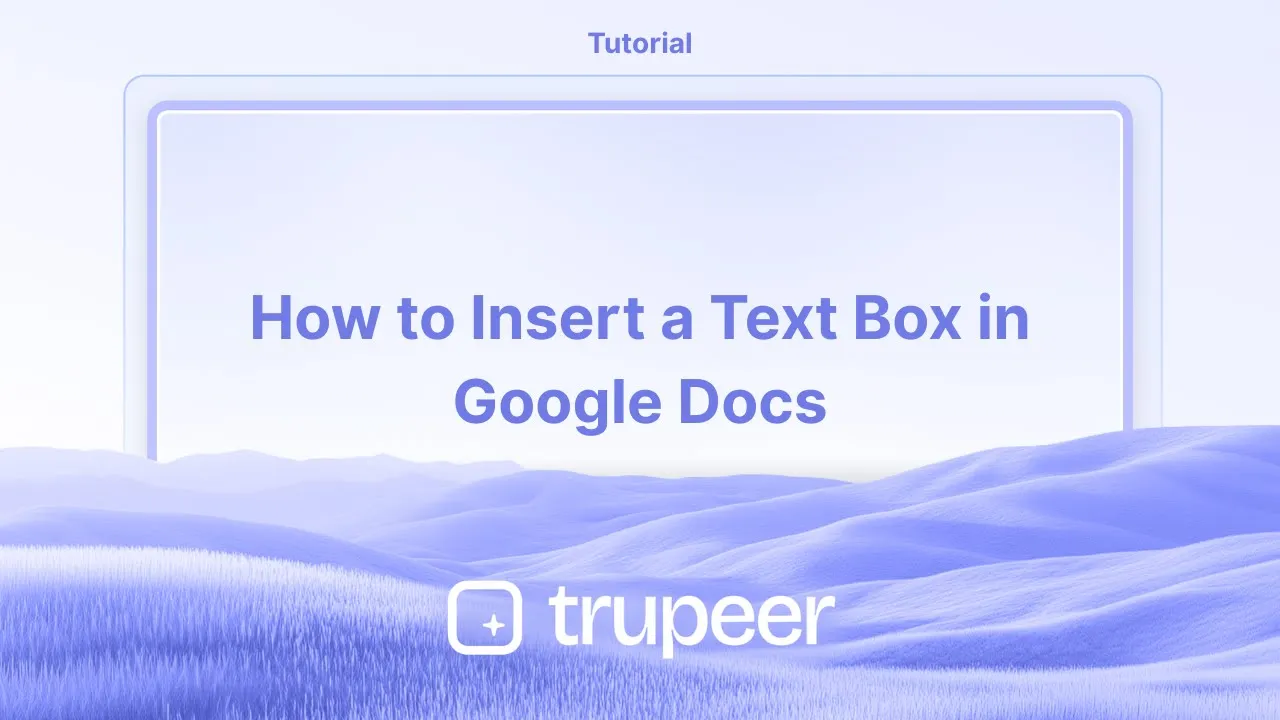
دروس
كيفية إدراج مربع نص في مستندات جوجل - دليل سريع
تعلم كيفية إدراج مربع نص في مستندات Google باستخدام أداة الرسم أو الجداول. مثالي للتعليقات والاقتباسات والتخطيطات المخصصة.
يوفر هذا الدليل عملية خطوة بخطوة لمساعدتك في كيفية إضافة مربع نص إلى مستند Google Docs الخاص بك.
اتبع هذه التعليمات لإنشاء مربع نص وتخصيصه بسهولة لمحتواك.
لا تحتوي Google Docs على زر "مربع نص" مباشر، ولكن يمكنك بسهولة إدراج واحد باستخدام أداة الرسم.
دليل خطوة بخطوة
افتح مستندك
انتقل إلى مستند Google حيث تريد مربع النص.
إدراج رسم
انقر على إدراج > رسم > + جديد لفتح مربع حوار الرسم.
أضف مربع نص
في شريط أدوات الرسم، انقر على أيقونة مربع النص ("T" في مربع).
انقر واسحب على اللوحة لرسم مربع النص الخاص بك.
أدخل وقم بتنسيق النص
اكتب نصك داخل المربع.
استخدم أدوات التنسيق لضبط حجم الخط واللون والمحاذاة، إلخ.
احفظ وأدخل
بمجرد الانتهاء، انقر على "حفظ وإغلاق". سيتم تضمين مربع النص في مستندك.
دليل خطوة بخطوة: كيفية إدراج مربع نص في Google Docs
الخطوة 1
لإدخال مربع نص في Google Docs، ابدأ بفتح المستند الذي ترغب في إضافة مربع النص إليه. بعد ذلك، انتقل إلى قائمة "إدراج".

الخطوة 2
داخل قائمة "إدراج"، اختر خيار "الرسم".

الخطوة 3
اختر "جديد" من قائمة الرسم الفرعية لفتح نافذة رسم جديدة.

الخطوة 4
في نافذة الرسم، اختر أداة "مربع النص" من شريط أدوات الإجراءات. ارسم مربع النص بالحجم المرغوب وأدخل النص. بمجرد أن تكون راضيًا، انقر على "حفظ وإغلاق" لإدراج مربع النص في مستندك.

نصائح محترفة لإدراج مربع نص في Google Docs
استخدم أداة الرسم: انتقل إلى إدراج > رسم > جديد، ثم استخدم خيار مربع النص لإنشاء مربع نص قابل للتخصيص مع تنسيق متقدم.
تعديل الحجم والموقع: بعد إدراج مربع النص، انقر واسحب الزوايا لتغيير حجمه. استخدم خيارات الموضع لضبط موقعه بدقة على الصفحة.
أضف لون خلفية: لجعل مربع النص بارزًا، استخدم خيار لون التعبئة في أداة الرسم لإضافة لون خلفية.
تراكب مربعات النص: استخدم خيار ترتيب > ترتيب في أداة الرسم لتراكب عدة مربعات نص، مع ضمان ظهور العناصر الصحيحة في الأعلى.
استخدم شريط الأدوات للتنسيق السريع: بمجرد إدراج مربع نص، استخدم شريط الأدوات لتنسيق النص، تغيير حجم الخط، اللون، والمحاذاة لتناسب احتياجاتك.
الأخطاء الشائعة في كيفية إدراج مربع نص في Google Docs
مرونة محدودة خارج أداة الرسم: مربعات النص التي تم إدراجها عبر أداة الرسم لا يمكن نقلها بسهولة أو تغيير حجمها مباشرة في الوثيقة.
إصلاح: قم بضبط مربع النص داخل أداة الرسم نفسها قبل إدراجه في الوثيقة.محاذاة غير متسقة: قد تتداخل مربعات النص مع المحتوى الآخر، خاصة عند تغيير حجمها أو إعادة وضعها.
إصلاح: استخدم خيارات الموضع لضبط محاذاة مربع النص بدقة فيما يتعلق ببقية الوثيقة.تجاوز النص: قد يتجاوز النص داخل مربع النص أو لا يتناسب إذا كان المربع صغيرًا جدًا.
إصلاح: قم بتغيير حجم مربع النص أو اضبط حجم النص داخل المربع لضمان تناسب كل شيء بشكل صحيح.عدم ظهور لون الخلفية عند الطباعة: قد لا تظهر بعض ألوان الخلفية في مربعات النص عند الطباعة.
إصلاح: اختبر معاينة الطباعة قبل إنهاء وثيقتك لضمان رؤية وأمكانية طباعة ألوان الخلفية.صعوبة في التحرير بعد الإدراج: بمجرد الإدراج، يمكن أن يكون من الصعب تعديل أو ضبط مربع النص، خاصة إذا كنت تعمل مع عدة عناصر.
إصلاح: انقر نقرًا مزدوجًا على مربع النص لإعادة فتح أداة الرسم لتسهيل التحرير والتعديل.
الأسئلة الشائعة الشائعة لإدراج مربع نص في Google Docs
كيف يمكنني إدراج مربع نص في Google Docs؟
انتقل إلى إدراج > رسم > جديد، ثم انقر على خيار مربع النص لإنشاء مربع النص الخاص بك.هل يمكنني تغيير حجم مربع النص بعد إدراجه؟
نعم، يمكنك تغيير حجم مربع النص عن طريق النقر وسحب الزوايا بمجرد إدراجه في الوثيقة.هل يمكنني إضافة لون أو نمط إلى مربع النص؟
نعم، يمكنك إضافة لون خلفية، وضبط نمط الحدود، وتنسيق النص داخل مربع النص باستخدام أداة الرسم.هل يمكنني إدراج عدة مربعات نص في Google Docs؟
نعم، يمكنك إدراج العديد من مربعات النص حسب الحاجة عن طريق تكرار العملية عبر أداة الرسم.لماذا لا يظهر مربع النص الخاص بي بشكل صحيح في الوثيقة؟
تأكد من أن مربع النص موضوع بشكل صحيح وأنك قمت بتغيير حجمه بشكل مناسب. يمكنك ضبط المحاذاة والموقع في خيارات الموضع للحصول على تحكم أفضل.كيف أسجل الشاشة على الماك؟
لتسجل الشاشة على جهاز ماك، يمكنك استخدام Trupeer AI. يتيح لك التقاط الشاشة بالكامل ويوفر ميزات AI مثل إضافة شخصيات AI، إضافة صوت، إضافة تكبير وتصغير في الفيديو. مع ميزة ترجمة الفيديو من trupeer، يمكنك ترجمة الفيديو إلى أكثر من 30 لغة.كيف أضيف شخصية AI إلى تسجيل الشاشة؟
لإضافة شخصية AI إلى تسجيل الشاشة، ستحتاج إلى استخدام أداة تسجيل الشاشة AI. Trupeer AI هي أداة تسجيل الشاشة AI، والتي تساعدك في إنشاء مقاطع الفيديو مع شخصيات متعددة، كما تساعدك في إنشاء شخصيتك الخاصة للفيديو.كيف أسجل الشاشة على ويندوز؟
لتسجيل الشاشة على ويندوز، يمكنك استخدام شريط الألعاب المدمج (Windows + G) أو أدوات AI المتقدمة مثل Trupeer AI للحصول على ميزات متقدمة مثل شخصيات AI، الصوت، والترجمة، إلخ.كيف أضيف صوتًا إلى الفيديو؟
لتإضافة صوت إلى مقاطع الفيديو، قم بتنزيل ملحق كروم trupeer ai. بمجرد التسجيل، قم بتحميل الفيديو الخاص بك مع الصوت، واختر الصوت المطلوب من trupeer وصدّر الفيديو المعدل الخاص بك.كيف يمكنني التكبير أثناء تسجيل الشاشة؟
لتتكبير أثناء تسجيل الشاشة، استخدم تأثيرات التكبير في Trupeer AI التي تتيح لك التكبير والتصغير في لحظات محددة، مما يعزز التأثير البصري لمحتوى الفيديو الخاص بك.
يوفر هذا الدليل عملية خطوة بخطوة لمساعدتك في كيفية إضافة مربع نص إلى مستند Google Docs الخاص بك.
اتبع هذه التعليمات لإنشاء مربع نص وتخصيصه بسهولة لمحتواك.
لا تحتوي Google Docs على زر "مربع نص" مباشر، ولكن يمكنك بسهولة إدراج واحد باستخدام أداة الرسم.
دليل خطوة بخطوة
افتح مستندك
انتقل إلى مستند Google حيث تريد مربع النص.
إدراج رسم
انقر على إدراج > رسم > + جديد لفتح مربع حوار الرسم.
أضف مربع نص
في شريط أدوات الرسم، انقر على أيقونة مربع النص ("T" في مربع).
انقر واسحب على اللوحة لرسم مربع النص الخاص بك.
أدخل وقم بتنسيق النص
اكتب نصك داخل المربع.
استخدم أدوات التنسيق لضبط حجم الخط واللون والمحاذاة، إلخ.
احفظ وأدخل
بمجرد الانتهاء، انقر على "حفظ وإغلاق". سيتم تضمين مربع النص في مستندك.
دليل خطوة بخطوة: كيفية إدراج مربع نص في Google Docs
الخطوة 1
لإدخال مربع نص في Google Docs، ابدأ بفتح المستند الذي ترغب في إضافة مربع النص إليه. بعد ذلك، انتقل إلى قائمة "إدراج".

الخطوة 2
داخل قائمة "إدراج"، اختر خيار "الرسم".

الخطوة 3
اختر "جديد" من قائمة الرسم الفرعية لفتح نافذة رسم جديدة.

الخطوة 4
في نافذة الرسم، اختر أداة "مربع النص" من شريط أدوات الإجراءات. ارسم مربع النص بالحجم المرغوب وأدخل النص. بمجرد أن تكون راضيًا، انقر على "حفظ وإغلاق" لإدراج مربع النص في مستندك.

نصائح محترفة لإدراج مربع نص في Google Docs
استخدم أداة الرسم: انتقل إلى إدراج > رسم > جديد، ثم استخدم خيار مربع النص لإنشاء مربع نص قابل للتخصيص مع تنسيق متقدم.
تعديل الحجم والموقع: بعد إدراج مربع النص، انقر واسحب الزوايا لتغيير حجمه. استخدم خيارات الموضع لضبط موقعه بدقة على الصفحة.
أضف لون خلفية: لجعل مربع النص بارزًا، استخدم خيار لون التعبئة في أداة الرسم لإضافة لون خلفية.
تراكب مربعات النص: استخدم خيار ترتيب > ترتيب في أداة الرسم لتراكب عدة مربعات نص، مع ضمان ظهور العناصر الصحيحة في الأعلى.
استخدم شريط الأدوات للتنسيق السريع: بمجرد إدراج مربع نص، استخدم شريط الأدوات لتنسيق النص، تغيير حجم الخط، اللون، والمحاذاة لتناسب احتياجاتك.
الأخطاء الشائعة في كيفية إدراج مربع نص في Google Docs
مرونة محدودة خارج أداة الرسم: مربعات النص التي تم إدراجها عبر أداة الرسم لا يمكن نقلها بسهولة أو تغيير حجمها مباشرة في الوثيقة.
إصلاح: قم بضبط مربع النص داخل أداة الرسم نفسها قبل إدراجه في الوثيقة.محاذاة غير متسقة: قد تتداخل مربعات النص مع المحتوى الآخر، خاصة عند تغيير حجمها أو إعادة وضعها.
إصلاح: استخدم خيارات الموضع لضبط محاذاة مربع النص بدقة فيما يتعلق ببقية الوثيقة.تجاوز النص: قد يتجاوز النص داخل مربع النص أو لا يتناسب إذا كان المربع صغيرًا جدًا.
إصلاح: قم بتغيير حجم مربع النص أو اضبط حجم النص داخل المربع لضمان تناسب كل شيء بشكل صحيح.عدم ظهور لون الخلفية عند الطباعة: قد لا تظهر بعض ألوان الخلفية في مربعات النص عند الطباعة.
إصلاح: اختبر معاينة الطباعة قبل إنهاء وثيقتك لضمان رؤية وأمكانية طباعة ألوان الخلفية.صعوبة في التحرير بعد الإدراج: بمجرد الإدراج، يمكن أن يكون من الصعب تعديل أو ضبط مربع النص، خاصة إذا كنت تعمل مع عدة عناصر.
إصلاح: انقر نقرًا مزدوجًا على مربع النص لإعادة فتح أداة الرسم لتسهيل التحرير والتعديل.
الأسئلة الشائعة الشائعة لإدراج مربع نص في Google Docs
كيف يمكنني إدراج مربع نص في Google Docs؟
انتقل إلى إدراج > رسم > جديد، ثم انقر على خيار مربع النص لإنشاء مربع النص الخاص بك.هل يمكنني تغيير حجم مربع النص بعد إدراجه؟
نعم، يمكنك تغيير حجم مربع النص عن طريق النقر وسحب الزوايا بمجرد إدراجه في الوثيقة.هل يمكنني إضافة لون أو نمط إلى مربع النص؟
نعم، يمكنك إضافة لون خلفية، وضبط نمط الحدود، وتنسيق النص داخل مربع النص باستخدام أداة الرسم.هل يمكنني إدراج عدة مربعات نص في Google Docs؟
نعم، يمكنك إدراج العديد من مربعات النص حسب الحاجة عن طريق تكرار العملية عبر أداة الرسم.لماذا لا يظهر مربع النص الخاص بي بشكل صحيح في الوثيقة؟
تأكد من أن مربع النص موضوع بشكل صحيح وأنك قمت بتغيير حجمه بشكل مناسب. يمكنك ضبط المحاذاة والموقع في خيارات الموضع للحصول على تحكم أفضل.كيف أسجل الشاشة على الماك؟
لتسجل الشاشة على جهاز ماك، يمكنك استخدام Trupeer AI. يتيح لك التقاط الشاشة بالكامل ويوفر ميزات AI مثل إضافة شخصيات AI، إضافة صوت، إضافة تكبير وتصغير في الفيديو. مع ميزة ترجمة الفيديو من trupeer، يمكنك ترجمة الفيديو إلى أكثر من 30 لغة.كيف أضيف شخصية AI إلى تسجيل الشاشة؟
لإضافة شخصية AI إلى تسجيل الشاشة، ستحتاج إلى استخدام أداة تسجيل الشاشة AI. Trupeer AI هي أداة تسجيل الشاشة AI، والتي تساعدك في إنشاء مقاطع الفيديو مع شخصيات متعددة، كما تساعدك في إنشاء شخصيتك الخاصة للفيديو.كيف أسجل الشاشة على ويندوز؟
لتسجيل الشاشة على ويندوز، يمكنك استخدام شريط الألعاب المدمج (Windows + G) أو أدوات AI المتقدمة مثل Trupeer AI للحصول على ميزات متقدمة مثل شخصيات AI، الصوت، والترجمة، إلخ.كيف أضيف صوتًا إلى الفيديو؟
لتإضافة صوت إلى مقاطع الفيديو، قم بتنزيل ملحق كروم trupeer ai. بمجرد التسجيل، قم بتحميل الفيديو الخاص بك مع الصوت، واختر الصوت المطلوب من trupeer وصدّر الفيديو المعدل الخاص بك.كيف يمكنني التكبير أثناء تسجيل الشاشة؟
لتتكبير أثناء تسجيل الشاشة، استخدم تأثيرات التكبير في Trupeer AI التي تتيح لك التكبير والتصغير في لحظات محددة، مما يعزز التأثير البصري لمحتوى الفيديو الخاص بك.
ابدأ إنشاء مقاطع الفيديو باستخدام منشئ الفيديو والوثائق المدعوم بالذكاء الاصطناعي مجانًا
ابدأ إنشاء مقاطع الفيديو باستخدام منشئ الفيديو والوثائق المدعوم بالذكاء الاصطناعي مجانًا
ابدأ إنشاء مقاطع الفيديو باستخدام منشئ الفيديو والوثائق المدعوم بالذكاء الاصطناعي مجانًا
نصائح احترافية لإدراج مربع نص في مستندات جوجل
استخدم أداة الرسم: اذهب إلى إدراج > رسم > جديد، ثم استخدم خيار مربع النص لإنشاء مربع نص قابل للتخصيص مع تنسيق متقدم.
ضبط الحجم والموقع: بعد إدراج مربع النص، انقر واسحب الزوايا لتغيير حجمه. استخدم خيارات الموقع لتعديل موضعه على الصفحة بدقة.
إضافة لون خلفية: لجعل مربع النص بارزًا، استخدم خيار لون التعبئة في أداة الرسم لإضافة لون خلفية.
تكديس صناديق النص: استخدم خيار ترتيب > ترتيب في أداة الرسم لتكديس عدة صناديق نص، مما يضمن ظهور العناصر الصحيحة في المقدمة.
استخدام شريط الأدوات للتنسيق السريع: بمجرد إدراج مربع نص، استخدم شريط الأدوات لتنسيق النص، وتغيير حجم الخط، واللون، والمحاذاة لتناسب احتياجاتك.
الأخطاء الشائعة في كيفية إدراج مربع نص في مستندات جوجل
مرونة محدودة خارج أداة الرسم: لا يمكن نقل صناديق النص المدخلة عبر أداة الرسم أو تغيير حجمها بسهولة مباشرة في الوثيقة.
الحل: قم بضبط مربع النص داخل أداة الرسم نفسها قبل إدراجه في الوثيقة.محاذاة غير متسقة: قد تخرج صناديق النص من المحاذاة مع المحتويات الأخرى، خاصة عند تغيير حجمها أو إعادة وضعها.
الحل: استخدم خيارات الموقع لضبط محاذاة مربع النص بدقة بالنسبة لبقية الوثيقة.تجاوز النص: قد يتجاوز النص داخل مربع النص أو لا يتناسب إذا كان المربع صغيرًا جدًا.
الحل: قم بتغيير حجم مربع النص أو ضبط حجم النص داخل المربع للتأكد من أن كل شيء يتناسب بشكل صحيح.لون الخلفية غير مرئي عند الطباعة: قد لا تظهر بعض ألوان الخلفية في صناديق النص عند الطباعة.
الحل: جرب معاينة الطباعة قبل إنهاء مستندك للتأكد من وضوح قابلية الطباعة لألوان الخلفية.صعوبة في التحرير بعد الإدراج: بمجرد الإدراج، قد يكون من الصعب تعديل مربع النص أو ضبطه، خاصة إذا كنت تعمل مع عناصر متعددة.
الحل: انقر مرتين على مربع النص لإعادة فتح أداة الرسم لتحرير وتعديل أسهل.
نصائح احترافية لإدراج مربع نص في مستندات جوجل
استخدم أداة الرسم: اذهب إلى إدراج > رسم > جديد، ثم استخدم خيار مربع النص لإنشاء مربع نص قابل للتخصيص مع تنسيق متقدم.
ضبط الحجم والموقع: بعد إدراج مربع النص، انقر واسحب الزوايا لتغيير حجمه. استخدم خيارات الموقع لتعديل موضعه على الصفحة بدقة.
إضافة لون خلفية: لجعل مربع النص بارزًا، استخدم خيار لون التعبئة في أداة الرسم لإضافة لون خلفية.
تكديس صناديق النص: استخدم خيار ترتيب > ترتيب في أداة الرسم لتكديس عدة صناديق نص، مما يضمن ظهور العناصر الصحيحة في المقدمة.
استخدام شريط الأدوات للتنسيق السريع: بمجرد إدراج مربع نص، استخدم شريط الأدوات لتنسيق النص، وتغيير حجم الخط، واللون، والمحاذاة لتناسب احتياجاتك.
الأخطاء الشائعة في كيفية إدراج مربع نص في مستندات جوجل
مرونة محدودة خارج أداة الرسم: لا يمكن نقل صناديق النص المدخلة عبر أداة الرسم أو تغيير حجمها بسهولة مباشرة في الوثيقة.
الحل: قم بضبط مربع النص داخل أداة الرسم نفسها قبل إدراجه في الوثيقة.محاذاة غير متسقة: قد تخرج صناديق النص من المحاذاة مع المحتويات الأخرى، خاصة عند تغيير حجمها أو إعادة وضعها.
الحل: استخدم خيارات الموقع لضبط محاذاة مربع النص بدقة بالنسبة لبقية الوثيقة.تجاوز النص: قد يتجاوز النص داخل مربع النص أو لا يتناسب إذا كان المربع صغيرًا جدًا.
الحل: قم بتغيير حجم مربع النص أو ضبط حجم النص داخل المربع للتأكد من أن كل شيء يتناسب بشكل صحيح.لون الخلفية غير مرئي عند الطباعة: قد لا تظهر بعض ألوان الخلفية في صناديق النص عند الطباعة.
الحل: جرب معاينة الطباعة قبل إنهاء مستندك للتأكد من وضوح قابلية الطباعة لألوان الخلفية.صعوبة في التحرير بعد الإدراج: بمجرد الإدراج، قد يكون من الصعب تعديل مربع النص أو ضبطه، خاصة إذا كنت تعمل مع عناصر متعددة.
الحل: انقر مرتين على مربع النص لإعادة فتح أداة الرسم لتحرير وتعديل أسهل.
الأسئلة الشائعة حول إدراج مربع نص في مستندات جوجل
كيف يمكنني إدراج مربع نص في مستندات جوجل؟
اذهب إلى إدراج > رسم > جديد، ثم انقر على خيار مربع النص لإنشاء مربع النص الخاص بك.هل يمكنني تغيير حجم مربع النص بعد إدراجه؟
نعم، يمكنك تغيير حجم مربع النص من خلال النقر وسحب الزوايا بعد إدراجه في المستند.هل يمكنني إضافة لون أو نمط لمربع النص؟
نعم، يمكنك إضافة لون خلفية، وضبط نمط الحدود، وتنسيق النص داخل مربع النص باستخدام أداة الرسم.هل يمكنني إدراج عدة مربعات نص في مستندات جوجل؟
نعم، يمكنك إدراج العديد من مربعات النص حسب الحاجة من خلال تكرار العملية عبر أداة الرسم.لماذا لا يظهر مربع النص الخاص بي بشكل صحيح في المستند؟
تأكد من أن مربع النص موجود في موضعه الصحيح وأنك قد قمت بتغيير حجمه بشكل مناسب. يمكنك ضبط المحاذاة والموضع في خيارات الموضع لتحقيق تحكم أفضل.كيف أقوم بتسجيل الشاشة على نظام ماك؟
لـ تسجيل الشاشة على ماك، يمكنك استخدام Trupeer AI. يسمح لك بالتقاط الشاشة بالكامل ويوفر إمكانيات الذكاء الاصطناعي مثل إضافة شخصيات الذكاء الاصطناعي، وإضافة التعليق الصوتي، وإضافة تقريب بعيد في الفيديو. مع ميزة ترجمة الفيديو من trupeer، يمكنك ترجمة الفيديو إلى أكثر من 30 لغة.كيف يمكنني إضافة شخصية ذكاء اصطناعي إلى تسجيل الشاشة؟
لإضافة شخصية ذكاء اصطناعي إلى تسجيل الشاشة، ستحتاج إلى استخدام أداة تسجيل الشاشة بالذكاء الاصطناعي. Trupeer AI هي أداة تسجيل الشاشة بالذكاء الاصطناعي، تساعدك في إنشاء مقاطع فيديو مع شخصيات متعددة، وتساعدك أيضًا في إنشاء شخصيتك الخاصة للفيديو.كيف يمكنني تسجيل الشاشة على ويندوز؟
لتسجيل الشاشة على ويندوز، يمكنك استخدام شريط الألعاب المدمج (ويندوز + G) أو أداة الذكاء الاصطناعي المتقدمة مثل Trupeer AI للحصول على ميزات أكثر تقدمًا مثل شخصيات الذكاء الاصطناعي، والتعليق الصوتي، والترجمة، إلخ.كيف يمكنني إضافة تعليق صوتي إلى الفيديو؟
لـ إضافة تعليق صوتي إلى الفيديوهات، قم بتنزيل امتداد متصفح كروم trupeer ai. بعد التسجيل، قم برفع الفيديو الخاص بك مع الصوت، واختر التعليق الصوتي المطلوب من trupeer وقم بتصدير الفيديو المعدل الخاص بك.كيف يمكنني تكبير الصورة في تسجيل الشاشة؟
لـ التكبير أثناء تسجيل الشاشة، استخدم تأثيرات التكبير في Trupeer AI التي تسمح لك بالتكبير والتصغير في لحظات محددة، مما يعزز من التأثير البصري لمحتوى الفيديو الخاص بك.
يسأل الناس أيضًا
كيفية إضافة عنوان فرعي في مستندات جوجل
كيفية استخدام البحث والاستبدال في مستندات جوجل
كيفية كتابة رمز TM (™) في مستندات جوجل
الأسئلة الشائعة حول إدراج مربع نص في مستندات جوجل
كيف يمكنني إدراج مربع نص في مستندات جوجل؟
اذهب إلى إدراج > رسم > جديد، ثم انقر على خيار مربع النص لإنشاء مربع النص الخاص بك.هل يمكنني تغيير حجم مربع النص بعد إدراجه؟
نعم، يمكنك تغيير حجم مربع النص من خلال النقر وسحب الزوايا بعد إدراجه في المستند.هل يمكنني إضافة لون أو نمط لمربع النص؟
نعم، يمكنك إضافة لون خلفية، وضبط نمط الحدود، وتنسيق النص داخل مربع النص باستخدام أداة الرسم.هل يمكنني إدراج عدة مربعات نص في مستندات جوجل؟
نعم، يمكنك إدراج العديد من مربعات النص حسب الحاجة من خلال تكرار العملية عبر أداة الرسم.لماذا لا يظهر مربع النص الخاص بي بشكل صحيح في المستند؟
تأكد من أن مربع النص موجود في موضعه الصحيح وأنك قد قمت بتغيير حجمه بشكل مناسب. يمكنك ضبط المحاذاة والموضع في خيارات الموضع لتحقيق تحكم أفضل.كيف أقوم بتسجيل الشاشة على نظام ماك؟
لـ تسجيل الشاشة على ماك، يمكنك استخدام Trupeer AI. يسمح لك بالتقاط الشاشة بالكامل ويوفر إمكانيات الذكاء الاصطناعي مثل إضافة شخصيات الذكاء الاصطناعي، وإضافة التعليق الصوتي، وإضافة تقريب بعيد في الفيديو. مع ميزة ترجمة الفيديو من trupeer، يمكنك ترجمة الفيديو إلى أكثر من 30 لغة.كيف يمكنني إضافة شخصية ذكاء اصطناعي إلى تسجيل الشاشة؟
لإضافة شخصية ذكاء اصطناعي إلى تسجيل الشاشة، ستحتاج إلى استخدام أداة تسجيل الشاشة بالذكاء الاصطناعي. Trupeer AI هي أداة تسجيل الشاشة بالذكاء الاصطناعي، تساعدك في إنشاء مقاطع فيديو مع شخصيات متعددة، وتساعدك أيضًا في إنشاء شخصيتك الخاصة للفيديو.كيف يمكنني تسجيل الشاشة على ويندوز؟
لتسجيل الشاشة على ويندوز، يمكنك استخدام شريط الألعاب المدمج (ويندوز + G) أو أداة الذكاء الاصطناعي المتقدمة مثل Trupeer AI للحصول على ميزات أكثر تقدمًا مثل شخصيات الذكاء الاصطناعي، والتعليق الصوتي، والترجمة، إلخ.كيف يمكنني إضافة تعليق صوتي إلى الفيديو؟
لـ إضافة تعليق صوتي إلى الفيديوهات، قم بتنزيل امتداد متصفح كروم trupeer ai. بعد التسجيل، قم برفع الفيديو الخاص بك مع الصوت، واختر التعليق الصوتي المطلوب من trupeer وقم بتصدير الفيديو المعدل الخاص بك.كيف يمكنني تكبير الصورة في تسجيل الشاشة؟
لـ التكبير أثناء تسجيل الشاشة، استخدم تأثيرات التكبير في Trupeer AI التي تسمح لك بالتكبير والتصغير في لحظات محددة، مما يعزز من التأثير البصري لمحتوى الفيديو الخاص بك.
يسأل الناس أيضًا
كيفية إضافة عنوان فرعي في مستندات جوجل
كيفية استخدام البحث والاستبدال في مستندات جوجل
كيفية كتابة رمز TM (™) في مستندات جوجل

فيديوهات ومنشورات المنتجات الفورية بالذكاء الاصطناعي من تسجيلات الشاشة الخام
اختبر الطريقة الجديدة والأسرع لإنشاء مقاطع فيديو للمنتجات.
فيديوهات ومنتجات AI فورية وملفات من تسجيلات الشاشة الخام.
اختبر الطريقة الجديدة والأسرع لإنشاء مقاطع فيديو للمنتجات.
فيديوهات ومنتجات AI فورية وملفات من تسجيلات الشاشة الخام.
اختبر الطريقة الجديدة والأسرع لإنشاء مقاطع فيديو للمنتجات.
فيديوهات ومنتجات AI فورية وملفات من تسجيلات الشاشة الخام.
ابنِ عروضًا رائعة ومستندات في دقيقتين
ابنِ عروضًا رائعة ومستندات في دقيقتين


