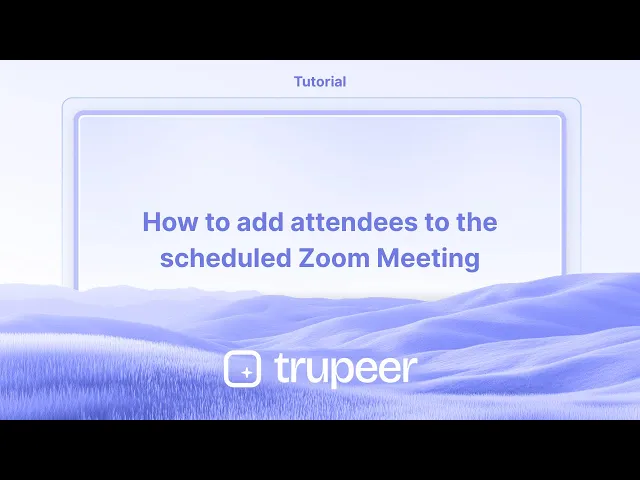
Tutoriais
Como Silenciar Notificações do Teams
Aprenda como silenciar as notificações do Microsoft Teams para reduzir distrações. Siga instruções passo a passo para silenciar alertas temporariamente ou personalizá-los no desktop e no celular.
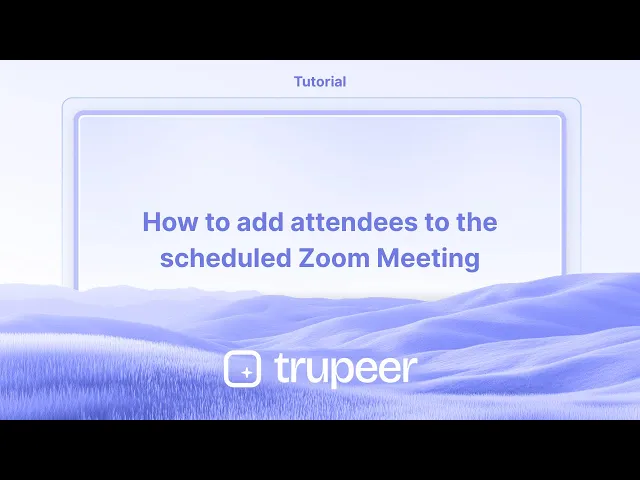
Guia Passo a Passo: Como Silenciar Notificações do Teams
Passo 1
Clique no ícone de três pontos.

Passo 2
Em seguida, selecione a opção Configurações.

Passo 3
Clique em notificações e Atividade.

Passo 4
Você verá a opção rotulada, Colocar sons com chamadas recebidas desative esta opção,

Passo 5
Você encontrará as configurações de chat. No menu suspenso, localize a opção de notificação de mensagem de chat e defina como Desligado.

Dicas profissionais para silenciar notificações do Teams
Use o Modo Não Perturbar – Defina seu status do Teams como Não Perturbar para silenciar notificações enquanto trabalha em tarefas importantes. Isso impede que janelas pop-up interrompam seu fluxo de trabalho.
Personalize as Configurações de Notificação – Vá em Configurações > Notificações e ajuste as preferências de alerta para mensagens, menções e chamadas para controlar o que chega.
Silencie Chats ou Canais Específicos – Se certas conversas estão distraindo, silencie-as individualmente clicando no menu de três pontos em um chat ou canal e selecionando Silenciar.
Erros comuns e como evitá-los
Esquecer de Reativar Conversas Importantes – Perder atualizações críticas pode acontecer se você silenciar os chats errados. Sempre verifique suas configurações após reuniões ou sessões de trabalho focado.
Confiar Apenas no Modo Não Perturbar – Isso bloqueia todas as notificações, até mesmo as de alta prioridade. Em vez disso, personalize suas configurações para silenciar apenas alertas desnecessários.
Não Ajustar as Notificações Móveis Separadamente – As notificações do Teams em dispositivos móveis ainda podem estar ativas, mesmo que estejam silenciadas no desktop. Configure as notificações separadamente no móvel para evitar distrações.
Dúvidas Comuns sobre como silenciar notificações do Teams
Posso silenciar todas as notificações do Teams de uma vez?
Sim, você pode ir em Configurações > Notificações e desativar todos os alertas, ou definir seu status como Não Perturbar para bloquear as notificações temporariamente.Ainda receberei mensagens se silenciar as notificações?
Sim, silenciar apenas desativa os alertas, mas todas as mensagens ainda aparecerão na sua lista de chats.Como faço para silenciar notificações durante uma reunião do Teams?
Durante uma reunião, clique na sua foto de perfil, vá em Configurações > Notificações, e defina os alertas de chat e chamadas como Silenciar durante reuniões.Posso silenciar as notificações do Teams no meu telefone separadamente do meu desktop?
Sim, você precisa ajustar as notificações móveis separadamente abrindo o aplicativo móvel do Teams, indo em Configurações > Notificações, e selecionando o que silenciar.Como gravar a tela no Mac?
Para gravar a tela em um Mac, você pode usar o Trupeer AI. Ele permite capturar a tela inteira e fornece recursos de IA, como adicionar avatares de IA, adicionar narração, adicionar zoom para dentro e para fora no vídeo. Com o recurso de tradução de vídeo da trupeer, você pode traduzir o vídeo para mais de 30 idiomas.Como adicionar um avatar de IA à gravação da tela?
Para adicionar um avatar de IA a uma gravação de tela, você precisará usar uma ferramenta de gravação de tela de IA. O Trupeer AI é uma ferramenta de gravação de tela de IA, que ajuda você a criar vídeos com vários avatares, também ajuda você a criar seu próprio avatar para o vídeo.Como gravar a tela no Windows?
Para gravar a tela no Windows, você pode usar a Game Bar integrada (Windows + G) ou uma ferramenta de IA avançada como o Trupeer AI para recursos mais avançados, como avatares de IA, narração, tradução, etc.Como adicionar narração ao vídeo?
Para adicionar narração aos vídeos, baixe a extensão do chrome trupeer AI. Após se inscrever, faça o upload do seu vídeo com voz, escolha a narração desejada na trupeer e exporte seu vídeo editado.Como faço para aproximar em uma gravação de tela?
Para aproximar durante uma gravação de tela, use os efeitos de zoom no Trupeer AI que permitem ampliar e reduzir em momentos específicos, aumentando o impacto visual do seu conteúdo de vídeo.
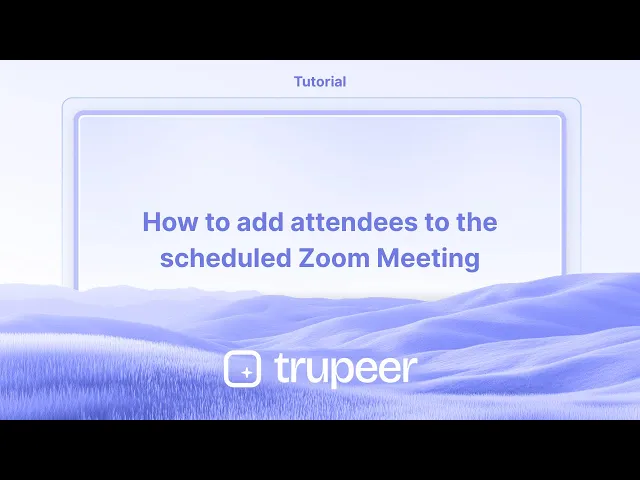
Guia Passo a Passo: Como Silenciar Notificações do Teams
Passo 1
Clique no ícone de três pontos.

Passo 2
Em seguida, selecione a opção Configurações.

Passo 3
Clique em notificações e Atividade.

Passo 4
Você verá a opção rotulada, Colocar sons com chamadas recebidas desative esta opção,

Passo 5
Você encontrará as configurações de chat. No menu suspenso, localize a opção de notificação de mensagem de chat e defina como Desligado.

Dicas profissionais para silenciar notificações do Teams
Use o Modo Não Perturbar – Defina seu status do Teams como Não Perturbar para silenciar notificações enquanto trabalha em tarefas importantes. Isso impede que janelas pop-up interrompam seu fluxo de trabalho.
Personalize as Configurações de Notificação – Vá em Configurações > Notificações e ajuste as preferências de alerta para mensagens, menções e chamadas para controlar o que chega.
Silencie Chats ou Canais Específicos – Se certas conversas estão distraindo, silencie-as individualmente clicando no menu de três pontos em um chat ou canal e selecionando Silenciar.
Erros comuns e como evitá-los
Esquecer de Reativar Conversas Importantes – Perder atualizações críticas pode acontecer se você silenciar os chats errados. Sempre verifique suas configurações após reuniões ou sessões de trabalho focado.
Confiar Apenas no Modo Não Perturbar – Isso bloqueia todas as notificações, até mesmo as de alta prioridade. Em vez disso, personalize suas configurações para silenciar apenas alertas desnecessários.
Não Ajustar as Notificações Móveis Separadamente – As notificações do Teams em dispositivos móveis ainda podem estar ativas, mesmo que estejam silenciadas no desktop. Configure as notificações separadamente no móvel para evitar distrações.
Dúvidas Comuns sobre como silenciar notificações do Teams
Posso silenciar todas as notificações do Teams de uma vez?
Sim, você pode ir em Configurações > Notificações e desativar todos os alertas, ou definir seu status como Não Perturbar para bloquear as notificações temporariamente.Ainda receberei mensagens se silenciar as notificações?
Sim, silenciar apenas desativa os alertas, mas todas as mensagens ainda aparecerão na sua lista de chats.Como faço para silenciar notificações durante uma reunião do Teams?
Durante uma reunião, clique na sua foto de perfil, vá em Configurações > Notificações, e defina os alertas de chat e chamadas como Silenciar durante reuniões.Posso silenciar as notificações do Teams no meu telefone separadamente do meu desktop?
Sim, você precisa ajustar as notificações móveis separadamente abrindo o aplicativo móvel do Teams, indo em Configurações > Notificações, e selecionando o que silenciar.Como gravar a tela no Mac?
Para gravar a tela em um Mac, você pode usar o Trupeer AI. Ele permite capturar a tela inteira e fornece recursos de IA, como adicionar avatares de IA, adicionar narração, adicionar zoom para dentro e para fora no vídeo. Com o recurso de tradução de vídeo da trupeer, você pode traduzir o vídeo para mais de 30 idiomas.Como adicionar um avatar de IA à gravação da tela?
Para adicionar um avatar de IA a uma gravação de tela, você precisará usar uma ferramenta de gravação de tela de IA. O Trupeer AI é uma ferramenta de gravação de tela de IA, que ajuda você a criar vídeos com vários avatares, também ajuda você a criar seu próprio avatar para o vídeo.Como gravar a tela no Windows?
Para gravar a tela no Windows, você pode usar a Game Bar integrada (Windows + G) ou uma ferramenta de IA avançada como o Trupeer AI para recursos mais avançados, como avatares de IA, narração, tradução, etc.Como adicionar narração ao vídeo?
Para adicionar narração aos vídeos, baixe a extensão do chrome trupeer AI. Após se inscrever, faça o upload do seu vídeo com voz, escolha a narração desejada na trupeer e exporte seu vídeo editado.Como faço para aproximar em uma gravação de tela?
Para aproximar durante uma gravação de tela, use os efeitos de zoom no Trupeer AI que permitem ampliar e reduzir em momentos específicos, aumentando o impacto visual do seu conteúdo de vídeo.
Step-by-Step-Guide: How To Mute Teams Notifications
Step 1
Click on the three dots icon.

Step 2
Then select Settings option.

Step 3
Click on notification and Activity .

Step 4
You will see the option labeled, Place sounds with incoming calls disable this option,

Step 5
You will find the chat settings. From the drop-down menu, locate the chat message notification option and set it to Off .

Step-by-Step-Guide: How To Mute Teams Notifications
Step 1
Click on the three dots icon.

Step 2
Then select Settings option.

Step 3
Click on notification and Activity .

Step 4
You will see the option labeled, Place sounds with incoming calls disable this option,

Step 5
You will find the chat settings. From the drop-down menu, locate the chat message notification option and set it to Off .

Start creating videos with our AI Video + Doc generator for free
Start creating videos with our AI Video + Doc generator for free
Start creating videos with our AI Video + Doc generator for free
Pro tips for muting Teams notifications
Use the Do Not Disturb Mode – Set your Teams status to Do Not Disturb to mute notifications while working on important tasks. This prevents pop-ups from interrupting your workflow.
Customize Notification Settings – Go to Settings > Notifications and adjust alert preferences for messages, mentions, and calls to control what gets through.
Mute Specific Chats or Channels – If certain conversations are distracting, mute them individually by clicking the three-dot menu on a chat or channel and selecting Mute.
Common pitfalls & how to avoid them
Forgetting to Unmute Important Conversations – Missing critical updates can happen if you mute the wrong chats. Always check your settings after meetings or focused work sessions.
Relying Only on Do Not Disturb Mode – This blocks all notifications, even high-priority ones. Instead, customize your settings to mute only unnecessary alerts.
Not Adjusting Mobile Notifications Separately – Teams notifications on mobile devices may still be active even if muted on the desktop. Configure notifications separately on mobile to avoid distractions.
Pro tips for muting Teams notifications
Use the Do Not Disturb Mode – Set your Teams status to Do Not Disturb to mute notifications while working on important tasks. This prevents pop-ups from interrupting your workflow.
Customize Notification Settings – Go to Settings > Notifications and adjust alert preferences for messages, mentions, and calls to control what gets through.
Mute Specific Chats or Channels – If certain conversations are distracting, mute them individually by clicking the three-dot menu on a chat or channel and selecting Mute.
Common pitfalls & how to avoid them
Forgetting to Unmute Important Conversations – Missing critical updates can happen if you mute the wrong chats. Always check your settings after meetings or focused work sessions.
Relying Only on Do Not Disturb Mode – This blocks all notifications, even high-priority ones. Instead, customize your settings to mute only unnecessary alerts.
Not Adjusting Mobile Notifications Separately – Teams notifications on mobile devices may still be active even if muted on the desktop. Configure notifications separately on mobile to avoid distractions.
Common FAQs for muting Teams notifications
Can i mute all Teams notifications at once?
Yes, you can go to Settings > Notifications and turn off all alerts, or set your status to Do Not Disturb to block notifications temporarily.Will i still receive messages if I mute notifications?
Yes, muting only disables alerts, but all messages will still appear in your chat list.How do i mute notifications during a Teams meeting?
During a meeting, click on your profile picture, go to Settings > Notifications, and set chat and call alerts to Mute during meetings.Can i mute Teams notifications on my phone separately from my desktop?
Yes, you need to adjust mobile notifications separately by opening the Teams mobile app, going to Settings > Notifications, and selecting what to mute.How to screen record on mac?
To screen record on a Mac, you can use Trupeer AI. It allows you to capture the entire screen and provides AI capabilities such as adding AI avatars, add voiceover, add zoom in and out in the video. With trupeer’s AI video translation feature, you can translate the video into 30+ languages.How to add an AI avatar to screen recording?
To add an AI avatar to a screen recording, you'll need to use an AI screen recording tool. Trupeer AI is an AI screen recording tool, which helps you create videos with multiple avatars, also helps you in creating your own avatar for the video.How to screen record on windows?
To screen record on Windows, you can use the built-in Game Bar (Windows + G) or advanced AI tool like Trupeer AI for more advanced features such as AI avatars, voiceover, translation etc.How to add voiceover to video?
To add voiceover to videos, download trupeer ai chrome extension. Once signed up, upload your video with voice, choose the desired voiceover from trupeer and export your edited video.How do I Zoom in on a screen recording?
To zoom in during a screen recording, use the zoom effects in Trupeer AI which allows you to zoom in and out at specific moments, enhancing the visual impact of your video content.
People also ask
How to Share GitHub Repository via Link
How to Share Your GitHub Profile
Common FAQs for muting Teams notifications
Can i mute all Teams notifications at once?
Yes, you can go to Settings > Notifications and turn off all alerts, or set your status to Do Not Disturb to block notifications temporarily.Will i still receive messages if I mute notifications?
Yes, muting only disables alerts, but all messages will still appear in your chat list.How do i mute notifications during a Teams meeting?
During a meeting, click on your profile picture, go to Settings > Notifications, and set chat and call alerts to Mute during meetings.Can i mute Teams notifications on my phone separately from my desktop?
Yes, you need to adjust mobile notifications separately by opening the Teams mobile app, going to Settings > Notifications, and selecting what to mute.How to screen record on mac?
To screen record on a Mac, you can use Trupeer AI. It allows you to capture the entire screen and provides AI capabilities such as adding AI avatars, add voiceover, add zoom in and out in the video. With trupeer’s AI video translation feature, you can translate the video into 30+ languages.How to add an AI avatar to screen recording?
To add an AI avatar to a screen recording, you'll need to use an AI screen recording tool. Trupeer AI is an AI screen recording tool, which helps you create videos with multiple avatars, also helps you in creating your own avatar for the video.How to screen record on windows?
To screen record on Windows, you can use the built-in Game Bar (Windows + G) or advanced AI tool like Trupeer AI for more advanced features such as AI avatars, voiceover, translation etc.How to add voiceover to video?
To add voiceover to videos, download trupeer ai chrome extension. Once signed up, upload your video with voice, choose the desired voiceover from trupeer and export your edited video.How do I Zoom in on a screen recording?
To zoom in during a screen recording, use the zoom effects in Trupeer AI which allows you to zoom in and out at specific moments, enhancing the visual impact of your video content.
People also ask
How to Share GitHub Repository via Link
How to Share Your GitHub Profile

Vídeos e Documentos de Produto Instantâneos em IA a partir de Gravações de Ecrã Brutas
Experience the new & faster way of creating product videos.
Instant AI Product Videos and Docs from Rough Screen Recordings.
Experience the new & faster way of creating product videos.
Instant AI Product Videos and Docs from Rough Screen Recordings.
Experience the new & faster way of creating product videos.
Instant AI Product Videos and Docs from Rough Screen Recordings.
Crie Demos e Documentos Impressionantes em 2 minutos
Crie Demos e Documentos Impressionantes em 2 minutos


