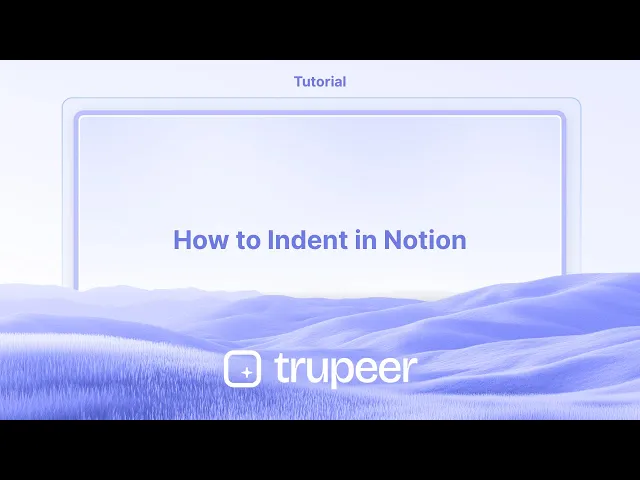
Tutoriais
How to Indent in Notion
Learn how to indent text, blocks, and lists in Notion using keyboard shortcuts and drag-and-drop. Simple steps to organize content visually and clearly
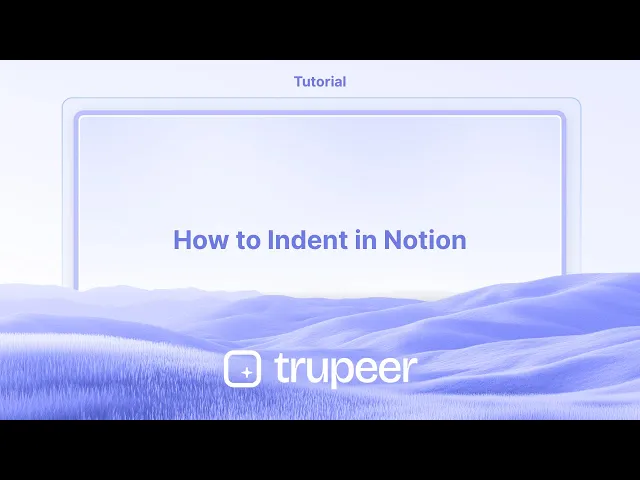
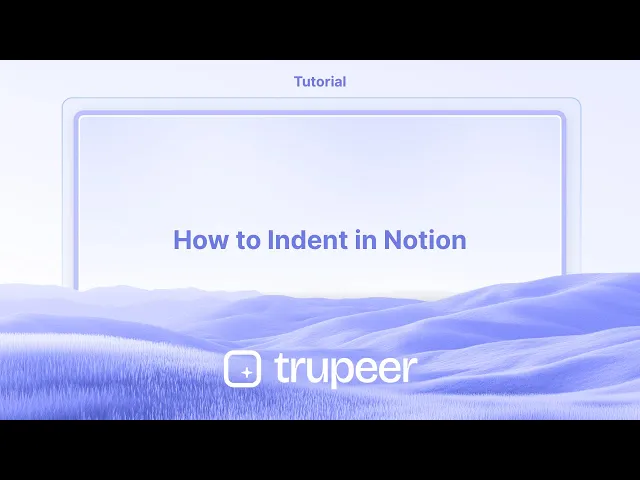
Here's a more detailed breakdown:
1. Indenting: Place your cursor at the beginning of the line or block you want to indent.
Press the Tab key. The content will be shifted to the right, creating an indent.
2. Un-indenting: Place your cursor at the beginning of the indented line or block. Press Shift + Tab. The content will be moved back to the previous indent level.
Step-by-Step-Guide: How to Indent in Notion
Step 1
Begin by placing the cursor at the position where you wish to indent the text in Notion.

Step 2
Next, press the 'Tab' key on your keyboard. You will observe that the text moves slightly forward.

Step 3
simply place the cursor there and press 'Shift' + 'Tab' on the keyboard. You will now see that the text has returned to its initial position.

Here's a more detailed breakdown:
1. Indenting: Place your cursor at the beginning of the line or block you want to indent.
Press the Tab key. The content will be shifted to the right, creating an indent.
2. Un-indenting: Place your cursor at the beginning of the indented line or block. Press Shift + Tab. The content will be moved back to the previous indent level.
Step-by-Step-Guide: How to Indent in Notion
Step 1
Begin by placing the cursor at the position where you wish to indent the text in Notion.

Step 2
Next, press the 'Tab' key on your keyboard. You will observe that the text moves slightly forward.

Step 3
simply place the cursor there and press 'Shift' + 'Tab' on the keyboard. You will now see that the text has returned to its initial position.

Start creating videos with our AI Video + Doc generator for free
Start creating videos with our AI Video + Doc generator for free
Start creating videos with our AI Video + Doc generator for free
Pro Tips for Indenting in Notion
Use the Tab key for bullet points or lists
Click on a bullet point or numbered item and press Tab on your keyboard. This will indent the item and nest it under the previous one.Use Shift + Tab to outdent
If you want to reverse the indent, press Shift + Tab while the list item is selected. It will move the item back one level.Use the drag-and-drop handle
Hover to the left of any block to reveal the six-dot handle. Drag it slightly to the right to manually indent it under another block.Indent toggle lists or headings
Create a toggle list or heading block. Then press Tab or drag it under another block to indent. Great for organizing sections.Indent multiple blocks at once
Hold Shift and click to select multiple blocks. Then press Tab to indent them all together in one step.
Common Pitfalls and How to Avoid Them
Trying to indent paragraphs directly
Notion doesn’t support traditional text paragraph indentation. Use bullet points or toggles instead.Indenting inside databases
You can't directly indent inside table rows. Use toggles or link databases to give a similar structured look.Using spaces for indenting
Typing spaces won’t create a true indent. Always use Tab or drag the block to the right.Difficulty selecting multiple blocks
Make sure you hold Shift and click each block in order. Then use Tab to indent all selected blocks together.Losing track of nested content
Over-nesting can make content hard to find. Keep your indentation simple and use toggles to hide excess detail.
Pro Tips for Indenting in Notion
Use the Tab key for bullet points or lists
Click on a bullet point or numbered item and press Tab on your keyboard. This will indent the item and nest it under the previous one.Use Shift + Tab to outdent
If you want to reverse the indent, press Shift + Tab while the list item is selected. It will move the item back one level.Use the drag-and-drop handle
Hover to the left of any block to reveal the six-dot handle. Drag it slightly to the right to manually indent it under another block.Indent toggle lists or headings
Create a toggle list or heading block. Then press Tab or drag it under another block to indent. Great for organizing sections.Indent multiple blocks at once
Hold Shift and click to select multiple blocks. Then press Tab to indent them all together in one step.
Common Pitfalls and How to Avoid Them
Trying to indent paragraphs directly
Notion doesn’t support traditional text paragraph indentation. Use bullet points or toggles instead.Indenting inside databases
You can't directly indent inside table rows. Use toggles or link databases to give a similar structured look.Using spaces for indenting
Typing spaces won’t create a true indent. Always use Tab or drag the block to the right.Difficulty selecting multiple blocks
Make sure you hold Shift and click each block in order. Then use Tab to indent all selected blocks together.Losing track of nested content
Over-nesting can make content hard to find. Keep your indentation simple and use toggles to hide excess detail.
Common FAQs About Indenting in Notion
How do I indent a bullet point in Notion?
Click on the bullet and press Tab on your keyboard. It will indent under the previous bullet.Can I indent normal paragraphs in Notion?
No, Notion doesn’t support standard paragraph indentation. Use bullets or toggles instead.How do I undo an indent?
Press Shift + Tab to move the block or item back one level in the hierarchy.Can I indent a heading or subheading?
Yes, you can indent headings using drag-and-drop or by pressing Tab when positioned under another block.Why doesn't the Tab key work in some blocks?
Tab only works on specific blocks like lists or bullets. For text blocks, use toggles or drag manually to nest them.How to screen record on mac?
To screen record on a Mac, you can use Trupeer AI. It allows you to capture the entire screen and provides AI capabilities such as adding AI avatars, add voiceover, add zoom in and out in the video. With trupeer’s AI video translation feature, you can translate the video into 30+ languages.How to add an AI avatar to screen recording?
To add an AI avatar to a screen recording, you'll need to use an AI screen recording tool. Trupeer AI is an AI screen recording tool, which helps you create videos with multiple avatars, also helps you in creating your own avatar for the video.How to screen record on windows?
To screen record on Windows, you can use the built-in Game Bar (Windows + G) or advanced AI tool like Trupeer AI for more advanced features such as AI avatars, voiceover, translation etc.How to add voiceover to video?
To add voiceover to videos, download trupeer ai chrome extension. Once signed up, upload your video with voice, choose the desired voiceover from trupeer and export your edited video.How do I Zoom in on a screen recording?
To zoom in during a screen recording, use the zoom effects in Trupeer AI which allows you to zoom in and out at specific moments, enhancing the visual impact of your video content.
People also ask
Common FAQs About Indenting in Notion
How do I indent a bullet point in Notion?
Click on the bullet and press Tab on your keyboard. It will indent under the previous bullet.Can I indent normal paragraphs in Notion?
No, Notion doesn’t support standard paragraph indentation. Use bullets or toggles instead.How do I undo an indent?
Press Shift + Tab to move the block or item back one level in the hierarchy.Can I indent a heading or subheading?
Yes, you can indent headings using drag-and-drop or by pressing Tab when positioned under another block.Why doesn't the Tab key work in some blocks?
Tab only works on specific blocks like lists or bullets. For text blocks, use toggles or drag manually to nest them.How to screen record on mac?
To screen record on a Mac, you can use Trupeer AI. It allows you to capture the entire screen and provides AI capabilities such as adding AI avatars, add voiceover, add zoom in and out in the video. With trupeer’s AI video translation feature, you can translate the video into 30+ languages.How to add an AI avatar to screen recording?
To add an AI avatar to a screen recording, you'll need to use an AI screen recording tool. Trupeer AI is an AI screen recording tool, which helps you create videos with multiple avatars, also helps you in creating your own avatar for the video.How to screen record on windows?
To screen record on Windows, you can use the built-in Game Bar (Windows + G) or advanced AI tool like Trupeer AI for more advanced features such as AI avatars, voiceover, translation etc.How to add voiceover to video?
To add voiceover to videos, download trupeer ai chrome extension. Once signed up, upload your video with voice, choose the desired voiceover from trupeer and export your edited video.How do I Zoom in on a screen recording?
To zoom in during a screen recording, use the zoom effects in Trupeer AI which allows you to zoom in and out at specific moments, enhancing the visual impact of your video content.
People also ask

Vídeos e Documentos de Produto Instantâneos em IA a partir de Gravações de Ecrã Brutas
Experience the new & faster way of creating product videos.
Instant AI Product Videos and Docs from Rough Screen Recordings.
Experience the new & faster way of creating product videos.
Instant AI Product Videos and Docs from Rough Screen Recordings.
Experience the new & faster way of creating product videos.
Instant AI Product Videos and Docs from Rough Screen Recordings.
Crie Demos e Documentos Impressionantes em 2 minutos
Crie Demos e Documentos Impressionantes em 2 minutos


