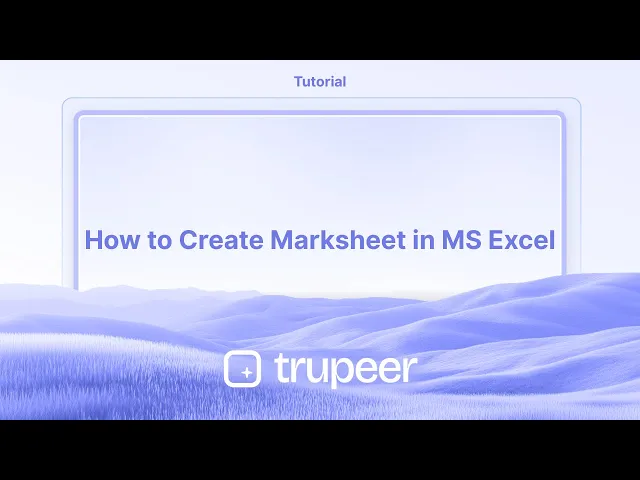
Tutoriais
Como Criar Ficha de Notas no MS Excel
Aprenda a criar uma folha de notas profissional no Microsoft Excel. Tutorial passo a passo abordando fórmulas, formatação e automação para calcular facilmente os resultados dos alunos.
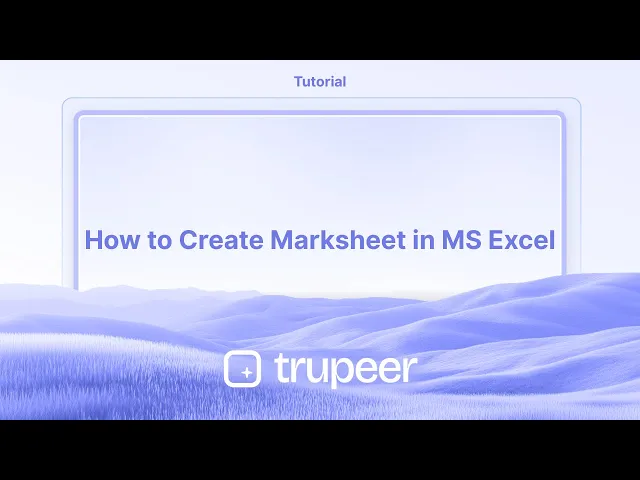
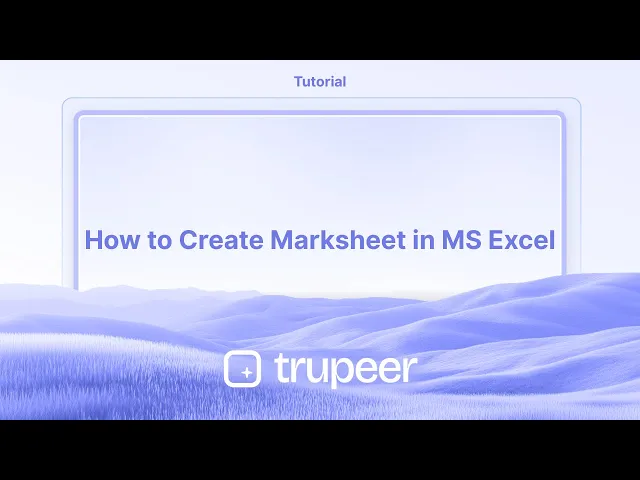
Aqui está um guia passo a passo:
1. Configure a estrutura básica:
Abra uma nova planilha do Excel.
Crie colunas para Número de Registro, Nome, Disciplina, etc., e Total, Percentagem, Nota, Resultado (Aprovado/Reprovado).
Insira os detalhes e notas dos alunos nas colunas respectivas.
2. Calcule o Total de Notas: Na coluna "Total", use a função SOMA para somar as notas de cada aluno.
Por exemplo, se as notas de três disciplinas estiverem nas células C2, D2 e E2, a fórmula seria =SOMA(C2:E2).
Copie essa fórmula para calcular os totais para todos os alunos.
3. Calcule a Percentagem: Na coluna "Percentagem", divida o "Total" pelo número máximo possível de notas e multiplique por 100.
Se o número máximo possível de notas for 300, a fórmula seria =(F2/300)*100 (assumindo que o Total está em F2).
Copie essa fórmula para baixo.
4. Atribua Notas: Use as funções IFS ou IF aninhadas para atribuir notas com base na percentagem.
Por exemplo: =IFS(G2>=90,"A+",G2>=75,"A",G2>=60,"B",G2>=50,"C",G2>=35,"D",G2<35,"F") (assumindo que a Percentagem está em G2).
Isto atribui notas com base em intervalos de percentagem.
5. Determine o Status de Aprovado/Reprovado: Use a função IF para verificar se a percentagem está acima de um limite de aprovação (por exemplo, 35%).
Por exemplo: =IF(G2>=35,"Aprovado","Reprovado") (assumindo que a Percentagem está em G2).
6. Aplique Formatação Condicional: Selecione as células da coluna "Resultado".
Vá para Início > Formatação Condicional > Regras de Destaque de Células > Texto que Contém.
Digite "Reprovado" e escolha uma cor de preenchimento vermelho para resultados reprovados.
Da mesma forma, você pode destacar resultados "Aprovado" com um preenchimento verde.
7. Melhorias Opcionais: Você pode adicionar uma coluna para classificar os alunos com base nas suas notas totais usando a função CLASSIFICAR.
Use a função PROCV para exibir informações adicionais do aluno de outra planilha ou tabela.
Use a função MÉDIA para calcular a média das notas dos alunos.
Guia Passo a Passo: Como Criar uma Folha de Notas no MS Excel
Passo 1
Uma vez que os detalhes tenham sido inseridos na planilha, nossa próxima tarefa é calcular o total de notas.

Passo 2
Selecione a célula desejada onde você quer que o total apareça. Insira a fórmula neste formato: =SOMA(célula2, célula3, célula4). Após inserir a fórmula, pressione Enter. Você verá agora o total de notas calculado exibido.

Passo 3
Para o cálculo da percentagem, selecione a célula da percentagem e insira a fórmula: =(E3/NúmeroTotalDeDisciplinas)*100

Passo 4
Para aplicar o cálculo da percentagem em todas as disciplinas, use o método de arrastar e soltar para estender a fórmula às células restantes.

Passo 5
Essa ação exibirá a percentagem para cada disciplina.

Aqui está um guia passo a passo:
1. Configure a estrutura básica:
Abra uma nova planilha do Excel.
Crie colunas para Número de Registro, Nome, Disciplina, etc., e Total, Percentagem, Nota, Resultado (Aprovado/Reprovado).
Insira os detalhes e notas dos alunos nas colunas respectivas.
2. Calcule o Total de Notas: Na coluna "Total", use a função SOMA para somar as notas de cada aluno.
Por exemplo, se as notas de três disciplinas estiverem nas células C2, D2 e E2, a fórmula seria =SOMA(C2:E2).
Copie essa fórmula para calcular os totais para todos os alunos.
3. Calcule a Percentagem: Na coluna "Percentagem", divida o "Total" pelo número máximo possível de notas e multiplique por 100.
Se o número máximo possível de notas for 300, a fórmula seria =(F2/300)*100 (assumindo que o Total está em F2).
Copie essa fórmula para baixo.
4. Atribua Notas: Use as funções IFS ou IF aninhadas para atribuir notas com base na percentagem.
Por exemplo: =IFS(G2>=90,"A+",G2>=75,"A",G2>=60,"B",G2>=50,"C",G2>=35,"D",G2<35,"F") (assumindo que a Percentagem está em G2).
Isto atribui notas com base em intervalos de percentagem.
5. Determine o Status de Aprovado/Reprovado: Use a função IF para verificar se a percentagem está acima de um limite de aprovação (por exemplo, 35%).
Por exemplo: =IF(G2>=35,"Aprovado","Reprovado") (assumindo que a Percentagem está em G2).
6. Aplique Formatação Condicional: Selecione as células da coluna "Resultado".
Vá para Início > Formatação Condicional > Regras de Destaque de Células > Texto que Contém.
Digite "Reprovado" e escolha uma cor de preenchimento vermelho para resultados reprovados.
Da mesma forma, você pode destacar resultados "Aprovado" com um preenchimento verde.
7. Melhorias Opcionais: Você pode adicionar uma coluna para classificar os alunos com base nas suas notas totais usando a função CLASSIFICAR.
Use a função PROCV para exibir informações adicionais do aluno de outra planilha ou tabela.
Use a função MÉDIA para calcular a média das notas dos alunos.
Guia Passo a Passo: Como Criar uma Folha de Notas no MS Excel
Passo 1
Uma vez que os detalhes tenham sido inseridos na planilha, nossa próxima tarefa é calcular o total de notas.

Passo 2
Selecione a célula desejada onde você quer que o total apareça. Insira a fórmula neste formato: =SOMA(célula2, célula3, célula4). Após inserir a fórmula, pressione Enter. Você verá agora o total de notas calculado exibido.

Passo 3
Para o cálculo da percentagem, selecione a célula da percentagem e insira a fórmula: =(E3/NúmeroTotalDeDisciplinas)*100

Passo 4
Para aplicar o cálculo da percentagem em todas as disciplinas, use o método de arrastar e soltar para estender a fórmula às células restantes.

Passo 5
Essa ação exibirá a percentagem para cada disciplina.

Start creating videos with our AI Video + Doc generator for free
Start creating videos with our AI Video + Doc generator for free
Start creating videos with our AI Video + Doc generator for free
Dicas Profissionais para Criar uma Ficha de Notas no Excel
Abra o Microsoft Excel
Inicie o Microsoft Excel e abra uma nova pasta de trabalho em branco onde você irá projetar sua ficha de notas.Configure os cabeçalhos das colunas
Na primeira linha, insira cabeçalhos como Número de Matrícula, Nome do Estudante, Disciplina 1, Disciplina 2, Disciplina 3, Total, Média e Nota.Insira dados de exemplo
Preencha os detalhes dos alunos e as notas em cada disciplina. Mantenha os dados organizados para facilitar o cálculo de totais e médias.Calcule as notas totais
Na coluna Total, use uma fórmula como =SOMA(C2:E2) se suas notas de disciplina estiverem nas colunas C, D e E. Arraste a fórmula para baixo para aplicá-la a todas as linhas.Calcule as notas médias
Na coluna Média, use uma fórmula como =MÉDIA(C2:E2) para calcular a média das notas de cada aluno.Adicione um sistema de classificação
Na coluna Nota, use uma fórmula IF aninhada como:
=SE(F2>=90, "A+", SE(F2>=75, "A", SE(F2>=60, "B", SE(F2>=40, "C", "F"))))
Isso atribui notas com base nas médias ou notas totais.
Erros Comuns e Como Evitá-los
Intervalos de fórmulas incorretos
Certifique-se de que suas fórmulas (como SOMA ou MÉDIA) incluam as células corretas. Erros nas referências das células podem resultar em totais ou médias errados.Esquecer de copiar fórmulas para baixo
Após inserir fórmulas em uma linha, arraste-as para baixo para aplicar a todos os alunos. Caso contrário, apenas uma linha será calculada.Sobrepor células com fórmulas
Bloqueie as colunas de fórmula ou use proteção de células para evitar sobreposição acidental por usuários que inserem dados.Não padronizar a lógica de notas
Certifique-se de que seu sistema de classificação seja consistente e reflita a política de sua instituição. Revise cuidadosamente a lógica usada nas declarações IF.Ignorar formatação
Uma planilha simples pode ser difícil de ler. Use bordas, cabeçalhos em negrito e codificação de cores para tornar a ficha de notas visualmente organizada.
Dicas Profissionais para Criar uma Ficha de Notas no Excel
Abra o Microsoft Excel
Inicie o Microsoft Excel e abra uma nova pasta de trabalho em branco onde você irá projetar sua ficha de notas.Configure os cabeçalhos das colunas
Na primeira linha, insira cabeçalhos como Número de Matrícula, Nome do Estudante, Disciplina 1, Disciplina 2, Disciplina 3, Total, Média e Nota.Insira dados de exemplo
Preencha os detalhes dos alunos e as notas em cada disciplina. Mantenha os dados organizados para facilitar o cálculo de totais e médias.Calcule as notas totais
Na coluna Total, use uma fórmula como =SOMA(C2:E2) se suas notas de disciplina estiverem nas colunas C, D e E. Arraste a fórmula para baixo para aplicá-la a todas as linhas.Calcule as notas médias
Na coluna Média, use uma fórmula como =MÉDIA(C2:E2) para calcular a média das notas de cada aluno.Adicione um sistema de classificação
Na coluna Nota, use uma fórmula IF aninhada como:
=SE(F2>=90, "A+", SE(F2>=75, "A", SE(F2>=60, "B", SE(F2>=40, "C", "F"))))
Isso atribui notas com base nas médias ou notas totais.
Erros Comuns e Como Evitá-los
Intervalos de fórmulas incorretos
Certifique-se de que suas fórmulas (como SOMA ou MÉDIA) incluam as células corretas. Erros nas referências das células podem resultar em totais ou médias errados.Esquecer de copiar fórmulas para baixo
Após inserir fórmulas em uma linha, arraste-as para baixo para aplicar a todos os alunos. Caso contrário, apenas uma linha será calculada.Sobrepor células com fórmulas
Bloqueie as colunas de fórmula ou use proteção de células para evitar sobreposição acidental por usuários que inserem dados.Não padronizar a lógica de notas
Certifique-se de que seu sistema de classificação seja consistente e reflita a política de sua instituição. Revise cuidadosamente a lógica usada nas declarações IF.Ignorar formatação
Uma planilha simples pode ser difícil de ler. Use bordas, cabeçalhos em negrito e codificação de cores para tornar a ficha de notas visualmente organizada.
Dúvidas Comuns Sobre a Criação de uma Folha de Notas no Excel
Como calculo a nota total no Excel?
Use =SOMA(celula1:celulaN) para somar notas em várias disciplinas. Por exemplo, =SOMA(C2:E2) soma as notas de três disciplinas.O Excel pode atribuir notas automaticamente?
Sim, usando fórmulas SE ou SE aninhadas, você pode atribuir notas com base nas notas ou médias.Como garantir que minhas fórmulas não sejam excluídas?
Proteja a planilha indo em Revisão → Proteger Planilha e bloqueie as células que contêm fórmulas.Há uma maneira de destacar alunos que reprovam?
Sim, use Formatação Condicional para destacar linhas onde a nota é "F" ou onde a média está abaixo de um certo limite.Posso reutilizar meu design de folha de notas?
Sim, após configurar sua primeira folha de notas, salve-a como um Modelo do Excel (*.xltx) para que você possa reutilizar a estrutura com novos dados.Como fazer gravação de tela no mac?
Para fazer gravação de tela em um Mac, você pode usar Trupeer AI. Ele permite capturar toda a tela e fornece capacidades de IA, como adicionar avatares de IA, adicionar narração, adicionar zoom in e out no vídeo. Com o recurso de tradução de vídeo da trupeer, você pode traduzir o vídeo em mais de 30 idiomas.Como adicionar um avatar de IA à gravação de tela?
Para adicionar um avatar de IA a uma gravação de tela, você precisará usar uma ferramenta de gravação de tela de IA. Trupeer AI é uma ferramenta de gravação de tela de IA, que ajuda você a criar vídeos com múltiplos avatares e também ajuda na criação do seu próprio avatar para o vídeo.Como fazer gravação de tela no Windows?
Para fazer gravação de tela no Windows, você pode usar a Barra de Jogos integrada (Windows + G) ou uma ferramenta avançada de IA como o Trupeer AI para recursos mais avançados, como avatares de IA, narração, tradução etc.Como adicionar narração a um vídeo?
Para adicionar narração a vídeos, baixe a extensão do Chrome trupeer ai. Após se inscrever, faça o upload do seu vídeo com voz, escolha a narração desejada da trupeer e exporte seu vídeo editado.Como faço Zoom em uma gravação de tela?
Para fazer zoom durante uma gravação de tela, use os efeitos de zoom no Trupeer AI que permitem fazer zoom in e out em momentos específicos, melhorando o impacto visual do seu conteúdo de vídeo.
Pessoas também perguntam
Como Ativar a Régua no Microsoft Excel
Como Manter a Linha Superior Visível no Microsoft Excel
Como Inserir uma Nova Planilha no Microsoft Excel
Como Adicionar um Calendário de Seletor de Data às Células no MS Excel
Como Referenciar uma Célula de Outra Planilha no Microsoft Excel
Dúvidas Comuns Sobre a Criação de uma Folha de Notas no Excel
Como calculo a nota total no Excel?
Use =SOMA(celula1:celulaN) para somar notas em várias disciplinas. Por exemplo, =SOMA(C2:E2) soma as notas de três disciplinas.O Excel pode atribuir notas automaticamente?
Sim, usando fórmulas SE ou SE aninhadas, você pode atribuir notas com base nas notas ou médias.Como garantir que minhas fórmulas não sejam excluídas?
Proteja a planilha indo em Revisão → Proteger Planilha e bloqueie as células que contêm fórmulas.Há uma maneira de destacar alunos que reprovam?
Sim, use Formatação Condicional para destacar linhas onde a nota é "F" ou onde a média está abaixo de um certo limite.Posso reutilizar meu design de folha de notas?
Sim, após configurar sua primeira folha de notas, salve-a como um Modelo do Excel (*.xltx) para que você possa reutilizar a estrutura com novos dados.Como fazer gravação de tela no mac?
Para fazer gravação de tela em um Mac, você pode usar Trupeer AI. Ele permite capturar toda a tela e fornece capacidades de IA, como adicionar avatares de IA, adicionar narração, adicionar zoom in e out no vídeo. Com o recurso de tradução de vídeo da trupeer, você pode traduzir o vídeo em mais de 30 idiomas.Como adicionar um avatar de IA à gravação de tela?
Para adicionar um avatar de IA a uma gravação de tela, você precisará usar uma ferramenta de gravação de tela de IA. Trupeer AI é uma ferramenta de gravação de tela de IA, que ajuda você a criar vídeos com múltiplos avatares e também ajuda na criação do seu próprio avatar para o vídeo.Como fazer gravação de tela no Windows?
Para fazer gravação de tela no Windows, você pode usar a Barra de Jogos integrada (Windows + G) ou uma ferramenta avançada de IA como o Trupeer AI para recursos mais avançados, como avatares de IA, narração, tradução etc.Como adicionar narração a um vídeo?
Para adicionar narração a vídeos, baixe a extensão do Chrome trupeer ai. Após se inscrever, faça o upload do seu vídeo com voz, escolha a narração desejada da trupeer e exporte seu vídeo editado.Como faço Zoom em uma gravação de tela?
Para fazer zoom durante uma gravação de tela, use os efeitos de zoom no Trupeer AI que permitem fazer zoom in e out em momentos específicos, melhorando o impacto visual do seu conteúdo de vídeo.
Pessoas também perguntam
Como Ativar a Régua no Microsoft Excel
Como Manter a Linha Superior Visível no Microsoft Excel
Como Inserir uma Nova Planilha no Microsoft Excel
Como Adicionar um Calendário de Seletor de Data às Células no MS Excel
Como Referenciar uma Célula de Outra Planilha no Microsoft Excel

Vídeos e Documentos de Produto Instantâneos em IA a partir de Gravações de Ecrã Brutas
Experience the new & faster way of creating product videos.
Instant AI Product Videos and Docs from Rough Screen Recordings.
Experience the new & faster way of creating product videos.
Instant AI Product Videos and Docs from Rough Screen Recordings.
Experience the new & faster way of creating product videos.
Instant AI Product Videos and Docs from Rough Screen Recordings.
Crie Demos e Documentos Impressionantes em 2 minutos
Crie Demos e Documentos Impressionantes em 2 minutos


