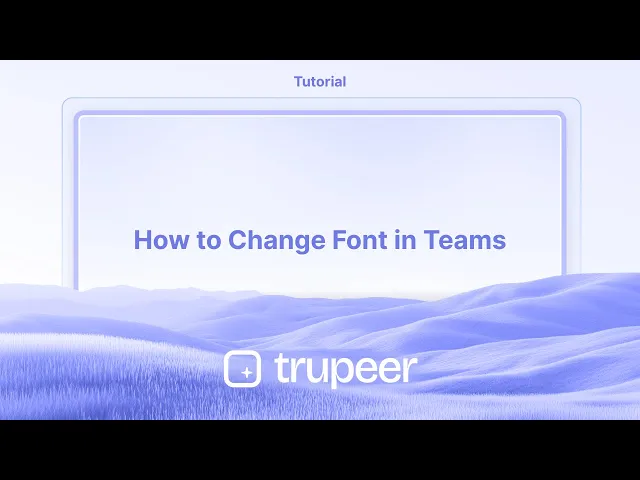
Tutoriais
Como Alterar a Fonte no Teams
Quer mudar a fonte no Microsoft Teams? Este guia explica como ajustar o tamanho da fonte, o estilo e as configurações de acessibilidade para uma melhor experiência de chat.
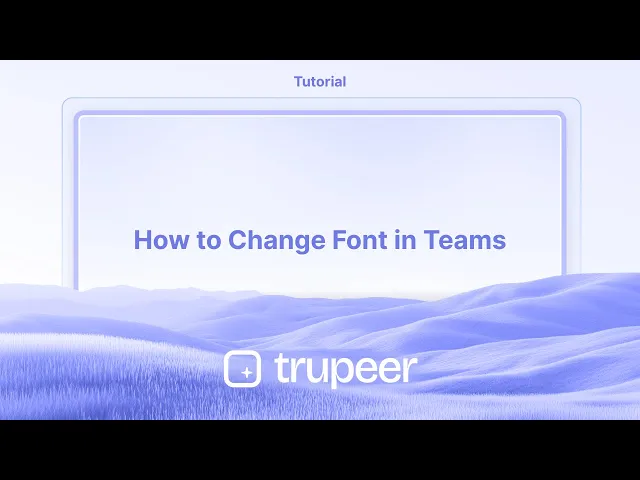
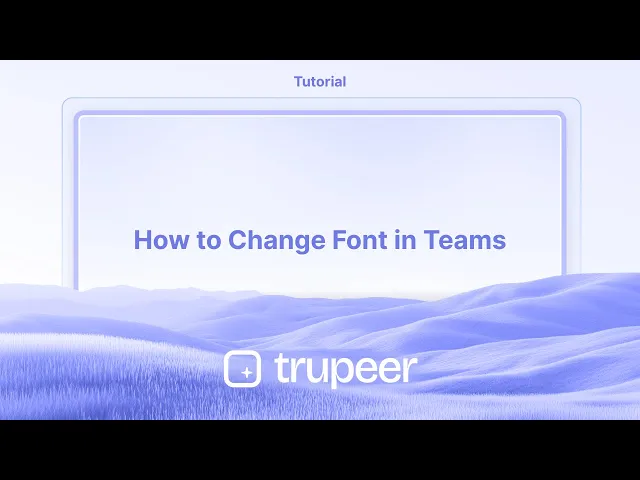
Aqui está como mudar o tamanho da fonte da mensagem no Teams:
1. Expanda o caixa de composição: Em um chat ou canal, clique para expandir a caixa de composição onde você digita mensagens.
2. Selecione o Tamanho da Fonte: Encontre a opção "Tamanho da fonte" na barra de formatação no topo da caixa de composição.
3. Escolha seu tamanho: Selecione pequeno, médio ou grande para ajustar o tamanho do texto dentro da sua mensagem.
Guia Passo a Passo: Como Mudar a Fonte no Teams
Passo 1
Para começar, clique no botão "Compor".

Passo 2
Selecione a opção "Tamanho da Fonte" neste menu.

Passo 3
Escolha a opção "Grande" para um tamanho de fonte mais proeminente.

Passo 4
Agora, proceed para digitar seu texto.

Aqui está como mudar o tamanho da fonte da mensagem no Teams:
1. Expanda o caixa de composição: Em um chat ou canal, clique para expandir a caixa de composição onde você digita mensagens.
2. Selecione o Tamanho da Fonte: Encontre a opção "Tamanho da fonte" na barra de formatação no topo da caixa de composição.
3. Escolha seu tamanho: Selecione pequeno, médio ou grande para ajustar o tamanho do texto dentro da sua mensagem.
Guia Passo a Passo: Como Mudar a Fonte no Teams
Passo 1
Para começar, clique no botão "Compor".

Passo 2
Selecione a opção "Tamanho da Fonte" neste menu.

Passo 3
Escolha a opção "Grande" para um tamanho de fonte mais proeminente.

Passo 4
Agora, proceed para digitar seu texto.

Start creating videos with our AI Video + Doc generator for free
Start creating videos with our AI Video + Doc generator for free
Start creating videos with our AI Video + Doc generator for free
Dicas Profissionais para Mudar a Fonte no Microsoft Teams
Use o Editor de Texto Rico
Ao compor uma mensagem, clique no ícone de Formato (um "A" com um lápis) abaixo da caixa de mensagem. Isso abre o Editor de Texto Rico para personalização de fonte.Escolha entre Estilos de Fonte
No Editor de Texto Rico, selecione entre os estilos de fonte disponíveis, como Calibri, Arial e Times New Roman. Isso afeta apenas a mensagem que você está escrevendo no momento.Ajuste o Tamanho e Ênfase da Fonte
Use as opções de formatação para aumentar ou diminuir o tamanho da fonte e aplique negrito, itálico, sublinhado ou destaque para ênfase.Use Atalhos de Teclado
Para formatação rápida:Ctrl + B para negrito
Ctrl + I para itálico
Ctrl + U para sublinhado
Personalize a Fonte em Aplicativos de Chat (Solução Alternativa Opcional)
Se precisar de estilos de fonte adicionais, você pode compor sua mensagem no Word ou em outro editor, e então copiar e colar no Teams. Alguns estilos podem ser transferidos.
Erros Comuns e Como Evitá-los
Esperar uma Mudança Global de Fonte
O Microsoft Teams não permite uma mudança global de fonte em todo o aplicativo. Você só pode mudar fontes na composição da mensagem.Cole Fontes Não Suportadas
Ao copiar de outros aplicativos, fontes não suportadas podem não ser renderizadas corretamente no Teams. Sempre visualize sua mensagem antes de enviar.Não Ver a Barra de Ferramentas de Formatação
Se o ícone de Formato não estiver visível, certifique-se de que você está na caixa de mensagem expandida ou compondo em um canal de equipe ou chat - não respondendo inline.Pressupor que Isso Muda a Visão dos Outros
Mudar a fonte afeta apenas como sua mensagem aparece para os destinatários. As configurações do aplicativo Teams deles não alterarão como sua mensagem é exibida.Limitações do Aplicativo Mobile
A formatação de fontes é limitada no aplicativo mobile do Teams. Use a versão desktop para obter todas as capacidades de formatação.
Dicas Profissionais para Mudar a Fonte no Microsoft Teams
Use o Editor de Texto Rico
Ao compor uma mensagem, clique no ícone de Formato (um "A" com um lápis) abaixo da caixa de mensagem. Isso abre o Editor de Texto Rico para personalização de fonte.Escolha entre Estilos de Fonte
No Editor de Texto Rico, selecione entre os estilos de fonte disponíveis, como Calibri, Arial e Times New Roman. Isso afeta apenas a mensagem que você está escrevendo no momento.Ajuste o Tamanho e Ênfase da Fonte
Use as opções de formatação para aumentar ou diminuir o tamanho da fonte e aplique negrito, itálico, sublinhado ou destaque para ênfase.Use Atalhos de Teclado
Para formatação rápida:Ctrl + B para negrito
Ctrl + I para itálico
Ctrl + U para sublinhado
Personalize a Fonte em Aplicativos de Chat (Solução Alternativa Opcional)
Se precisar de estilos de fonte adicionais, você pode compor sua mensagem no Word ou em outro editor, e então copiar e colar no Teams. Alguns estilos podem ser transferidos.
Erros Comuns e Como Evitá-los
Esperar uma Mudança Global de Fonte
O Microsoft Teams não permite uma mudança global de fonte em todo o aplicativo. Você só pode mudar fontes na composição da mensagem.Cole Fontes Não Suportadas
Ao copiar de outros aplicativos, fontes não suportadas podem não ser renderizadas corretamente no Teams. Sempre visualize sua mensagem antes de enviar.Não Ver a Barra de Ferramentas de Formatação
Se o ícone de Formato não estiver visível, certifique-se de que você está na caixa de mensagem expandida ou compondo em um canal de equipe ou chat - não respondendo inline.Pressupor que Isso Muda a Visão dos Outros
Mudar a fonte afeta apenas como sua mensagem aparece para os destinatários. As configurações do aplicativo Teams deles não alterarão como sua mensagem é exibida.Limitações do Aplicativo Mobile
A formatação de fontes é limitada no aplicativo mobile do Teams. Use a versão desktop para obter todas as capacidades de formatação.
Perguntas Frequentes Comuns Sobre Fontes no Microsoft Teams
Posso alterar a fonte padrão no Teams?
Não, o Teams não suporta a alteração da fonte padrão em todo o aplicativo. Você só pode formatar mensagens individuais.As opções de fonte estão disponíveis no celular?
As ferramentas de formatação de fonte são limitadas ou indisponíveis na versão móvel. Use o aplicativo desktop para um melhor controle.Posso usar fontes personalizadas nas mensagens do Teams?
Não, fontes personalizadas não são suportadas. Você só pode usar as opções predefinidas no Editor de Texto Rico.A formatação será mantida ao copiar do Word?
Algumas formatações básicas como negrito, itálico e cor da fonte podem ser mantidas, mas fontes personalizadas geralmente não serão.Como destaco texto no Teams?
Use a opção de marcador no Editor de Texto Rico ou copie o texto destacado do Word e cole-o no Teams.Como gravar a tela no mac?
Para gravar a tela em um Mac, você pode usar o Trupeer AI. Ele permite capturar a tela inteira e oferece recursos de IA como adicionar avatares de IA, adicionar narração e fazer zoom no vídeo. Com o recurso de tradução de vídeo do trupeer, você pode traduzir o vídeo para mais de 30 idiomas.Como adicionar um avatar de IA à gravação de tela?
Para adicionar um avatar de IA a uma gravação de tela, você precisará usar uma ferramenta de gravação de tela de IA. O Trupeer AI é uma ferramenta de gravação de tela de IA que ajuda você a criar vídeos com múltiplos avatares, e também ajuda a criar seu próprio avatar para o vídeo.Como gravar a tela no windows?
Para gravar a tela no Windows, você pode usar a Game Bar integrada (Windows + G) ou uma ferramenta de IA avançada como o Trupeer AI para recursos mais avançados, como avatares de IA, narração, tradução, etc.Como adicionar narração a um vídeo?
Para adicionar narração a vídeos, baixe a extensão do chrome do trupeer ai. Depois de se inscrever, faça o upload do seu vídeo com a voz, escolha a narração desejada do trupeer e exporte seu vídeo editado.
Pessoas também perguntam
Como Compartilhar o Repositório do GitHub via Link
Como Compartilhar Seu Perfil do GitHub
Perguntas Frequentes Comuns Sobre Fontes no Microsoft Teams
Posso alterar a fonte padrão no Teams?
Não, o Teams não suporta a alteração da fonte padrão em todo o aplicativo. Você só pode formatar mensagens individuais.As opções de fonte estão disponíveis no celular?
As ferramentas de formatação de fonte são limitadas ou indisponíveis na versão móvel. Use o aplicativo desktop para um melhor controle.Posso usar fontes personalizadas nas mensagens do Teams?
Não, fontes personalizadas não são suportadas. Você só pode usar as opções predefinidas no Editor de Texto Rico.A formatação será mantida ao copiar do Word?
Algumas formatações básicas como negrito, itálico e cor da fonte podem ser mantidas, mas fontes personalizadas geralmente não serão.Como destaco texto no Teams?
Use a opção de marcador no Editor de Texto Rico ou copie o texto destacado do Word e cole-o no Teams.Como gravar a tela no mac?
Para gravar a tela em um Mac, você pode usar o Trupeer AI. Ele permite capturar a tela inteira e oferece recursos de IA como adicionar avatares de IA, adicionar narração e fazer zoom no vídeo. Com o recurso de tradução de vídeo do trupeer, você pode traduzir o vídeo para mais de 30 idiomas.Como adicionar um avatar de IA à gravação de tela?
Para adicionar um avatar de IA a uma gravação de tela, você precisará usar uma ferramenta de gravação de tela de IA. O Trupeer AI é uma ferramenta de gravação de tela de IA que ajuda você a criar vídeos com múltiplos avatares, e também ajuda a criar seu próprio avatar para o vídeo.Como gravar a tela no windows?
Para gravar a tela no Windows, você pode usar a Game Bar integrada (Windows + G) ou uma ferramenta de IA avançada como o Trupeer AI para recursos mais avançados, como avatares de IA, narração, tradução, etc.Como adicionar narração a um vídeo?
Para adicionar narração a vídeos, baixe a extensão do chrome do trupeer ai. Depois de se inscrever, faça o upload do seu vídeo com a voz, escolha a narração desejada do trupeer e exporte seu vídeo editado.
Pessoas também perguntam
Como Compartilhar o Repositório do GitHub via Link
Como Compartilhar Seu Perfil do GitHub

Vídeos e Documentos de Produto Instantâneos em IA a partir de Gravações de Ecrã Brutas
Experience the new & faster way of creating product videos.
Instant AI Product Videos and Docs from Rough Screen Recordings.
Experience the new & faster way of creating product videos.
Instant AI Product Videos and Docs from Rough Screen Recordings.
Experience the new & faster way of creating product videos.
Instant AI Product Videos and Docs from Rough Screen Recordings.
Crie Demos e Documentos Impressionantes em 2 minutos
Crie Demos e Documentos Impressionantes em 2 minutos


