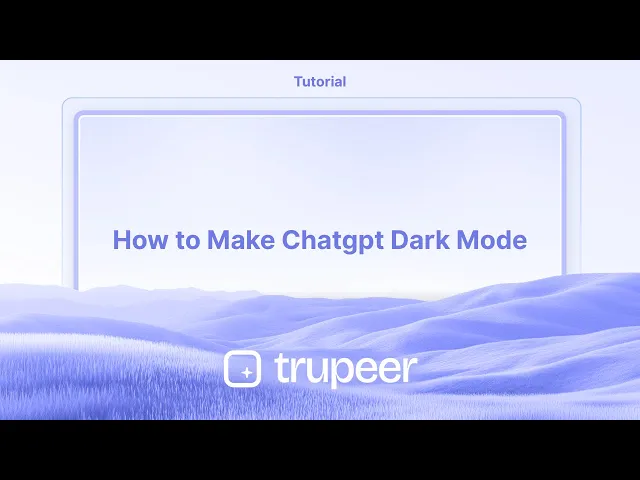
教程
如何启用ChatGPT暗黑模式
在ChatGPT中切换到暗模式,以获得更舒适的观看体验。通过这个快速指南了解如何在桌面和移动设备上启用暗模式。
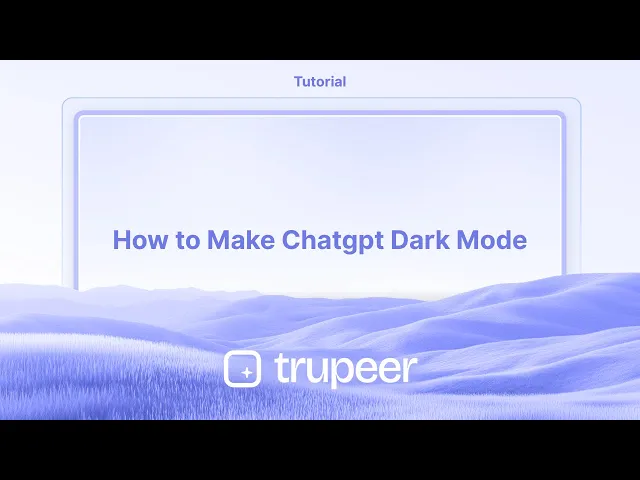
逐步指南:如何设置ChatGPT黑暗模式
第一步
点击您的个人资料,然后选择设置选项。

第二步
点击“设置”选项,

第三步
然后点击“主题”下拉菜单。

第四步
点击以激活黑暗模式,

制作ChatGPT黑暗模式的专业提示
在浏览器中打开ChatGPT
导航到chat.openai.com并登录您的ChatGPT帐户。进入设置
点击您的个人资料名称或屏幕左下角的三点菜单,然后从下拉菜单中选择“设置”。访问主题选项
在设置菜单中,查找“主题”部分。它通常在“常规”选项卡下。选择黑暗模式
点击“主题”旁边的下拉菜单,然后选择“黑暗”。界面将立即切换到黑暗色调。使用系统主题(可选)
如果您希望ChatGPT自动匹配您系统的外观,请从主题下拉菜单中选择“使用系统”。
常见问题和避免它们的方法
未看到主题选项
确保您已登录您的帐户。主题设置仅对登录用户可用。黑暗模式未正确应用
如果界面未在选择后立即切换到黑暗模式,请刷新页面。使用过时的浏览器或应用
如果黑暗模式功能未显示或正常运作,请更新您的浏览器或ChatGPT应用。与系统主题的混淆
如果您选择“使用系统”而您的设备仍处于亮模式,ChatGPT也将保持在亮模式。切换您的系统到黑暗以反映更改。移动应用上的黑暗模式
在ChatGPT移动应用中,去设置 > 主题并像桌面一样选择“黑暗”。
关于启用ChatGPT黑暗模式的常见问答
如何在ChatGPT中启用黑暗模式?
打开设置,进入主题部分,然后从下拉菜单中选择“黑暗”。ChatGPT在移动设备上支持黑暗模式吗?
是的,ChatGPT的移动应用也支持通过其设置进行黑暗模式。在ChatGPT的主题设置中,“使用系统”是什么?
它允许ChatGPT的外观与您设备的系统主题设置相匹配。为什么我找不到黑暗模式选项?
确保您已登录并使用最新版本的浏览器或应用。如果仍然缺失,请尝试更新您的软件。黑暗模式会影响ChatGPT的功能吗?
不会,黑暗模式只改变界面的外观。它不会影响ChatGPT的工作方式。如何在Mac上录制屏幕?
要在Mac上录屏,您可以使用Trupeer AI。它允许您捕捉整个屏幕,并提供诸如添加AI头像、添加旁白、视频缩放等AI功能。使用Trupeer的AI视频翻译功能,您可以将视频翻译成30多种语言。如何在屏幕录制中添加AI头像?
要在屏幕录制中添加AI头像,您需要使用AI屏幕录制工具。Trupeer AI是一个AI屏幕录制工具,可以帮助您创建拥有多个头像的视频,还可以帮助您为视频创建自己的头像。如何在Windows上录制屏幕?
要在Windows上录屏,您可以使用内置的游戏栏(Windows + G)或使用像Trupeer AI这样的高级AI工具,以获取更多高级功能,例如AI头像、旁白、翻译等。如何在视频中添加旁白?
要在视频中添加旁白,请下载Trupeer AI Chrome扩展。注册后,上传带旁白的视频,选择Trupeer中的所需旁白,然后导出编辑后的视频。如何在屏幕录制中放大?
要在屏幕录制中放大,请使用Trupeer AI中的缩放效果,该效果允许您在特定时刻放大和缩小,增强视频内容的视觉效果。
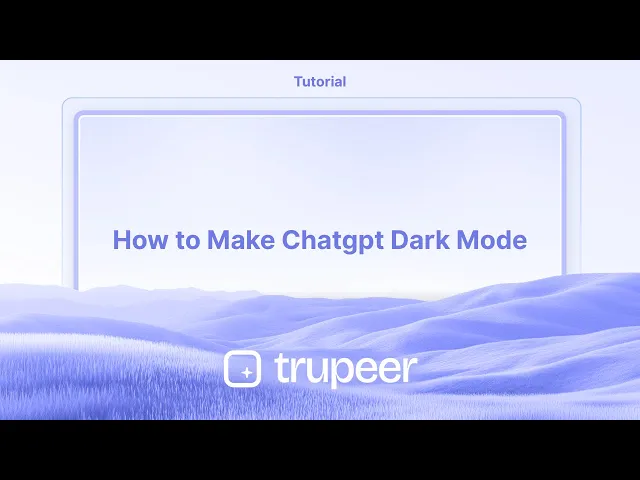
逐步指南:如何设置ChatGPT黑暗模式
第一步
点击您的个人资料,然后选择设置选项。

第二步
点击“设置”选项,

第三步
然后点击“主题”下拉菜单。

第四步
点击以激活黑暗模式,

制作ChatGPT黑暗模式的专业提示
在浏览器中打开ChatGPT
导航到chat.openai.com并登录您的ChatGPT帐户。进入设置
点击您的个人资料名称或屏幕左下角的三点菜单,然后从下拉菜单中选择“设置”。访问主题选项
在设置菜单中,查找“主题”部分。它通常在“常规”选项卡下。选择黑暗模式
点击“主题”旁边的下拉菜单,然后选择“黑暗”。界面将立即切换到黑暗色调。使用系统主题(可选)
如果您希望ChatGPT自动匹配您系统的外观,请从主题下拉菜单中选择“使用系统”。
常见问题和避免它们的方法
未看到主题选项
确保您已登录您的帐户。主题设置仅对登录用户可用。黑暗模式未正确应用
如果界面未在选择后立即切换到黑暗模式,请刷新页面。使用过时的浏览器或应用
如果黑暗模式功能未显示或正常运作,请更新您的浏览器或ChatGPT应用。与系统主题的混淆
如果您选择“使用系统”而您的设备仍处于亮模式,ChatGPT也将保持在亮模式。切换您的系统到黑暗以反映更改。移动应用上的黑暗模式
在ChatGPT移动应用中,去设置 > 主题并像桌面一样选择“黑暗”。
关于启用ChatGPT黑暗模式的常见问答
如何在ChatGPT中启用黑暗模式?
打开设置,进入主题部分,然后从下拉菜单中选择“黑暗”。ChatGPT在移动设备上支持黑暗模式吗?
是的,ChatGPT的移动应用也支持通过其设置进行黑暗模式。在ChatGPT的主题设置中,“使用系统”是什么?
它允许ChatGPT的外观与您设备的系统主题设置相匹配。为什么我找不到黑暗模式选项?
确保您已登录并使用最新版本的浏览器或应用。如果仍然缺失,请尝试更新您的软件。黑暗模式会影响ChatGPT的功能吗?
不会,黑暗模式只改变界面的外观。它不会影响ChatGPT的工作方式。如何在Mac上录制屏幕?
要在Mac上录屏,您可以使用Trupeer AI。它允许您捕捉整个屏幕,并提供诸如添加AI头像、添加旁白、视频缩放等AI功能。使用Trupeer的AI视频翻译功能,您可以将视频翻译成30多种语言。如何在屏幕录制中添加AI头像?
要在屏幕录制中添加AI头像,您需要使用AI屏幕录制工具。Trupeer AI是一个AI屏幕录制工具,可以帮助您创建拥有多个头像的视频,还可以帮助您为视频创建自己的头像。如何在Windows上录制屏幕?
要在Windows上录屏,您可以使用内置的游戏栏(Windows + G)或使用像Trupeer AI这样的高级AI工具,以获取更多高级功能,例如AI头像、旁白、翻译等。如何在视频中添加旁白?
要在视频中添加旁白,请下载Trupeer AI Chrome扩展。注册后,上传带旁白的视频,选择Trupeer中的所需旁白,然后导出编辑后的视频。如何在屏幕录制中放大?
要在屏幕录制中放大,请使用Trupeer AI中的缩放效果,该效果允许您在特定时刻放大和缩小,增强视频内容的视觉效果。
Step-by-Step-Guide: How to Make Chatgpt Dark Mode
Step 1
Click on your profile and then select the settings option.

Step 2
Click on the 'Settings' option,

Step 3
Then click on the 'Themes' dropdown menu.

Step 4
Click on it to activate the dark mode,

Step-by-Step-Guide: How to Make Chatgpt Dark Mode
Step 1
Click on your profile and then select the settings option.

Step 2
Click on the 'Settings' option,

Step 3
Then click on the 'Themes' dropdown menu.

Step 4
Click on it to activate the dark mode,

Start creating videos with our AI Video + Doc generator for free
Start creating videos with our AI Video + Doc generator for free
Start creating videos with our AI Video + Doc generator for free
Pro Tips for Making ChatGPT Dark Mode
Open ChatGPT in Your Browser
Navigate to chat.openai.com and log in to your ChatGPT account.Go to Settings
Click on your profile name or the three-dot menu at the bottom-left corner of the screen, then select “Settings” from the dropdown.Access the Theme Option
Inside the Settings menu, look for the “Theme” section. It’s typically under the “General” tab.Select Dark Mode
Click on the dropdown next to “Theme” and choose “Dark.” The interface will immediately switch to a dark color palette.Use System Theme (Optional)
If you want ChatGPT to automatically match your system’s appearance, select “Use system” from the Theme dropdown.
Common Pitfalls and How to Avoid Them
Not Seeing the Theme Option
Ensure you're logged in to your account. The theme setting is only available to logged-in users.Dark Mode Not Applying Properly
Refresh the page if the interface doesn’t switch to dark mode immediately after selection.Using Outdated Browser or App
Update your browser or ChatGPT app if the dark mode feature isn’t showing or functioning correctly.Confusion with System Theme
If you choose “Use system” and your device is still in light mode, ChatGPT will also stay in light mode. Switch your system to dark to reflect the change.Dark Mode on Mobile App
On the ChatGPT mobile app, go to Settings > Theme and select “Dark” just like on desktop.
Pro Tips for Making ChatGPT Dark Mode
Open ChatGPT in Your Browser
Navigate to chat.openai.com and log in to your ChatGPT account.Go to Settings
Click on your profile name or the three-dot menu at the bottom-left corner of the screen, then select “Settings” from the dropdown.Access the Theme Option
Inside the Settings menu, look for the “Theme” section. It’s typically under the “General” tab.Select Dark Mode
Click on the dropdown next to “Theme” and choose “Dark.” The interface will immediately switch to a dark color palette.Use System Theme (Optional)
If you want ChatGPT to automatically match your system’s appearance, select “Use system” from the Theme dropdown.
Common Pitfalls and How to Avoid Them
Not Seeing the Theme Option
Ensure you're logged in to your account. The theme setting is only available to logged-in users.Dark Mode Not Applying Properly
Refresh the page if the interface doesn’t switch to dark mode immediately after selection.Using Outdated Browser or App
Update your browser or ChatGPT app if the dark mode feature isn’t showing or functioning correctly.Confusion with System Theme
If you choose “Use system” and your device is still in light mode, ChatGPT will also stay in light mode. Switch your system to dark to reflect the change.Dark Mode on Mobile App
On the ChatGPT mobile app, go to Settings > Theme and select “Dark” just like on desktop.
Common FAQs About Enabling ChatGPT Dark Mode
How do I enable dark mode in ChatGPT?
Open Settings, go to the Theme section, and select “Dark” from the dropdown menu.Does ChatGPT support dark mode on mobile?
Yes, the ChatGPT mobile app also supports dark mode through its settings.What is “Use system” in ChatGPT’s theme settings?
It allows ChatGPT’s appearance to match your device’s system-wide theme setting.Why can’t I find the dark mode option?
Make sure you’re logged in and using the latest version of the browser or app. If it's still missing, try updating your software.Does dark mode affect ChatGPT’s functionality?
No, dark mode only changes the appearance of the interface. It doesn’t affect how ChatGPT works.How to screen record on mac?
To screen record on a Mac, you can use Trupeer AI. It allows you to capture the entire screen and provides AI capabilities such as adding AI avatars, add voiceover, add zoom in and out in the video. With trupeer’s AI video translation feature, you can translate the video into 30+ languages.How to add an AI avatar to screen recording?
To add an AI avatar to a screen recording, you'll need to use an AI screen recording tool. Trupeer AI is an AI screen recording tool, which helps you create videos with multiple avatars, also helps you in creating your own avatar for the video.How to screen record on windows?
To screen record on Windows, you can use the built-in Game Bar (Windows + G) or advanced AI tool like Trupeer AI for more advanced features such as AI avatars, voiceover, translation etc.How to add voiceover to video?
To add voiceover to videos, download trupeer ai chrome extension. Once signed up, upload your video with voice, choose the desired voiceover from trupeer and export your edited video.How do I Zoom in on a screen recording?
To zoom in during a screen recording, use the zoom effects in Trupeer AI which allows you to zoom in and out at specific moments, enhancing the visual impact of your video content.
People also ask
How to Share GitHub Repository via Link
How to Share Your GitHub Profile
Common FAQs About Enabling ChatGPT Dark Mode
How do I enable dark mode in ChatGPT?
Open Settings, go to the Theme section, and select “Dark” from the dropdown menu.Does ChatGPT support dark mode on mobile?
Yes, the ChatGPT mobile app also supports dark mode through its settings.What is “Use system” in ChatGPT’s theme settings?
It allows ChatGPT’s appearance to match your device’s system-wide theme setting.Why can’t I find the dark mode option?
Make sure you’re logged in and using the latest version of the browser or app. If it's still missing, try updating your software.Does dark mode affect ChatGPT’s functionality?
No, dark mode only changes the appearance of the interface. It doesn’t affect how ChatGPT works.How to screen record on mac?
To screen record on a Mac, you can use Trupeer AI. It allows you to capture the entire screen and provides AI capabilities such as adding AI avatars, add voiceover, add zoom in and out in the video. With trupeer’s AI video translation feature, you can translate the video into 30+ languages.How to add an AI avatar to screen recording?
To add an AI avatar to a screen recording, you'll need to use an AI screen recording tool. Trupeer AI is an AI screen recording tool, which helps you create videos with multiple avatars, also helps you in creating your own avatar for the video.How to screen record on windows?
To screen record on Windows, you can use the built-in Game Bar (Windows + G) or advanced AI tool like Trupeer AI for more advanced features such as AI avatars, voiceover, translation etc.How to add voiceover to video?
To add voiceover to videos, download trupeer ai chrome extension. Once signed up, upload your video with voice, choose the desired voiceover from trupeer and export your edited video.How do I Zoom in on a screen recording?
To zoom in during a screen recording, use the zoom effects in Trupeer AI which allows you to zoom in and out at specific moments, enhancing the visual impact of your video content.
People also ask
How to Share GitHub Repository via Link
How to Share Your GitHub Profile
Experience the new & faster way of creating product videos.
Instant AI Product Videos and Docs from Rough Screen Recordings.
Experience the new & faster way of creating product videos.
Instant AI Product Videos and Docs from Rough Screen Recordings.
Experience the new & faster way of creating product videos.
Instant AI Product Videos and Docs from Rough Screen Recordings.
在两分钟内制作出色的演示和文档
在两分钟内制作出色的演示和文档



