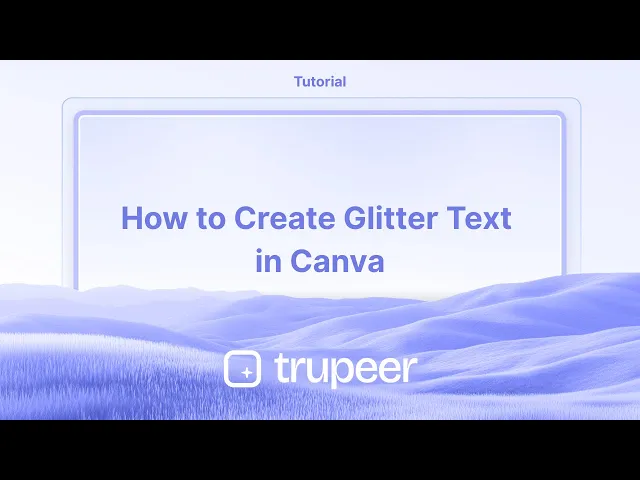
教程
如何在Canva中创建闪光文本 – 分步指南
学习如何在Canva中使用简单技巧制作闪光文本。通过闪光图像、效果和透明度为您的文本添加光彩效果。
本指南提供了一个逐步的过程,以增强您画布设计中的闪光效果。
通过遵循这些说明,您将能够为您的项目增添闪烁的元素,使其在视觉上更加吸引人和生动。
在Canva中创建闪光文本为您的设计增添了光彩和风格。虽然Canva没有直接的“闪光文本”功能,但您可以使用闪光背景和如Font Frame等应用程序来实现该效果。以下是步骤:
方法1:在Canva中使用Font Frame应用
添加文本
打开新设计或现有设计。
使用文本工具添加您想要的单词。选择粗体字体以获得最佳效果(例如,Anton、League Spartan或Bebas Neue)。
寻找闪光背景
转到元素或照片,搜索“闪光”、“金色闪光”或“闪烁纹理”等词。
选择您喜欢的闪光图像。
通过Font Frame应用
转到应用程序>搜索Font Frame。
选择字母样式并将闪光图像作为填充上传。
输入您的文本,Canva将为每个字母填充闪光。
优化外观
调整大小、间距和对齐。
在效果选项卡下添加额外效果,如阴影、轮廓或光晕。
添加到设计中
点击“添加到设计”将您的闪光文本放入布局中。
方法2:使用PNG剪裁的手动方法
添加文本和闪光
在Canva中添加文本并选择一个字体。
添加一张闪光背景图像,并将其放在文本后面。
将文本下载为PNG
隐藏其他图层,然后将文本单独下载为透明背景的PNG。
使用外部编辑器(可选)
在Photopea或任何支持剪切蒙版的图像编辑器中打开PNG。
叠加闪光图像并将其剪裁到文本形状。
重新上传到Canva
保存并将闪光文本图像重新上传到Canva。
在您的主要设计中定位和优化它。
分步指南:如何在Canva中创建闪光文本
步骤1
首先,导航到画布界面左侧面板的元素部分。使用搜索栏寻找“闪光”等项目。从搜索结果中选择适合您需要的设计或照片。

步骤2
选择图像后,将其应用到您的设计中。您可以通过探索各种可用的纹理和形状来调整图像。利用透明度等特性有效地定位闪光元素,并考虑尝试不同的背景,以实现统一的外观。

步骤3
编辑和自定义元素以符合您的愿景。您可以通过探索众多可用选项来创建自定义形状和贴纸。为了达到3D效果,考虑复制文件、复制元素并根据需要进行分层。调整每一层以与您的设计目标对齐。

步骤4
通过遵循这些步骤,您可以成功地应用闪光效果,使您的画布设计脱颖而出。使用这种方法创建一个引人入胜和闪闪发光的效果,增强您项目的整体吸引力。这是将闪光添加到Canva设计中的方法。

在Canva中为您的设计添加闪光的专业技巧
搜索闪光元素:
在Canva搜索栏中输入“闪光”或“闪烁”以找到多种闪光元素,如背景、纹理和闪光,可以添加到您的设计中。使用闪光纹理:
为了获得更动态的效果,在Canva中搜索“闪光背景”或“闪光纹理”。您可以将这些纹理叠加在设计上,并调整它们的透明度,以实现微妙或大胆的闪光效果。应用闪光叠加:
将闪光元素拖放到您想要突出显示的区域。您可以调整大小和位置,并设置透明度,让闪光效果与设计自然融合。为文本添加闪光:
您可以通过下载闪光纹理或背景并将其用作文本的填充来给文本应用闪光。为此,添加文本,点击文本框,选择“效果”,然后将纹理作为叠加应用于文本。使用动画闪光:
如果您正在处理视频或GIF,使用在Canva“元素”部分中提供的动画闪光元素。这可以为您的设计添加额外的光彩和动感。
添加闪光到Canva设计时的常见误区及解决方案
设计中过多的闪光:
解决方案:过多的闪光会使您的设计显得拥挤。使用闪光作为强调或突显,而不是主要元素,以保持平衡和视觉吸引力。闪光元素未能很好融合:
解决方案:调整闪光元素的透明度,使它们与设计的其余部分无缝融合。这可以帮助您避免过于尖锐或不自然的外观。闪光元素覆盖重要文本或图像:
解决方案:确保您的闪光元素放置在不遮挡设计中重要部分的区域。使用Canva的图层功能,将元素前移或后移,以获得最佳的构图。未使用正确的文件类型进行闪光效果:
解决方案:为了获得高质量的闪光效果设计,尤其是用于打印,确保您将设计导出为高分辨率PNG或PDF。闪光元素在低质量格式压缩时可能会失去质量。混淆闪光与其他闪烁效果:
解决方案:闪光不同于其他闪烁效果。确保选择真实的闪光纹理或元素,以匹配所需的美学,而不是使用星星或发光效果,这些可能无法提供相同的外观。
在Canva中添加闪光的常见问答
我可以在Canva中添加自定义闪光吗?
是的,您可以通过单击“上传”,然后选择“上传图像或视频”上传自己的闪光图像或纹理。将这些自定义图像用作闪光效果,添加到您的设计中。如何使闪光效果更微妙?
您可以通过单击元素并调整透明度滑块来降低闪光元素的透明度,使其更加微妙。我可以在Canva设计中使用动画闪光吗?
是的,Canva在“元素”选项卡中提供多种动画闪光元素,您可以将其添加到视频或GIF中,以获得额外的光彩。闪光效果在印刷设计中效果好吗?
闪光纹理在印刷设计中可能效果很好,但请确保文件高分辨率并且闪光不太密集,以免影响打印清晰度。我可以在Canva中更改闪光的颜色吗?
虽然您无法直接在Canva中更改闪光纹理的颜色,但您可以在闪光后面叠加有色形状或滤镜,以调整其外观。如何在Mac上进行屏幕录制?
要在Mac上屏幕录制,您可以使用Trupeer AI。它允许您捕获整个屏幕,并提供AI功能,例如添加AI头像、配音、在视频中进行放大和缩小。通过Trupeer的AI视频翻译功能,您可以将视频翻译成30多种语言。如何为屏幕录制添加AI头像?
要为屏幕录制添加AI头像,您需要使用AI屏幕录制工具。Trupeer AI是一个AI屏幕录制工具,帮助您创建具有多个头像的视频,也帮助您为视频创建自己的头像。如何在Windows上进行屏幕录制?
要在Windows上进行屏幕录制,您可以使用内置的游戏栏(Windows + G)或像Trupeer AI这样的高级AI工具,提供更多如AI头像、配音、翻译等高级功能。如何为视频添加配音?
要为视频添加配音,请下载Trupeer AI Chrome扩展。注册后,上传您的视频并配音,从Trupeer选择所需的配音并导出您编辑过的视频。如何在屏幕录制中进行缩放?
要在屏幕录制过程中缩放,使用Trupeer AI中的缩放效果,允许您在特定时刻进行放大和缩小,增强视频内容的视觉冲击力。
本指南提供了一个逐步的过程,以增强您画布设计中的闪光效果。
通过遵循这些说明,您将能够为您的项目增添闪烁的元素,使其在视觉上更加吸引人和生动。
在Canva中创建闪光文本为您的设计增添了光彩和风格。虽然Canva没有直接的“闪光文本”功能,但您可以使用闪光背景和如Font Frame等应用程序来实现该效果。以下是步骤:
方法1:在Canva中使用Font Frame应用
添加文本
打开新设计或现有设计。
使用文本工具添加您想要的单词。选择粗体字体以获得最佳效果(例如,Anton、League Spartan或Bebas Neue)。
寻找闪光背景
转到元素或照片,搜索“闪光”、“金色闪光”或“闪烁纹理”等词。
选择您喜欢的闪光图像。
通过Font Frame应用
转到应用程序>搜索Font Frame。
选择字母样式并将闪光图像作为填充上传。
输入您的文本,Canva将为每个字母填充闪光。
优化外观
调整大小、间距和对齐。
在效果选项卡下添加额外效果,如阴影、轮廓或光晕。
添加到设计中
点击“添加到设计”将您的闪光文本放入布局中。
方法2:使用PNG剪裁的手动方法
添加文本和闪光
在Canva中添加文本并选择一个字体。
添加一张闪光背景图像,并将其放在文本后面。
将文本下载为PNG
隐藏其他图层,然后将文本单独下载为透明背景的PNG。
使用外部编辑器(可选)
在Photopea或任何支持剪切蒙版的图像编辑器中打开PNG。
叠加闪光图像并将其剪裁到文本形状。
重新上传到Canva
保存并将闪光文本图像重新上传到Canva。
在您的主要设计中定位和优化它。
分步指南:如何在Canva中创建闪光文本
步骤1
首先,导航到画布界面左侧面板的元素部分。使用搜索栏寻找“闪光”等项目。从搜索结果中选择适合您需要的设计或照片。

步骤2
选择图像后,将其应用到您的设计中。您可以通过探索各种可用的纹理和形状来调整图像。利用透明度等特性有效地定位闪光元素,并考虑尝试不同的背景,以实现统一的外观。

步骤3
编辑和自定义元素以符合您的愿景。您可以通过探索众多可用选项来创建自定义形状和贴纸。为了达到3D效果,考虑复制文件、复制元素并根据需要进行分层。调整每一层以与您的设计目标对齐。

步骤4
通过遵循这些步骤,您可以成功地应用闪光效果,使您的画布设计脱颖而出。使用这种方法创建一个引人入胜和闪闪发光的效果,增强您项目的整体吸引力。这是将闪光添加到Canva设计中的方法。

在Canva中为您的设计添加闪光的专业技巧
搜索闪光元素:
在Canva搜索栏中输入“闪光”或“闪烁”以找到多种闪光元素,如背景、纹理和闪光,可以添加到您的设计中。使用闪光纹理:
为了获得更动态的效果,在Canva中搜索“闪光背景”或“闪光纹理”。您可以将这些纹理叠加在设计上,并调整它们的透明度,以实现微妙或大胆的闪光效果。应用闪光叠加:
将闪光元素拖放到您想要突出显示的区域。您可以调整大小和位置,并设置透明度,让闪光效果与设计自然融合。为文本添加闪光:
您可以通过下载闪光纹理或背景并将其用作文本的填充来给文本应用闪光。为此,添加文本,点击文本框,选择“效果”,然后将纹理作为叠加应用于文本。使用动画闪光:
如果您正在处理视频或GIF,使用在Canva“元素”部分中提供的动画闪光元素。这可以为您的设计添加额外的光彩和动感。
添加闪光到Canva设计时的常见误区及解决方案
设计中过多的闪光:
解决方案:过多的闪光会使您的设计显得拥挤。使用闪光作为强调或突显,而不是主要元素,以保持平衡和视觉吸引力。闪光元素未能很好融合:
解决方案:调整闪光元素的透明度,使它们与设计的其余部分无缝融合。这可以帮助您避免过于尖锐或不自然的外观。闪光元素覆盖重要文本或图像:
解决方案:确保您的闪光元素放置在不遮挡设计中重要部分的区域。使用Canva的图层功能,将元素前移或后移,以获得最佳的构图。未使用正确的文件类型进行闪光效果:
解决方案:为了获得高质量的闪光效果设计,尤其是用于打印,确保您将设计导出为高分辨率PNG或PDF。闪光元素在低质量格式压缩时可能会失去质量。混淆闪光与其他闪烁效果:
解决方案:闪光不同于其他闪烁效果。确保选择真实的闪光纹理或元素,以匹配所需的美学,而不是使用星星或发光效果,这些可能无法提供相同的外观。
在Canva中添加闪光的常见问答
我可以在Canva中添加自定义闪光吗?
是的,您可以通过单击“上传”,然后选择“上传图像或视频”上传自己的闪光图像或纹理。将这些自定义图像用作闪光效果,添加到您的设计中。如何使闪光效果更微妙?
您可以通过单击元素并调整透明度滑块来降低闪光元素的透明度,使其更加微妙。我可以在Canva设计中使用动画闪光吗?
是的,Canva在“元素”选项卡中提供多种动画闪光元素,您可以将其添加到视频或GIF中,以获得额外的光彩。闪光效果在印刷设计中效果好吗?
闪光纹理在印刷设计中可能效果很好,但请确保文件高分辨率并且闪光不太密集,以免影响打印清晰度。我可以在Canva中更改闪光的颜色吗?
虽然您无法直接在Canva中更改闪光纹理的颜色,但您可以在闪光后面叠加有色形状或滤镜,以调整其外观。如何在Mac上进行屏幕录制?
要在Mac上屏幕录制,您可以使用Trupeer AI。它允许您捕获整个屏幕,并提供AI功能,例如添加AI头像、配音、在视频中进行放大和缩小。通过Trupeer的AI视频翻译功能,您可以将视频翻译成30多种语言。如何为屏幕录制添加AI头像?
要为屏幕录制添加AI头像,您需要使用AI屏幕录制工具。Trupeer AI是一个AI屏幕录制工具,帮助您创建具有多个头像的视频,也帮助您为视频创建自己的头像。如何在Windows上进行屏幕录制?
要在Windows上进行屏幕录制,您可以使用内置的游戏栏(Windows + G)或像Trupeer AI这样的高级AI工具,提供更多如AI头像、配音、翻译等高级功能。如何为视频添加配音?
要为视频添加配音,请下载Trupeer AI Chrome扩展。注册后,上传您的视频并配音,从Trupeer选择所需的配音并导出您编辑过的视频。如何在屏幕录制中进行缩放?
要在屏幕录制过程中缩放,使用Trupeer AI中的缩放效果,允许您在特定时刻进行放大和缩小,增强视频内容的视觉冲击力。
Start creating videos with our AI Video + Doc generator for free
Start creating videos with our AI Video + Doc generator for free
Start creating videos with our AI Video + Doc generator for free
Pro tips for adding glitter to your design in Canva
Search for Glitter Elements:
In the Canva search bar, type "glitter" or "sparkle" to find a variety of glitter elements, like backgrounds, textures, and sparkles, that can be added to your design.Use Glitter Textures:
For a more dynamic effect, search for "glitter background" or "glitter texture" in Canva. You can overlay these textures onto your design and adjust their transparency for a subtle or bold glitter effect.Apply Glitter Overlays:
Drag and drop a glitter element over the area you want to highlight. You can adjust the size and position, and set the transparency to make the glitter effect blend naturally with your design.Add Glitter to Text:
You can apply glitter to text by downloading a glitter texture or background and using it as a fill for your text. To do this, add the text, click the text box, and select "Effects," then apply the texture as an overlay on the text.Use Animated Glitter:
If you're working with videos or GIFs, use animated glitter elements available in Canva's "Elements" section. This can add an extra layer of sparkle and movement to your design.
Common pitfalls and how to avoid them for adding glitter to your design in Canva
Overloading the Design with Glitter:
Fix: Too much glitter can overwhelm your design. Use glitter as an accent or highlight rather than the main element, to maintain a balanced and visually appealing composition.Glitter Elements Not Blending Well:
Fix: Adjust the transparency of your glitter elements to make them blend seamlessly with the rest of the design. This can help you avoid an overly harsh or unnatural look.Glitter Elements Covering Important Text or Images:
Fix: Ensure your glitter elements are placed in areas that don’t obstruct important parts of your design. Use Canva’s layers feature to bring elements forward or backward to get the best composition.Not Using the Right File Type for Glitter Effects:
Fix: For high-quality designs with glitter effects, especially for print, ensure you export your design as a high-resolution PNG or PDF. Glitter elements may lose quality when compressed in lower-quality formats.Confusing Glitter with Other Sparkling Effects:
Fix: Glitter is distinct from other sparkle effects. Be sure to choose true glitter textures or elements that match the desired aesthetic rather than using star or glow effects that may not provide the same look.
Pro tips for adding glitter to your design in Canva
Search for Glitter Elements:
In the Canva search bar, type "glitter" or "sparkle" to find a variety of glitter elements, like backgrounds, textures, and sparkles, that can be added to your design.Use Glitter Textures:
For a more dynamic effect, search for "glitter background" or "glitter texture" in Canva. You can overlay these textures onto your design and adjust their transparency for a subtle or bold glitter effect.Apply Glitter Overlays:
Drag and drop a glitter element over the area you want to highlight. You can adjust the size and position, and set the transparency to make the glitter effect blend naturally with your design.Add Glitter to Text:
You can apply glitter to text by downloading a glitter texture or background and using it as a fill for your text. To do this, add the text, click the text box, and select "Effects," then apply the texture as an overlay on the text.Use Animated Glitter:
If you're working with videos or GIFs, use animated glitter elements available in Canva's "Elements" section. This can add an extra layer of sparkle and movement to your design.
Common pitfalls and how to avoid them for adding glitter to your design in Canva
Overloading the Design with Glitter:
Fix: Too much glitter can overwhelm your design. Use glitter as an accent or highlight rather than the main element, to maintain a balanced and visually appealing composition.Glitter Elements Not Blending Well:
Fix: Adjust the transparency of your glitter elements to make them blend seamlessly with the rest of the design. This can help you avoid an overly harsh or unnatural look.Glitter Elements Covering Important Text or Images:
Fix: Ensure your glitter elements are placed in areas that don’t obstruct important parts of your design. Use Canva’s layers feature to bring elements forward or backward to get the best composition.Not Using the Right File Type for Glitter Effects:
Fix: For high-quality designs with glitter effects, especially for print, ensure you export your design as a high-resolution PNG or PDF. Glitter elements may lose quality when compressed in lower-quality formats.Confusing Glitter with Other Sparkling Effects:
Fix: Glitter is distinct from other sparkle effects. Be sure to choose true glitter textures or elements that match the desired aesthetic rather than using star or glow effects that may not provide the same look.
Common FAQs for adding glitter to your design in Canva
Can I add custom glitter to Canva?
Yes, you can upload your own glitter images or textures to Canva by clicking on "Uploads" and then "Upload an image or video." Use these custom images in your design as glitter effects.How can I make the glitter effect more subtle?
You can reduce the opacity of the glitter elements by clicking on the element and adjusting the transparency slider to make it more subtle.Can I use animated glitter in Canva designs?
Yes, Canva has a variety of animated glitter elements available in the "Elements" tab that you can add to your videos or GIFs for extra sparkle.Do glitter effects work well in printed designs?
Glitter textures can look great in printed designs, but ensure your file is high resolution and that the glitter is not too dense, which could affect print clarity.Can I change the color of glitter in Canva?
While you can’t change the color of glitter textures directly in Canva, you can overlay colored shapes or filters behind the glitter to adjust its appearance.How to screen record on mac?
To screen record on a Mac, you can use Trupeer AI. It allows you to capture the entire screen and provides AI capabilities such as adding AI avatars, add voiceover, add zoom in and out in the video. With trupeer’s AI video translation feature, you can translate the video into 30+ languages.How to add an AI avatar to screen recording?
To add an AI avatar to a screen recording, you'll need to use an AI screen recording tool. Trupeer AI is an AI screen recording tool, which helps you create videos with multiple avatars, also helps you in creating your own avatar for the video.How to screen record on windows?
To screen record on Windows, you can use the built-in Game Bar (Windows + G) or advanced AI tool like Trupeer AI for more advanced features such as AI avatars, voiceover, translation etc.How to add voiceover to video?
To add voiceover to videos, download trupeer ai chrome extension. Once signed up, upload your video with voice, choose the desired voiceover from trupeer and export your edited video.How do I Zoom in on a screen recording?
To zoom in during a screen recording, use the zoom effects in Trupeer AI which allows you to zoom in and out at specific moments, enhancing the visual impact of your video content.
People also ask
How to Turn an Image into a Coloring Page in Canva
How to Print Double Sided on Canva
Common FAQs for adding glitter to your design in Canva
Can I add custom glitter to Canva?
Yes, you can upload your own glitter images or textures to Canva by clicking on "Uploads" and then "Upload an image or video." Use these custom images in your design as glitter effects.How can I make the glitter effect more subtle?
You can reduce the opacity of the glitter elements by clicking on the element and adjusting the transparency slider to make it more subtle.Can I use animated glitter in Canva designs?
Yes, Canva has a variety of animated glitter elements available in the "Elements" tab that you can add to your videos or GIFs for extra sparkle.Do glitter effects work well in printed designs?
Glitter textures can look great in printed designs, but ensure your file is high resolution and that the glitter is not too dense, which could affect print clarity.Can I change the color of glitter in Canva?
While you can’t change the color of glitter textures directly in Canva, you can overlay colored shapes or filters behind the glitter to adjust its appearance.How to screen record on mac?
To screen record on a Mac, you can use Trupeer AI. It allows you to capture the entire screen and provides AI capabilities such as adding AI avatars, add voiceover, add zoom in and out in the video. With trupeer’s AI video translation feature, you can translate the video into 30+ languages.How to add an AI avatar to screen recording?
To add an AI avatar to a screen recording, you'll need to use an AI screen recording tool. Trupeer AI is an AI screen recording tool, which helps you create videos with multiple avatars, also helps you in creating your own avatar for the video.How to screen record on windows?
To screen record on Windows, you can use the built-in Game Bar (Windows + G) or advanced AI tool like Trupeer AI for more advanced features such as AI avatars, voiceover, translation etc.How to add voiceover to video?
To add voiceover to videos, download trupeer ai chrome extension. Once signed up, upload your video with voice, choose the desired voiceover from trupeer and export your edited video.How do I Zoom in on a screen recording?
To zoom in during a screen recording, use the zoom effects in Trupeer AI which allows you to zoom in and out at specific moments, enhancing the visual impact of your video content.
People also ask
How to Turn an Image into a Coloring Page in Canva
How to Print Double Sided on Canva
Experience the new & faster way of creating product videos.
Instant AI Product Videos and Docs from Rough Screen Recordings.
Experience the new & faster way of creating product videos.
Instant AI Product Videos and Docs from Rough Screen Recordings.
Experience the new & faster way of creating product videos.
Instant AI Product Videos and Docs from Rough Screen Recordings.
在两分钟内制作出色的演示和文档
在两分钟内制作出色的演示和文档



