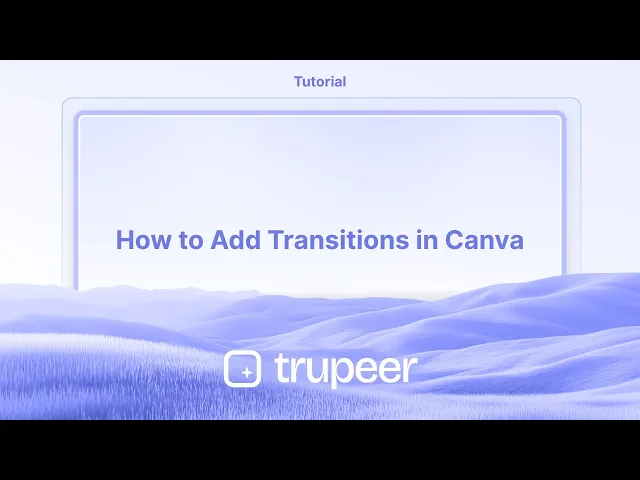
教程
如何在Canva中添加过渡
学习如何在Canva中添加过渡效果,以在幻灯片或页面之间创建流畅且专业的动画。适用于桌面和移动用户的分步教程。
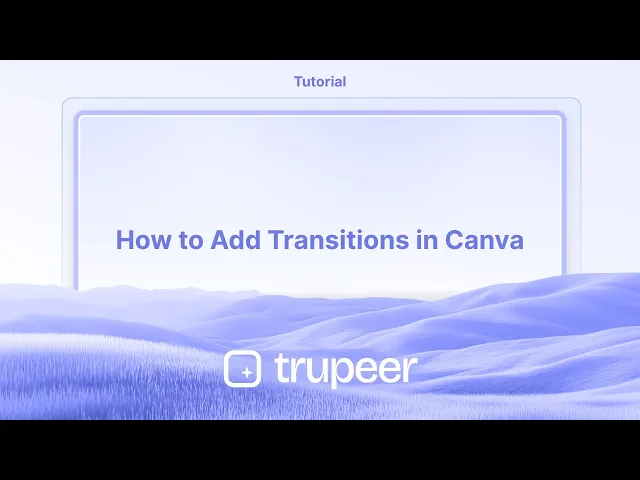
逐步指南:如何在Canva中添加过渡效果
步骤 1
找到过渡选项,点击它以继续。

步骤 2
一个菜单将出现在您屏幕的左侧,显示各种过渡选项。

步骤 3
您还可以调整过渡的持续时间,

步骤 4
单击“应用于所有页面”以在整个视频中实施更改。

在Canva中添加过渡的专业技巧
打开您的设计
登录Canva,打开您想要在页面或元素之间添加过渡的项目。转到您想要动画化的页面
滚动到您的多页设计中特定的页面,您希望过渡效果开始。点击页面本身或时间线
将鼠标悬停在页面上,点击出现在页面时间线底部或侧边栏中两个页面之间的小“过渡”图标。选择过渡样式
将打开一个面板,带有溶解、滑动、圆形擦拭、线性擦拭或匹配和移动等过渡选项。点击您偏好的样式。调整过渡速度
使用持续时间滑块控制页面之间过渡的快慢。应用于所有页面(可选)
如果您想让所有页面使用相同的过渡效果,请在过渡面板底部单击“应用于所有页面”。预览过渡
使用编辑器右上角的播放按钮预览您的过渡效果。
常见陷阱及如何避免
看不到过渡选项
过渡仅适用于如演示文稿、视频和幻灯片等多页设计。它们不会出现在单页文档中。元素上过渡不工作
Canva过渡适用于整个页面。如果您想对单个元素进行移动,请使用动画,而不是过渡。错误仅应用于一页
如果您想要统一效果,请不要忘记使用“应用于所有页面”按钮。过度使用过渡
过多的过渡或过多的样式可能会使您的设计看起来不一致。坚持一种或两种样式以获得更顺畅的体验。过渡速度过快或过慢
确保持续时间符合您内容的流畅度。使用预览模式进行测试并根据需要进行调整。
关于在Canva中添加过渡的常见问答
我如何在Canva中添加过渡?
点击多页设计中页面之间的过渡图标,然后选择您偏好的效果。我可以控制过渡的速度吗?
可以,使用过渡面板中的持续时间滑块来调整速度。免费Canva账户可以使用过渡吗?
一些基本过渡可供免费用户使用,但高级样式可能需要Canva Pro。我可以为不同页面应用不同过渡吗?
可以,如果您不使用“应用于所有页面”选项,每个页面可以有其独特的过渡。过渡和动画有什么区别?
过渡发生在页面之间。动画用于在页面上为单个文本或图形元素添加动画。如何在Mac上录屏?
要在Mac上录屏,您可以使用Trupeer AI。它允许您捕捉整个屏幕并提供AI功能,比如添加AI头像、添加旁白、在视频中放大和缩小。通过Trupeer的AI视频翻译功能,您可以将视频翻译成30多种语言。如何在屏幕录制中添加AI头像?
要在屏幕录制中添加AI头像,您需要使用AI屏幕录制工具。Trupeer AI是一个AI屏幕录制工具,帮助您创建多个头像的视频,也帮助您为视频创建自己的头像。如何在Windows上录屏?
要在Windows上录屏,您可以使用内置的游戏栏(Windows + G)或像Trupeer AI这样的高级AI工具,以获取更多高级功能,如AI头像、旁白、翻译等。如何在视频中添加旁白?
要在视频中添加旁白,下载Trupeer AI Chrome扩展。一旦注册,上传您的视频和旁白,从Trupeer选择所需的旁白并导出编辑后的视频。我如何在屏幕录制中放大?
要在屏幕录制中放大,使用Trupeer AI中的缩放效果,它允许您在特定时刻放大和缩小,增强视频内容的视觉冲击力。
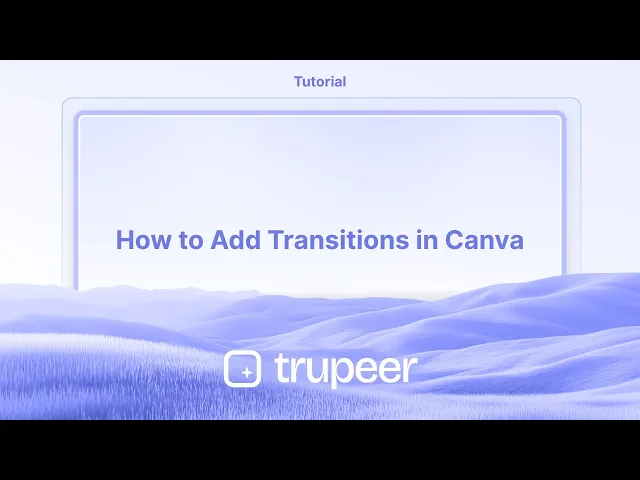
逐步指南:如何在Canva中添加过渡效果
步骤 1
找到过渡选项,点击它以继续。

步骤 2
一个菜单将出现在您屏幕的左侧,显示各种过渡选项。

步骤 3
您还可以调整过渡的持续时间,

步骤 4
单击“应用于所有页面”以在整个视频中实施更改。

在Canva中添加过渡的专业技巧
打开您的设计
登录Canva,打开您想要在页面或元素之间添加过渡的项目。转到您想要动画化的页面
滚动到您的多页设计中特定的页面,您希望过渡效果开始。点击页面本身或时间线
将鼠标悬停在页面上,点击出现在页面时间线底部或侧边栏中两个页面之间的小“过渡”图标。选择过渡样式
将打开一个面板,带有溶解、滑动、圆形擦拭、线性擦拭或匹配和移动等过渡选项。点击您偏好的样式。调整过渡速度
使用持续时间滑块控制页面之间过渡的快慢。应用于所有页面(可选)
如果您想让所有页面使用相同的过渡效果,请在过渡面板底部单击“应用于所有页面”。预览过渡
使用编辑器右上角的播放按钮预览您的过渡效果。
常见陷阱及如何避免
看不到过渡选项
过渡仅适用于如演示文稿、视频和幻灯片等多页设计。它们不会出现在单页文档中。元素上过渡不工作
Canva过渡适用于整个页面。如果您想对单个元素进行移动,请使用动画,而不是过渡。错误仅应用于一页
如果您想要统一效果,请不要忘记使用“应用于所有页面”按钮。过度使用过渡
过多的过渡或过多的样式可能会使您的设计看起来不一致。坚持一种或两种样式以获得更顺畅的体验。过渡速度过快或过慢
确保持续时间符合您内容的流畅度。使用预览模式进行测试并根据需要进行调整。
关于在Canva中添加过渡的常见问答
我如何在Canva中添加过渡?
点击多页设计中页面之间的过渡图标,然后选择您偏好的效果。我可以控制过渡的速度吗?
可以,使用过渡面板中的持续时间滑块来调整速度。免费Canva账户可以使用过渡吗?
一些基本过渡可供免费用户使用,但高级样式可能需要Canva Pro。我可以为不同页面应用不同过渡吗?
可以,如果您不使用“应用于所有页面”选项,每个页面可以有其独特的过渡。过渡和动画有什么区别?
过渡发生在页面之间。动画用于在页面上为单个文本或图形元素添加动画。如何在Mac上录屏?
要在Mac上录屏,您可以使用Trupeer AI。它允许您捕捉整个屏幕并提供AI功能,比如添加AI头像、添加旁白、在视频中放大和缩小。通过Trupeer的AI视频翻译功能,您可以将视频翻译成30多种语言。如何在屏幕录制中添加AI头像?
要在屏幕录制中添加AI头像,您需要使用AI屏幕录制工具。Trupeer AI是一个AI屏幕录制工具,帮助您创建多个头像的视频,也帮助您为视频创建自己的头像。如何在Windows上录屏?
要在Windows上录屏,您可以使用内置的游戏栏(Windows + G)或像Trupeer AI这样的高级AI工具,以获取更多高级功能,如AI头像、旁白、翻译等。如何在视频中添加旁白?
要在视频中添加旁白,下载Trupeer AI Chrome扩展。一旦注册,上传您的视频和旁白,从Trupeer选择所需的旁白并导出编辑后的视频。我如何在屏幕录制中放大?
要在屏幕录制中放大,使用Trupeer AI中的缩放效果,它允许您在特定时刻放大和缩小,增强视频内容的视觉冲击力。
Step-by-Step-Guide: How to Add Transitions in Canva
Step 1
Locate the Transition option, Click on it to proceed.

Step 2
A menu will appear on the left side of your screen, displaying various transition options.

Step 3
You can also adjust the duration of the transition,

Step 4
Click on Apply Between All Pages to implement the changes throughout the video.

Step-by-Step-Guide: How to Add Transitions in Canva
Step 1
Locate the Transition option, Click on it to proceed.

Step 2
A menu will appear on the left side of your screen, displaying various transition options.

Step 3
You can also adjust the duration of the transition,

Step 4
Click on Apply Between All Pages to implement the changes throughout the video.

Start creating videos with our AI Video + Doc generator for free
Start creating videos with our AI Video + Doc generator for free
Start creating videos with our AI Video + Doc generator for free
Pro Tips for Adding Transitions in Canva
Open Your Design
Log in to Canva and open the project where you want to add transitions between pages or elements.Go to the Page You Want to Animate
Scroll to the specific page in your multi-page design where you want the transition effect to begin.Click on the Page Itself or the Timeline
Hover over the page and click the small “Transitions” icon that appears between two pages in the page timeline at the bottom or sidebar.Choose a Transition Style
A panel will open with transition options such as Dissolve, Slide, Circle Wipe, Line Wipe, or Match & Move. Click on the one you prefer.Adjust the Transition Speed
Use the duration slider to control how fast or slow the transition happens between pages.Apply to All Pages (Optional)
If you want the same transition for all pages, click “Apply to all pages” at the bottom of the transition panel.Preview the Transition
Use the play button in the top-right corner of the editor to preview your transition in action.
Common Pitfalls and How to Avoid Them
Not Seeing the Transition Option
Transitions are only available for multi-page designs such as presentations, videos, and slides. They won’t appear in single-page documents.Transitions Not Working on Elements
Canva transitions are for entire pages. If you want movement on individual elements, use animations instead of transitions.Applying to One Page Only by Mistake
If you want a uniform effect, don’t forget to use the “Apply to all pages” button.Overusing Transitions
Too many transitions or too many styles can make your design look inconsistent. Stick to one or two styles for a smoother experience.Transition Speed Too Fast or Too Slow
Make sure the duration fits the flow of your content. Use preview mode to test and adjust as needed.
Pro Tips for Adding Transitions in Canva
Open Your Design
Log in to Canva and open the project where you want to add transitions between pages or elements.Go to the Page You Want to Animate
Scroll to the specific page in your multi-page design where you want the transition effect to begin.Click on the Page Itself or the Timeline
Hover over the page and click the small “Transitions” icon that appears between two pages in the page timeline at the bottom or sidebar.Choose a Transition Style
A panel will open with transition options such as Dissolve, Slide, Circle Wipe, Line Wipe, or Match & Move. Click on the one you prefer.Adjust the Transition Speed
Use the duration slider to control how fast or slow the transition happens between pages.Apply to All Pages (Optional)
If you want the same transition for all pages, click “Apply to all pages” at the bottom of the transition panel.Preview the Transition
Use the play button in the top-right corner of the editor to preview your transition in action.
Common Pitfalls and How to Avoid Them
Not Seeing the Transition Option
Transitions are only available for multi-page designs such as presentations, videos, and slides. They won’t appear in single-page documents.Transitions Not Working on Elements
Canva transitions are for entire pages. If you want movement on individual elements, use animations instead of transitions.Applying to One Page Only by Mistake
If you want a uniform effect, don’t forget to use the “Apply to all pages” button.Overusing Transitions
Too many transitions or too many styles can make your design look inconsistent. Stick to one or two styles for a smoother experience.Transition Speed Too Fast or Too Slow
Make sure the duration fits the flow of your content. Use preview mode to test and adjust as needed.
Common FAQs About Adding Transitions in Canva
How do I add transitions in Canva?
Click the transition icon between pages in a multi-page design, then choose your preferred effect.Can I control the speed of a transition?
Yes, use the duration slider in the transition panel to adjust the speed.Are transitions available in free Canva accounts?
Some basic transitions are available for free users, but premium styles may require Canva Pro.Can I apply different transitions to different pages?
Yes, each page can have its own unique transition if you don’t use the “Apply to all pages” option.What's the difference between transitions and animations?
Transitions occur between pages. Animations are used to animate individual text or graphic elements on a page.How to screen record on mac?
To screen record on a Mac, you can use Trupeer AI. It allows you to capture the entire screen and provides AI capabilities such as adding AI avatars, add voiceover, add zoom in and out in the video. With trupeer’s AI video translation feature, you can translate the video into 30+ languages.How to add an AI avatar to screen recording?
To add an AI avatar to a screen recording, you'll need to use an AI screen recording tool. Trupeer AI is an AI screen recording tool, which helps you create videos with multiple avatars, also helps you in creating your own avatar for the video.How to screen record on windows?
To screen record on Windows, you can use the built-in Game Bar (Windows + G) or advanced AI tool like Trupeer AI for more advanced features such as AI avatars, voiceover, translation etc.How to add voiceover to video?
To add voiceover to videos, download trupeer ai chrome extension. Once signed up, upload your video with voice, choose the desired voiceover from trupeer and export your edited video.How do I Zoom in on a screen recording?
To zoom in during a screen recording, use the zoom effects in Trupeer AI which allows you to zoom in and out at specific moments, enhancing the visual impact of your video content.
People also ask
How to Create a Journal in Canva
How to Print Double Sided on Canva
Common FAQs About Adding Transitions in Canva
How do I add transitions in Canva?
Click the transition icon between pages in a multi-page design, then choose your preferred effect.Can I control the speed of a transition?
Yes, use the duration slider in the transition panel to adjust the speed.Are transitions available in free Canva accounts?
Some basic transitions are available for free users, but premium styles may require Canva Pro.Can I apply different transitions to different pages?
Yes, each page can have its own unique transition if you don’t use the “Apply to all pages” option.What's the difference between transitions and animations?
Transitions occur between pages. Animations are used to animate individual text or graphic elements on a page.How to screen record on mac?
To screen record on a Mac, you can use Trupeer AI. It allows you to capture the entire screen and provides AI capabilities such as adding AI avatars, add voiceover, add zoom in and out in the video. With trupeer’s AI video translation feature, you can translate the video into 30+ languages.How to add an AI avatar to screen recording?
To add an AI avatar to a screen recording, you'll need to use an AI screen recording tool. Trupeer AI is an AI screen recording tool, which helps you create videos with multiple avatars, also helps you in creating your own avatar for the video.How to screen record on windows?
To screen record on Windows, you can use the built-in Game Bar (Windows + G) or advanced AI tool like Trupeer AI for more advanced features such as AI avatars, voiceover, translation etc.How to add voiceover to video?
To add voiceover to videos, download trupeer ai chrome extension. Once signed up, upload your video with voice, choose the desired voiceover from trupeer and export your edited video.How do I Zoom in on a screen recording?
To zoom in during a screen recording, use the zoom effects in Trupeer AI which allows you to zoom in and out at specific moments, enhancing the visual impact of your video content.
People also ask
How to Create a Journal in Canva
How to Print Double Sided on Canva
Experience the new & faster way of creating product videos.
Instant AI Product Videos and Docs from Rough Screen Recordings.
Experience the new & faster way of creating product videos.
Instant AI Product Videos and Docs from Rough Screen Recordings.
Experience the new & faster way of creating product videos.
Instant AI Product Videos and Docs from Rough Screen Recordings.
在两分钟内制作出色的演示和文档
在两分钟内制作出色的演示和文档



