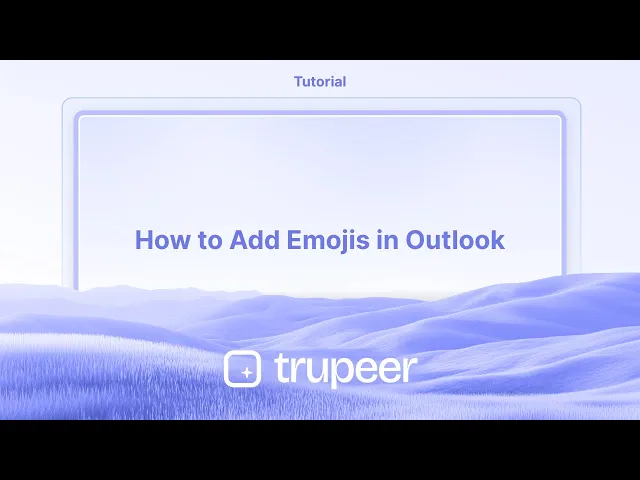
教程
如何在Outlook中添加表情符号
了解如何在Windows和Mac的Outlook邮件中插入表情符号。使用表情符号快捷方式、符号和移动键盘选项的逐步指南。
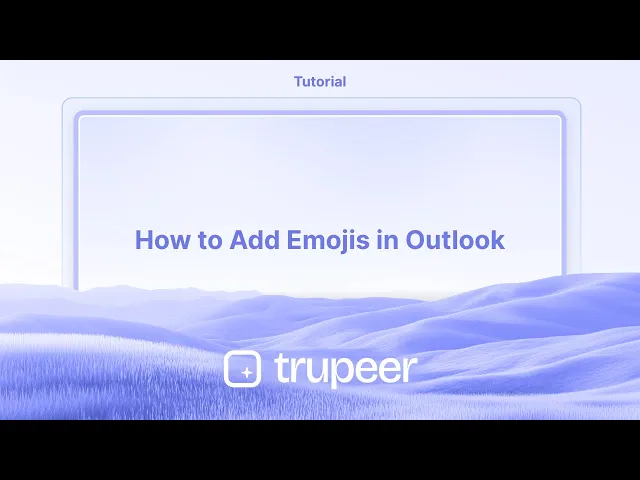
这是更详细的细分:
使用 Windows 表情符号选择器:
打开表情符号选择器:同时按下 Windows 键和句号 (.) 或分号 (;) 键。
选择一个表情符号:浏览可用的 表情符号,或者使用搜索栏查找特定的表情符号。
单击插入:单击 所需的表情符号,它将添加到您邮件中的光标位置。
逐步指南:如何在 Outlook 中添加表情符号
步骤 1
单击“新邮件”以创建新的电子邮件消息。

步骤 2
在消息控制台中,输入必要的详细信息,例如收件人的电子邮件地址、主题及其他相关信息。

步骤 3
单击“插入”选项。

步骤 4
单击“表情符号”选项。

步骤 5
根据您的要求选择并添加所需的表情符号到您的电子邮件消息中。

在 Outlook 中添加表情符号的专业提示
打开新的电子邮件或回复窗口
启动 Microsoft Outlook 并开始撰写新的电子邮件或回复现有邮件。将光标放在您要插入表情符号的位置
在电子邮件正文中单击您希望插入表情符号的位置。在 Windows 上使用表情符号快捷键
在 Windows 上,按 Windows 键 + . (句号) 或 Windows 键 + ; (分号) 打开表情符号面板。选择您想要插入的表情符号
浏览类别或使用搜索栏查找您想要的表情符号。单击它将其插入到电子邮件中。对于 Mac 用户,使用 Mac 表情符号查看器
在 Mac 上,按 Control + Command + Space 以调出表情符号选择器。选择一个表情符号插入到电子邮件中。使用 Outlook 网络版插入表情符号
如果您在网络上使用 Outlook,请在撰写电子邮件时单击格式工具栏中的笑脸图标,从列表中选择一个表情符号。
常见问题及如何避免
表情符号面板未打开
确保您正在使用适合您操作系统的正确键盘快捷键。如果仍然无法工作,请检查您的操作系统和 Outlook 是否已更新。表情符号显示为符号
一些旧版本的 Outlook 或收件人电子邮件客户端可能会将表情符号显示为方框或符号。请使用标准表情符号以获得更广泛的兼容性。找不到特定的表情符号
使用表情符号面板中的搜索功能快速找到您所寻找的,或滚动浏览类别寻找替代选项。移动设备上表情符号不可见
一些电子邮件客户端可能无法在较旧的移动设备上正确呈现表情符号。如果表情符号的可见性至关重要,在发送之前请先测试。过多的表情符号影响专业性
在专业电子邮件中应谨慎使用表情符号。一两个相关的表情符号可以增加友好感,而不会显得不专业。
关于在 Outlook 中添加表情符号的常见问答
如何在 Windows 上的 Outlook 中插入表情符号?
按 Windows 键 + . (句号) 或 Windows 键 + ; (分号) 打开表情符号面板,然后单击一个表情符号进行插入。我可以在 Outlook 网络版中添加表情符号吗?
可以,在撰写电子邮件时,单击格式工具栏中的笑脸图标以选择并插入表情符号。如何在 Mac 上的 Outlook 中使用表情符号?
按 Control + Command + Space 打开表情符号查看器并在电子邮件中插入表情符号。为什么表情符号在 Outlook 中显示不正确?
这可能是由于过时的 Outlook 或收件人电子邮件客户端不支持现代表情符号集。请更新您的应用或使用更简单的表情符号。在商务电子邮件中使用表情符号合适吗?
表情符号可以用来在商务电子邮件中传达语气,但应限量并适合语境。如何在 Mac 上录制屏幕?
要 在 Mac 上录制屏幕,您可以使用 Trupeer AI。它允许您捕捉整个屏幕,并提供 AI 功能,例如添加 AI 头像、添加配音、添加视频缩放等。通过 trupeer 的 AI 视频翻译功能,您可以将视频翻译成 30 多种语言。如何在屏幕录制中添加 AI 头像?
要在屏幕录制中添加 AI 头像,您需要使用 AI 屏幕录制工具。 Trupeer AI 是一个 AI 屏幕录制工具,它帮助您创建带有多个头像的视频,还帮助您为视频创建自己的头像。如何在 Windows 上录制屏幕?
要在 Windows 上录制屏幕,您可以使用内置的游戏栏 (Windows + G) 或像 Trupeer AI 这样的高级 AI 工具,提供更多高级功能,如 AI 头像、配音、翻译等。如何为视频添加配音?
要为视频添加配音,请下载 trupeer ai Chrome 扩展程序。注册后,上传您的视频并选择所需的配音,然后导出编辑后的视频。如何在屏幕录制中放大?
要 在屏幕录制中放大,使用 Trupeer AI 中的缩放效果。
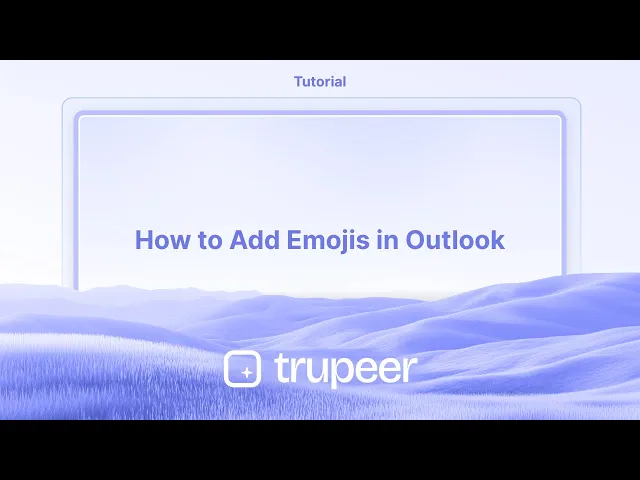
这是更详细的细分:
使用 Windows 表情符号选择器:
打开表情符号选择器:同时按下 Windows 键和句号 (.) 或分号 (;) 键。
选择一个表情符号:浏览可用的 表情符号,或者使用搜索栏查找特定的表情符号。
单击插入:单击 所需的表情符号,它将添加到您邮件中的光标位置。
逐步指南:如何在 Outlook 中添加表情符号
步骤 1
单击“新邮件”以创建新的电子邮件消息。

步骤 2
在消息控制台中,输入必要的详细信息,例如收件人的电子邮件地址、主题及其他相关信息。

步骤 3
单击“插入”选项。

步骤 4
单击“表情符号”选项。

步骤 5
根据您的要求选择并添加所需的表情符号到您的电子邮件消息中。

在 Outlook 中添加表情符号的专业提示
打开新的电子邮件或回复窗口
启动 Microsoft Outlook 并开始撰写新的电子邮件或回复现有邮件。将光标放在您要插入表情符号的位置
在电子邮件正文中单击您希望插入表情符号的位置。在 Windows 上使用表情符号快捷键
在 Windows 上,按 Windows 键 + . (句号) 或 Windows 键 + ; (分号) 打开表情符号面板。选择您想要插入的表情符号
浏览类别或使用搜索栏查找您想要的表情符号。单击它将其插入到电子邮件中。对于 Mac 用户,使用 Mac 表情符号查看器
在 Mac 上,按 Control + Command + Space 以调出表情符号选择器。选择一个表情符号插入到电子邮件中。使用 Outlook 网络版插入表情符号
如果您在网络上使用 Outlook,请在撰写电子邮件时单击格式工具栏中的笑脸图标,从列表中选择一个表情符号。
常见问题及如何避免
表情符号面板未打开
确保您正在使用适合您操作系统的正确键盘快捷键。如果仍然无法工作,请检查您的操作系统和 Outlook 是否已更新。表情符号显示为符号
一些旧版本的 Outlook 或收件人电子邮件客户端可能会将表情符号显示为方框或符号。请使用标准表情符号以获得更广泛的兼容性。找不到特定的表情符号
使用表情符号面板中的搜索功能快速找到您所寻找的,或滚动浏览类别寻找替代选项。移动设备上表情符号不可见
一些电子邮件客户端可能无法在较旧的移动设备上正确呈现表情符号。如果表情符号的可见性至关重要,在发送之前请先测试。过多的表情符号影响专业性
在专业电子邮件中应谨慎使用表情符号。一两个相关的表情符号可以增加友好感,而不会显得不专业。
关于在 Outlook 中添加表情符号的常见问答
如何在 Windows 上的 Outlook 中插入表情符号?
按 Windows 键 + . (句号) 或 Windows 键 + ; (分号) 打开表情符号面板,然后单击一个表情符号进行插入。我可以在 Outlook 网络版中添加表情符号吗?
可以,在撰写电子邮件时,单击格式工具栏中的笑脸图标以选择并插入表情符号。如何在 Mac 上的 Outlook 中使用表情符号?
按 Control + Command + Space 打开表情符号查看器并在电子邮件中插入表情符号。为什么表情符号在 Outlook 中显示不正确?
这可能是由于过时的 Outlook 或收件人电子邮件客户端不支持现代表情符号集。请更新您的应用或使用更简单的表情符号。在商务电子邮件中使用表情符号合适吗?
表情符号可以用来在商务电子邮件中传达语气,但应限量并适合语境。如何在 Mac 上录制屏幕?
要 在 Mac 上录制屏幕,您可以使用 Trupeer AI。它允许您捕捉整个屏幕,并提供 AI 功能,例如添加 AI 头像、添加配音、添加视频缩放等。通过 trupeer 的 AI 视频翻译功能,您可以将视频翻译成 30 多种语言。如何在屏幕录制中添加 AI 头像?
要在屏幕录制中添加 AI 头像,您需要使用 AI 屏幕录制工具。 Trupeer AI 是一个 AI 屏幕录制工具,它帮助您创建带有多个头像的视频,还帮助您为视频创建自己的头像。如何在 Windows 上录制屏幕?
要在 Windows 上录制屏幕,您可以使用内置的游戏栏 (Windows + G) 或像 Trupeer AI 这样的高级 AI 工具,提供更多高级功能,如 AI 头像、配音、翻译等。如何为视频添加配音?
要为视频添加配音,请下载 trupeer ai Chrome 扩展程序。注册后,上传您的视频并选择所需的配音,然后导出编辑后的视频。如何在屏幕录制中放大?
要 在屏幕录制中放大,使用 Trupeer AI 中的缩放效果。
Here's a more detailed breakdown:
Using the Windows Emoji Picker:
Open the emoji picker: Press the Windows key and either the period (.) or semicolon (;) key simultaneously.
Select an emoji: Browse the available emojis or use the search bar to find a specific one.
Click to insert: Click on the desired emoji, and it will be added to your email at the cursor's location.
Step-by-Step-Guide: How to Add Emojis in Outlook
Step 1
Click on "New Mail" to create a new email message.

Step 2
In the message console, enter the necessary details such as the recipient's email address, subject, and any other pertinent information.

Step 3
Click on the "Insert" option.

Step 4
Click on the "Emoji" option.

Step 5
Select and add the desired emojis to your email message based on your requirements.

Here's a more detailed breakdown:
Using the Windows Emoji Picker:
Open the emoji picker: Press the Windows key and either the period (.) or semicolon (;) key simultaneously.
Select an emoji: Browse the available emojis or use the search bar to find a specific one.
Click to insert: Click on the desired emoji, and it will be added to your email at the cursor's location.
Step-by-Step-Guide: How to Add Emojis in Outlook
Step 1
Click on "New Mail" to create a new email message.

Step 2
In the message console, enter the necessary details such as the recipient's email address, subject, and any other pertinent information.

Step 3
Click on the "Insert" option.

Step 4
Click on the "Emoji" option.

Step 5
Select and add the desired emojis to your email message based on your requirements.

Start creating videos with our AI Video + Doc generator for free
Start creating videos with our AI Video + Doc generator for free
Start creating videos with our AI Video + Doc generator for free
Pro Tips for Adding Emojis in Outlook
Open a new email or reply window
Launch Microsoft Outlook and start composing a new email or replying to an existing one.Place your cursor where you want the emoji
Click in the body of the email where you’d like to insert the emoji.Use the emoji shortcut on Windows
On Windows, press Windows key + . (period) or Windows key + ; (semicolon) to open the emoji panel.Select the emoji you want to insert
Browse through categories or use the search bar to find your desired emoji. Click on it to insert it into the email.For Mac users, use the Mac emoji viewer
On Mac, press Control + Command + Space to bring up the emoji picker. Select an emoji to insert it in the email.Insert emojis using Outlook Web
If you're using Outlook on the web, click the smiley face icon in the formatting toolbar while composing an email and choose an emoji from the list.
Common Pitfalls and How to Avoid Them
Emoji panel not opening
Ensure you're using the correct keyboard shortcut for your operating system. If it still doesn't work, check if your OS and Outlook are updated.Emojis displaying as symbols
Some older versions of Outlook or recipient email clients might display emojis as square boxes or symbols. Stick to standard emojis for broader compatibility.Can't find a specific emoji
Use the search function in the emoji panel to quickly locate what you're looking for, or scroll through categories for alternatives.Emojis not visible on mobile
Some email clients may not render emojis properly on older mobile devices. Test before sending if emoji visibility is crucial.Too many emojis affecting professionalism
Use emojis sparingly in professional emails. One or two relevant emojis can add friendliness without seeming unprofessional.
Pro Tips for Adding Emojis in Outlook
Open a new email or reply window
Launch Microsoft Outlook and start composing a new email or replying to an existing one.Place your cursor where you want the emoji
Click in the body of the email where you’d like to insert the emoji.Use the emoji shortcut on Windows
On Windows, press Windows key + . (period) or Windows key + ; (semicolon) to open the emoji panel.Select the emoji you want to insert
Browse through categories or use the search bar to find your desired emoji. Click on it to insert it into the email.For Mac users, use the Mac emoji viewer
On Mac, press Control + Command + Space to bring up the emoji picker. Select an emoji to insert it in the email.Insert emojis using Outlook Web
If you're using Outlook on the web, click the smiley face icon in the formatting toolbar while composing an email and choose an emoji from the list.
Common Pitfalls and How to Avoid Them
Emoji panel not opening
Ensure you're using the correct keyboard shortcut for your operating system. If it still doesn't work, check if your OS and Outlook are updated.Emojis displaying as symbols
Some older versions of Outlook or recipient email clients might display emojis as square boxes or symbols. Stick to standard emojis for broader compatibility.Can't find a specific emoji
Use the search function in the emoji panel to quickly locate what you're looking for, or scroll through categories for alternatives.Emojis not visible on mobile
Some email clients may not render emojis properly on older mobile devices. Test before sending if emoji visibility is crucial.Too many emojis affecting professionalism
Use emojis sparingly in professional emails. One or two relevant emojis can add friendliness without seeming unprofessional.
Common FAQs About Adding Emojis in Outlook
How do I insert emojis in Outlook on Windows?
Press Windows key + . (period) or Windows key + ; (semicolon) to open the emoji panel, then click on an emoji to insert it.Can I add emojis in the Outlook web version?
Yes, while composing an email, click the smiley face icon in the formatting toolbar to select and insert emojis.How do I use emojis in Outlook on Mac?
Press Control + Command + Space to open the emoji viewer and insert emojis in your email.Why are emojis not showing up correctly in Outlook?
This may be due to outdated Outlook or recipient email clients not supporting modern emoji sets. Update your app or use simpler emojis.Are emojis appropriate in business emails?
Emojis can be used in business emails to convey tone, but they should be limited and appropriate to the context.How to screen record on mac?
To screen record on a Mac, you can use Trupeer AI. It allows you to capture the entire screen and provides AI capabilities such as adding AI avatars, add voiceover, add zoom in and out in the video. With trupeer’s AI video translation feature, you can translate the video into 30+ languages.How to add an AI avatar to screen recording?
To add an AI avatar to a screen recording, you'll need to use an AI screen recording tool. Trupeer AI is an AI screen recording tool, which helps you create videos with multiple avatars, also helps you in creating your own avatar for the video.How to screen record on windows?
To screen record on Windows, you can use the built-in Game Bar (Windows + G) or advanced AI tool like Trupeer AI for more advanced features such as AI avatars, voiceover, translation etc.How to add voiceover to video?
To add voiceover to videos, download trupeer ai chrome extension. Once signed up, upload your video with voice, choose the desired voiceover from trupeer and export your edited video.
People also ask
How to Turn an Image into a Coloring Page in Canva
How to Create a Ruler in Canva
Common FAQs About Adding Emojis in Outlook
How do I insert emojis in Outlook on Windows?
Press Windows key + . (period) or Windows key + ; (semicolon) to open the emoji panel, then click on an emoji to insert it.Can I add emojis in the Outlook web version?
Yes, while composing an email, click the smiley face icon in the formatting toolbar to select and insert emojis.How do I use emojis in Outlook on Mac?
Press Control + Command + Space to open the emoji viewer and insert emojis in your email.Why are emojis not showing up correctly in Outlook?
This may be due to outdated Outlook or recipient email clients not supporting modern emoji sets. Update your app or use simpler emojis.Are emojis appropriate in business emails?
Emojis can be used in business emails to convey tone, but they should be limited and appropriate to the context.How to screen record on mac?
To screen record on a Mac, you can use Trupeer AI. It allows you to capture the entire screen and provides AI capabilities such as adding AI avatars, add voiceover, add zoom in and out in the video. With trupeer’s AI video translation feature, you can translate the video into 30+ languages.How to add an AI avatar to screen recording?
To add an AI avatar to a screen recording, you'll need to use an AI screen recording tool. Trupeer AI is an AI screen recording tool, which helps you create videos with multiple avatars, also helps you in creating your own avatar for the video.How to screen record on windows?
To screen record on Windows, you can use the built-in Game Bar (Windows + G) or advanced AI tool like Trupeer AI for more advanced features such as AI avatars, voiceover, translation etc.How to add voiceover to video?
To add voiceover to videos, download trupeer ai chrome extension. Once signed up, upload your video with voice, choose the desired voiceover from trupeer and export your edited video.
People also ask
How to Turn an Image into a Coloring Page in Canva
How to Create a Ruler in Canva
Experience the new & faster way of creating product videos.
Instant AI Product Videos and Docs from Rough Screen Recordings.
Experience the new & faster way of creating product videos.
Instant AI Product Videos and Docs from Rough Screen Recordings.
Experience the new & faster way of creating product videos.
Instant AI Product Videos and Docs from Rough Screen Recordings.
在两分钟内制作出色的演示和文档
在两分钟内制作出色的演示和文档



