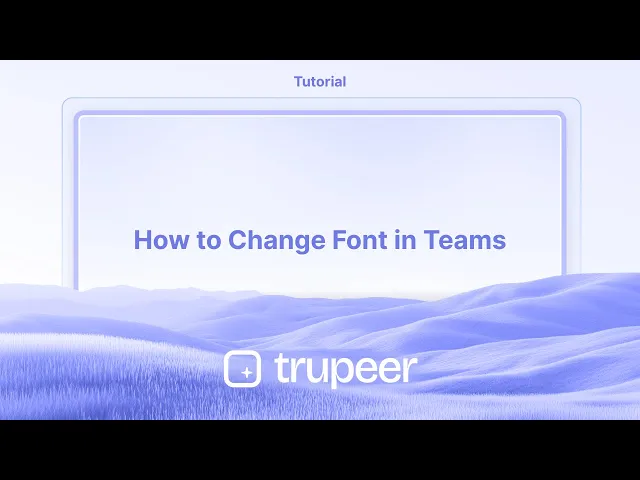
教程
在 Teams 中更改字体的方法
想要在 Microsoft Teams 中更改字体吗?本指南说明了如何调整字体大小、样式和可访问性设置,以改善聊天体验。
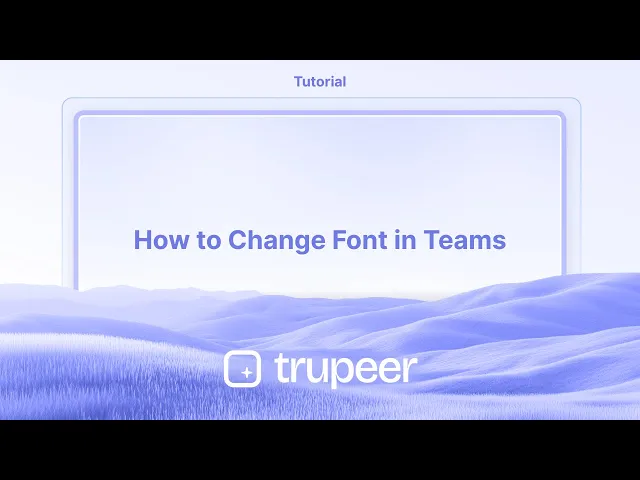
在 Teams 中更改消息字体大小的方法如下:
1. 扩展输入框:在聊天或频道中,单击以展开您输入消息的输入框。
2. 选择字体大小:在输入框顶部的格式工具栏中找到“字体大小”选项。
3. 选择您的大小:选择小、中或大,以调整消息中文本的大小。
逐步指南:如何在 Teams 中更改字体
第 1 步
首先,单击“撰写”按钮。

第 2 步
从此菜单中选择“字体大小”选项。

第 3 步
选择“大”选项以获得更显著的字体大小。

第 4 步
现在,继续输入您的文本。

在 Microsoft Teams 中更改字体的专业提示
使用富文本编辑器
撰写消息时,单击消息框下方的格式图标(一个带铅笔的“A”)。这将打开富文本编辑器以进行字体自定义。从字体样式中选择
在富文本编辑器中,从可用字体样式中选择,例如 Calibri、Arial 和 Times New Roman。这只会影响您当前正在编写的消息。调整字体大小和强调
使用格式选项来增加或减少字体大小,并应用粗体、斜体、下划线或高亮以强调。使用快捷键
快速格式化:Ctrl + B 进行粗体
Ctrl + I 进行斜体
Ctrl + U 进行下划线
在聊天应用程序中自定义字体(可选变通方案)
如果您需要其他字体样式,您可以在 Word 或其他编辑器中撰写消息,然后复制并粘贴到 Teams 中。某些样式可能会保留。
常见陷阱及如何避免
期望全局字体更改
Microsoft Teams 不允许对整个应用进行全局字体更改。您只能在消息撰写中更改字体。粘贴不支持的字体
从其他应用复制时,不支持的字体可能无法在 Teams 中正确显示。在发送前请务必预览您的消息。未看到格式工具栏
如果格式图标不可见,请确保您在扩展的消息框中,或在团队频道或聊天中撰写消息,而不是进行行内回复。以为这会改变其他人的查看
更改字体仅影响您的消息在接收者那里的显示。接收者的 Teams 应用设置不会更改您的消息显示方式。移动应用限制
在 Teams 移动应用中字体格式有限。请使用桌面版本以获得完整的格式功能。
关于 Microsoft Teams 中字体的常见问答
我可以更改 Teams 中的默认字体吗?
不,Teams 不支持跨应用更改默认字体。您只能格式化单独的消息。移动端有字体选项吗?
移动版本的字体格式工具有限或不可用。请使用桌面应用以获得更好的控制。我可以在 Teams 消息中使用自定义字体吗?
不,不支持自定义字体。您只能在富文本编辑器中使用预定义选项。从 Word 复制时格式会保留吗?
某些基本格式如粗体、斜体和字体颜色可能会保留,但自定义字体通常不会。如何在 Teams 中高亮文本?
使用富文本编辑器中的高亮选项,或从 Word 中复制带高亮的文本并粘贴到 Teams 中。如何在 Mac 上录制屏幕?
要在 Mac 上录制屏幕,您可以使用 Trupeer AI。它允许您捕获整个屏幕,并提供 AI 功能,如添加 AI 虚拟角色、添加配音、在视频中进行缩放等。使用 trupeer 的 AI 视频翻译功能,您可以将视频翻译成 30 多种语言。如何在屏幕录制中添加 AI 虚拟角色?
要在屏幕录制中添加 AI 虚拟角色,您需要使用AI 屏幕录制工具。 Trupeer AI 是一个 AI 屏幕录制工具,帮助您创建多个虚拟角色的视频,并帮助您为视频创建自己的虚拟角色。如何在 Windows 上录制屏幕?
要在 Windows 上录制屏幕,您可以使用内置的游戏栏(Windows + G)或更高级的 AI 工具,例如 Trupeer AI,获得更多高级功能,如 AI 虚拟角色、配音、翻译等。如何为视频添加配音?
要为视频添加配音,请下载 trupeer ai chrome 扩展。注册后,上传您的视频并选择 trupeer 中所需的配音,然后导出编辑后的视频。如何在屏幕录制中放大?
要在屏幕录制中放大,请使用 Trupeer AI 中的缩放效果。
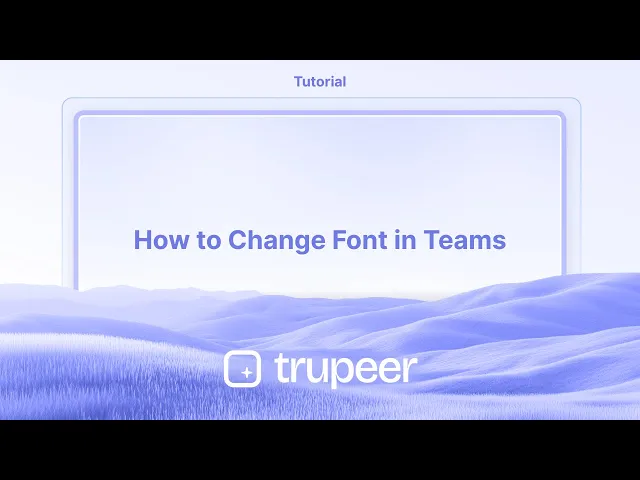
在 Teams 中更改消息字体大小的方法如下:
1. 扩展输入框:在聊天或频道中,单击以展开您输入消息的输入框。
2. 选择字体大小:在输入框顶部的格式工具栏中找到“字体大小”选项。
3. 选择您的大小:选择小、中或大,以调整消息中文本的大小。
逐步指南:如何在 Teams 中更改字体
第 1 步
首先,单击“撰写”按钮。

第 2 步
从此菜单中选择“字体大小”选项。

第 3 步
选择“大”选项以获得更显著的字体大小。

第 4 步
现在,继续输入您的文本。

在 Microsoft Teams 中更改字体的专业提示
使用富文本编辑器
撰写消息时,单击消息框下方的格式图标(一个带铅笔的“A”)。这将打开富文本编辑器以进行字体自定义。从字体样式中选择
在富文本编辑器中,从可用字体样式中选择,例如 Calibri、Arial 和 Times New Roman。这只会影响您当前正在编写的消息。调整字体大小和强调
使用格式选项来增加或减少字体大小,并应用粗体、斜体、下划线或高亮以强调。使用快捷键
快速格式化:Ctrl + B 进行粗体
Ctrl + I 进行斜体
Ctrl + U 进行下划线
在聊天应用程序中自定义字体(可选变通方案)
如果您需要其他字体样式,您可以在 Word 或其他编辑器中撰写消息,然后复制并粘贴到 Teams 中。某些样式可能会保留。
常见陷阱及如何避免
期望全局字体更改
Microsoft Teams 不允许对整个应用进行全局字体更改。您只能在消息撰写中更改字体。粘贴不支持的字体
从其他应用复制时,不支持的字体可能无法在 Teams 中正确显示。在发送前请务必预览您的消息。未看到格式工具栏
如果格式图标不可见,请确保您在扩展的消息框中,或在团队频道或聊天中撰写消息,而不是进行行内回复。以为这会改变其他人的查看
更改字体仅影响您的消息在接收者那里的显示。接收者的 Teams 应用设置不会更改您的消息显示方式。移动应用限制
在 Teams 移动应用中字体格式有限。请使用桌面版本以获得完整的格式功能。
关于 Microsoft Teams 中字体的常见问答
我可以更改 Teams 中的默认字体吗?
不,Teams 不支持跨应用更改默认字体。您只能格式化单独的消息。移动端有字体选项吗?
移动版本的字体格式工具有限或不可用。请使用桌面应用以获得更好的控制。我可以在 Teams 消息中使用自定义字体吗?
不,不支持自定义字体。您只能在富文本编辑器中使用预定义选项。从 Word 复制时格式会保留吗?
某些基本格式如粗体、斜体和字体颜色可能会保留,但自定义字体通常不会。如何在 Teams 中高亮文本?
使用富文本编辑器中的高亮选项,或从 Word 中复制带高亮的文本并粘贴到 Teams 中。如何在 Mac 上录制屏幕?
要在 Mac 上录制屏幕,您可以使用 Trupeer AI。它允许您捕获整个屏幕,并提供 AI 功能,如添加 AI 虚拟角色、添加配音、在视频中进行缩放等。使用 trupeer 的 AI 视频翻译功能,您可以将视频翻译成 30 多种语言。如何在屏幕录制中添加 AI 虚拟角色?
要在屏幕录制中添加 AI 虚拟角色,您需要使用AI 屏幕录制工具。 Trupeer AI 是一个 AI 屏幕录制工具,帮助您创建多个虚拟角色的视频,并帮助您为视频创建自己的虚拟角色。如何在 Windows 上录制屏幕?
要在 Windows 上录制屏幕,您可以使用内置的游戏栏(Windows + G)或更高级的 AI 工具,例如 Trupeer AI,获得更多高级功能,如 AI 虚拟角色、配音、翻译等。如何为视频添加配音?
要为视频添加配音,请下载 trupeer ai chrome 扩展。注册后,上传您的视频并选择 trupeer 中所需的配音,然后导出编辑后的视频。如何在屏幕录制中放大?
要在屏幕录制中放大,请使用 Trupeer AI 中的缩放效果。
Here's how to change the message font size in Teams:
1. Expand the compose box: In a chat or channel, click to expand the compose box where you type messages.
2. Select Font Size: Locate the "Font size" option within the formatting toolbar at the top of the compose box.
3. Choose your size: Select either small, medium, or large to adjust the size of the text within your message.
Step-by-Step-Guide: How to Change Font in Teams
Step 1
To begin, click on the "Compose" button.

Step 2
Select the "Font Size" option from this menu.

Step 3
Choose the "Large" option for a more prominent font size.

Step 4
Now, proceed to type your text.

Here's how to change the message font size in Teams:
1. Expand the compose box: In a chat or channel, click to expand the compose box where you type messages.
2. Select Font Size: Locate the "Font size" option within the formatting toolbar at the top of the compose box.
3. Choose your size: Select either small, medium, or large to adjust the size of the text within your message.
Step-by-Step-Guide: How to Change Font in Teams
Step 1
To begin, click on the "Compose" button.

Step 2
Select the "Font Size" option from this menu.

Step 3
Choose the "Large" option for a more prominent font size.

Step 4
Now, proceed to type your text.

Start creating videos with our AI Video + Doc generator for free
Start creating videos with our AI Video + Doc generator for free
Start creating videos with our AI Video + Doc generator for free
Pro Tips for Changing Font in Microsoft Teams
Use the Rich Text Editor
When composing a message, click on the Format icon (an “A” with a pencil) below the message box. This opens the Rich Text Editor for font customization.Choose from Font Styles
In the Rich Text Editor, select from the available font styles like Calibri, Arial, and Times New Roman. This affects only the message you're currently writing.Adjust Font Size and Emphasis
Use the formatting options to increase or decrease font size, and apply bold, italics, underline, or highlight for emphasis.Use Keyboard Shortcuts
For quick formatting:Ctrl + B for bold
Ctrl + I for italics
Ctrl + U for underline
Customize Font in Chat Apps (Optional Workaround)
If you need additional font styles, you can compose your message in Word or another editor, then copy and paste it into Teams. Some styles may carry over.
Common Pitfalls and How to Avoid Them
Expecting a Global Font Change
Microsoft Teams doesn’t allow a global font change across the app. You can only change fonts within message composition.Pasting Unsupported Fonts
When copying from other apps, unsupported fonts may not render properly in Teams. Always preview your message before sending.Not Seeing Formatting Toolbar
If the Format icon isn't visible, make sure you're in the expanded message box or composing in a team channel or chat—not replying inline.Assuming It Changes Others' View
Changing the font only affects how your message appears to recipients. Their Teams app settings won’t alter how your message is displayed.Mobile App Limitations
Font formatting is limited in the Teams mobile app. Use the desktop version for full formatting capabilities.
Pro Tips for Changing Font in Microsoft Teams
Use the Rich Text Editor
When composing a message, click on the Format icon (an “A” with a pencil) below the message box. This opens the Rich Text Editor for font customization.Choose from Font Styles
In the Rich Text Editor, select from the available font styles like Calibri, Arial, and Times New Roman. This affects only the message you're currently writing.Adjust Font Size and Emphasis
Use the formatting options to increase or decrease font size, and apply bold, italics, underline, or highlight for emphasis.Use Keyboard Shortcuts
For quick formatting:Ctrl + B for bold
Ctrl + I for italics
Ctrl + U for underline
Customize Font in Chat Apps (Optional Workaround)
If you need additional font styles, you can compose your message in Word or another editor, then copy and paste it into Teams. Some styles may carry over.
Common Pitfalls and How to Avoid Them
Expecting a Global Font Change
Microsoft Teams doesn’t allow a global font change across the app. You can only change fonts within message composition.Pasting Unsupported Fonts
When copying from other apps, unsupported fonts may not render properly in Teams. Always preview your message before sending.Not Seeing Formatting Toolbar
If the Format icon isn't visible, make sure you're in the expanded message box or composing in a team channel or chat—not replying inline.Assuming It Changes Others' View
Changing the font only affects how your message appears to recipients. Their Teams app settings won’t alter how your message is displayed.Mobile App Limitations
Font formatting is limited in the Teams mobile app. Use the desktop version for full formatting capabilities.
Common FAQs About Fonts in Microsoft Teams
Can I change the default font in Teams?
No, Teams doesn’t support changing the default font across the app. You can only format individual messages.Are font options available on mobile?
Font formatting tools are limited or unavailable on the mobile version. Use the desktop app for better control.Can I use custom fonts in Teams messages?
No, custom fonts are not supported. You can only use the predefined options in the Rich Text Editor.Will formatting carry over when copying from Word?
Some basic formatting like bold, italics, and font color may carry over, but custom fonts usually won’t.How do I highlight text in Teams?
Use the highlighter option in the Rich Text Editor or copy text with highlight from Word and paste it into Teams.How to screen record on mac?
To screen record on a Mac, you can use Trupeer AI. It allows you to capture the entire screen and provides AI capabilities such as adding AI avatars, add voiceover, add zoom in and out in the video. With trupeer’s AI video translation feature, you can translate the video into 30+ languages.How to add an AI avatar to screen recording?
To add an AI avatar to a screen recording, you'll need to use an AI screen recording tool. Trupeer AI is an AI screen recording tool, which helps you create videos with multiple avatars, also helps you in creating your own avatar for the video.How to screen record on windows?
To screen record on Windows, you can use the built-in Game Bar (Windows + G) or advanced AI tool like Trupeer AI for more advanced features such as AI avatars, voiceover, translation etc.How to add voiceover to video?
To add voiceover to videos, download trupeer ai chrome extension. Once signed up, upload your video with voice, choose the desired voiceover from trupeer and export your edited video.
People also ask
How to Share GitHub Repository via Link
How to Share Your GitHub Profile
Common FAQs About Fonts in Microsoft Teams
Can I change the default font in Teams?
No, Teams doesn’t support changing the default font across the app. You can only format individual messages.Are font options available on mobile?
Font formatting tools are limited or unavailable on the mobile version. Use the desktop app for better control.Can I use custom fonts in Teams messages?
No, custom fonts are not supported. You can only use the predefined options in the Rich Text Editor.Will formatting carry over when copying from Word?
Some basic formatting like bold, italics, and font color may carry over, but custom fonts usually won’t.How do I highlight text in Teams?
Use the highlighter option in the Rich Text Editor or copy text with highlight from Word and paste it into Teams.How to screen record on mac?
To screen record on a Mac, you can use Trupeer AI. It allows you to capture the entire screen and provides AI capabilities such as adding AI avatars, add voiceover, add zoom in and out in the video. With trupeer’s AI video translation feature, you can translate the video into 30+ languages.How to add an AI avatar to screen recording?
To add an AI avatar to a screen recording, you'll need to use an AI screen recording tool. Trupeer AI is an AI screen recording tool, which helps you create videos with multiple avatars, also helps you in creating your own avatar for the video.How to screen record on windows?
To screen record on Windows, you can use the built-in Game Bar (Windows + G) or advanced AI tool like Trupeer AI for more advanced features such as AI avatars, voiceover, translation etc.How to add voiceover to video?
To add voiceover to videos, download trupeer ai chrome extension. Once signed up, upload your video with voice, choose the desired voiceover from trupeer and export your edited video.
People also ask
How to Share GitHub Repository via Link
How to Share Your GitHub Profile
Experience the new & faster way of creating product videos.
Instant AI Product Videos and Docs from Rough Screen Recordings.
Experience the new & faster way of creating product videos.
Instant AI Product Videos and Docs from Rough Screen Recordings.
Experience the new & faster way of creating product videos.
Instant AI Product Videos and Docs from Rough Screen Recordings.
在两分钟内制作出色的演示和文档
在两分钟内制作出色的演示和文档



