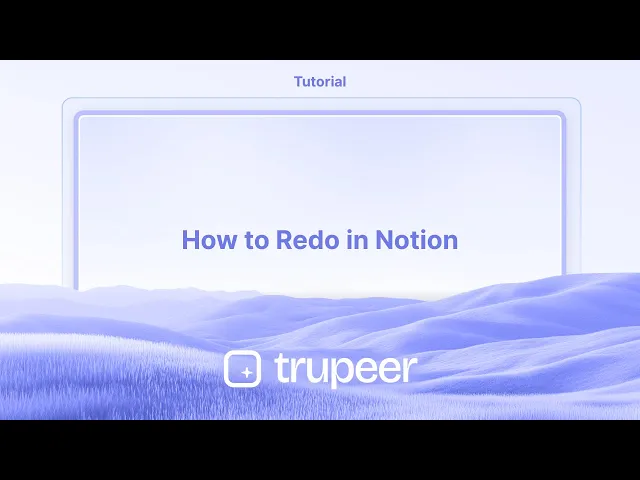
دروس
كيفية إعادة التنفيذ في نوتيون
هل قمت عن غير قصد بإلغاء شيء في Notion؟ تعلم كيفية استخدام اختصار إعادة التنفيذ في Notion على الكمبيوتر المحمول والجوّال لاستعادة التغييرات والتعديلات بسرعة.
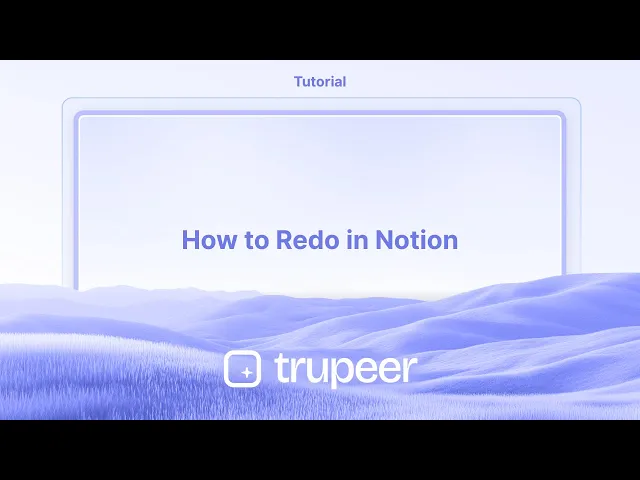
إليك شرح أكثر تفصيلاً:
1. إعادة التنفيذ بعد التراجع: وظيفة إعادة التنفيذ مرتبطة بعمل التراجع. ستحتاج إلى استخدام اختصار التراجع (Control/Command + Z) أو خيار القائمة مسبقًا لتتمكن من إعادة التنفيذ.
2. اختصارات لوحة المفاتيح: ويندوز: Control + Shift + Z (أو Control + Y) ماك: Command + Shift + Z
3. قائمة الإجراءات: إذا كنت تفضل استخدام الماوس، يمكنك أيضًا إعادة التنفيذ عن طريق النقر على النقاط الثلاث (•••) في الزاوية العليا اليمنى من صفحة Notion الخاصة بك ثم تحديد "إعادة التنفيذ".
4. إعادة تنفيذ متعددة: يمكنك إعادة تنفيذ عدة إجراءات بالتتابع إذا كنت قد أجريت عدة تراجعات.
دليل خطوة بخطوة: كيفية إعادة التنفيذ في Notion
الخطوة 1
قم بحذف النص المحدد للاستعداد لعملية إعادة التنفيذ.

الخطوة 2
بعد حذف النص، استخدم اختصار لوحة المفاتيح "Control + Z" للتراجع عن الحذف.

نصائح احترافية لإعادة تنفيذ إجراء في Notion
استخدم اختصار لوحة المفاتيح لإعادة التنفيذ
اضغط Ctrl + Y (ويندوز) أو Command + Shift + Z (ماك) لإعادة تنفيذ أحدث إجراء تم تراجعه. هذه هي أسرع طريقة لإعادة التنفيذ في Notion.جرب اختصار التراجع أولاً
إذا قمت بالتراجع عن شيء ما عن طريق الخطأ، فقط استخدم اختصار إعادة التنفيذ مباشرة بعد ذلك لإعادته. تتبع Notion إجراءاتك بالتسلسل الزمني.إعادة التنفيذ تعمل عبر الكتل
تطبق وظيفة إعادة التنفيذ على جميع أنواع الكتل—النص، العناوين، مربعات الاختيار، التبديلات، وحتى المحتوى المضمن.استخدم سجل الإصدارات في Notion للتعديلات الكبيرة
إذا كنت بحاجة إلى استعادة تعديلات أكبر أو عدة تغييرات، انتقل إلى سجل إصدارات الصفحة. انقر على قائمة النقاط الثلاث (•••) في الزاوية العليا اليمنى واختر "سجل الصفحة" لمشاهدة واستعادة الإصدارات السابقة.إعادة التنفيذ في أماكن العمل التعاونية
تطبق إعادة التنفيذ فقط على إجراءات التراجع الخاصة بك. لا يمكنك إعادة أو تراجع تغييرات تمت من قبل الآخرين ما لم تستخدم سجل الإصدارات.
المزالق الشائعة وكيفية تجنبها
اختصار إعادة التنفيذ لا يعمل
تأكد من أنك تستخدم المفاتيح الصحيحة لنظام التشغيل الخاص بك: Ctrl + Y لويندوز أو Command + Shift + Z لماك. تعمل هذه فقط بعد إجراء التراجع.توقع زر إعادة التنفيذ
لا تقدم Notion زر "إعادة التنفيذ" مرئي في واجهة المستخدم. يجب عليك الاعتماد على اختصارات لوحة المفاتيح.كتابة تغييرات دون إدراك
عند العمل مع عدة مستخدمين، قد تؤدي إعادة التنفيذ الخاصة بك إلى الكتابة فوق أو التعارض مع تعديلات شخص آخر أخيراً. تحقق من سجل الصفحة قبل إجراء تغييرات كبيرة.عمق إعادة التنفيذ المحدود
تخزن Notion مجموعة محدودة من إجراءات التراجع/إعادة التنفيذ. إذا قمت بالعديد من التعديلات منذ آخر تراجع، قد لا تتمكن من إعادة التنفيذ لكل شيء.خلط بين إعادة التنفيذ واستعادة
تقوم إعادة التنفيذ بإعادة إجراء تم التراجع عنه، بينما يتيح لك سجل الإصدارات استعادة إصدار سابق من الصفحة بأكملها. استخدم سجل الإصدارات عندما لا تكون إعادة التنفيذ كافية.
الأسئلة الشائعة حول إعادة التنفيذ في Notion
ما هو الاختصار لإعادة التنفيذ في Notion؟
على ويندوز، استخدم Ctrl + Y. على ماك، استخدم Command + Shift + Z.هل هناك زر إعادة تنفيذ في Notion؟
لا، ليس لدى Notion زر إعادة تنفيذ. يجب عليك استخدام اختصارات لوحة المفاتيح.هل يمكنني إعادة تنفيذ عدة إجراءات؟
نعم، يمكنك الضغط على اختصار إعادة التنفيذ بشكل متكرر لتتقدم عبر تاريخ تحريرك، طالما أنك لم تقم بإجراء تغييرات جديدة.هل تعمل إعادة التنفيذ على جميع أنواع الكتل؟
نعم، تطبق إعادة التنفيذ على جميع كتل المحتوى في Notion—النص، العناوين، قواعد البيانات، والمزيد.كيف يمكنني الوصول إلى سجل الصفحة؟
انقر على قائمة النقاط الثلاث في الزاوية العليا اليمنى من الصفحة واختر "سجل الصفحة" لمشاهدة واستعادة الإصدارات السابقة.كيف أصور الشاشة على ماك؟
لتسجيل الشاشة على ماك، يمكنك استخدام Trupeer AI. يتيح لك ذلك التقاط الشاشة بالكامل ويقدم قدرات الذكاء الاصطناعي مثل إضافة الصور الرمزية، وإضافة تعليق صوتي، وإضافة تكبير وتصغير في الفيديو. مع ميزة ترجمة الفيديو من trupeer، يمكنك ترجمة الفيديو إلى أكثر من 30 لغة.كيف أضيف صورة رمزية للذكاء الاصطناعي إلى تسجيل الشاشة؟
لإضافة صورة رمزية للذكاء الاصطناعي إلى تسجيل الشاشة، ستحتاج إلى استخدام أداة تسجيل الشاشة بالذكاء الاصطناعي. Trupeer AI هي أداة تسجيل شاشة بالذكاء الاصطناعي، والتي تساعدك في إنشاء فيديوهات مع صور رمزية متعددة، كما تساعدك في إنشاء صورتك الرمزية الخاصة بالفيديو.كيف أصور الشاشة على ويندوز؟
لتسجيل الشاشة على ويندوز، يمكنك استخدام شريط الألعاب المدمج (Windows + G) أو أداة الذكاء الاصطناعي المتقدمة مثل Trupeer AI لمزيد من الميزات المتقدمة مثل صور الرمزية، والتعليق الصوتي، والترجمة، وما إلى ذلك.كيف أضيف تعليق صوتي إلى الفيديو؟
لت إضافة تعليق صوتي إلى الفيديوهات، قم بتنزيل إضافة كروم trupeer ai. بمجرد التسجيل، قم برفع الفيديو الخاص بك مع الصوت، واختر التعليق الصوتي المطلوب من trupeer وصدر الفيديو المعدل الخاص بك.كيف أعمل تكبير في تسجيل الشاشة؟
لتكبير في تسجيل الشاشة، استخدم تأثيرات التكبير في Trupeer AI التي تتيح لك
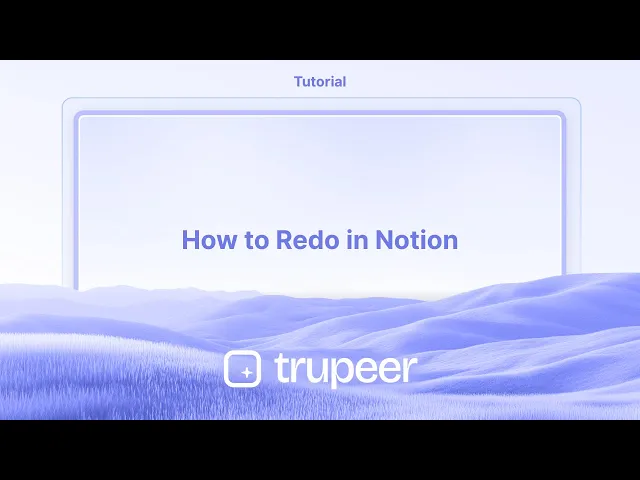
إليك شرح أكثر تفصيلاً:
1. إعادة التنفيذ بعد التراجع: وظيفة إعادة التنفيذ مرتبطة بعمل التراجع. ستحتاج إلى استخدام اختصار التراجع (Control/Command + Z) أو خيار القائمة مسبقًا لتتمكن من إعادة التنفيذ.
2. اختصارات لوحة المفاتيح: ويندوز: Control + Shift + Z (أو Control + Y) ماك: Command + Shift + Z
3. قائمة الإجراءات: إذا كنت تفضل استخدام الماوس، يمكنك أيضًا إعادة التنفيذ عن طريق النقر على النقاط الثلاث (•••) في الزاوية العليا اليمنى من صفحة Notion الخاصة بك ثم تحديد "إعادة التنفيذ".
4. إعادة تنفيذ متعددة: يمكنك إعادة تنفيذ عدة إجراءات بالتتابع إذا كنت قد أجريت عدة تراجعات.
دليل خطوة بخطوة: كيفية إعادة التنفيذ في Notion
الخطوة 1
قم بحذف النص المحدد للاستعداد لعملية إعادة التنفيذ.

الخطوة 2
بعد حذف النص، استخدم اختصار لوحة المفاتيح "Control + Z" للتراجع عن الحذف.

نصائح احترافية لإعادة تنفيذ إجراء في Notion
استخدم اختصار لوحة المفاتيح لإعادة التنفيذ
اضغط Ctrl + Y (ويندوز) أو Command + Shift + Z (ماك) لإعادة تنفيذ أحدث إجراء تم تراجعه. هذه هي أسرع طريقة لإعادة التنفيذ في Notion.جرب اختصار التراجع أولاً
إذا قمت بالتراجع عن شيء ما عن طريق الخطأ، فقط استخدم اختصار إعادة التنفيذ مباشرة بعد ذلك لإعادته. تتبع Notion إجراءاتك بالتسلسل الزمني.إعادة التنفيذ تعمل عبر الكتل
تطبق وظيفة إعادة التنفيذ على جميع أنواع الكتل—النص، العناوين، مربعات الاختيار، التبديلات، وحتى المحتوى المضمن.استخدم سجل الإصدارات في Notion للتعديلات الكبيرة
إذا كنت بحاجة إلى استعادة تعديلات أكبر أو عدة تغييرات، انتقل إلى سجل إصدارات الصفحة. انقر على قائمة النقاط الثلاث (•••) في الزاوية العليا اليمنى واختر "سجل الصفحة" لمشاهدة واستعادة الإصدارات السابقة.إعادة التنفيذ في أماكن العمل التعاونية
تطبق إعادة التنفيذ فقط على إجراءات التراجع الخاصة بك. لا يمكنك إعادة أو تراجع تغييرات تمت من قبل الآخرين ما لم تستخدم سجل الإصدارات.
المزالق الشائعة وكيفية تجنبها
اختصار إعادة التنفيذ لا يعمل
تأكد من أنك تستخدم المفاتيح الصحيحة لنظام التشغيل الخاص بك: Ctrl + Y لويندوز أو Command + Shift + Z لماك. تعمل هذه فقط بعد إجراء التراجع.توقع زر إعادة التنفيذ
لا تقدم Notion زر "إعادة التنفيذ" مرئي في واجهة المستخدم. يجب عليك الاعتماد على اختصارات لوحة المفاتيح.كتابة تغييرات دون إدراك
عند العمل مع عدة مستخدمين، قد تؤدي إعادة التنفيذ الخاصة بك إلى الكتابة فوق أو التعارض مع تعديلات شخص آخر أخيراً. تحقق من سجل الصفحة قبل إجراء تغييرات كبيرة.عمق إعادة التنفيذ المحدود
تخزن Notion مجموعة محدودة من إجراءات التراجع/إعادة التنفيذ. إذا قمت بالعديد من التعديلات منذ آخر تراجع، قد لا تتمكن من إعادة التنفيذ لكل شيء.خلط بين إعادة التنفيذ واستعادة
تقوم إعادة التنفيذ بإعادة إجراء تم التراجع عنه، بينما يتيح لك سجل الإصدارات استعادة إصدار سابق من الصفحة بأكملها. استخدم سجل الإصدارات عندما لا تكون إعادة التنفيذ كافية.
الأسئلة الشائعة حول إعادة التنفيذ في Notion
ما هو الاختصار لإعادة التنفيذ في Notion؟
على ويندوز، استخدم Ctrl + Y. على ماك، استخدم Command + Shift + Z.هل هناك زر إعادة تنفيذ في Notion؟
لا، ليس لدى Notion زر إعادة تنفيذ. يجب عليك استخدام اختصارات لوحة المفاتيح.هل يمكنني إعادة تنفيذ عدة إجراءات؟
نعم، يمكنك الضغط على اختصار إعادة التنفيذ بشكل متكرر لتتقدم عبر تاريخ تحريرك، طالما أنك لم تقم بإجراء تغييرات جديدة.هل تعمل إعادة التنفيذ على جميع أنواع الكتل؟
نعم، تطبق إعادة التنفيذ على جميع كتل المحتوى في Notion—النص، العناوين، قواعد البيانات، والمزيد.كيف يمكنني الوصول إلى سجل الصفحة؟
انقر على قائمة النقاط الثلاث في الزاوية العليا اليمنى من الصفحة واختر "سجل الصفحة" لمشاهدة واستعادة الإصدارات السابقة.كيف أصور الشاشة على ماك؟
لتسجيل الشاشة على ماك، يمكنك استخدام Trupeer AI. يتيح لك ذلك التقاط الشاشة بالكامل ويقدم قدرات الذكاء الاصطناعي مثل إضافة الصور الرمزية، وإضافة تعليق صوتي، وإضافة تكبير وتصغير في الفيديو. مع ميزة ترجمة الفيديو من trupeer، يمكنك ترجمة الفيديو إلى أكثر من 30 لغة.كيف أضيف صورة رمزية للذكاء الاصطناعي إلى تسجيل الشاشة؟
لإضافة صورة رمزية للذكاء الاصطناعي إلى تسجيل الشاشة، ستحتاج إلى استخدام أداة تسجيل الشاشة بالذكاء الاصطناعي. Trupeer AI هي أداة تسجيل شاشة بالذكاء الاصطناعي، والتي تساعدك في إنشاء فيديوهات مع صور رمزية متعددة، كما تساعدك في إنشاء صورتك الرمزية الخاصة بالفيديو.كيف أصور الشاشة على ويندوز؟
لتسجيل الشاشة على ويندوز، يمكنك استخدام شريط الألعاب المدمج (Windows + G) أو أداة الذكاء الاصطناعي المتقدمة مثل Trupeer AI لمزيد من الميزات المتقدمة مثل صور الرمزية، والتعليق الصوتي، والترجمة، وما إلى ذلك.كيف أضيف تعليق صوتي إلى الفيديو؟
لت إضافة تعليق صوتي إلى الفيديوهات، قم بتنزيل إضافة كروم trupeer ai. بمجرد التسجيل، قم برفع الفيديو الخاص بك مع الصوت، واختر التعليق الصوتي المطلوب من trupeer وصدر الفيديو المعدل الخاص بك.كيف أعمل تكبير في تسجيل الشاشة؟
لتكبير في تسجيل الشاشة، استخدم تأثيرات التكبير في Trupeer AI التي تتيح لك
ابدأ إنشاء مقاطع الفيديو باستخدام منشئ الفيديو والوثائق المدعوم بالذكاء الاصطناعي مجانًا
ابدأ إنشاء مقاطع الفيديو باستخدام منشئ الفيديو والوثائق المدعوم بالذكاء الاصطناعي مجانًا
ابدأ إنشاء مقاطع الفيديو باستخدام منشئ الفيديو والوثائق المدعوم بالذكاء الاصطناعي مجانًا

فيديوهات ومنشورات المنتجات الفورية بالذكاء الاصطناعي من تسجيلات الشاشة الخام
اختبر الطريقة الجديدة والأسرع لإنشاء مقاطع فيديو للمنتجات.
فيديوهات ومنتجات AI فورية وملفات من تسجيلات الشاشة الخام.
اختبر الطريقة الجديدة والأسرع لإنشاء مقاطع فيديو للمنتجات.
فيديوهات ومنتجات AI فورية وملفات من تسجيلات الشاشة الخام.
اختبر الطريقة الجديدة والأسرع لإنشاء مقاطع فيديو للمنتجات.
فيديوهات ومنتجات AI فورية وملفات من تسجيلات الشاشة الخام.
ابنِ عروضًا رائعة ومستندات في دقيقتين
ابنِ عروضًا رائعة ومستندات في دقيقتين


