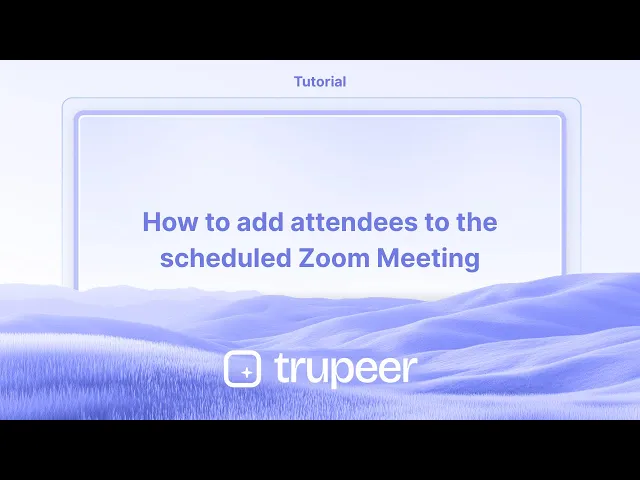
دروس
كيفية كتم إشعارات الفرق
تعلم كيفية كتم إشعارات Microsoft Teams لتقليل التشتيت. اتبع التعليمات خطوة بخطوة لكتم التنبيهات مؤقتًا أو تخصيصها على سطح المكتب والهواتف المحمولة.
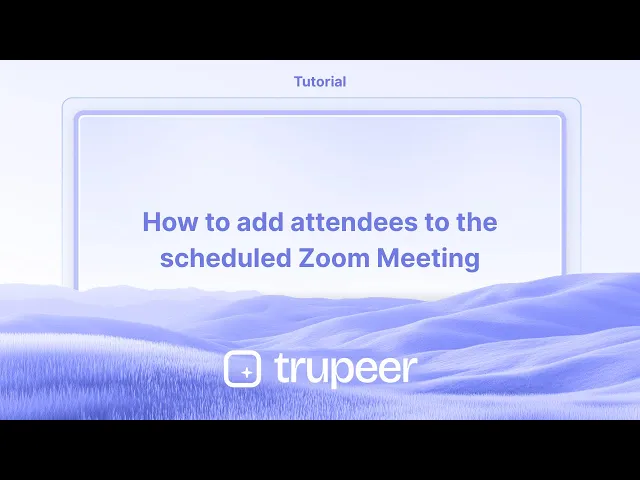
دليل خطوة بخطوة: كيفية كتم إشعارات Teams
الخطوة 1
انقر على أيقونة النقاط الثلاث.

الخطوة 2
ثم اختر خيار الإعدادات.

الخطوة 3
انقر على الإشعارات والنشاط.

الخطوة 4
سترى الخيار المعنون، إضافة الأصوات للمكالمات الواردة، قم بإيقاف تشغيل هذا الخيار،

الخطوة 5
ستجد إعدادات الدردشة. من القائمة المنسدلة، حدد خيار إشعار رسالة الدردشة واضبطه على إيقاف.

نصائح احترافية لكتم إشعارات Teams
استخدم وضع عدم الإزعاج - اضبط حالة Teams الخاصة بك على عدم الإزعاج لكتم الإشعارات أثناء العمل على مهام مهمة. هذا يمنع ظهور النوافذ المنبثقة من تقطيع سير عملك.
خصص إعدادات الإشعارات - اذهب إلى الإعدادات > الإشعارات وقم بتعديل تفضيلات التنبيه للرسائل، والإشارات، والمكالمات للتحكم في ما يصل إليك.
كتم محادثات أو قنوات محددة - إذا كانت بعض المحادثات تسبب لك التشتت، قم بكتمها فرديًا من خلال النقر على قائمة النقاط الثلاث في محادثة أو قناة واختر كتم.
المخاطر الشائعة وكيفية تجنبها
نسيان إلغاء كتم المحادثات المهمة - قد يحدث فقدان تحديثات هامة إذا قمت بكتم المحادثات الخاطئة. تحقق دائمًا من إعداداتك بعد الاجتماعات أو جلسات العمل المركزة.
الاعتماد فقط على وضع عدم الإزعاج - هذا يمنع جميع الإشعارات، حتى ذات الأولوية العالية. بدلاً من ذلك، خصص إعداداتك لكتم الإشعارات غير الضرورية فقط.
عدم ضبط إشعارات الهواتف المحمولة بشكل منفصل - قد تبقى إشعارات Teams على الأجهزة المحمولة نشطة حتى وإن تم كتمها على سطح المكتب. قم بتكوين الإشعارات بشكل منفصل على الهاتف المحمول لتجنب التشتت.
الأسئلة الشائعة حول كتم إشعارات Teams
هل يمكنني كتم جميع إشعارات Teams مرة واحدة؟
نعم، يمكنك الذهاب إلى الإعدادات > الإشعارات وإيقاف تشغيل جميع التنبيهات، أو ضبط حالتك على عدم الإزعاج لحظر الإشعارات مؤقتًا.هل سأستمر في تلقي الرسائل إذا قمت بكتم الإشعارات؟
نعم، فإن كتم الصوت يعطل التنبيهات فقط، لكن جميع الرسائل ستظهر في قائمة دردشتك.كيف يمكنني كتم الإشعارات أثناء اجتماع Teams؟
أثناء الاجتماع، انقر على صورة ملفك الشخصي، اذهب إلى الإعدادات > الإشعارات، واضبط تنبيهات الدردشة والمكالمات على كتم الصوت أثناء الاجتماعات.هل يمكنني كتم إشعارات Teams على هاتفي بشكل منفصل عن سطح مكتبي؟
نعم، تحتاج إلى ضبط إشعارات الهاتف المحمول بشكل منفصل عن طريق فتح تطبيق Teams على الهاتف المحمول، والذهاب إلى الإعدادات > الإشعارات، واختيار ما يتم كتمه.كيف يمكنني تسجيل الشاشة على mac؟
لتسجيل الشاشة على Mac، يمكنك استخدام Trupeer AI. إنه يتيح لك التقاط الشاشة بالكامل ويوفر ميزات AI مثل إضافة صور رمزية AI، وإضافة تعليق صوتي، والتكبير والتصغير في الفيديو. مع ميزة ترجمة الفيديو AI الخاصة بـ Trupeer، يمكنك ترجمة الفيديو إلى أكثر من 30 لغة.كيف يمكنني إضافة صورة رمزية AI إلى تسجيل الشاشة؟
لإضافة صورة رمزية AI إلى تسجيل الشاشة، ستحتاج إلى استخدام أداة تسجيل الشاشة بالذكاء الاصطناعي. Trupeer AI هي أداة تسجيل شاشة بالذكاء الاصطناعي، والتي تساعدك على إنشاء فيديوهات مع صور رمزية متعددة، كما تساعدك في إنشاء صورتك الرمزية الخاصة للفيديو.كيف يمكنني تسجيل الشاشة على windows؟
لتسجيل الشاشة على ويندوز، يمكنك استخدام شريط اللعبة المدمج (Windows + G) أو أداة الذكاء الاصطناعي المتقدمة مثل Trupeer AI للحصول على ميزات متقدمة أكثر مثل الصور الرمزية للذكاء الاصطناعي، والتعليق الصوتي، والترجمة وما إلى ذلك.كيف يمكنني إضافة تعليق صوتي إلى الفيديو؟
لـ إضافة تعليق صوتي إلى الفيديوهات، قم بتنزيل إضافة متصفح كروم Trupeer AI. بمجرد التسجيل، قم بتحميل الفيديو مع الصوت، واختر التعليق الصوتي المطلوب من Trupeer وقم بتصدير الفيديو الذي تم تحريره.كيف يمكنني تكبير الصورة في تسجيل الشاشة؟
لتكبير الصورة أثناء تسجيل الشاشة، استخدم تأثيرات التكبير في Trupeer AI التي تتيح لك التكبير والتصغير في لحظات معينة، مما يعزز التأثير البصري لمحتوى الفيديو الخاص بك.
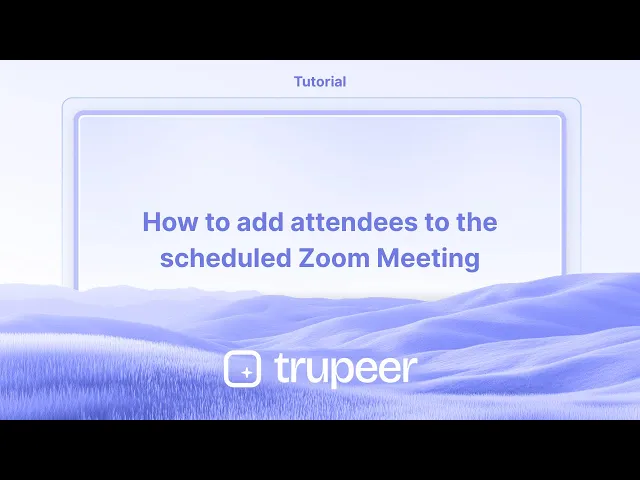
دليل خطوة بخطوة: كيفية كتم إشعارات Teams
الخطوة 1
انقر على أيقونة النقاط الثلاث.

الخطوة 2
ثم اختر خيار الإعدادات.

الخطوة 3
انقر على الإشعارات والنشاط.

الخطوة 4
سترى الخيار المعنون، إضافة الأصوات للمكالمات الواردة، قم بإيقاف تشغيل هذا الخيار،

الخطوة 5
ستجد إعدادات الدردشة. من القائمة المنسدلة، حدد خيار إشعار رسالة الدردشة واضبطه على إيقاف.

نصائح احترافية لكتم إشعارات Teams
استخدم وضع عدم الإزعاج - اضبط حالة Teams الخاصة بك على عدم الإزعاج لكتم الإشعارات أثناء العمل على مهام مهمة. هذا يمنع ظهور النوافذ المنبثقة من تقطيع سير عملك.
خصص إعدادات الإشعارات - اذهب إلى الإعدادات > الإشعارات وقم بتعديل تفضيلات التنبيه للرسائل، والإشارات، والمكالمات للتحكم في ما يصل إليك.
كتم محادثات أو قنوات محددة - إذا كانت بعض المحادثات تسبب لك التشتت، قم بكتمها فرديًا من خلال النقر على قائمة النقاط الثلاث في محادثة أو قناة واختر كتم.
المخاطر الشائعة وكيفية تجنبها
نسيان إلغاء كتم المحادثات المهمة - قد يحدث فقدان تحديثات هامة إذا قمت بكتم المحادثات الخاطئة. تحقق دائمًا من إعداداتك بعد الاجتماعات أو جلسات العمل المركزة.
الاعتماد فقط على وضع عدم الإزعاج - هذا يمنع جميع الإشعارات، حتى ذات الأولوية العالية. بدلاً من ذلك، خصص إعداداتك لكتم الإشعارات غير الضرورية فقط.
عدم ضبط إشعارات الهواتف المحمولة بشكل منفصل - قد تبقى إشعارات Teams على الأجهزة المحمولة نشطة حتى وإن تم كتمها على سطح المكتب. قم بتكوين الإشعارات بشكل منفصل على الهاتف المحمول لتجنب التشتت.
الأسئلة الشائعة حول كتم إشعارات Teams
هل يمكنني كتم جميع إشعارات Teams مرة واحدة؟
نعم، يمكنك الذهاب إلى الإعدادات > الإشعارات وإيقاف تشغيل جميع التنبيهات، أو ضبط حالتك على عدم الإزعاج لحظر الإشعارات مؤقتًا.هل سأستمر في تلقي الرسائل إذا قمت بكتم الإشعارات؟
نعم، فإن كتم الصوت يعطل التنبيهات فقط، لكن جميع الرسائل ستظهر في قائمة دردشتك.كيف يمكنني كتم الإشعارات أثناء اجتماع Teams؟
أثناء الاجتماع، انقر على صورة ملفك الشخصي، اذهب إلى الإعدادات > الإشعارات، واضبط تنبيهات الدردشة والمكالمات على كتم الصوت أثناء الاجتماعات.هل يمكنني كتم إشعارات Teams على هاتفي بشكل منفصل عن سطح مكتبي؟
نعم، تحتاج إلى ضبط إشعارات الهاتف المحمول بشكل منفصل عن طريق فتح تطبيق Teams على الهاتف المحمول، والذهاب إلى الإعدادات > الإشعارات، واختيار ما يتم كتمه.كيف يمكنني تسجيل الشاشة على mac؟
لتسجيل الشاشة على Mac، يمكنك استخدام Trupeer AI. إنه يتيح لك التقاط الشاشة بالكامل ويوفر ميزات AI مثل إضافة صور رمزية AI، وإضافة تعليق صوتي، والتكبير والتصغير في الفيديو. مع ميزة ترجمة الفيديو AI الخاصة بـ Trupeer، يمكنك ترجمة الفيديو إلى أكثر من 30 لغة.كيف يمكنني إضافة صورة رمزية AI إلى تسجيل الشاشة؟
لإضافة صورة رمزية AI إلى تسجيل الشاشة، ستحتاج إلى استخدام أداة تسجيل الشاشة بالذكاء الاصطناعي. Trupeer AI هي أداة تسجيل شاشة بالذكاء الاصطناعي، والتي تساعدك على إنشاء فيديوهات مع صور رمزية متعددة، كما تساعدك في إنشاء صورتك الرمزية الخاصة للفيديو.كيف يمكنني تسجيل الشاشة على windows؟
لتسجيل الشاشة على ويندوز، يمكنك استخدام شريط اللعبة المدمج (Windows + G) أو أداة الذكاء الاصطناعي المتقدمة مثل Trupeer AI للحصول على ميزات متقدمة أكثر مثل الصور الرمزية للذكاء الاصطناعي، والتعليق الصوتي، والترجمة وما إلى ذلك.كيف يمكنني إضافة تعليق صوتي إلى الفيديو؟
لـ إضافة تعليق صوتي إلى الفيديوهات، قم بتنزيل إضافة متصفح كروم Trupeer AI. بمجرد التسجيل، قم بتحميل الفيديو مع الصوت، واختر التعليق الصوتي المطلوب من Trupeer وقم بتصدير الفيديو الذي تم تحريره.كيف يمكنني تكبير الصورة في تسجيل الشاشة؟
لتكبير الصورة أثناء تسجيل الشاشة، استخدم تأثيرات التكبير في Trupeer AI التي تتيح لك التكبير والتصغير في لحظات معينة، مما يعزز التأثير البصري لمحتوى الفيديو الخاص بك.
دليل خطوة بخطوة: كيفية كتم إشعارات Teams
الخطوة 1
انقر على أيقونة النقاط الثلاث.

الخطوة 2
ثم اختر خيار الإعدادات.

الخطوة 3
انقر على الإشعارات والنشاط.

الخطوة 4
سترى الخيار المسمى، وضع الصوت مع المكالمات الواردة، قم بإيقاف هذا الخيار،

الخطوة 5
ستجد إعدادات الدردشة. من قائمة السحب، حدد خيار إشعار رسائل الدردشة واضبطه على إيقاف.

دليل خطوة بخطوة: كيفية كتم إشعارات Teams
الخطوة 1
انقر على أيقونة النقاط الثلاث.

الخطوة 2
ثم اختر خيار الإعدادات.

الخطوة 3
انقر على الإشعارات والنشاط.

الخطوة 4
سترى الخيار المسمى، وضع الصوت مع المكالمات الواردة، قم بإيقاف هذا الخيار،

الخطوة 5
ستجد إعدادات الدردشة. من قائمة السحب، حدد خيار إشعار رسائل الدردشة واضبطه على إيقاف.

ابدأ إنشاء مقاطع الفيديو باستخدام منشئ الفيديو والوثائق المدعوم بالذكاء الاصطناعي مجانًا
ابدأ إنشاء مقاطع الفيديو باستخدام منشئ الفيديو والوثائق المدعوم بالذكاء الاصطناعي مجانًا
ابدأ إنشاء مقاطع الفيديو باستخدام منشئ الفيديو والوثائق المدعوم بالذكاء الاصطناعي مجانًا
نصائح احترافية لكتم إشعارات Teams
استخدم وضع عدم الإزعاج – قم بضبط حالة Teams الخاصة بك على عدم الإزعاج لكتم الإشعارات أثناء العمل على مهام مهمة. هذا يمنع النوافذ المنبثقة من مقاطعة سير العمل الخاص بك.
تخصيص إعدادات الإشعارات – انتقل إلى الإعدادات > الإشعارات وقم بضبط تفضيلات التنبيه للرسائل والذكر والمكالمات للتحكم فيما يصل إليك.
كتم محادثات أو قنوات معينة – إذا كانت هناك محادثات معينة تُشتت انتباهك، قم بكتمها على حدة عن طريق الضغط على قائمة النقاط الثلاث على محادثة أو قناة واختيار كتم.
العقبات الشائعة وكيفية تجنبها
نسيان إلغاء كتم المحادثات المهمة – يمكن أن يحدث فقدان التحديثات الحيوية إذا قمت بكتم المحادثات الخطأ. تحقق دائمًا من إعداداتك بعد الاجتماعات أو جلسات العمل المركزة.
الاعتماد فقط على وضع عدم الإزعاج – هذا يحظر جميع الإشعارات، بما في ذلك الإشعارات ذات الأولوية العالية. بدلاً من ذلك، خصص إعداداتك لكتم الإشعارات غير الضرورية فقط.
عدم ضبط إشعارات الهاتف المحمول بشكل منفصل – قد تظل إشعارات Teams على الأجهزة المحمولة نشطة حتى لو كانت مكتومة على سطح المكتب. قم بتكوين الإشعارات بشكل منفصل على الهاتف المحمول لتجنب المشتتات.
نصائح احترافية لكتم إشعارات Teams
استخدم وضع عدم الإزعاج – قم بضبط حالة Teams الخاصة بك على عدم الإزعاج لكتم الإشعارات أثناء العمل على مهام مهمة. هذا يمنع النوافذ المنبثقة من مقاطعة سير العمل الخاص بك.
تخصيص إعدادات الإشعارات – انتقل إلى الإعدادات > الإشعارات وقم بضبط تفضيلات التنبيه للرسائل والذكر والمكالمات للتحكم فيما يصل إليك.
كتم محادثات أو قنوات معينة – إذا كانت هناك محادثات معينة تُشتت انتباهك، قم بكتمها على حدة عن طريق الضغط على قائمة النقاط الثلاث على محادثة أو قناة واختيار كتم.
العقبات الشائعة وكيفية تجنبها
نسيان إلغاء كتم المحادثات المهمة – يمكن أن يحدث فقدان التحديثات الحيوية إذا قمت بكتم المحادثات الخطأ. تحقق دائمًا من إعداداتك بعد الاجتماعات أو جلسات العمل المركزة.
الاعتماد فقط على وضع عدم الإزعاج – هذا يحظر جميع الإشعارات، بما في ذلك الإشعارات ذات الأولوية العالية. بدلاً من ذلك، خصص إعداداتك لكتم الإشعارات غير الضرورية فقط.
عدم ضبط إشعارات الهاتف المحمول بشكل منفصل – قد تظل إشعارات Teams على الأجهزة المحمولة نشطة حتى لو كانت مكتومة على سطح المكتب. قم بتكوين الإشعارات بشكل منفصل على الهاتف المحمول لتجنب المشتتات.
الأسئلة الشائعة حول كتم إشعارات Teams
هل يمكنني كتم جميع إشعارات Teams دفعة واحدة؟
نعم، يمكنك الذهاب إلى الإعدادات > الإشعارات وإيقاف تشغيل جميع التنبيهات، أو ضبط حالتك على عدم الإزعاج لحظر الإشعارات مؤقتًا.هل سأستقبل الرسائل إذا قمت بكتم الإشعارات؟
نعم، الكتم فقط يعطل التنبيهات، لكن جميع الرسائل ستظل تظهر في قائمة الدردشة الخاصة بك.كيف يمكنني كتم الإشعارات أثناء اجتماع Teams؟
أثناء الاجتماع، انقر على صورة ملفك الشخصي، وانتقل إلى الإعدادات > الإشعارات، واضبط تنبيهات الدردشة والمكالمات على كتم أثناء الاجتماعات.هل يمكنني كتم إشعارات Teams على هاتفي بشكل منفصل عن جهازي الكمبيوتر المكتبي؟
نعم، تحتاج إلى ضبط الإشعارات المحمولة بشكل منفصل من خلال فتح تطبيق Teams على الهاتف، والذهاب إلى الإعدادات > الإشعارات، واختيار ما تريد كتمه.كيف أقوم بتسجيل الشاشة على الماك؟
لت تسجيل الشاشة على ماك، يمكنك استخدام Trupeer AI. يتيح لك تصوير الشاشة بالكامل ويوفر ميزات الذكاء الاصطناعي مثل إضافة الأفاتار التفاعلية، وإضافة التعليق الصوتي، والتكبير والتصغير في الفيديو. مع ميزة ترجمة الفيديو من trupeer، يمكنك ترجمة الفيديو إلى أكثر من 30 لغة.كيف أضيف أفاتار تفاعلية إلى تسجيل الشاشة؟
لإضافة أفاتار تفاعلية إلى تسجيل الشاشة، ستحتاج إلى استخدام أداة تسجيل الشاشة التفاعلية. Trupeer AI هي أداة تسجيل شاشة تفاعلية، تساعدك على إنشاء فيديوهات بأفاتارات متعددة، كما تساعدك في إنشاء أفاتار خاص بك للفيديو.كيف أقوم بتسجيل الشاشة على الويندوز؟
لتسجيل الشاشة على ويندوز، يمكنك استخدام شريط الألعاب المدمج (ويندوز + G) أو أداة الذكاء الاصطناعي المتقدمة مثل Trupeer AI للحصول على ميزات متقدمة مثل الأفاتارات التفاعلية، التعليق الصوتي، الترجمة إلخ.كيف أضيف تعليق صوتي إلى الفيديو؟
لـإضافة تعليق صوتي إلى الفيديوهات، قم بتحميل إضافة كروم trupeer ai. بمجرد التسجيل، قم بتحميل الفيديو الخاص بك مع الصوت، واختر التعليق الصوتي المرغوب من trupeer وصدّر الفيديو المعدل الخاص بك.كيف يمكنني التكبير أثناء تسجيل الشاشة؟
لت التكبير أثناء تسجيل الشاشة، استخدم تأثيرات التكبير في Trupeer AI التي تتيح لك التكبير والتصغير في لحظات معينة، مما يعزز التأثير البصري لمحتوى الفيديو الخاص بك.
يسأل الناس أيضًا
كيف تشارك مستودع GitHub عبر الرابط
الأسئلة الشائعة حول كتم إشعارات Teams
هل يمكنني كتم جميع إشعارات Teams دفعة واحدة؟
نعم، يمكنك الذهاب إلى الإعدادات > الإشعارات وإيقاف تشغيل جميع التنبيهات، أو ضبط حالتك على عدم الإزعاج لحظر الإشعارات مؤقتًا.هل سأستقبل الرسائل إذا قمت بكتم الإشعارات؟
نعم، الكتم فقط يعطل التنبيهات، لكن جميع الرسائل ستظل تظهر في قائمة الدردشة الخاصة بك.كيف يمكنني كتم الإشعارات أثناء اجتماع Teams؟
أثناء الاجتماع، انقر على صورة ملفك الشخصي، وانتقل إلى الإعدادات > الإشعارات، واضبط تنبيهات الدردشة والمكالمات على كتم أثناء الاجتماعات.هل يمكنني كتم إشعارات Teams على هاتفي بشكل منفصل عن جهازي الكمبيوتر المكتبي؟
نعم، تحتاج إلى ضبط الإشعارات المحمولة بشكل منفصل من خلال فتح تطبيق Teams على الهاتف، والذهاب إلى الإعدادات > الإشعارات، واختيار ما تريد كتمه.كيف أقوم بتسجيل الشاشة على الماك؟
لت تسجيل الشاشة على ماك، يمكنك استخدام Trupeer AI. يتيح لك تصوير الشاشة بالكامل ويوفر ميزات الذكاء الاصطناعي مثل إضافة الأفاتار التفاعلية، وإضافة التعليق الصوتي، والتكبير والتصغير في الفيديو. مع ميزة ترجمة الفيديو من trupeer، يمكنك ترجمة الفيديو إلى أكثر من 30 لغة.كيف أضيف أفاتار تفاعلية إلى تسجيل الشاشة؟
لإضافة أفاتار تفاعلية إلى تسجيل الشاشة، ستحتاج إلى استخدام أداة تسجيل الشاشة التفاعلية. Trupeer AI هي أداة تسجيل شاشة تفاعلية، تساعدك على إنشاء فيديوهات بأفاتارات متعددة، كما تساعدك في إنشاء أفاتار خاص بك للفيديو.كيف أقوم بتسجيل الشاشة على الويندوز؟
لتسجيل الشاشة على ويندوز، يمكنك استخدام شريط الألعاب المدمج (ويندوز + G) أو أداة الذكاء الاصطناعي المتقدمة مثل Trupeer AI للحصول على ميزات متقدمة مثل الأفاتارات التفاعلية، التعليق الصوتي، الترجمة إلخ.كيف أضيف تعليق صوتي إلى الفيديو؟
لـإضافة تعليق صوتي إلى الفيديوهات، قم بتحميل إضافة كروم trupeer ai. بمجرد التسجيل، قم بتحميل الفيديو الخاص بك مع الصوت، واختر التعليق الصوتي المرغوب من trupeer وصدّر الفيديو المعدل الخاص بك.كيف يمكنني التكبير أثناء تسجيل الشاشة؟
لت التكبير أثناء تسجيل الشاشة، استخدم تأثيرات التكبير في Trupeer AI التي تتيح لك التكبير والتصغير في لحظات معينة، مما يعزز التأثير البصري لمحتوى الفيديو الخاص بك.
يسأل الناس أيضًا
كيف تشارك مستودع GitHub عبر الرابط

فيديوهات ومنشورات المنتجات الفورية بالذكاء الاصطناعي من تسجيلات الشاشة الخام
اختبر الطريقة الجديدة والأسرع لإنشاء مقاطع فيديو للمنتجات.
فيديوهات ومنتجات AI فورية وملفات من تسجيلات الشاشة الخام.
اختبر الطريقة الجديدة والأسرع لإنشاء مقاطع فيديو للمنتجات.
فيديوهات ومنتجات AI فورية وملفات من تسجيلات الشاشة الخام.
اختبر الطريقة الجديدة والأسرع لإنشاء مقاطع فيديو للمنتجات.
فيديوهات ومنتجات AI فورية وملفات من تسجيلات الشاشة الخام.
ابنِ عروضًا رائعة ومستندات في دقيقتين
ابنِ عروضًا رائعة ومستندات في دقيقتين


