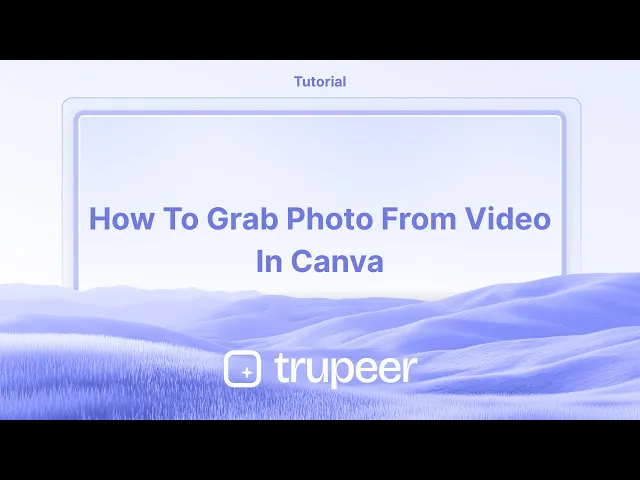
دروس
كيفية التقاط صورة من فيديو في كانفا
تعلم كيفية قص الصور والعناصر والإطارات في Canva. تظهر هذه الدليل خطوة بخطوة كيفية القص في ثوانٍ لتصميمات أنظف وأكثر تركيزًا.
يوفر هذا الدليل إرشادات شاملة حول كيفية التقاط صورة ثابتة من فيديو داخل كانفا.
اتبع الخطوات أدناه لاستخراج الصورة المطلوبة من مشروع الفيديو الخاص بك بكفاءة.
للتقاط صورة من فيديو في كانفا، قم برفع الفيديو، وضعه لعرض الإطار المطلوب، ثم قم بتنزيل التصميم كملف صورة (PNG أو JPEG). بينما لا تحتوي كانفا على ميزة مخصصة "للتقاط الإطارات"، فإن هذه الحيلة تسمح لك بشكل فعال باستخراج صورة ثابتة.
دليل خطوة بخطوة:
1. قم برفع الفيديو الخاص بك:
افتح مشروع كانفا الخاص بك وارفع الفيديو الذي تريد استخدامه. قم بسحبه إلى اللوحة الخاصة بك.
2. تعيين الإطار:
انقل رأس التشغيل (الشريط المتحرك) في جدول زمن الفيديو إلى الإطار الذي ترغب في التقاطه. قم بتغيير حجم الفيديو وتحديد موضعه على اللوحة حسب الحاجة.
3. قم بتنزيل الإطار كصورة:
انقر على "مشاركة" في الزاوية اليمنى العليا.
اختر "تنزيل".
اختر PNG أو JPEG كنوع الملف.
تحت "اختر الصفحات"، اختر الصفحة الحالية فقط.
دليل خطوة بخطوة: كيفية التقاط صورة من فيديو في كانفا
الخطوة 1
للبدء في التقاط صورة من فيديو في كانفا، افتح تصميمًا موجودًا يحتوي على الفيديو. استخدم مؤقت التشغيل الموجود أسفل الفيديو لتشغيله والإيقاف بدقة عند اللحظة التي ترغب في التقاطها.

الخطوة 2
بمجرد تحديد الإطار الدقيق الذي ترغب في التقاطه، انقر على "S" لقص الفيديو. بدلاً من ذلك، انقر بزر الفأرة الأيمن على الفيديو واختر "تقسيم الصفحة" لعزل الإطار.

الخطوة 3
سيظهر الإطار المختار الآن على صفحة جديدة، مثل الصفحة 2. لتنزيل هذا الإطار كصورة، انقر على زر "مشاركة" واختر "تنزيل" من القائمة المنسدلة.

الخطوة 4
قم بتعيين نوع الملف إلى PNG، وقم بضبط الحجم حسب الحاجة.

الخطوة 5
تأكد من أنك قد اخترت الصفحة الصحيحة (الصفحة 2) حيث توجد الصورة المطلوبة قبل المتابعة.

الخطوة 6
بمجرد تأكيد جميع الإعدادات، انقر على "تم" ثم على "تنزيل" لحفظ الصورة على جهازك.

نصائح احترافية لالتقاط صورة من فيديو في كانفا
توقف عند الإطار المطلوب: قم بتشغيل الفيديو وتوقف عند الإطار المحدد الذي ترغب في التقاطه كصورتك.
قم بالتقاط لقطة شاشة: استخدم ميزة لقطة الشاشة على جهاز الكمبيوتر أو الجهاز الخاص بك (مثل أداة القص في ويندوز، Command+Shift+4 على ماك) لالتقاط الإطار.
قم برفع لقطة الشاشة إلى كانفا: بعد التقاط لقطة الشاشة، قم برفعها إلى كانفا عن طريق السحب والإفلات أو استخدام علامة "التحميلات".
استخدم أداة تحرير الفيديو: تتيح لك كانفا قص وتقسيم الفيديوهات. استخدم هذه الميزة للتركيز على الجزء من الفيديو الذي تريد التقاط صورة منه قبل أخذ لقطة الشاشة.
استخدم محرر الصور في كانفا للتعزيزات: بمجرد رفع الصورة، استخدم محرر الصور في كانفا لضبط السطوع، التباين، وتطبيق الفلاتر لمظهر احترافي.
المزالق الشائعة وكيفية تجنبها لالتقاط صورة من فيديو في كانفا
لقطة شاشة منخفضة الجودة: إذا أخذت لقطة شاشة من فيديو بدقة منخفضة، فقد تكون جودة الصورة رديئة.
الحل: تأكد من أن الفيديو بدقة عالية قبل التقاط لقطة الشاشة للحفاظ على وضوح الصورة.عناصر غير مرغوب فيها في الإطار: أحيانًا، قد تظهر أجزاء أخرى من الفيديو في الإطار الذي تريد التقاطه.
الحل: قم بقص الفيديو في كانفا قبل التوقف لعزل الإطار المطلوب أو استخدم أدوات القص بعد التقاط الصورة.عدم ضبط حجم الصورة: بعد رفع لقطة الشاشة، قد تنسى تغيير حجمها لتناسب تصميمك.
الحل: استخدم خيارات تغيير الحجم في كانفا لضبط الصورة لتناسب تخطيطك بشكل مثالي.فقدان نسبة العرض إلى الارتفاع: قد يؤدي تغيير حجم الصورة إلى تشويه نسبة العرض الأصلية.
الحل: اضغط على مفتاح "Shift" أثناء تغيير الحجم للحفاظ على النسب الصحيحة للصورة.قيود تنسيق الملف: قد لا تكون لقطات الشاشة دائمًا في أفضل تنسيق لكانفا.
الحل: احفظ لقطات الشاشة في التنسيقات الشائعة (PNG أو JPG) قبل رفعها إلى كانفا.
الأسئلة الشائعة حول التقاط صورة من فيديو في كانفا
هل يمكنني استخراج صورة مباشرة من فيديو في كانفا؟
No، لا تحتوي كانفا على ميزة مدمجة لاستخراج الصور من الفيديو. تحتاج إلى التقاط الإطار من خلال لقطة شاشة أولاً.ما هي تنسيقات الفيديو التي يمكنني رفعها إلى كانفا؟
تدعم كانفا رفع الفيديوهات بتنسيقات MP4 وMOV وغيرها من التنسيقات الشائعة.هل يمكنني تحرير الصورة بعد التقاطها من فيديو؟
نعم، بمجرد رفعها إلى كانفا، يمكنك استخدام أدوات التحرير الخاصة بالمنصة لتعزيز أو تعديل الصورة.هل هناك طريقة أفضل لاستخراج صور عالية الجودة من فيديو؟
إذا كنت بحاجة إلى صورة عالية الجودة، فكر في استخدام برنامج مخصص للفيديو إلى صورة قبل رفعها إلى كانفا.هل يمكنني استخدام إطار فيديو لأغراض تجارية؟
تأكد من أن لديك الحقوق اللازمة لاستخدام محتوى الفيديو. توفر كانفا فيديوهات وصوراً بموجب حقوق الاستخدام التجاري، ولكن الفيديوهات الشخصية قد تتطلب إذنًا أو ترخيصًا.كيف أسجل الشاشة على ماك؟
لتسجيل الشاشة على ماك، يمكنك استخدام Trupeer AI. يتيح لك التقاط الشاشة بالكامل ويوفر قدرات ذكاء اصطناعي مثل إضافة أفاتار آلي، إضافة التعليق الصوتي، إضافة تكبير وتصغير في الفيديو. باستخدام ميزة ترجمة الفيديو بالذكاء الاصطناعي في trupeer، يمكنك ترجمة الفيديو إلى أكثر من 30 لغة.كيف أضيف أفاتار آلي إلى تسجيل الشاشة؟
لإضافة أفاتار آلي إلى تسجيل الشاشة، ستحتاج إلى استخدام أداة تسجيل الشاشة بالذكاء الاصطناعي. Trupeer AI هي أداة تسجيل شاشة بالذكاء الاصطناعي، تساعدك في إنشاء فيديوهات مع عدة أفاتار، كما تساعدك في إنشاء أفاتارك الخاص للفيديو.كيف أسجل الشاشة على ويندوز؟
لتسجيل الشاشة على ويندوز، يمكنك استخدام شريط الألعاب المدمج (Windows + G) أو أداة الذكاء الاصطناعي المتقدمة مثل Trupeer AI للحصول على ميزات أكثر تقدمًا مثل الأفاتار الآلي، التعليق الصوتي، الترجمة، إلخ.كيف أضيف تعليق صوتي إلى الفيديو؟
لت إضافة تعليق صوتي إلى الفيديوهات، قم بتنزيل ملحق كروم الخاص بـ trupeer ai. بمجرد التسجيل، قم برفع الفيديو الخاص بك مع الصوت، اختر التعليق الصوتي المطلوب من trupeer وقم بتصدير الفيديو المعدل الخاص بك.كيف أقوم بتكبير التسجيل على الشاشة؟
لتكبير التسجيل على الشاشة، استخدم تأثيرات التكبير في Trupeer AI والتي تسمح لك بالتكبير والتصغير في لحظات محددة، مما يعزز التأثير البصري لمحتوى الفيديو الخاص بك.
يوفر هذا الدليل إرشادات شاملة حول كيفية التقاط صورة ثابتة من فيديو داخل كانفا.
اتبع الخطوات أدناه لاستخراج الصورة المطلوبة من مشروع الفيديو الخاص بك بكفاءة.
للتقاط صورة من فيديو في كانفا، قم برفع الفيديو، وضعه لعرض الإطار المطلوب، ثم قم بتنزيل التصميم كملف صورة (PNG أو JPEG). بينما لا تحتوي كانفا على ميزة مخصصة "للتقاط الإطارات"، فإن هذه الحيلة تسمح لك بشكل فعال باستخراج صورة ثابتة.
دليل خطوة بخطوة:
1. قم برفع الفيديو الخاص بك:
افتح مشروع كانفا الخاص بك وارفع الفيديو الذي تريد استخدامه. قم بسحبه إلى اللوحة الخاصة بك.
2. تعيين الإطار:
انقل رأس التشغيل (الشريط المتحرك) في جدول زمن الفيديو إلى الإطار الذي ترغب في التقاطه. قم بتغيير حجم الفيديو وتحديد موضعه على اللوحة حسب الحاجة.
3. قم بتنزيل الإطار كصورة:
انقر على "مشاركة" في الزاوية اليمنى العليا.
اختر "تنزيل".
اختر PNG أو JPEG كنوع الملف.
تحت "اختر الصفحات"، اختر الصفحة الحالية فقط.
دليل خطوة بخطوة: كيفية التقاط صورة من فيديو في كانفا
الخطوة 1
للبدء في التقاط صورة من فيديو في كانفا، افتح تصميمًا موجودًا يحتوي على الفيديو. استخدم مؤقت التشغيل الموجود أسفل الفيديو لتشغيله والإيقاف بدقة عند اللحظة التي ترغب في التقاطها.

الخطوة 2
بمجرد تحديد الإطار الدقيق الذي ترغب في التقاطه، انقر على "S" لقص الفيديو. بدلاً من ذلك، انقر بزر الفأرة الأيمن على الفيديو واختر "تقسيم الصفحة" لعزل الإطار.

الخطوة 3
سيظهر الإطار المختار الآن على صفحة جديدة، مثل الصفحة 2. لتنزيل هذا الإطار كصورة، انقر على زر "مشاركة" واختر "تنزيل" من القائمة المنسدلة.

الخطوة 4
قم بتعيين نوع الملف إلى PNG، وقم بضبط الحجم حسب الحاجة.

الخطوة 5
تأكد من أنك قد اخترت الصفحة الصحيحة (الصفحة 2) حيث توجد الصورة المطلوبة قبل المتابعة.

الخطوة 6
بمجرد تأكيد جميع الإعدادات، انقر على "تم" ثم على "تنزيل" لحفظ الصورة على جهازك.

نصائح احترافية لالتقاط صورة من فيديو في كانفا
توقف عند الإطار المطلوب: قم بتشغيل الفيديو وتوقف عند الإطار المحدد الذي ترغب في التقاطه كصورتك.
قم بالتقاط لقطة شاشة: استخدم ميزة لقطة الشاشة على جهاز الكمبيوتر أو الجهاز الخاص بك (مثل أداة القص في ويندوز، Command+Shift+4 على ماك) لالتقاط الإطار.
قم برفع لقطة الشاشة إلى كانفا: بعد التقاط لقطة الشاشة، قم برفعها إلى كانفا عن طريق السحب والإفلات أو استخدام علامة "التحميلات".
استخدم أداة تحرير الفيديو: تتيح لك كانفا قص وتقسيم الفيديوهات. استخدم هذه الميزة للتركيز على الجزء من الفيديو الذي تريد التقاط صورة منه قبل أخذ لقطة الشاشة.
استخدم محرر الصور في كانفا للتعزيزات: بمجرد رفع الصورة، استخدم محرر الصور في كانفا لضبط السطوع، التباين، وتطبيق الفلاتر لمظهر احترافي.
المزالق الشائعة وكيفية تجنبها لالتقاط صورة من فيديو في كانفا
لقطة شاشة منخفضة الجودة: إذا أخذت لقطة شاشة من فيديو بدقة منخفضة، فقد تكون جودة الصورة رديئة.
الحل: تأكد من أن الفيديو بدقة عالية قبل التقاط لقطة الشاشة للحفاظ على وضوح الصورة.عناصر غير مرغوب فيها في الإطار: أحيانًا، قد تظهر أجزاء أخرى من الفيديو في الإطار الذي تريد التقاطه.
الحل: قم بقص الفيديو في كانفا قبل التوقف لعزل الإطار المطلوب أو استخدم أدوات القص بعد التقاط الصورة.عدم ضبط حجم الصورة: بعد رفع لقطة الشاشة، قد تنسى تغيير حجمها لتناسب تصميمك.
الحل: استخدم خيارات تغيير الحجم في كانفا لضبط الصورة لتناسب تخطيطك بشكل مثالي.فقدان نسبة العرض إلى الارتفاع: قد يؤدي تغيير حجم الصورة إلى تشويه نسبة العرض الأصلية.
الحل: اضغط على مفتاح "Shift" أثناء تغيير الحجم للحفاظ على النسب الصحيحة للصورة.قيود تنسيق الملف: قد لا تكون لقطات الشاشة دائمًا في أفضل تنسيق لكانفا.
الحل: احفظ لقطات الشاشة في التنسيقات الشائعة (PNG أو JPG) قبل رفعها إلى كانفا.
الأسئلة الشائعة حول التقاط صورة من فيديو في كانفا
هل يمكنني استخراج صورة مباشرة من فيديو في كانفا؟
No، لا تحتوي كانفا على ميزة مدمجة لاستخراج الصور من الفيديو. تحتاج إلى التقاط الإطار من خلال لقطة شاشة أولاً.ما هي تنسيقات الفيديو التي يمكنني رفعها إلى كانفا؟
تدعم كانفا رفع الفيديوهات بتنسيقات MP4 وMOV وغيرها من التنسيقات الشائعة.هل يمكنني تحرير الصورة بعد التقاطها من فيديو؟
نعم، بمجرد رفعها إلى كانفا، يمكنك استخدام أدوات التحرير الخاصة بالمنصة لتعزيز أو تعديل الصورة.هل هناك طريقة أفضل لاستخراج صور عالية الجودة من فيديو؟
إذا كنت بحاجة إلى صورة عالية الجودة، فكر في استخدام برنامج مخصص للفيديو إلى صورة قبل رفعها إلى كانفا.هل يمكنني استخدام إطار فيديو لأغراض تجارية؟
تأكد من أن لديك الحقوق اللازمة لاستخدام محتوى الفيديو. توفر كانفا فيديوهات وصوراً بموجب حقوق الاستخدام التجاري، ولكن الفيديوهات الشخصية قد تتطلب إذنًا أو ترخيصًا.كيف أسجل الشاشة على ماك؟
لتسجيل الشاشة على ماك، يمكنك استخدام Trupeer AI. يتيح لك التقاط الشاشة بالكامل ويوفر قدرات ذكاء اصطناعي مثل إضافة أفاتار آلي، إضافة التعليق الصوتي، إضافة تكبير وتصغير في الفيديو. باستخدام ميزة ترجمة الفيديو بالذكاء الاصطناعي في trupeer، يمكنك ترجمة الفيديو إلى أكثر من 30 لغة.كيف أضيف أفاتار آلي إلى تسجيل الشاشة؟
لإضافة أفاتار آلي إلى تسجيل الشاشة، ستحتاج إلى استخدام أداة تسجيل الشاشة بالذكاء الاصطناعي. Trupeer AI هي أداة تسجيل شاشة بالذكاء الاصطناعي، تساعدك في إنشاء فيديوهات مع عدة أفاتار، كما تساعدك في إنشاء أفاتارك الخاص للفيديو.كيف أسجل الشاشة على ويندوز؟
لتسجيل الشاشة على ويندوز، يمكنك استخدام شريط الألعاب المدمج (Windows + G) أو أداة الذكاء الاصطناعي المتقدمة مثل Trupeer AI للحصول على ميزات أكثر تقدمًا مثل الأفاتار الآلي، التعليق الصوتي، الترجمة، إلخ.كيف أضيف تعليق صوتي إلى الفيديو؟
لت إضافة تعليق صوتي إلى الفيديوهات، قم بتنزيل ملحق كروم الخاص بـ trupeer ai. بمجرد التسجيل، قم برفع الفيديو الخاص بك مع الصوت، اختر التعليق الصوتي المطلوب من trupeer وقم بتصدير الفيديو المعدل الخاص بك.كيف أقوم بتكبير التسجيل على الشاشة؟
لتكبير التسجيل على الشاشة، استخدم تأثيرات التكبير في Trupeer AI والتي تسمح لك بالتكبير والتصغير في لحظات محددة، مما يعزز التأثير البصري لمحتوى الفيديو الخاص بك.
يقدم هذا الدليل مسارًا شاملاً حول كيفية التقاط صورة ثابتة من فيديو داخل Canva.
اتبع الخطوات أدناه لاستخراج الصورة المطلوبة بكفاءة من مشروع الفيديو الخاص بك.
للتقاط صورة من فيديو في Canva، قم بتحميل الفيديو، وضعه لعرض الإطار المطلوب، ثم قم بتنزيل التصميم كملف صورة (PNG أو JPEG). على الرغم من أن Canva لا تحتوي على ميزة "التقاط إطار" مخصصة، فإن هذه الطريقة البديلة تتيح لك استخراج صورة ثابتة بفعالية.
دليل خطوة بخطوة:
1. حمّل فيديوك:
افتح مشروعك في Canva وقم بتحميل الفيديو الذي تريد استخدامه. اسحبه إلى لوحتك.
2. اضبط الإطار:
قم بتحريك رأس التشغيل (المزلق) في خط زمن الفيديو إلى الإطار الذي ترغب في التقاطه. قم بتغيير حجم الفيديو وتحديد موقعه على اللوحة حسب الحاجة.
3. قم بتنزيل الإطار كصورة:
انقر على "مشاركة" في الزاوية العلوية اليمنى.
اختر "تنزيل".
اختر PNG أو JPEG كنوع الملف.
تحت "اختر الصفحات"، اختر الصفحة الحالية فقط.
دليل خطوة بخطوة: كيفية التقاط صورة من فيديو في Canva
الخطوة 1
للبدء في التقاط صورة من فيديو في Canva، افتح تصميمًا موجودًا يحتوي على الفيديو. استخدم مؤقت المدة الموجود أسفل الفيديو لتشغيله والتوقف بدقة عند اللحظة التي ترغب في التقاطها.

الخطوة 2
بمجرد تحديد الإطار الدقيق الذي ترغب في التقاطه، انقر على "S" لقطع الفيديو. بدلاً من ذلك، انقر بزر الماوس الأيمن على الفيديو واختر "قسّم الصفحة" لعزل الإطار.

الخطوة 3
سيظهر الإطار المحدد الآن على صفحة جديدة، مثل الصفحة 2. لتنزيل هذا الإطار كصورة، انقر على زر "مشاركة" واختر "تنزيل" من قائمة الخيارات المنسدلة.

الخطوة 4
قم بتعيين نوع الملف إلى PNG، واضبط الحجم حسب الحاجة.

الخطوة 5
تأكد من أنك قد اخترت الصفحة الصحيحة (الصفحة 2) حيث توجد الصورة المطلوبة قبل المتابعة.

الخطوة 6
بمجرد تأكيد جميع الإعدادات، انقر على "تم" ثم على "تنزيل" لحفظ الصورة على جهازك.

يقدم هذا الدليل مسارًا شاملاً حول كيفية التقاط صورة ثابتة من فيديو داخل Canva.
اتبع الخطوات أدناه لاستخراج الصورة المطلوبة بكفاءة من مشروع الفيديو الخاص بك.
للتقاط صورة من فيديو في Canva، قم بتحميل الفيديو، وضعه لعرض الإطار المطلوب، ثم قم بتنزيل التصميم كملف صورة (PNG أو JPEG). على الرغم من أن Canva لا تحتوي على ميزة "التقاط إطار" مخصصة، فإن هذه الطريقة البديلة تتيح لك استخراج صورة ثابتة بفعالية.
دليل خطوة بخطوة:
1. حمّل فيديوك:
افتح مشروعك في Canva وقم بتحميل الفيديو الذي تريد استخدامه. اسحبه إلى لوحتك.
2. اضبط الإطار:
قم بتحريك رأس التشغيل (المزلق) في خط زمن الفيديو إلى الإطار الذي ترغب في التقاطه. قم بتغيير حجم الفيديو وتحديد موقعه على اللوحة حسب الحاجة.
3. قم بتنزيل الإطار كصورة:
انقر على "مشاركة" في الزاوية العلوية اليمنى.
اختر "تنزيل".
اختر PNG أو JPEG كنوع الملف.
تحت "اختر الصفحات"، اختر الصفحة الحالية فقط.
دليل خطوة بخطوة: كيفية التقاط صورة من فيديو في Canva
الخطوة 1
للبدء في التقاط صورة من فيديو في Canva، افتح تصميمًا موجودًا يحتوي على الفيديو. استخدم مؤقت المدة الموجود أسفل الفيديو لتشغيله والتوقف بدقة عند اللحظة التي ترغب في التقاطها.

الخطوة 2
بمجرد تحديد الإطار الدقيق الذي ترغب في التقاطه، انقر على "S" لقطع الفيديو. بدلاً من ذلك، انقر بزر الماوس الأيمن على الفيديو واختر "قسّم الصفحة" لعزل الإطار.

الخطوة 3
سيظهر الإطار المحدد الآن على صفحة جديدة، مثل الصفحة 2. لتنزيل هذا الإطار كصورة، انقر على زر "مشاركة" واختر "تنزيل" من قائمة الخيارات المنسدلة.

الخطوة 4
قم بتعيين نوع الملف إلى PNG، واضبط الحجم حسب الحاجة.

الخطوة 5
تأكد من أنك قد اخترت الصفحة الصحيحة (الصفحة 2) حيث توجد الصورة المطلوبة قبل المتابعة.

الخطوة 6
بمجرد تأكيد جميع الإعدادات، انقر على "تم" ثم على "تنزيل" لحفظ الصورة على جهازك.

ابدأ إنشاء مقاطع الفيديو باستخدام منشئ الفيديو والوثائق المدعوم بالذكاء الاصطناعي مجانًا
ابدأ إنشاء مقاطع الفيديو باستخدام منشئ الفيديو والوثائق المدعوم بالذكاء الاصطناعي مجانًا
ابدأ إنشاء مقاطع الفيديو باستخدام منشئ الفيديو والوثائق المدعوم بالذكاء الاصطناعي مجانًا
نصائح احترافية لامتصاص صورة من فيديو في Canva
توقف عند الإطار المطلوب: قم بتشغيل الفيديو وتوقف عند الإطار بالضبط الذي تريد التقاطه كصورتك.
التقاط لقطة شاشة: استخدم ميزة لقطة الشاشة على الكمبيوتر أو الجهاز الخاص بك (مثل أداة القص في ويندوز، أو Command+Shift+4 في ماك) لالتقاط الإطار.
رفع لقطة الشاشة إلى Canva: بعد التقاط لقطة الشاشة، قم بتحميلها إلى Canva عن طريق سحبها وإفلاتها أو استخدام علامة التبويب "التحميلات".
استخدام أداة تعديل الفيديو: يتيح لك Canva قص مقاطع الفيديو وتقسيمها. استخدم هذه الميزة للتركيز على الجزء من الفيديو الذي تريد امتصاص صورة منه قبل التقاط لقطة الشاشة.
استخدام محرر الصور في Canva للتعديلات: بمجرد رفع الصورة، استخدم محرر الصور في Canva لضبط السطوع والتباين وتطبيق الفلاتر لمسة احترافية.
المخاطر الشائعة وكيفية تجنبها لامتصاص صورة من فيديو في Canva
لقطة شاشة منخفضة الجودة: إذا كنت تأخذ لقطة شاشة من فيديو منخفض الدقة، قد تكون جودة الصورة رديئة.
الحل: تأكد من أن الفيديو عالي الدقة قبل التقاط لقطة الشاشة للحفاظ على وضوح الصورة.عناصر غير مرغوب فيها في الإطار: أحيانًا، قد تظهر أجزاء أخرى من الفيديو في الإطار الذي تريد التقاطه.
الحل: قص الفيديو في Canva قبل التوقف لعزل الإطار المطلوب أو استخدم أدوات القص بعد التقاط الصورة.عدم ضبط حجم الصورة: بعد رفع لقطة الشاشة، قد تنسى تغيير حجمها لتناسب تصميمك.
الحل: استخدم خيارات تغيير الحجم في Canva لضبط الصورة لتناسب تخطيطك تمامًا.فقدان نسبة العرض إلى الارتفاع: قد يؤدي تغيير حجم الصورة إلى تشويه نسبة العرض الأصلية.
الحل: اضغط على زر "Shift" أثناء تغيير الحجم للحفاظ على النسب الصحيحة للصورة.قيود تنسيق الملف: قد لا تكون لقطات الشاشة دائمًا في أفضل تنسيق لـ Canva.
الحل: احفظ لقطات الشاشة بتنسيقات الصور الشائعة (PNG أو JPG) قبل رفعها إلى Canva.
نصائح احترافية لامتصاص صورة من فيديو في Canva
توقف عند الإطار المطلوب: قم بتشغيل الفيديو وتوقف عند الإطار بالضبط الذي تريد التقاطه كصورتك.
التقاط لقطة شاشة: استخدم ميزة لقطة الشاشة على الكمبيوتر أو الجهاز الخاص بك (مثل أداة القص في ويندوز، أو Command+Shift+4 في ماك) لالتقاط الإطار.
رفع لقطة الشاشة إلى Canva: بعد التقاط لقطة الشاشة، قم بتحميلها إلى Canva عن طريق سحبها وإفلاتها أو استخدام علامة التبويب "التحميلات".
استخدام أداة تعديل الفيديو: يتيح لك Canva قص مقاطع الفيديو وتقسيمها. استخدم هذه الميزة للتركيز على الجزء من الفيديو الذي تريد امتصاص صورة منه قبل التقاط لقطة الشاشة.
استخدام محرر الصور في Canva للتعديلات: بمجرد رفع الصورة، استخدم محرر الصور في Canva لضبط السطوع والتباين وتطبيق الفلاتر لمسة احترافية.
المخاطر الشائعة وكيفية تجنبها لامتصاص صورة من فيديو في Canva
لقطة شاشة منخفضة الجودة: إذا كنت تأخذ لقطة شاشة من فيديو منخفض الدقة، قد تكون جودة الصورة رديئة.
الحل: تأكد من أن الفيديو عالي الدقة قبل التقاط لقطة الشاشة للحفاظ على وضوح الصورة.عناصر غير مرغوب فيها في الإطار: أحيانًا، قد تظهر أجزاء أخرى من الفيديو في الإطار الذي تريد التقاطه.
الحل: قص الفيديو في Canva قبل التوقف لعزل الإطار المطلوب أو استخدم أدوات القص بعد التقاط الصورة.عدم ضبط حجم الصورة: بعد رفع لقطة الشاشة، قد تنسى تغيير حجمها لتناسب تصميمك.
الحل: استخدم خيارات تغيير الحجم في Canva لضبط الصورة لتناسب تخطيطك تمامًا.فقدان نسبة العرض إلى الارتفاع: قد يؤدي تغيير حجم الصورة إلى تشويه نسبة العرض الأصلية.
الحل: اضغط على زر "Shift" أثناء تغيير الحجم للحفاظ على النسب الصحيحة للصورة.قيود تنسيق الملف: قد لا تكون لقطات الشاشة دائمًا في أفضل تنسيق لـ Canva.
الحل: احفظ لقطات الشاشة بتنسيقات الصور الشائعة (PNG أو JPG) قبل رفعها إلى Canva.
الأسئلة الشائعة حول التقاط صورة من فيديو في Canva
هل يمكنني استخراج صورة مباشرة من فيديو في Canva؟
No، لا يحتوي Canva على ميزة مدمجة لاستخراج الصور من مقاطع الفيديو. تحتاج إلى التقاط الإطار من خلال لقطة شاشة أولاً.ما هي تنسيقات الفيديو التي يمكنني رفعها إلى Canva؟
يدعم Canva رفع مقاطع الفيديو بتنسيقات MP4 و MOV وأنواع الفيديو الشائعة الأخرى.هل يمكنني تعديل الصورة بعد التقاطها من فيديو؟
نعم، بمجرد تحميلها إلى Canva، يمكنك استخدام أدوات التحرير الخاصة بالمنصة لتعزيز الصورة أو ضبطها.هل هناك طريقة أفضل لاستخراج صور بجودة عالية من فيديو؟
إذا كنت بحاجة إلى صورة عالية الجودة، فإننا نوصي باستخدام برنامج مخصص لتحويل الفيديو إلى صورة قبل تحميله إلى Canva.هل يمكنني استخدام إطار فيديو لأغراض تجارية؟
تأكد من أن لديك الحقوق المناسبة لاستخدام محتوى الفيديو. يوفر Canva مقاطع فيديو وصور مخزنة مع حقوق استخدام تجارية، ولكن قد تتطلب مقاطع الفيديو الشخصية إذنًا أو ترخيصًا.كيفية تسجيل الشاشة على ماك؟
لت تسجيل الشاشة على ماك، يمكنك استخدام Trupeer AI. يتيح لك التقاط الشاشة بالكامل ويوفر إمكانيات الذكاء الاصطناعي مثل إضافة صور رمزية AI، وإضافة التعليق الصوتي، وإضافة تأثير الزوم داخل وخارج في الفيديو. مع ميزة ترجمة الفيديو من trupeer’s AI، يمكنك ترجمة الفيديو إلى أكثر من 30 لغة.كيف أضيف صورة رمزية AI إلى تسجيل الشاشة؟
لإضافة صورة رمزية AI إلى تسجيل الشاشة، ستحتاج إلى استخدام أداة تسجيل الشاشة AI. Trupeer AI هي أداة تسجيل شاشة AI، تساعدك في إنشاء مقاطع فيديو تتضمن صور رمزية متعددة، وتساعدك أيضًا في إنشاء صورتك الرمزية الخاصة للفيديو.كيفية تسجيل الشاشة على ويندوز؟
لتسجيل الشاشة على ويندوز، يمكنك استخدام شريط الألعاب المدمج (Windows + G) أو أداة AI متقدمة مثل Trupeer AI للحصول على ميزات أكثر تقدمًا مثل صور رمزية AI، التعليق الصوتي، الترجمة، إلخ.كيف أضيف تعليقًا صوتيًا إلى الفيديو؟
ل إضافة تعليق صوتي إلى مقاطع الفيديو، قم بتنزيل إضافة Chrome الخاصة بـ trupeer ai. بعد التسجيل، قم بتحميل الفيديو مع الصوت، واختر التعليق الصوتي المرغوب من trupeer وقم بتصدير الفيديو المعدل الخاص بك.كيف يمكنني التكبير أثناء تسجيل الشاشة؟
ل التكبير أثناء تسجيل الشاشة، استخدم تأثيرات التكبير في Trupeer AI والتي تتيح لك التكبير والتصغير في لحظات معينة، مما يعزز التأثير المرئي لمحتوى الفيديو الخاص بك.
الناس يسألون أيضًا
كيفية تحويل صورة إلى صفحة تلوين في Canva
كيفية الطباعة على الكلاسيك من Canva
الأسئلة الشائعة حول التقاط صورة من فيديو في Canva
هل يمكنني استخراج صورة مباشرة من فيديو في Canva؟
No، لا يحتوي Canva على ميزة مدمجة لاستخراج الصور من مقاطع الفيديو. تحتاج إلى التقاط الإطار من خلال لقطة شاشة أولاً.ما هي تنسيقات الفيديو التي يمكنني رفعها إلى Canva؟
يدعم Canva رفع مقاطع الفيديو بتنسيقات MP4 و MOV وأنواع الفيديو الشائعة الأخرى.هل يمكنني تعديل الصورة بعد التقاطها من فيديو؟
نعم، بمجرد تحميلها إلى Canva، يمكنك استخدام أدوات التحرير الخاصة بالمنصة لتعزيز الصورة أو ضبطها.هل هناك طريقة أفضل لاستخراج صور بجودة عالية من فيديو؟
إذا كنت بحاجة إلى صورة عالية الجودة، فإننا نوصي باستخدام برنامج مخصص لتحويل الفيديو إلى صورة قبل تحميله إلى Canva.هل يمكنني استخدام إطار فيديو لأغراض تجارية؟
تأكد من أن لديك الحقوق المناسبة لاستخدام محتوى الفيديو. يوفر Canva مقاطع فيديو وصور مخزنة مع حقوق استخدام تجارية، ولكن قد تتطلب مقاطع الفيديو الشخصية إذنًا أو ترخيصًا.كيفية تسجيل الشاشة على ماك؟
لت تسجيل الشاشة على ماك، يمكنك استخدام Trupeer AI. يتيح لك التقاط الشاشة بالكامل ويوفر إمكانيات الذكاء الاصطناعي مثل إضافة صور رمزية AI، وإضافة التعليق الصوتي، وإضافة تأثير الزوم داخل وخارج في الفيديو. مع ميزة ترجمة الفيديو من trupeer’s AI، يمكنك ترجمة الفيديو إلى أكثر من 30 لغة.كيف أضيف صورة رمزية AI إلى تسجيل الشاشة؟
لإضافة صورة رمزية AI إلى تسجيل الشاشة، ستحتاج إلى استخدام أداة تسجيل الشاشة AI. Trupeer AI هي أداة تسجيل شاشة AI، تساعدك في إنشاء مقاطع فيديو تتضمن صور رمزية متعددة، وتساعدك أيضًا في إنشاء صورتك الرمزية الخاصة للفيديو.كيفية تسجيل الشاشة على ويندوز؟
لتسجيل الشاشة على ويندوز، يمكنك استخدام شريط الألعاب المدمج (Windows + G) أو أداة AI متقدمة مثل Trupeer AI للحصول على ميزات أكثر تقدمًا مثل صور رمزية AI، التعليق الصوتي، الترجمة، إلخ.كيف أضيف تعليقًا صوتيًا إلى الفيديو؟
ل إضافة تعليق صوتي إلى مقاطع الفيديو، قم بتنزيل إضافة Chrome الخاصة بـ trupeer ai. بعد التسجيل، قم بتحميل الفيديو مع الصوت، واختر التعليق الصوتي المرغوب من trupeer وقم بتصدير الفيديو المعدل الخاص بك.كيف يمكنني التكبير أثناء تسجيل الشاشة؟
ل التكبير أثناء تسجيل الشاشة، استخدم تأثيرات التكبير في Trupeer AI والتي تتيح لك التكبير والتصغير في لحظات معينة، مما يعزز التأثير المرئي لمحتوى الفيديو الخاص بك.
الناس يسألون أيضًا
كيفية تحويل صورة إلى صفحة تلوين في Canva
كيفية الطباعة على الكلاسيك من Canva

فيديوهات ومنشورات المنتجات الفورية بالذكاء الاصطناعي من تسجيلات الشاشة الخام
اختبر الطريقة الجديدة والأسرع لإنشاء مقاطع فيديو للمنتجات.
فيديوهات ومنتجات AI فورية وملفات من تسجيلات الشاشة الخام.
اختبر الطريقة الجديدة والأسرع لإنشاء مقاطع فيديو للمنتجات.
فيديوهات ومنتجات AI فورية وملفات من تسجيلات الشاشة الخام.
اختبر الطريقة الجديدة والأسرع لإنشاء مقاطع فيديو للمنتجات.
فيديوهات ومنتجات AI فورية وملفات من تسجيلات الشاشة الخام.
ابنِ عروضًا رائعة ومستندات في دقيقتين
ابنِ عروضًا رائعة ومستندات في دقيقتين


