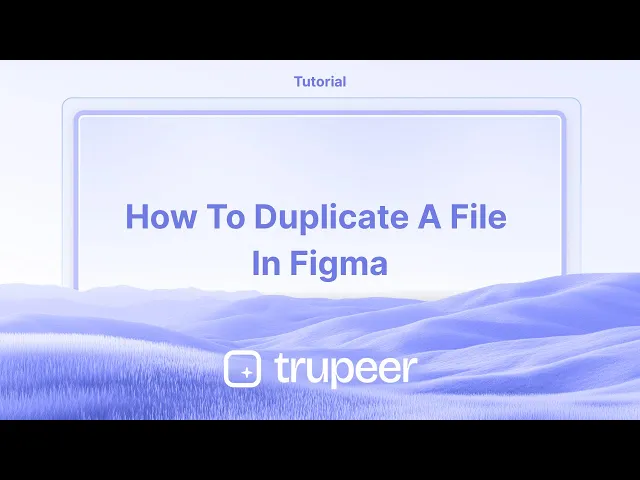
دروس
كيفية استنساخ ملف في Figma - دليل سريع للمبتدئين
هل تريد نسخ ملف Figma؟ تعرف على كيفية تكرار أي ملف تصميم في Figma في ثوانٍ لتحرير أسرع أو للنسخ الاحتياطي.
يوفر هذا الدليل عملية خطوة بخطوة لتكرار ملف في Figma بشكل فعال.
اتبع التعليمات لإنشاء نسخة من تصميماتك بشكل فعال.
الطريقة 1
الخطوة 1
ابدأ بفتح الشاشة الرئيسية / لوحة المعلومات في Figma.

الخطوة 2
على الشاشة الرئيسية، اختر أي من ملفاتك أو مسوداتك. اختر الملف الذي ترغب في تكراره وانقر بزر الماوس الأيمن عليه.

الخطوة 3
بعد النقر بزر الماوس الأيمن على الملف المحدد، اختر خيار 'تكرار'. ستقوم هذه العملية بإنشاء ملف جديد بنفس الاسم.

الطريقة 2
الخطوة 1
حدد الملف المطلوب، انقر بزر الماوس الأيمن مرة أخرى، واختر 'تكرار'. سيفتح ذلك الملف المكرر لتعمل عليه - في علامة تبويب أخرى.

الخطوة 2
سيتم عرض الملف المكرر والوصول إليه من لوحة المعلومات. هذه هي العملية الخاصة بكيفية تكرار ملف في Figma.

نصائح احترافية لتكرار ملف في Figma
استخدم قائمة الملفات:
افتح قائمة الملفات في الزاوية العلوية اليسرى من Figma واختر ملف > تكرار. سيؤدي ذلك إلى إنشاء نسخة مطابقة من ملفك في مساحة عمل Figma الخاصة بك.انقر بزر الماوس الأيمن لتكرار:
في مستعرض الملفات أو داخل مشروع الفريق، انقر بزر الماوس الأيمن على الملف الذي ترغب في تكراره واختر تكرار. ستظهر النسخة في نفس المشروع أو الفريق.اختصار لوحة المفاتيح:
استخدم Cmd + D (ماك) أو Ctrl + D (ويندوز) أثناء وجودك في مستعرض الملفات لتكرار ملف محدد بسرعة.إعادة تسمية النسخة المكررة:
بعد التكرار، أعد تسمية الملف لتتبع النسخ المختلفة. انقر بزر الماوس الأيمن على الملف المكرر واختر إعادة تسمية، أو انقر مباشرة على اسم الملف لتحريره.تنظيم النسخ في مجلدات:
إذا كان لديك نسخ متعددة أو تصميمات ذات صلة، فكر في تنظيمها في مجلدات في مستعرض الملفات للحفاظ على كل شيء منظمًا وسهل الوصول.
المشاكل الشائعة وكيفية تجنبها عند تكرار ملف في Figma
خلط الملفات الأصلية والمكررة:
الحل: قم بإعادة تسمية الملف المكرر مباشرة بعد التكرار لتفادي الخلط مع النسخة الأصلية.تكرار ملفات بدون تنظيم مناسب:
الحل: استخدم ميزة المجلدات في Figma لتجميع ملفاتك والحفاظ على تنظيم مساحة العمل الخاصة بك، خاصة إذا كنت تعمل مع نسخ متعددة من نفس المشروع.عدم تحديث الروابط في الملفات المكررة:
الحل: إذا كان ملفك يحتوي على مكونات أو أنماط مرتبطة بملفات أخرى، تحقق من أن الروابط تظل سليمة بعد التكرار، أو ستحتاج إلى إعادة تأسيس الاتصالات يدويًا.تجاوز حدود الملفات:
الحل: إذا كنت تقوم بتكرار ملفات كبيرة عدة مرات، كن حذرًا من حدود التخزين وحجم الملف في Figma، خاصة في الحسابات الجماعية ذات القيود.
أسئلة شائعة حول تكرار ملف في Figma
هل يمكنني تكرار الملفات عبر الفرق أو المشاريع؟
نعم، يمكنك تكرار الملفات بين الفرق أو المشاريع عن طريق تحديد الملف، والنقر بزر الماوس الأيمن، واختيار تكرار. ثم، انقل النسخة إلى المشروع المطلوب.هل تحتفظ الملفات المكررة بجميع العناصر من الأصل؟
نعم، النسخة تحتفظ بكل العناصر والطبقات والمكونات من الملف الأصلي.هل يمكنني تكرار تصميم Figma بالكامل أو فقط إطارات معينة؟
تكرار ملف يكرر التصميم بالكامل. ومع ذلك، إذا كنت ترغب في تكرار إطارات معينة، يمكنك استخدام ميزة النسخ واللصق بدلاً من ذلك.هل يمكنني تكرار الملفات في تطبيق Figma لسطح المكتب؟
نعم، العملية الخاصة بتكرار الملفات في تطبيق سطح المكتب هي نفسها مثل النسخة على الويب - انقر بزر الماوس الأيمن أو استخدم قائمة الملفات.كيف يمكنني مشاركة ملف مكرر مع فريقي؟
بعد تكرار ملف، يمكنك مشاركته مع فريقك عن طريق إضافتهم إلى الملف أو عن طريق مشاركة الرابط مباشرة.كيف أسجل الشاشة على ماك؟
لت تسجيل الشاشة على ماك، يمكنك استخدام Trupeer AI. تتيح لك التقاط الشاشة بالكامل وتوفر capabilities مثل إضافة شخصيات AI، إضافة تعليق صوتي، إضافة تكبير وتصغير في الفيديو. مع ميزة ترجمة الفيديو AI من Trupeer، يمكنك ترجمة الفيديو إلى أكثر من 30 لغة.كيف أضيف شخصية AI إلى تسجيل الشاشة؟
لإضافة شخصية AI إلى تسجيل الشاشة، ستحتاج إلى استخدام أداة تسجيل الشاشة AI. Trupeer AI هي أداة تسجيل الشاشة AI، التي تساعدك في إنشاء مقاطع فيديو مع شخصيات متعددة، وتساعدك أيضًا في إنشاء شخصيتك الخاصة للفيديو.كيف أسجل الشاشة على ويندوز؟
لتسجيل الشاشة على ويندوز، يمكنك استخدام شريط الألعاب المدمج (Windows + G) أو أداة AI متقدمة مثل Trupeer AI لمزيد من الميزات المتقدمة مثل شخصيات AI، التعليق الصوتي، الترجمة وغيرها.كيف أضيف تعليق صوتي إلى الفيديو؟
لـإضافة تعليق صوتي إلى مقاطع الفيديو، قم بتنزيل ملحق trupeer ai لمتصفح كروم. بمجرد التسجيل، قم بتحميل الفيديو الخاص بك مع الصوت، واختر التعليق الصوتي المطلوب من trupeer وقم بتصدير الفيديو المعدل الخاص بك.كيف أقوم بتكبير شاشة التسجيل؟
لت تكبير الشاشة أثناء تسجيل الفيديو، استخدم تأثيرات التكبير في Trupeer AI والتي تتيح لك التكبير والتصغير في لحظات معينة، مما يعزز التأثير البصري لمحتوى الفيديو الخاص بك.
يوفر هذا الدليل عملية خطوة بخطوة لتكرار ملف في Figma بشكل فعال.
اتبع التعليمات لإنشاء نسخة من تصميماتك بشكل فعال.
الطريقة 1
الخطوة 1
ابدأ بفتح الشاشة الرئيسية / لوحة المعلومات في Figma.

الخطوة 2
على الشاشة الرئيسية، اختر أي من ملفاتك أو مسوداتك. اختر الملف الذي ترغب في تكراره وانقر بزر الماوس الأيمن عليه.

الخطوة 3
بعد النقر بزر الماوس الأيمن على الملف المحدد، اختر خيار 'تكرار'. ستقوم هذه العملية بإنشاء ملف جديد بنفس الاسم.

الطريقة 2
الخطوة 1
حدد الملف المطلوب، انقر بزر الماوس الأيمن مرة أخرى، واختر 'تكرار'. سيفتح ذلك الملف المكرر لتعمل عليه - في علامة تبويب أخرى.

الخطوة 2
سيتم عرض الملف المكرر والوصول إليه من لوحة المعلومات. هذه هي العملية الخاصة بكيفية تكرار ملف في Figma.

نصائح احترافية لتكرار ملف في Figma
استخدم قائمة الملفات:
افتح قائمة الملفات في الزاوية العلوية اليسرى من Figma واختر ملف > تكرار. سيؤدي ذلك إلى إنشاء نسخة مطابقة من ملفك في مساحة عمل Figma الخاصة بك.انقر بزر الماوس الأيمن لتكرار:
في مستعرض الملفات أو داخل مشروع الفريق، انقر بزر الماوس الأيمن على الملف الذي ترغب في تكراره واختر تكرار. ستظهر النسخة في نفس المشروع أو الفريق.اختصار لوحة المفاتيح:
استخدم Cmd + D (ماك) أو Ctrl + D (ويندوز) أثناء وجودك في مستعرض الملفات لتكرار ملف محدد بسرعة.إعادة تسمية النسخة المكررة:
بعد التكرار، أعد تسمية الملف لتتبع النسخ المختلفة. انقر بزر الماوس الأيمن على الملف المكرر واختر إعادة تسمية، أو انقر مباشرة على اسم الملف لتحريره.تنظيم النسخ في مجلدات:
إذا كان لديك نسخ متعددة أو تصميمات ذات صلة، فكر في تنظيمها في مجلدات في مستعرض الملفات للحفاظ على كل شيء منظمًا وسهل الوصول.
المشاكل الشائعة وكيفية تجنبها عند تكرار ملف في Figma
خلط الملفات الأصلية والمكررة:
الحل: قم بإعادة تسمية الملف المكرر مباشرة بعد التكرار لتفادي الخلط مع النسخة الأصلية.تكرار ملفات بدون تنظيم مناسب:
الحل: استخدم ميزة المجلدات في Figma لتجميع ملفاتك والحفاظ على تنظيم مساحة العمل الخاصة بك، خاصة إذا كنت تعمل مع نسخ متعددة من نفس المشروع.عدم تحديث الروابط في الملفات المكررة:
الحل: إذا كان ملفك يحتوي على مكونات أو أنماط مرتبطة بملفات أخرى، تحقق من أن الروابط تظل سليمة بعد التكرار، أو ستحتاج إلى إعادة تأسيس الاتصالات يدويًا.تجاوز حدود الملفات:
الحل: إذا كنت تقوم بتكرار ملفات كبيرة عدة مرات، كن حذرًا من حدود التخزين وحجم الملف في Figma، خاصة في الحسابات الجماعية ذات القيود.
أسئلة شائعة حول تكرار ملف في Figma
هل يمكنني تكرار الملفات عبر الفرق أو المشاريع؟
نعم، يمكنك تكرار الملفات بين الفرق أو المشاريع عن طريق تحديد الملف، والنقر بزر الماوس الأيمن، واختيار تكرار. ثم، انقل النسخة إلى المشروع المطلوب.هل تحتفظ الملفات المكررة بجميع العناصر من الأصل؟
نعم، النسخة تحتفظ بكل العناصر والطبقات والمكونات من الملف الأصلي.هل يمكنني تكرار تصميم Figma بالكامل أو فقط إطارات معينة؟
تكرار ملف يكرر التصميم بالكامل. ومع ذلك، إذا كنت ترغب في تكرار إطارات معينة، يمكنك استخدام ميزة النسخ واللصق بدلاً من ذلك.هل يمكنني تكرار الملفات في تطبيق Figma لسطح المكتب؟
نعم، العملية الخاصة بتكرار الملفات في تطبيق سطح المكتب هي نفسها مثل النسخة على الويب - انقر بزر الماوس الأيمن أو استخدم قائمة الملفات.كيف يمكنني مشاركة ملف مكرر مع فريقي؟
بعد تكرار ملف، يمكنك مشاركته مع فريقك عن طريق إضافتهم إلى الملف أو عن طريق مشاركة الرابط مباشرة.كيف أسجل الشاشة على ماك؟
لت تسجيل الشاشة على ماك، يمكنك استخدام Trupeer AI. تتيح لك التقاط الشاشة بالكامل وتوفر capabilities مثل إضافة شخصيات AI، إضافة تعليق صوتي، إضافة تكبير وتصغير في الفيديو. مع ميزة ترجمة الفيديو AI من Trupeer، يمكنك ترجمة الفيديو إلى أكثر من 30 لغة.كيف أضيف شخصية AI إلى تسجيل الشاشة؟
لإضافة شخصية AI إلى تسجيل الشاشة، ستحتاج إلى استخدام أداة تسجيل الشاشة AI. Trupeer AI هي أداة تسجيل الشاشة AI، التي تساعدك في إنشاء مقاطع فيديو مع شخصيات متعددة، وتساعدك أيضًا في إنشاء شخصيتك الخاصة للفيديو.كيف أسجل الشاشة على ويندوز؟
لتسجيل الشاشة على ويندوز، يمكنك استخدام شريط الألعاب المدمج (Windows + G) أو أداة AI متقدمة مثل Trupeer AI لمزيد من الميزات المتقدمة مثل شخصيات AI، التعليق الصوتي، الترجمة وغيرها.كيف أضيف تعليق صوتي إلى الفيديو؟
لـإضافة تعليق صوتي إلى مقاطع الفيديو، قم بتنزيل ملحق trupeer ai لمتصفح كروم. بمجرد التسجيل، قم بتحميل الفيديو الخاص بك مع الصوت، واختر التعليق الصوتي المطلوب من trupeer وقم بتصدير الفيديو المعدل الخاص بك.كيف أقوم بتكبير شاشة التسجيل؟
لت تكبير الشاشة أثناء تسجيل الفيديو، استخدم تأثيرات التكبير في Trupeer AI والتي تتيح لك التكبير والتصغير في لحظات معينة، مما يعزز التأثير البصري لمحتوى الفيديو الخاص بك.
ابدأ إنشاء مقاطع الفيديو باستخدام منشئ الفيديو والوثائق المدعوم بالذكاء الاصطناعي مجانًا
ابدأ إنشاء مقاطع الفيديو باستخدام منشئ الفيديو والوثائق المدعوم بالذكاء الاصطناعي مجانًا
ابدأ إنشاء مقاطع الفيديو باستخدام منشئ الفيديو والوثائق المدعوم بالذكاء الاصطناعي مجانًا
نصائح احترافية لتكرار ملف في برنامج Figma
استخدم قائمة الملفات:
افتح قائمة الملفات في الزاوية العلوية اليسرى من Figma واختر ملف > تكرار. هذا يخلق نسخة مطابقة من ملفك في مساحة عمل Figma الخاصة بك.انقر بزر الماوس الأيمن للتكرار:
في مستعرض الملفات أو ضمن مشروع الفريق، انقر بزر الماوس الأيمن على الملف الذي ترغب في تكراره واختر تكرار. ستظهر النسخة في نفس المشروع أو الفريق.اختصار لوحة المفاتيح:
استخدم Cmd + D (ماك) أو Ctrl + D (ويندوز) أثناء تصفح الملفات لتكرار ملف محدد بسرعة.إعادة تسمية النسخة المكررة:
بعد التكرار، أعد تسمية الملف لتتبع النسخ المختلفة. انقر بزر الماوس الأيمن على الملف المكرر واختر إعادة تسمية، أو انقر مباشرة على اسم الملف لتعديله.تنظيم النسخ في مجلدات:
إذا كان لديك نسخ متعددة أو تصميمات ذات صلة، فكر في تنظيمها في مجلدات في مستعرض الملفات للحفاظ على كل شيء مرتبا وسهلا الوصول إليه.
المزالق الشائعة وكيفية تجنبها عند تكرار ملف في برنامج Figma
خلط الملفات الأصلية والمكررة:
الحل: أعد تسمية ملفك المكرر فورًا بعد التكرار لتجنب الخلط بينه وبين النسخة الأصلية.تكرار الملفات بدون تنظيم مناسب:
الحل: استخدم ميزة المجلدات في Figma لتجميع ملفاتك والحفاظ على تنظيم مساحة عملك، خاصة إذا كنت تعمل مع نسخ متعددة من نفس المشروع.عدم تحديث الروابط في الملفات المكررة:
الحل: إذا كان ملفك يحتوي على مكونات أو أنماط مرتبطة بملفات أخرى، تأكد من أن الروابط تبقى سليمة بعد التكرار، أو ستحتاج إلى إعادة إنشاء الاتصالات يدويًا.تجاوز حدود الملفات:
الحل: إذا كنت تقوم بتكرار ملفات كبيرة عدة مرات، كن حذرًا من قيود التخزين وحجم الملفات في Figma، خاصة في حسابات الفرق التي لديها قيود.
نصائح احترافية لتكرار ملف في برنامج Figma
استخدم قائمة الملفات:
افتح قائمة الملفات في الزاوية العلوية اليسرى من Figma واختر ملف > تكرار. هذا يخلق نسخة مطابقة من ملفك في مساحة عمل Figma الخاصة بك.انقر بزر الماوس الأيمن للتكرار:
في مستعرض الملفات أو ضمن مشروع الفريق، انقر بزر الماوس الأيمن على الملف الذي ترغب في تكراره واختر تكرار. ستظهر النسخة في نفس المشروع أو الفريق.اختصار لوحة المفاتيح:
استخدم Cmd + D (ماك) أو Ctrl + D (ويندوز) أثناء تصفح الملفات لتكرار ملف محدد بسرعة.إعادة تسمية النسخة المكررة:
بعد التكرار، أعد تسمية الملف لتتبع النسخ المختلفة. انقر بزر الماوس الأيمن على الملف المكرر واختر إعادة تسمية، أو انقر مباشرة على اسم الملف لتعديله.تنظيم النسخ في مجلدات:
إذا كان لديك نسخ متعددة أو تصميمات ذات صلة، فكر في تنظيمها في مجلدات في مستعرض الملفات للحفاظ على كل شيء مرتبا وسهلا الوصول إليه.
المزالق الشائعة وكيفية تجنبها عند تكرار ملف في برنامج Figma
خلط الملفات الأصلية والمكررة:
الحل: أعد تسمية ملفك المكرر فورًا بعد التكرار لتجنب الخلط بينه وبين النسخة الأصلية.تكرار الملفات بدون تنظيم مناسب:
الحل: استخدم ميزة المجلدات في Figma لتجميع ملفاتك والحفاظ على تنظيم مساحة عملك، خاصة إذا كنت تعمل مع نسخ متعددة من نفس المشروع.عدم تحديث الروابط في الملفات المكررة:
الحل: إذا كان ملفك يحتوي على مكونات أو أنماط مرتبطة بملفات أخرى، تأكد من أن الروابط تبقى سليمة بعد التكرار، أو ستحتاج إلى إعادة إنشاء الاتصالات يدويًا.تجاوز حدود الملفات:
الحل: إذا كنت تقوم بتكرار ملفات كبيرة عدة مرات، كن حذرًا من قيود التخزين وحجم الملفات في Figma، خاصة في حسابات الفرق التي لديها قيود.
الأسئلة الشائعة حول تكرار ملف في Figma
هل يمكنني تكرار الملفات عبر الفرق أو المشاريع؟
نعم، يمكنك تكرار الملفات بين الفرق أو المشاريع عن طريق تحديد الملف، والنقر بزر الفأرة الأيمن، واختيار تكرار. ثم، انقل النسخة المكررة إلى المشروع المطلوب.هل تحتفظ الملفات المكررة بجميع العناصر من الأصل؟
نعم، النسخة المكررة تحتفظ بجميع العناصر والطبقات والمكونات من الملف الأصلي.هل يمكنني تكرار تصميم Figma بالكامل أو فقط إطارات معينة؟
تكرار ملف يقوم بتكرار التصميم بالكامل. ومع ذلك، إذا كنت ترغب في تكرار إطارات معينة، يمكنك استخدام ميزة النسخ واللصق بدلاً من ذلك.هل يمكنني تكرار الملفات في تطبيق Figma لسطح المكتب؟
نعم، العملية لتكرار الملفات في تطبيق سطح المكتب هي نفس العملية في النسخة الويب—انقر بزر الفأرة الأيمن أو استخدم قائمة الملف.كيف يمكنني مشاركة ملف مكرر مع فريقي؟
بعد تكرار ملف، يمكنك مشاركته مع فريقك عن طريق إضافتهم إلى الملف أو بمشاركة الرابط مباشرة.كيف أسجل الشاشة على نظام ماك؟
لتسجيل الشاشة على ماك، يمكنك استخدام Trupeer AI. يتيح لك التقاط الشاشة بالكامل ويقدم ميزات AI مثل إضافة شخصيات AI، إضافة تعليق صوتي، إضافة تكبير وتصغير في الفيديو. مع ميزة ترجمة الفيديو من trupeer AI، يمكنك ترجمة الفيديو إلى أكثر من 30 لغة.كيف أضيف شخصية AI إلى تسجيل الشاشة؟
لإضافة شخصية AI إلى تسجيل الشاشة، ستحتاج إلى استخدام أداة تسجيل الشاشة AI. Trupeer AI هو أداة تسجيل شاشة AI، تساعدك في إنشاء مقاطع فيديو مع شخصيات متعددة، وتساعدك أيضًا في إنشاء شخصيتك الخاصة للفيديو.كيف أسجل الشاشة على Windows؟
لتسجيل الشاشة على ويندوز، يمكنك استخدام شريط الألعاب المدمج (Windows + G) أو أداة AI متقدمة مثل Trupeer AI لمزيد من الميزات المتقدمة مثل شخصيات AI، تعليق صوتي، ترجمة، إلخ.كيف أضيف تعليق صوتي إلى الفيديو؟
لت إضافة تعليق صوتي إلى الفيديوهات، قم بتنزيل ملحق السلامة الخاص بـ trupeer ai في متصفح كروم. بمجرد التسجيل، قم بتحميل الفيديو الخاص بك مع الصوت، واختر تعليق الصوت المطلوب من trupeer وقم بتصدير الفيديو المعدل الخاص بك.كيف يمكنني التكبير أثناء تسجيل الشاشة؟
لتكبير في أثناء تسجيل الشاشة، استخدم تأثيرات التكبير في Trupeer AI والتي تتيح لك التكبير والتصغير في لحظات معينة، مما يعزز التأثير البصري لمحتوى الفيديو الخاص بك.
يسأل الناس أيضًا
كيف تحول صورة إلى صفحة تلوين في Canva
الأسئلة الشائعة حول تكرار ملف في Figma
هل يمكنني تكرار الملفات عبر الفرق أو المشاريع؟
نعم، يمكنك تكرار الملفات بين الفرق أو المشاريع عن طريق تحديد الملف، والنقر بزر الفأرة الأيمن، واختيار تكرار. ثم، انقل النسخة المكررة إلى المشروع المطلوب.هل تحتفظ الملفات المكررة بجميع العناصر من الأصل؟
نعم، النسخة المكررة تحتفظ بجميع العناصر والطبقات والمكونات من الملف الأصلي.هل يمكنني تكرار تصميم Figma بالكامل أو فقط إطارات معينة؟
تكرار ملف يقوم بتكرار التصميم بالكامل. ومع ذلك، إذا كنت ترغب في تكرار إطارات معينة، يمكنك استخدام ميزة النسخ واللصق بدلاً من ذلك.هل يمكنني تكرار الملفات في تطبيق Figma لسطح المكتب؟
نعم، العملية لتكرار الملفات في تطبيق سطح المكتب هي نفس العملية في النسخة الويب—انقر بزر الفأرة الأيمن أو استخدم قائمة الملف.كيف يمكنني مشاركة ملف مكرر مع فريقي؟
بعد تكرار ملف، يمكنك مشاركته مع فريقك عن طريق إضافتهم إلى الملف أو بمشاركة الرابط مباشرة.كيف أسجل الشاشة على نظام ماك؟
لتسجيل الشاشة على ماك، يمكنك استخدام Trupeer AI. يتيح لك التقاط الشاشة بالكامل ويقدم ميزات AI مثل إضافة شخصيات AI، إضافة تعليق صوتي، إضافة تكبير وتصغير في الفيديو. مع ميزة ترجمة الفيديو من trupeer AI، يمكنك ترجمة الفيديو إلى أكثر من 30 لغة.كيف أضيف شخصية AI إلى تسجيل الشاشة؟
لإضافة شخصية AI إلى تسجيل الشاشة، ستحتاج إلى استخدام أداة تسجيل الشاشة AI. Trupeer AI هو أداة تسجيل شاشة AI، تساعدك في إنشاء مقاطع فيديو مع شخصيات متعددة، وتساعدك أيضًا في إنشاء شخصيتك الخاصة للفيديو.كيف أسجل الشاشة على Windows؟
لتسجيل الشاشة على ويندوز، يمكنك استخدام شريط الألعاب المدمج (Windows + G) أو أداة AI متقدمة مثل Trupeer AI لمزيد من الميزات المتقدمة مثل شخصيات AI، تعليق صوتي، ترجمة، إلخ.كيف أضيف تعليق صوتي إلى الفيديو؟
لت إضافة تعليق صوتي إلى الفيديوهات، قم بتنزيل ملحق السلامة الخاص بـ trupeer ai في متصفح كروم. بمجرد التسجيل، قم بتحميل الفيديو الخاص بك مع الصوت، واختر تعليق الصوت المطلوب من trupeer وقم بتصدير الفيديو المعدل الخاص بك.كيف يمكنني التكبير أثناء تسجيل الشاشة؟
لتكبير في أثناء تسجيل الشاشة، استخدم تأثيرات التكبير في Trupeer AI والتي تتيح لك التكبير والتصغير في لحظات معينة، مما يعزز التأثير البصري لمحتوى الفيديو الخاص بك.
يسأل الناس أيضًا
كيف تحول صورة إلى صفحة تلوين في Canva

فيديوهات ومنشورات المنتجات الفورية بالذكاء الاصطناعي من تسجيلات الشاشة الخام
اختبر الطريقة الجديدة والأسرع لإنشاء مقاطع فيديو للمنتجات.
فيديوهات ومنتجات AI فورية وملفات من تسجيلات الشاشة الخام.
اختبر الطريقة الجديدة والأسرع لإنشاء مقاطع فيديو للمنتجات.
فيديوهات ومنتجات AI فورية وملفات من تسجيلات الشاشة الخام.
اختبر الطريقة الجديدة والأسرع لإنشاء مقاطع فيديو للمنتجات.
فيديوهات ومنتجات AI فورية وملفات من تسجيلات الشاشة الخام.
ابنِ عروضًا رائعة ومستندات في دقيقتين
ابنِ عروضًا رائعة ومستندات في دقيقتين


