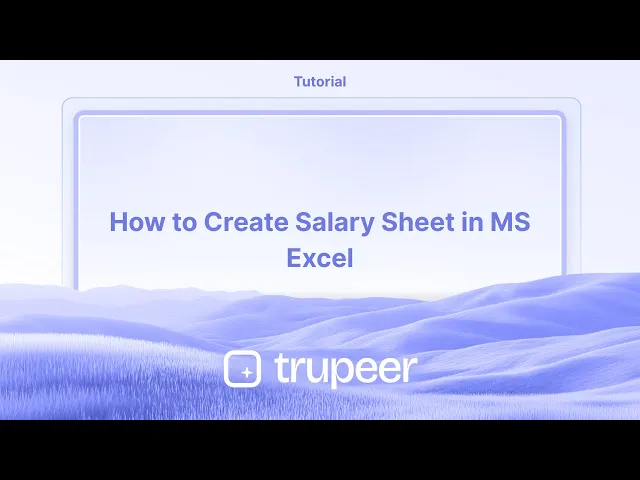
دروس
كيف تصنع ورقة الرواتب في MS Excel
تعلم كيفية إنشاء ورقة رواتب في Microsoft Excel. تغطي هذه الدليل خطوة بخطوة تنسيقها، والصيغة، والدوال لحساب أجر الموظف بدقة وكفاءة.
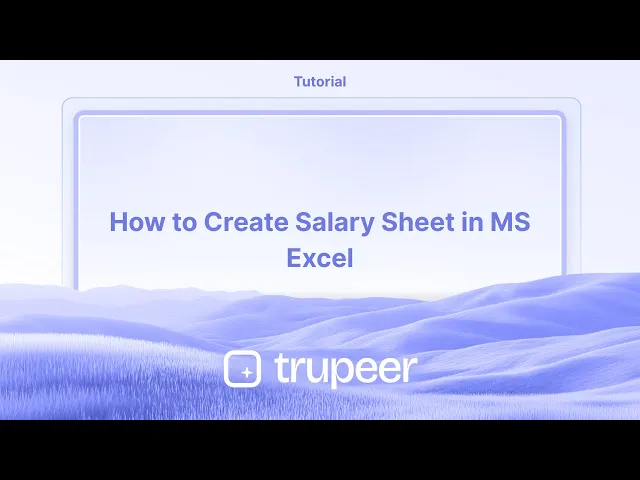
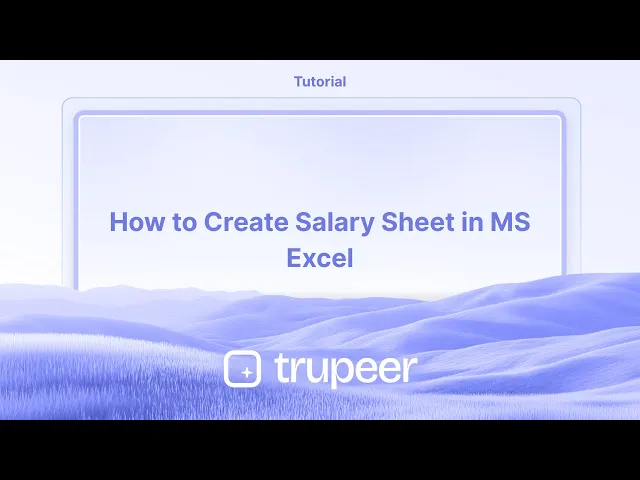
إليك تحليل أكثر تفصيلاً:
1. افتح إكسل واحفظ: قم بتشغيل Microsoft Excel وافتح مصنفًا جديدًا.
احفظ الملف باسم وصفي (مثل "ورقة راتب الموظف 2024-07") في موقع مناسب.
2. إنشاء الأعمدة: صمم ورقة الراتب الخاصة بك مع أعمدة لـ: معلومات الموظف: رقم هوية الموظف، الاسم، المسمى الوظيفي، القسم، تاريخ الانضمام، تفاصيل البنك.
مكونات الراتب: الراتب الأساسي، البدلات (HRA، DA، النقل، إلخ)، الراتب الإجمالي.
الخصومات: صندوق الادخار (PF)، ضريبة الدخل، ضريبة مهنية، إلخ.
الراتب الصافي: حقل محسوب.
3. إدخال البيانات: أدخل المعلومات ذات الصلة لكل موظف، بما في ذلك مكونات راتبهم.
4. الصيغ: الراتب الإجمالي: مجموع الراتب الأساسي وجميع البدلات: =SUM(B2:E2) (بافتراض أن الراتب الأساسي في B2، والبدلات في C2، D2، E2).
إجمالي الخصومات: مجموع جميع الخصومات: =SUM(G2:I2) (بافتراض أن الخصومات في G2، H2، I2).
الراتب الصافي: الراتب الإجمالي ناقص إجمالي الخصومات: =F2-J2 (بافتراض أن الراتب الإجمالي في F2 وإجمالي الخصومات في J2).
5. احسب واملأ: استخدم مقبض التعبئة (المربع الصغير في الزاوية اليمنى السفلى من الخلية المحددة) لسحب الصيغ إلى الأسفل لتطبيقها على جميع الموظفين.
6. التنسيق: قم بتنسيق ورقة الراتب لتحسين القراءة (مثل، عناوين بالخط العريض، نص مركزي، تنسيق عملة). يمكنك أيضًا إضافة حدود وتظليل لتعزيز الوضوح البصري.
7. ميزات اختيارية: تتبع الحضور: تضمين أعمدة للحضور (الأيام الحاضرة، الأيام الغائبة) لحساب الراتب بناءً على الحضور.
حساب الساعات الإضافية: إذا كان ذلك مناسبًا، قم بتضمين أعمدة لساعات العمل الإضافية وحساب أجر العمل الإضافي.
تتبع الإجازات: تتبع أنواع مختلفة من الإجازات (إجازة مرضية، إجازة سنوية) وتأثيرها على الراتب.
ملخص الرواتب: إنشاء ورقة منفصلة لملخص الرواتب واستخدام الصيغ لسحب البيانات من ورقة الراتب للحسابات.
دليل خطوة بخطوة: كيفية إنشاء ورقة راتب في Excel
الخطوة 1
ابدأ بإدخال تفاصيل الفرد، مثل اسمه ومعلومات راتبه، في ورقة إكسل.

الخطوة 2
لتحديد المبلغ الصافي المستحق، استخدم الصيغة: = B15 - D15.

الخطوة 3
اضغط على مفتاح Enter. سيتيح لك ذلك الحصول على المبلغ الصافي المستحق للفرد.

إليك تحليل أكثر تفصيلاً:
1. افتح إكسل واحفظ: قم بتشغيل Microsoft Excel وافتح مصنفًا جديدًا.
احفظ الملف باسم وصفي (مثل "ورقة راتب الموظف 2024-07") في موقع مناسب.
2. إنشاء الأعمدة: صمم ورقة الراتب الخاصة بك مع أعمدة لـ: معلومات الموظف: رقم هوية الموظف، الاسم، المسمى الوظيفي، القسم، تاريخ الانضمام، تفاصيل البنك.
مكونات الراتب: الراتب الأساسي، البدلات (HRA، DA، النقل، إلخ)، الراتب الإجمالي.
الخصومات: صندوق الادخار (PF)، ضريبة الدخل، ضريبة مهنية، إلخ.
الراتب الصافي: حقل محسوب.
3. إدخال البيانات: أدخل المعلومات ذات الصلة لكل موظف، بما في ذلك مكونات راتبهم.
4. الصيغ: الراتب الإجمالي: مجموع الراتب الأساسي وجميع البدلات: =SUM(B2:E2) (بافتراض أن الراتب الأساسي في B2، والبدلات في C2، D2، E2).
إجمالي الخصومات: مجموع جميع الخصومات: =SUM(G2:I2) (بافتراض أن الخصومات في G2، H2، I2).
الراتب الصافي: الراتب الإجمالي ناقص إجمالي الخصومات: =F2-J2 (بافتراض أن الراتب الإجمالي في F2 وإجمالي الخصومات في J2).
5. احسب واملأ: استخدم مقبض التعبئة (المربع الصغير في الزاوية اليمنى السفلى من الخلية المحددة) لسحب الصيغ إلى الأسفل لتطبيقها على جميع الموظفين.
6. التنسيق: قم بتنسيق ورقة الراتب لتحسين القراءة (مثل، عناوين بالخط العريض، نص مركزي، تنسيق عملة). يمكنك أيضًا إضافة حدود وتظليل لتعزيز الوضوح البصري.
7. ميزات اختيارية: تتبع الحضور: تضمين أعمدة للحضور (الأيام الحاضرة، الأيام الغائبة) لحساب الراتب بناءً على الحضور.
حساب الساعات الإضافية: إذا كان ذلك مناسبًا، قم بتضمين أعمدة لساعات العمل الإضافية وحساب أجر العمل الإضافي.
تتبع الإجازات: تتبع أنواع مختلفة من الإجازات (إجازة مرضية، إجازة سنوية) وتأثيرها على الراتب.
ملخص الرواتب: إنشاء ورقة منفصلة لملخص الرواتب واستخدام الصيغ لسحب البيانات من ورقة الراتب للحسابات.
دليل خطوة بخطوة: كيفية إنشاء ورقة راتب في Excel
الخطوة 1
ابدأ بإدخال تفاصيل الفرد، مثل اسمه ومعلومات راتبه، في ورقة إكسل.

الخطوة 2
لتحديد المبلغ الصافي المستحق، استخدم الصيغة: = B15 - D15.

الخطوة 3
اضغط على مفتاح Enter. سيتيح لك ذلك الحصول على المبلغ الصافي المستحق للفرد.

ابدأ إنشاء مقاطع الفيديو باستخدام منشئ الفيديو والوثائق المدعوم بالذكاء الاصطناعي مجانًا
ابدأ إنشاء مقاطع الفيديو باستخدام منشئ الفيديو والوثائق المدعوم بالذكاء الاصطناعي مجانًا
ابدأ إنشاء مقاطع الفيديو باستخدام منشئ الفيديو والوثائق المدعوم بالذكاء الاصطناعي مجانًا
نصائح احترافية لإنشاء ورقة راتب في إكسل
افتح مصنف إكسل جديد
ابدأ في تشغيل Microsoft Excel وأنشئ مصنفًا فارغًا لتبدأ في تصميم ورقة راتبك.حدد رؤوسك
في الصف الأول، قم بإنشاء رؤوس مثل رقم تعريف الموظف، الاسم، الراتب الأساسي، بدل السكن، بدل الطعام، البدلات، الخصومات، الراتب الإجمالي، الراتب الصافي.أدخل بيانات الموظف
املأ تفاصيل كل موظف مثل رقم الهوية، الاسم، والراتب الأساسي. تأكد من التنسيق المتسق لتجنب الالتباس لاحقًا.إعداد صيغ للبدلات
إذا تم حساب بدل السكن وبدل الطعام كنسبة من الراتب الأساسي، استخدم صيغ مثل =C20.2 لبدل السكن (20% من الراتب الأساسي) و=C20.1 لبدل الطعام (10% من الراتب الأساسي).أضف أية زيادات أو خصومات أخرى
أدخل البدلات الإضافية أو المكافآت في عمود منفصل. بالمثل، أدرج الخصومات مثل الضرائب، أو صندوق الادخار، أو أقساط القروض في عمود منفصل.
الأخطاء الشائعة وكيفية تجنبها
إشارات الصيغة غير الصحيحة
تحقق مرة أخرى من إشارات الخلايا عند إنشاء الصيغ. استخدام الأعمدة الخاطئة يمكن أن يؤدي إلى حسابات غير صحيحة.تنسيق غير متسق
بدون تنسيق عملة متسق، قد تبدو الأرقام غير واضحة. طبق نفس التنسيق على جميع الأعمدة المالية.نسيان تحديث القيم الشهرية
تأكد من تحديث المكافآت، الخصومات، أو الرواتب المعدلة كل شهر لتعكس المدفوعات الدقيقة.كتابة فوق خلايا الصيغة
قم بحماية ورقتك أو قفل خلايا الصيغة لمنع التعديلات غير المقصودة التي تكسر الحسابات.عدم حفظ العمل بانتظام
بيانات الرواتب حساسة وتتطلب وقتًا طويلاً لإعادة إدخالها. احفظ العمل غالبًا واحتفظ بنسخة احتياطية من ورقتك.
نصائح احترافية لإنشاء ورقة راتب في إكسل
افتح مصنف إكسل جديد
ابدأ في تشغيل Microsoft Excel وأنشئ مصنفًا فارغًا لتبدأ في تصميم ورقة راتبك.حدد رؤوسك
في الصف الأول، قم بإنشاء رؤوس مثل رقم تعريف الموظف، الاسم، الراتب الأساسي، بدل السكن، بدل الطعام، البدلات، الخصومات، الراتب الإجمالي، الراتب الصافي.أدخل بيانات الموظف
املأ تفاصيل كل موظف مثل رقم الهوية، الاسم، والراتب الأساسي. تأكد من التنسيق المتسق لتجنب الالتباس لاحقًا.إعداد صيغ للبدلات
إذا تم حساب بدل السكن وبدل الطعام كنسبة من الراتب الأساسي، استخدم صيغ مثل =C20.2 لبدل السكن (20% من الراتب الأساسي) و=C20.1 لبدل الطعام (10% من الراتب الأساسي).أضف أية زيادات أو خصومات أخرى
أدخل البدلات الإضافية أو المكافآت في عمود منفصل. بالمثل، أدرج الخصومات مثل الضرائب، أو صندوق الادخار، أو أقساط القروض في عمود منفصل.
الأخطاء الشائعة وكيفية تجنبها
إشارات الصيغة غير الصحيحة
تحقق مرة أخرى من إشارات الخلايا عند إنشاء الصيغ. استخدام الأعمدة الخاطئة يمكن أن يؤدي إلى حسابات غير صحيحة.تنسيق غير متسق
بدون تنسيق عملة متسق، قد تبدو الأرقام غير واضحة. طبق نفس التنسيق على جميع الأعمدة المالية.نسيان تحديث القيم الشهرية
تأكد من تحديث المكافآت، الخصومات، أو الرواتب المعدلة كل شهر لتعكس المدفوعات الدقيقة.كتابة فوق خلايا الصيغة
قم بحماية ورقتك أو قفل خلايا الصيغة لمنع التعديلات غير المقصودة التي تكسر الحسابات.عدم حفظ العمل بانتظام
بيانات الرواتب حساسة وتتطلب وقتًا طويلاً لإعادة إدخالها. احفظ العمل غالبًا واحتفظ بنسخة احتياطية من ورقتك.
الأسئلة الشائعة حول إنشاء ورقة راتب في Excel
كيف أحسب الراتب الصافي في Excel؟
يتم حساب الراتب الصافي كإجمالي الراتب ناقص الخصومات. على سبيل المثال، =G2–H2 إذا كان إجمالي الراتب في G2 والخصومات في H2.هل يمكنني أتمتة حسابات HRA و DA؟
نعم، استخدم الصيغ لحساب HRA و DA بناءً على الراتب الأساسي. على سبيل المثال، =C2*0.2 لـ HRA بنسبة 20%.ماذا لو كانت الضريبة أو PF هي نفسها لجميع الموظفين؟
يمكنك تعيين النسبة في خلية ثابتة واستخدام المراجع المطلقة مثل $J$1 لتطبيقها بالتساوي.كيف يمكنني منع التغييرات غير المقصودة في الصيغ؟
استخدم مراجعة → حماية الورقة واختر الخيار للسماح بتحرير بعض الخلايا فقط.هل يمكنني إعادة استخدام نفس ورقة الراتب كل شهر؟
نعم، احفظ ملفك كقالب (*.xltx) أو قم بتكراره كل شهر وقم بتحديث القيم حسب الحاجة.كيفية تسجيل الشاشة على ماك؟
لتسجيل الشاشة على ماك، يمكنك استخدام Trupeer AI. يتيح لك التقاط الشاشة بأكملها ويوفر إمكانيات الذكاء الصناعي مثل إضافة الصور الرمزية، إضافة التعليق الصوتي، إضافة تأثيرات التكبير والتصغير في الفيديو. مع ميزة ترجمة الفيديو الذكائية من trupeer، يمكنك ترجمة الفيديو إلى أكثر من 30 لغة.كيف تضيف صورة رمزية للذكاء الاصطناعي إلى تسجيل الشاشة؟
لإضافة صورة رمزية للذكاء الاصطناعي إلى تسجيل الشاشة، ستحتاج إلى استخدام أداة تسجيل الشاشة بالذكاء الاصطناعي. Trupeer AI هي أداة تسجيل الشاشة بالذكاء الاصطناعي، التي تساعدك على إنشاء مقاطع فيديو تحتوي على صور رمزية متعددة، كما تساعدك في إنشاء صورتك الرمزية الخاصة للفيديو.كيف تسجل الشاشة على ويندوز؟
لتسجيل الشاشة على ويندوز، يمكنك استخدام شريط الألعاب المدمج (Windows + G) أو أداة ذكاء اصطناعي متقدمة مثل Trupeer AI لميزات أكثر تقدمًا مثل الصور الرمزية الصوتية، التعليق الصوتي، والترجمة وغيرها.كيف تضيف تعليق صوتي إلى الفيديو؟
لتضيف تعليق صوتي إلى الفيديوهات، قم بتنزيل ملحق trupeer ai لمتصفح Chrome. بعد التسجيل، قم بتحميل الفيديو الخاص بك مع الصوت، واختر التعليق الصوتي المطلوب من trupeer وقم بتصدير الفيديو المعدل الخاص بك.كيف يمكنني التكبير في تسجيل الشاشة؟
لتكبير بمناسبة تسجيل الشاشة، استخدم تأثيرات التكبير في Trupeer AI التي تسمح لك بالتكبير والتصغير في لحظات محددة، مما يعزز التأثير البصري لمحتوى الفيديو الخاص بك.
الناس يسألون أيضاً
كيفية تفعيل المسطرة في Microsoft Excel
كيفية إدراج ورقة عمل جديدة في Microsoft Excel
كيفية إنشاء ورقة علامات في Excel
الأسئلة الشائعة حول إنشاء ورقة راتب في Excel
كيف أحسب الراتب الصافي في Excel؟
يتم حساب الراتب الصافي كإجمالي الراتب ناقص الخصومات. على سبيل المثال، =G2–H2 إذا كان إجمالي الراتب في G2 والخصومات في H2.هل يمكنني أتمتة حسابات HRA و DA؟
نعم، استخدم الصيغ لحساب HRA و DA بناءً على الراتب الأساسي. على سبيل المثال، =C2*0.2 لـ HRA بنسبة 20%.ماذا لو كانت الضريبة أو PF هي نفسها لجميع الموظفين؟
يمكنك تعيين النسبة في خلية ثابتة واستخدام المراجع المطلقة مثل $J$1 لتطبيقها بالتساوي.كيف يمكنني منع التغييرات غير المقصودة في الصيغ؟
استخدم مراجعة → حماية الورقة واختر الخيار للسماح بتحرير بعض الخلايا فقط.هل يمكنني إعادة استخدام نفس ورقة الراتب كل شهر؟
نعم، احفظ ملفك كقالب (*.xltx) أو قم بتكراره كل شهر وقم بتحديث القيم حسب الحاجة.كيفية تسجيل الشاشة على ماك؟
لتسجيل الشاشة على ماك، يمكنك استخدام Trupeer AI. يتيح لك التقاط الشاشة بأكملها ويوفر إمكانيات الذكاء الصناعي مثل إضافة الصور الرمزية، إضافة التعليق الصوتي، إضافة تأثيرات التكبير والتصغير في الفيديو. مع ميزة ترجمة الفيديو الذكائية من trupeer، يمكنك ترجمة الفيديو إلى أكثر من 30 لغة.كيف تضيف صورة رمزية للذكاء الاصطناعي إلى تسجيل الشاشة؟
لإضافة صورة رمزية للذكاء الاصطناعي إلى تسجيل الشاشة، ستحتاج إلى استخدام أداة تسجيل الشاشة بالذكاء الاصطناعي. Trupeer AI هي أداة تسجيل الشاشة بالذكاء الاصطناعي، التي تساعدك على إنشاء مقاطع فيديو تحتوي على صور رمزية متعددة، كما تساعدك في إنشاء صورتك الرمزية الخاصة للفيديو.كيف تسجل الشاشة على ويندوز؟
لتسجيل الشاشة على ويندوز، يمكنك استخدام شريط الألعاب المدمج (Windows + G) أو أداة ذكاء اصطناعي متقدمة مثل Trupeer AI لميزات أكثر تقدمًا مثل الصور الرمزية الصوتية، التعليق الصوتي، والترجمة وغيرها.كيف تضيف تعليق صوتي إلى الفيديو؟
لتضيف تعليق صوتي إلى الفيديوهات، قم بتنزيل ملحق trupeer ai لمتصفح Chrome. بعد التسجيل، قم بتحميل الفيديو الخاص بك مع الصوت، واختر التعليق الصوتي المطلوب من trupeer وقم بتصدير الفيديو المعدل الخاص بك.كيف يمكنني التكبير في تسجيل الشاشة؟
لتكبير بمناسبة تسجيل الشاشة، استخدم تأثيرات التكبير في Trupeer AI التي تسمح لك بالتكبير والتصغير في لحظات محددة، مما يعزز التأثير البصري لمحتوى الفيديو الخاص بك.
الناس يسألون أيضاً
كيفية تفعيل المسطرة في Microsoft Excel
كيفية إدراج ورقة عمل جديدة في Microsoft Excel
كيفية إنشاء ورقة علامات في Excel

فيديوهات ومنشورات المنتجات الفورية بالذكاء الاصطناعي من تسجيلات الشاشة الخام
اختبر الطريقة الجديدة والأسرع لإنشاء مقاطع فيديو للمنتجات.
فيديوهات ومنتجات AI فورية وملفات من تسجيلات الشاشة الخام.
اختبر الطريقة الجديدة والأسرع لإنشاء مقاطع فيديو للمنتجات.
فيديوهات ومنتجات AI فورية وملفات من تسجيلات الشاشة الخام.
اختبر الطريقة الجديدة والأسرع لإنشاء مقاطع فيديو للمنتجات.
فيديوهات ومنتجات AI فورية وملفات من تسجيلات الشاشة الخام.
ابنِ عروضًا رائعة ومستندات في دقيقتين
ابنِ عروضًا رائعة ومستندات في دقيقتين


