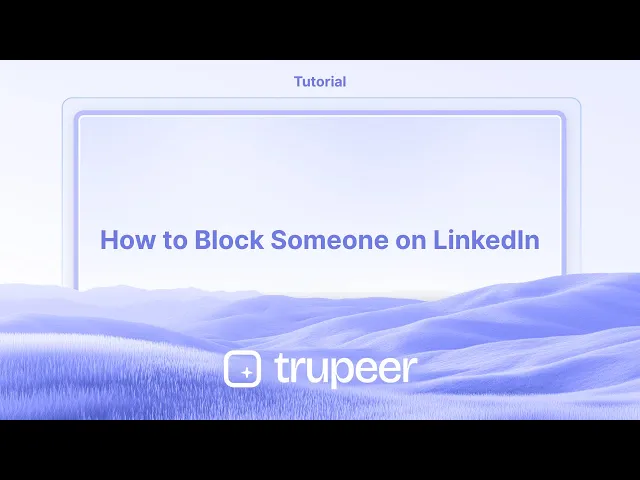
دروس
كيفية حظر شخص ما على لينكد إن
تعلم كيفية حظر شخص ما على LinkedIn لإيقاف الرسائل غير المرغوب فيها، والمشاهدات، أو التفاعلات. دليل بسيط لحماية خصوصيتك وإدارة شبكتك المهنية.
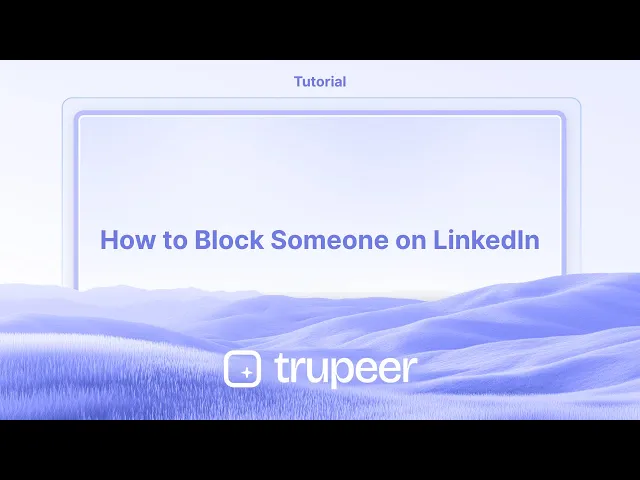
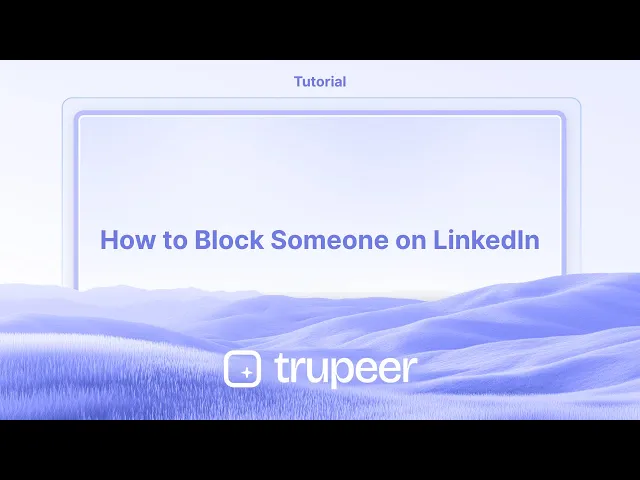
إليك تفصيل أكثر دقة:
ابحث عن الملف الشخصي: انتقل إلى ملف تعريف الشخص الذي ترغب في حظره.
الوصول إلى خيارات "المزيد": على صفحة الملف الشخصي، ابحث وانقر فوق زر "المزيد"، والذي قد يظهر على شكل ثلاث نقاط.
حدد "تقرير/حظر": من قائمة السحب، اختر خيار "تقرير/حظر".
تأكيد الحظر: ستظهر نافذة منبثقة. اختر "حظر [اسم العضو]" لتأكيد الإجراء الخاص بك.
الحظر فوري: لن يكون بإمكان العضو المحظور رؤية ملفك الشخصي أو التفاعل معك على LinkedIn.
دليل خطوة بخطوة: كيفية حظر شخص ما على LinkedIn
الخطوة 1
ابدأ بالتوجه إلى الملف الشخصي للفرد الذي ترغب في حظره على LinkedIn.

الخطوة 2
انقر على خيار "المزيد".

الخطوة 3
حدد خيار تقرير وحظر،

الخطوة 4
ستظهر نافذة منبثقة تعرض خيار "حظر [اسم الشخص]". اختر هذا للمتابعة في عملية الحظر.
![A pop-up will appear displaying the Block [Person's Name] option. Select this to move forward with the blocking process.](https://framerusercontent.com/images/6Zk3XzAybR5VYHTwh8NA4SOxMJI.jpg)
الخطوة 5
أخيرًا، أكد إجراءك من خلال النقر على زر "حظر" لحظر الفرد بنجاح على LinkedIn.

إليك تفصيل أكثر دقة:
ابحث عن الملف الشخصي: انتقل إلى ملف تعريف الشخص الذي ترغب في حظره.
الوصول إلى خيارات "المزيد": على صفحة الملف الشخصي، ابحث وانقر فوق زر "المزيد"، والذي قد يظهر على شكل ثلاث نقاط.
حدد "تقرير/حظر": من قائمة السحب، اختر خيار "تقرير/حظر".
تأكيد الحظر: ستظهر نافذة منبثقة. اختر "حظر [اسم العضو]" لتأكيد الإجراء الخاص بك.
الحظر فوري: لن يكون بإمكان العضو المحظور رؤية ملفك الشخصي أو التفاعل معك على LinkedIn.
دليل خطوة بخطوة: كيفية حظر شخص ما على LinkedIn
الخطوة 1
ابدأ بالتوجه إلى الملف الشخصي للفرد الذي ترغب في حظره على LinkedIn.

الخطوة 2
انقر على خيار "المزيد".

الخطوة 3
حدد خيار تقرير وحظر،

الخطوة 4
ستظهر نافذة منبثقة تعرض خيار "حظر [اسم الشخص]". اختر هذا للمتابعة في عملية الحظر.
![A pop-up will appear displaying the Block [Person's Name] option. Select this to move forward with the blocking process.](https://framerusercontent.com/images/6Zk3XzAybR5VYHTwh8NA4SOxMJI.jpg)
الخطوة 5
أخيرًا، أكد إجراءك من خلال النقر على زر "حظر" لحظر الفرد بنجاح على LinkedIn.

ابدأ إنشاء مقاطع الفيديو باستخدام منشئ الفيديو والوثائق المدعوم بالذكاء الاصطناعي مجانًا
ابدأ إنشاء مقاطع الفيديو باستخدام منشئ الفيديو والوثائق المدعوم بالذكاء الاصطناعي مجانًا
ابدأ إنشاء مقاطع الفيديو باستخدام منشئ الفيديو والوثائق المدعوم بالذكاء الاصطناعي مجانًا
نصائح احترافية لرفض شخص على LinkedIn
انتقل إلى ملف تعريف الشخص
افتح LinkedIn وابحث عن الشخص الذي تريد رفضه. انقر على اسمه لعرض ملفه الشخصي.انقر على خيار المزيد
في صفحة ملفه الشخصي، انقر على زر "المزيد" (عادةً ما يكون بجوار زر الرسالة).اختر خيار الحظر
من قائمة السحب، اختر "تقديم بلاغ أو حظر." ستظهر نافذة منبثقة مع خيارات إضافية.أكد الحظر
انقر على “حظر [اسم الشخص]” ثم أكد قرارك. سيمنع ذلك الشخص من رؤية ملفك الشخصي أو التواصل معك.تفهم ما يحدث
بمجرد الحظر، لن يكون بإمكان الشخص رؤية ملفك الشخصي، أو مراسلتك، أو رؤية نشاطك. سيتم أيضًا إزالتك من اتصالات بعضكما إذا كنتما متصلين سابقًا.
المزالق الشائعة وكيفية تجنبها
عدم تسجيل الدخول
يجب أن تكون مسجلاً الدخول إلى حساب LinkedIn الخاص بك لحظر شخص ما. تأكد من تسجيل الدخول قبل محاولة العملية.الإبلاغ عن طريق الخطأ بدلاً من الحظر
عند اختيار “تقديم بلاغ أو حظر”، كن حذرًا لاختيار الخيار الصحيح. “تقديم بلاغ” مخصص للإبلاغ عن المحتوى غير المناسب، بينما “حظر” مخصص لمنع التفاعل.توقع الإخطار بالحظر
لا يقوم LinkedIn بإخطار الشخص عندما تحظره. ومع ذلك، إذا بحثوا عن ملفك الشخصي ولم يتمكنوا من العثور عليه، فقد يدركون أنهم تم حظرهم.الاعتقاد بأن الحظر دائم
يمكنك إلغاء حظر شخص ما في أي وقت عن طريق الدخول إلى إعدادات الخصوصية الخاصة بك، ولكن سيتعين عليك الانتظار 48 ساعة لتعيد حظره.نسيان أن المجموعات المشتركة لا تزال موجودة
عدم إزالة شخص من المجموعات أو الأحداث المشتركة على الفور بعد الحظر. كن واعيًا إذا كنتما في نفس مجتمع LinkedIn.
نصائح احترافية لرفض شخص على LinkedIn
انتقل إلى ملف تعريف الشخص
افتح LinkedIn وابحث عن الشخص الذي تريد رفضه. انقر على اسمه لعرض ملفه الشخصي.انقر على خيار المزيد
في صفحة ملفه الشخصي، انقر على زر "المزيد" (عادةً ما يكون بجوار زر الرسالة).اختر خيار الحظر
من قائمة السحب، اختر "تقديم بلاغ أو حظر." ستظهر نافذة منبثقة مع خيارات إضافية.أكد الحظر
انقر على “حظر [اسم الشخص]” ثم أكد قرارك. سيمنع ذلك الشخص من رؤية ملفك الشخصي أو التواصل معك.تفهم ما يحدث
بمجرد الحظر، لن يكون بإمكان الشخص رؤية ملفك الشخصي، أو مراسلتك، أو رؤية نشاطك. سيتم أيضًا إزالتك من اتصالات بعضكما إذا كنتما متصلين سابقًا.
المزالق الشائعة وكيفية تجنبها
عدم تسجيل الدخول
يجب أن تكون مسجلاً الدخول إلى حساب LinkedIn الخاص بك لحظر شخص ما. تأكد من تسجيل الدخول قبل محاولة العملية.الإبلاغ عن طريق الخطأ بدلاً من الحظر
عند اختيار “تقديم بلاغ أو حظر”، كن حذرًا لاختيار الخيار الصحيح. “تقديم بلاغ” مخصص للإبلاغ عن المحتوى غير المناسب، بينما “حظر” مخصص لمنع التفاعل.توقع الإخطار بالحظر
لا يقوم LinkedIn بإخطار الشخص عندما تحظره. ومع ذلك، إذا بحثوا عن ملفك الشخصي ولم يتمكنوا من العثور عليه، فقد يدركون أنهم تم حظرهم.الاعتقاد بأن الحظر دائم
يمكنك إلغاء حظر شخص ما في أي وقت عن طريق الدخول إلى إعدادات الخصوصية الخاصة بك، ولكن سيتعين عليك الانتظار 48 ساعة لتعيد حظره.نسيان أن المجموعات المشتركة لا تزال موجودة
عدم إزالة شخص من المجموعات أو الأحداث المشتركة على الفور بعد الحظر. كن واعيًا إذا كنتما في نفس مجتمع LinkedIn.
أسئلة شائعة حول الحظر على LinkedIn
هل سيعرف الشخص أنني حظرته على LinkedIn؟
لا، LinkedIn لا يُعلم الشخص. ومع ذلك، لن يتمكنوا من رؤية ملفك الشخصي أو التفاعل معك.هل يمكنني إلغاء حظر شخص لاحقًا؟
نعم، اذهب إلى الإعدادات > الخصوصية > الحظر. من هناك، يمكنك إزالته من قائمة المحظورين لديك.كم عدد الأشخاص الذين يمكنني حظرهم على LinkedIn؟
يمكنك حظر ما يصل إلى 1,400 شخص على LinkedIn.هل يؤدي الحظر إلى إزالة الأشخاص من اتصالاتي؟
نعم، إذا كنت متصلاً، فإن حظرهم سيزيل الاتصال تلقائيًا.هل يمكن للشخص المحظور رؤية تعليقاتي أو منشوراتي في المجموعات العامة؟
لا، المستخدمون المحظورون لن يروا تعليقاتك أو إعجاباتك أو تفاعلاتك عبر LinkedIn.كيف أسجل الشاشة على ماك؟
لت تسجيل الشاشة على جهاز Mac، يمكنك استخدام Trupeer AI. يسمح لك بالتقاط الشاشة بالكامل ويوفر قدرات الذكاء الاصطناعي مثل إضافة صور رمزية بالذكاء الاصطناعي، إضافة التعليق الصوتي، إضافة تكبير وتصغير في الفيديو. مع ميزة ترجمة الفيديو بالذكاء الاصطناعي من Trupeer، يمكنك ترجمة الفيديو إلى أكثر من 30 لغة.كيف يمكنني إضافة صورة رمزية بالذكاء الاصطناعي إلى تسجيل الشاشة؟
لإضافة صورة رمزية بالذكاء الاصطناعي إلى تسجيل الشاشة، ستحتاج إلى استخدام أداة تسجيل الشاشة بالذكاء الاصطناعي. Trupeer AI هي أداة لتسجيل الشاشة بالذكاء الاصطناعي، تساعدك على إنشاء مقاطع فيديو مع صور رمزية متعددة، كما تساعدك في إنشاء صورتك الرمزية الخاصة للفيديو.كيف أسجل الشاشة على ويندوز؟
لتسجيل الشاشة على ويندوز، يمكنك استخدام شريط الألعاب المدمج (ويندوز + G) أو أداة متقدمة للذكاء الاصطناعي مثل Trupeer AI لمزيد من الميزات المتقدمة مثل صور رمزية بالذكاء الاصطناعي، التعليق الصوتي، الترجمة، إلخ.كيف أضيف تعليق صوتي إلى الفيديو؟
ل إضافة تعليق صوتي إلى الفيديوهات، قم بتنزيل ملحق Trupeer AI لمتصفح كروم. بمجرد التسجيل، قم بتحميل الفيديو الخاص بك مع الصوت، واختر التعليق الصوتي المرغوب من Trupeer وقم بتصدير الفيديو المعدل الخاص بك.كيف يمكنني التكبير أثناء تسجيل الشاشة؟
لت التكبير أثناء تسجيل الشاشة، استخدم تأثيرات التكبير في Trupeer AI التي تسمح لك
أيضًا يسأل الناس
كيف تشارك ملف تعريف GitHub الخاص بك
كيف يمكنني إيقاف LinkedIn من عرض مشاهدات الملف الشخصي
كيف يمكنني إلغاء تنشيط حساب LinkedIn
كيف يمكنني إزالة Open to Work من LinkedIn
أسئلة شائعة حول الحظر على LinkedIn
هل سيعرف الشخص أنني حظرته على LinkedIn؟
لا، LinkedIn لا يُعلم الشخص. ومع ذلك، لن يتمكنوا من رؤية ملفك الشخصي أو التفاعل معك.هل يمكنني إلغاء حظر شخص لاحقًا؟
نعم، اذهب إلى الإعدادات > الخصوصية > الحظر. من هناك، يمكنك إزالته من قائمة المحظورين لديك.كم عدد الأشخاص الذين يمكنني حظرهم على LinkedIn؟
يمكنك حظر ما يصل إلى 1,400 شخص على LinkedIn.هل يؤدي الحظر إلى إزالة الأشخاص من اتصالاتي؟
نعم، إذا كنت متصلاً، فإن حظرهم سيزيل الاتصال تلقائيًا.هل يمكن للشخص المحظور رؤية تعليقاتي أو منشوراتي في المجموعات العامة؟
لا، المستخدمون المحظورون لن يروا تعليقاتك أو إعجاباتك أو تفاعلاتك عبر LinkedIn.كيف أسجل الشاشة على ماك؟
لت تسجيل الشاشة على جهاز Mac، يمكنك استخدام Trupeer AI. يسمح لك بالتقاط الشاشة بالكامل ويوفر قدرات الذكاء الاصطناعي مثل إضافة صور رمزية بالذكاء الاصطناعي، إضافة التعليق الصوتي، إضافة تكبير وتصغير في الفيديو. مع ميزة ترجمة الفيديو بالذكاء الاصطناعي من Trupeer، يمكنك ترجمة الفيديو إلى أكثر من 30 لغة.كيف يمكنني إضافة صورة رمزية بالذكاء الاصطناعي إلى تسجيل الشاشة؟
لإضافة صورة رمزية بالذكاء الاصطناعي إلى تسجيل الشاشة، ستحتاج إلى استخدام أداة تسجيل الشاشة بالذكاء الاصطناعي. Trupeer AI هي أداة لتسجيل الشاشة بالذكاء الاصطناعي، تساعدك على إنشاء مقاطع فيديو مع صور رمزية متعددة، كما تساعدك في إنشاء صورتك الرمزية الخاصة للفيديو.كيف أسجل الشاشة على ويندوز؟
لتسجيل الشاشة على ويندوز، يمكنك استخدام شريط الألعاب المدمج (ويندوز + G) أو أداة متقدمة للذكاء الاصطناعي مثل Trupeer AI لمزيد من الميزات المتقدمة مثل صور رمزية بالذكاء الاصطناعي، التعليق الصوتي، الترجمة، إلخ.كيف أضيف تعليق صوتي إلى الفيديو؟
ل إضافة تعليق صوتي إلى الفيديوهات، قم بتنزيل ملحق Trupeer AI لمتصفح كروم. بمجرد التسجيل، قم بتحميل الفيديو الخاص بك مع الصوت، واختر التعليق الصوتي المرغوب من Trupeer وقم بتصدير الفيديو المعدل الخاص بك.كيف يمكنني التكبير أثناء تسجيل الشاشة؟
لت التكبير أثناء تسجيل الشاشة، استخدم تأثيرات التكبير في Trupeer AI التي تسمح لك
أيضًا يسأل الناس
كيف تشارك ملف تعريف GitHub الخاص بك
كيف يمكنني إيقاف LinkedIn من عرض مشاهدات الملف الشخصي
كيف يمكنني إلغاء تنشيط حساب LinkedIn
كيف يمكنني إزالة Open to Work من LinkedIn

فيديوهات ومنشورات المنتجات الفورية بالذكاء الاصطناعي من تسجيلات الشاشة الخام
اختبر الطريقة الجديدة والأسرع لإنشاء مقاطع فيديو للمنتجات.
فيديوهات ومنتجات AI فورية وملفات من تسجيلات الشاشة الخام.
اختبر الطريقة الجديدة والأسرع لإنشاء مقاطع فيديو للمنتجات.
فيديوهات ومنتجات AI فورية وملفات من تسجيلات الشاشة الخام.
اختبر الطريقة الجديدة والأسرع لإنشاء مقاطع فيديو للمنتجات.
فيديوهات ومنتجات AI فورية وملفات من تسجيلات الشاشة الخام.
ابنِ عروضًا رائعة ومستندات في دقيقتين
ابنِ عروضًا رائعة ومستندات في دقيقتين


