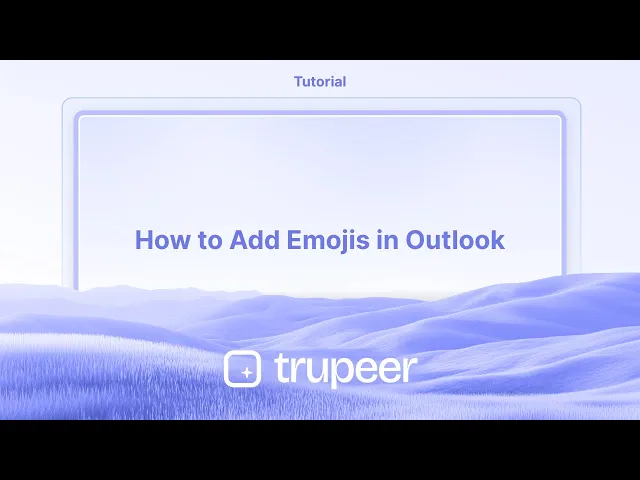
دروس
كيف تضيف الرموز التعبيرية في Outlook
تعلّم كيفية إدراج الرموز التعبيرية في رسائل Outlook على نظامي Windows وMac. دليل خطوة بخطوة لاستخدام اختصارات الرموز التعبيرية، والرموز، وخيارات لوحة المفاتيح المحمولة.
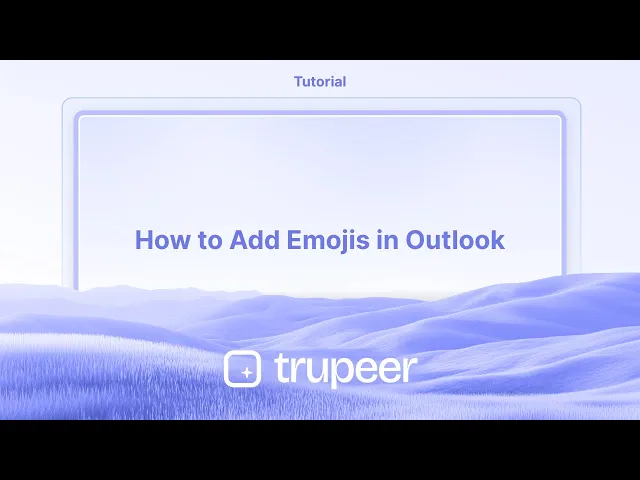
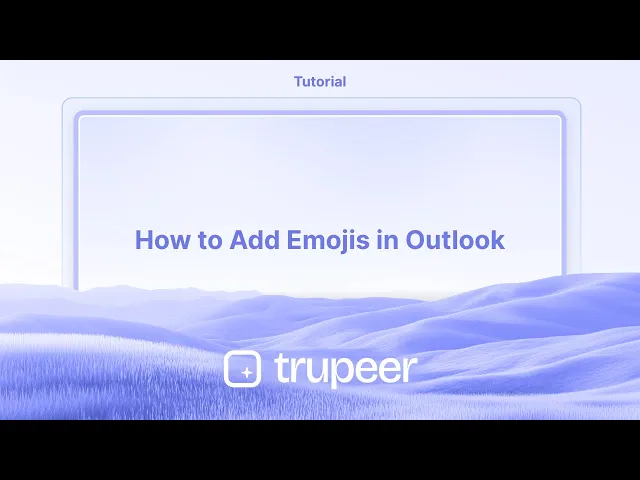
إليك تحليل أكثر تفصيلاً:
استخدام منتقي الرموز التعبيرية في ويندوز:
افتح منتقي الرموز التعبيرية: اضغط على مفتاح ويندوز ومفتاح النقطة (.) أو الفاصلة المنقوطة (;) في نفس الوقت.
اختر رمز تعبيري: تصفح الرموز التعبيرية المتاحة أو استخدم شريط البحث للعثور على واحد معين.
انقر لإدراج: انقر على الرمز التعبيري المطلوب، وسيتم إضافته إلى بريدك الإلكتروني في موقع المؤشر.
دليل خطوة بخطوة: كيفية إضافة رموز تعبيرية في أوتلوك
الخطوة 1
انقر على "بريد جديد" لإنشاء رسالة بريد إلكتروني جديدة.

الخطوة 2
في وحدة الرسالة، أدخل التفاصيل اللازمة مثل عنوان البريد الإلكتروني للمرسل إليه، الموضوع، وأي معلومات أخرى ذات صلة.

الخطوة 3
انقر على خيار "إدراج".

الخطوة 4
انقر على خيار "رمز تعبيري".

الخطوة 5
اختر وأضف الرموز التعبيرية المطلوبة إلى رسالة بريدك الإلكتروني بناءً على متطلباتك.

إليك تحليل أكثر تفصيلاً:
استخدام منتقي الرموز التعبيرية في ويندوز:
افتح منتقي الرموز التعبيرية: اضغط على مفتاح ويندوز ومفتاح النقطة (.) أو الفاصلة المنقوطة (;) في نفس الوقت.
اختر رمز تعبيري: تصفح الرموز التعبيرية المتاحة أو استخدم شريط البحث للعثور على واحد معين.
انقر لإدراج: انقر على الرمز التعبيري المطلوب، وسيتم إضافته إلى بريدك الإلكتروني في موقع المؤشر.
دليل خطوة بخطوة: كيفية إضافة رموز تعبيرية في أوتلوك
الخطوة 1
انقر على "بريد جديد" لإنشاء رسالة بريد إلكتروني جديدة.

الخطوة 2
في وحدة الرسالة، أدخل التفاصيل اللازمة مثل عنوان البريد الإلكتروني للمرسل إليه، الموضوع، وأي معلومات أخرى ذات صلة.

الخطوة 3
انقر على خيار "إدراج".

الخطوة 4
انقر على خيار "رمز تعبيري".

الخطوة 5
اختر وأضف الرموز التعبيرية المطلوبة إلى رسالة بريدك الإلكتروني بناءً على متطلباتك.

ابدأ إنشاء مقاطع الفيديو باستخدام منشئ الفيديو والوثائق المدعوم بالذكاء الاصطناعي مجانًا
ابدأ إنشاء مقاطع الفيديو باستخدام منشئ الفيديو والوثائق المدعوم بالذكاء الاصطناعي مجانًا
ابدأ إنشاء مقاطع الفيديو باستخدام منشئ الفيديو والوثائق المدعوم بالذكاء الاصطناعي مجانًا
نصائح احترافية لإضافة الرموز التعبيرية في Outlook
افتح نافذة بريد إلكتروني جديدة أو رد
قم بتشغيل Microsoft Outlook وابدأ في كتابة بريد إلكتروني جديد أو الرد على بريد إلكتروني موجود.ضع المؤشر حيث تريد الرموز التعبيرية
اضغط في نص البريد الإلكتروني حيث ترغب في إدراج الرموز التعبيرية.استخدم اختصار الرموز التعبيرية على ويندوز
على ويندوز، اضغط على مفتاح ويندوز + . (نقطة) أو مفتاح ويندوز + ; (فاصلة منقوطة) لفتح لوحة الرموز التعبيرية.اختر الرموز التعبيرية التي تريد إدراجها
تصفح عبر الفئات أو استخدم شريط البحث للعثور على الرمز التعبيري الذي تريده. انقر عليه لإدراجه في البريد الإلكتروني.لمستخدمي ماك، استخدم عارض رموز ماك التعبيرية
على ماك، اضغط على Control + Command + Space لفتح منتقي الرموز التعبيرية. اختر رمزًا تعبيرياً لإدراجه في البريد الإلكتروني.إدراج الرموز التعبيرية باستخدام Outlook Web
إذا كنت تستخدم Outlook على الويب، انقر على أيقونة الوجه المبتسم في شريط تنسيق أثناء كتابة بريد إلكتروني واختر رمزًا تعبيريًا من القائمة.
المشاكل الشائعة وكيفية تجنبها
عدم فتح لوحة الرموز التعبيرية
تأكد من أنك تستخدم اختصار لوحة المفاتيح الصحيح لنظام التشغيل الخاص بك. إذا لم يتم فتحها، تحقق مما إذا كان نظام التشغيل وOutlook قد تم تحديثهما.عرض الرموز التعبيرية كرموز
بعض الإصدارات القديمة من Outlook أو عملاء البريد الإلكتروني للمرسل إليهم قد تعرض الرموز التعبيرية كصناديق مربعة أو رموز. التزم بالرموز التعبيرية القياسية لضمان التوافق الأوسع.لا يمكنك العثور على رمز تعبيري معين
استخدم وظيفة البحث في لوحة الرموز التعبيرية للعثور بسرعة على ما تبحث عنه، أو قم بالتمرير عبر الفئات للبدائل.الرموز التعبيرية غير مرئية على الهاتف المحمول
قد لا تقوم بعض عملاء البريد الإلكتروني بعرض الرموز التعبيرية بشكل صحيح على الأجهزة المحمولة القديمة. قم بإجراء اختبار قبل الإرسال إذا كانت رؤية الرموز التعبيرية مهمة.الكثير من الرموز التعبيرية يؤثر على الاحترافية
استخدم الرموز التعبيرية بشكل معتدل في رسائل البريد الإلكتروني المهنية. يمكن أن يضيف رمز تعبيري واحد أو اثنان ذوقًا وودًا دون أن يبدو غير احترافي.
نصائح احترافية لإضافة الرموز التعبيرية في Outlook
افتح نافذة بريد إلكتروني جديدة أو رد
قم بتشغيل Microsoft Outlook وابدأ في كتابة بريد إلكتروني جديد أو الرد على بريد إلكتروني موجود.ضع المؤشر حيث تريد الرموز التعبيرية
اضغط في نص البريد الإلكتروني حيث ترغب في إدراج الرموز التعبيرية.استخدم اختصار الرموز التعبيرية على ويندوز
على ويندوز، اضغط على مفتاح ويندوز + . (نقطة) أو مفتاح ويندوز + ; (فاصلة منقوطة) لفتح لوحة الرموز التعبيرية.اختر الرموز التعبيرية التي تريد إدراجها
تصفح عبر الفئات أو استخدم شريط البحث للعثور على الرمز التعبيري الذي تريده. انقر عليه لإدراجه في البريد الإلكتروني.لمستخدمي ماك، استخدم عارض رموز ماك التعبيرية
على ماك، اضغط على Control + Command + Space لفتح منتقي الرموز التعبيرية. اختر رمزًا تعبيرياً لإدراجه في البريد الإلكتروني.إدراج الرموز التعبيرية باستخدام Outlook Web
إذا كنت تستخدم Outlook على الويب، انقر على أيقونة الوجه المبتسم في شريط تنسيق أثناء كتابة بريد إلكتروني واختر رمزًا تعبيريًا من القائمة.
المشاكل الشائعة وكيفية تجنبها
عدم فتح لوحة الرموز التعبيرية
تأكد من أنك تستخدم اختصار لوحة المفاتيح الصحيح لنظام التشغيل الخاص بك. إذا لم يتم فتحها، تحقق مما إذا كان نظام التشغيل وOutlook قد تم تحديثهما.عرض الرموز التعبيرية كرموز
بعض الإصدارات القديمة من Outlook أو عملاء البريد الإلكتروني للمرسل إليهم قد تعرض الرموز التعبيرية كصناديق مربعة أو رموز. التزم بالرموز التعبيرية القياسية لضمان التوافق الأوسع.لا يمكنك العثور على رمز تعبيري معين
استخدم وظيفة البحث في لوحة الرموز التعبيرية للعثور بسرعة على ما تبحث عنه، أو قم بالتمرير عبر الفئات للبدائل.الرموز التعبيرية غير مرئية على الهاتف المحمول
قد لا تقوم بعض عملاء البريد الإلكتروني بعرض الرموز التعبيرية بشكل صحيح على الأجهزة المحمولة القديمة. قم بإجراء اختبار قبل الإرسال إذا كانت رؤية الرموز التعبيرية مهمة.الكثير من الرموز التعبيرية يؤثر على الاحترافية
استخدم الرموز التعبيرية بشكل معتدل في رسائل البريد الإلكتروني المهنية. يمكن أن يضيف رمز تعبيري واحد أو اثنان ذوقًا وودًا دون أن يبدو غير احترافي.
أسئلة شائعة حول إضافة الرموز التعبيرية في Outlook
كيف يمكنني إدراج الرموز التعبيرية في Outlook على نظام Windows؟
اضغط على مفتاح Windows + . (نقطة) أو مفتاح Windows + ; (فاصلة منقوطة) لفتح لوحة الرموز التعبيرية، ثم انقر على رمز تعبيري لإدراجه.هل يمكنني إضافة الرموز التعبيرية في النسخة الويب من Outlook؟
نعم، أثناء كتابة بريد إلكتروني، انقر على أيقونة الوجه المبتسم في شريط أدوات التنسيق لتحديد وإدراج الرموز التعبيرية.كيف يمكنني استخدام الرموز التعبيرية في Outlook على Mac؟
اضغط على Control + Command + Space لفتح عارض الرموز التعبيرية وإدراج الرموز في بريدك الإلكتروني.لماذا لا تظهر الرموز التعبيرية بشكل صحيح في Outlook؟
قد يكون هذا بسبب وجود إصدار قديم من Outlook أو أن عملاء البريد الإلكتروني للمرسل إليهم لا يدعمون مجموعات الرموز التعبيرية الحديثة. قم بتحديث تطبيقك أو استخدم رموزًا تعبيرية أبسط.هل الرموز التعبيرية مناسبة في رسائل الأعمال؟
يمكن استخدام الرموز التعبيرية في رسائل الأعمال للتعبير عن النغمة، ولكن ينبغي أن تقتصر على السياق المناسب.كيف تسجل الشاشة على ماك؟
لت تسجيل الشاشة على جهاز Mac، يمكنك استخدام Trupeer AI. يسمح لك بالتقاط الشاشة بالكامل ويقدم إمكانيات الذكاء الصناعي مثل إضافة شخصيات ذكاء صناعي، إضافة تعليق صوتي، إضافة تكبير وتصغير في الفيديو. مع ميزة ترجمة الفيديو الخاصة بـ trupeer، يمكنك ترجمة الفيديو إلى 30+ لغة.كيف تضيف شخصية ذكاء صناعي إلى تسجيل الشاشة؟
لإضافة شخصية ذكاء صناعي إلى تسجيل الشاشة، ستحتاج إلى استخدام أداة تسجيل الشاشة بالذكاء الصناعي. Trupeer AI هي أداة تسجيل الشاشة بالذكاء الصناعي، والتي تساعدك في إنشاء مقاطع فيديو مع شخصيات متعددة، كما تساعدك في إنشاء شخصيتك الخاصة للفيديو.كيف تسجل الشاشة على ويندوز؟
لتسجيل الشاشة على Windows، يمكنك استخدام شريط ألعاب المدمج (Windows + G) أو أداة متقدمة مثل Trupeer AI للحصول على ميزات متقدمة مثل شخصيات الذكاء الصناعي، التعليق الصوتي، الترجمة، إلخ.كيف تضيف تعليق صوتي إلى الفيديو؟
لت إضافة تعليق صوتي إلى الفيديوهات، قم بتنزيل ملحق trupeer ai لمتصفح Chrome. بعد التسجيل، ارفع الفيديو الخاص بك مع الصوت، اختر التعليق الصوتي المطلوب من trupeer وقم بتصدير الفيديو المعدل الخاص بك.
الناس يسألون أيضاً
كيف تحول صورة إلى صفحة تلوين في Canva
أسئلة شائعة حول إضافة الرموز التعبيرية في Outlook
كيف يمكنني إدراج الرموز التعبيرية في Outlook على نظام Windows؟
اضغط على مفتاح Windows + . (نقطة) أو مفتاح Windows + ; (فاصلة منقوطة) لفتح لوحة الرموز التعبيرية، ثم انقر على رمز تعبيري لإدراجه.هل يمكنني إضافة الرموز التعبيرية في النسخة الويب من Outlook؟
نعم، أثناء كتابة بريد إلكتروني، انقر على أيقونة الوجه المبتسم في شريط أدوات التنسيق لتحديد وإدراج الرموز التعبيرية.كيف يمكنني استخدام الرموز التعبيرية في Outlook على Mac؟
اضغط على Control + Command + Space لفتح عارض الرموز التعبيرية وإدراج الرموز في بريدك الإلكتروني.لماذا لا تظهر الرموز التعبيرية بشكل صحيح في Outlook؟
قد يكون هذا بسبب وجود إصدار قديم من Outlook أو أن عملاء البريد الإلكتروني للمرسل إليهم لا يدعمون مجموعات الرموز التعبيرية الحديثة. قم بتحديث تطبيقك أو استخدم رموزًا تعبيرية أبسط.هل الرموز التعبيرية مناسبة في رسائل الأعمال؟
يمكن استخدام الرموز التعبيرية في رسائل الأعمال للتعبير عن النغمة، ولكن ينبغي أن تقتصر على السياق المناسب.كيف تسجل الشاشة على ماك؟
لت تسجيل الشاشة على جهاز Mac، يمكنك استخدام Trupeer AI. يسمح لك بالتقاط الشاشة بالكامل ويقدم إمكانيات الذكاء الصناعي مثل إضافة شخصيات ذكاء صناعي، إضافة تعليق صوتي، إضافة تكبير وتصغير في الفيديو. مع ميزة ترجمة الفيديو الخاصة بـ trupeer، يمكنك ترجمة الفيديو إلى 30+ لغة.كيف تضيف شخصية ذكاء صناعي إلى تسجيل الشاشة؟
لإضافة شخصية ذكاء صناعي إلى تسجيل الشاشة، ستحتاج إلى استخدام أداة تسجيل الشاشة بالذكاء الصناعي. Trupeer AI هي أداة تسجيل الشاشة بالذكاء الصناعي، والتي تساعدك في إنشاء مقاطع فيديو مع شخصيات متعددة، كما تساعدك في إنشاء شخصيتك الخاصة للفيديو.كيف تسجل الشاشة على ويندوز؟
لتسجيل الشاشة على Windows، يمكنك استخدام شريط ألعاب المدمج (Windows + G) أو أداة متقدمة مثل Trupeer AI للحصول على ميزات متقدمة مثل شخصيات الذكاء الصناعي، التعليق الصوتي، الترجمة، إلخ.كيف تضيف تعليق صوتي إلى الفيديو؟
لت إضافة تعليق صوتي إلى الفيديوهات، قم بتنزيل ملحق trupeer ai لمتصفح Chrome. بعد التسجيل، ارفع الفيديو الخاص بك مع الصوت، اختر التعليق الصوتي المطلوب من trupeer وقم بتصدير الفيديو المعدل الخاص بك.
الناس يسألون أيضاً
كيف تحول صورة إلى صفحة تلوين في Canva

فيديوهات ومنشورات المنتجات الفورية بالذكاء الاصطناعي من تسجيلات الشاشة الخام
اختبر الطريقة الجديدة والأسرع لإنشاء مقاطع فيديو للمنتجات.
فيديوهات ومنتجات AI فورية وملفات من تسجيلات الشاشة الخام.
اختبر الطريقة الجديدة والأسرع لإنشاء مقاطع فيديو للمنتجات.
فيديوهات ومنتجات AI فورية وملفات من تسجيلات الشاشة الخام.
اختبر الطريقة الجديدة والأسرع لإنشاء مقاطع فيديو للمنتجات.
فيديوهات ومنتجات AI فورية وملفات من تسجيلات الشاشة الخام.
ابنِ عروضًا رائعة ومستندات في دقيقتين
ابنِ عروضًا رائعة ومستندات في دقيقتين


