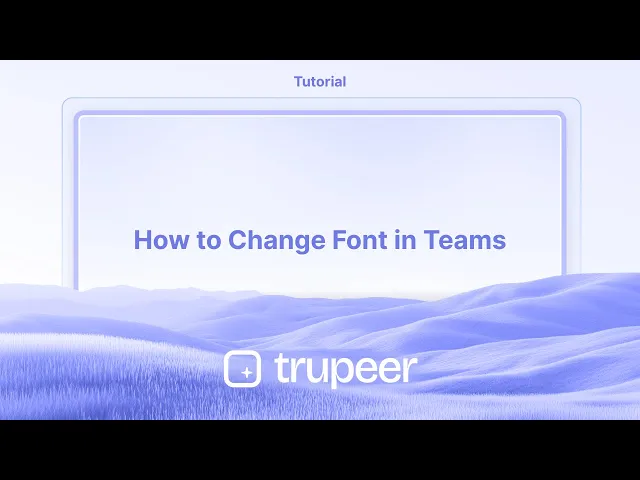
دروس
كيفية تغيير الخط في Teams
هل تريد تغيير الخط في Microsoft Teams؟ يشرح هذا الدليل كيفية ضبط حجم الخط، ونمطه، وإعدادات الوصول لتحسين تجربة الدردشة.
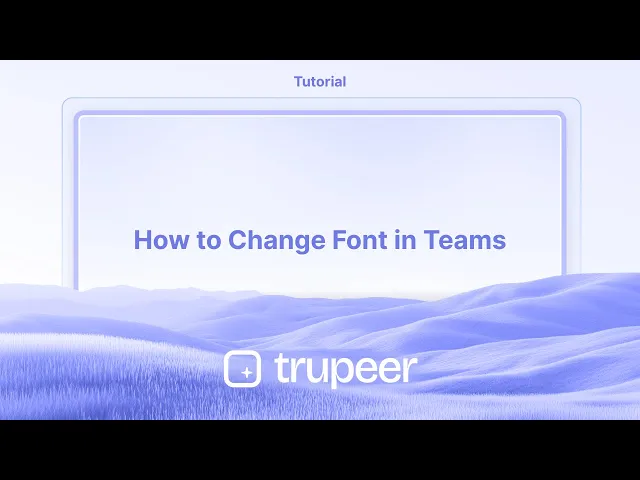
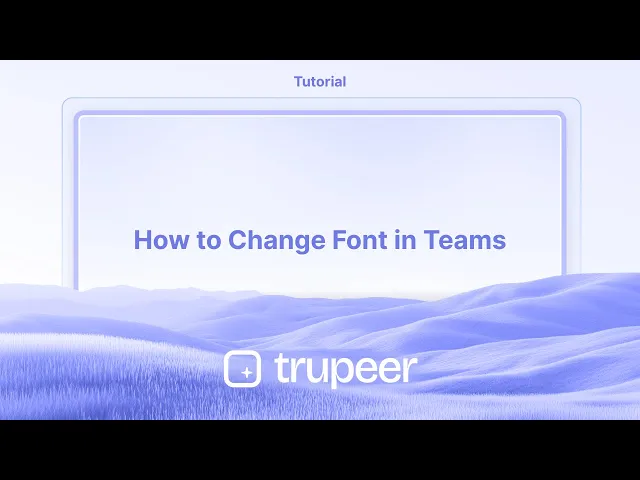
إليك كيفية تغيير حجم خط الرسالة في Teams:
1. قم بتوسيع صندوق الكتابة: في محادثة أو قناة، انقر لتوسيع صندوق الكتابة حيث تكتب الرسائل.
2. حدد حجم الخط: ابحث عن خيار "حجم الخط" ضمن شريط التنسيق في أعلى صندوق الكتابة.
3. اختر الحجم الخاص بك: حدد إما صغير، متوسط، أو كبير لضبط حجم النص داخل رسالتك.
دليل خطوة بخطوة: كيفية تغيير الخط في Teams
الخطوة 1
للشروع، انقر على زر "إنشاء".

الخطوة 2
حدد خيار "حجم الخط" من هذه القائمة.

الخطوة 3
اختر خيار "كبير" للحصول على حجم خط أكثر بروزًا.

الخطوة 4
الآن، تابع بكتابة نصك.

إليك كيفية تغيير حجم خط الرسالة في Teams:
1. قم بتوسيع صندوق الكتابة: في محادثة أو قناة، انقر لتوسيع صندوق الكتابة حيث تكتب الرسائل.
2. حدد حجم الخط: ابحث عن خيار "حجم الخط" ضمن شريط التنسيق في أعلى صندوق الكتابة.
3. اختر الحجم الخاص بك: حدد إما صغير، متوسط، أو كبير لضبط حجم النص داخل رسالتك.
دليل خطوة بخطوة: كيفية تغيير الخط في Teams
الخطوة 1
للشروع، انقر على زر "إنشاء".

الخطوة 2
حدد خيار "حجم الخط" من هذه القائمة.

الخطوة 3
اختر خيار "كبير" للحصول على حجم خط أكثر بروزًا.

الخطوة 4
الآن، تابع بكتابة نصك.

ابدأ إنشاء مقاطع الفيديو باستخدام منشئ الفيديو والوثائق المدعوم بالذكاء الاصطناعي مجانًا
ابدأ إنشاء مقاطع الفيديو باستخدام منشئ الفيديو والوثائق المدعوم بالذكاء الاصطناعي مجانًا
ابدأ إنشاء مقاطع الفيديو باستخدام منشئ الفيديو والوثائق المدعوم بالذكاء الاصطناعي مجانًا
نصائح احترافية لتغيير الخط في Microsoft Teams
استخدم محرر النص الغني
عند كتابة رسالة، انقر على أيقونة التنسيق ("A" مع قلم) أسفل مربع الرسالة. هذا يفتح محرر النص الغني لتخصيص الخط.اختر من أنماط الخط
في محرر النص الغني، اختر من أنماط الخط المتاحة مثل Calibri وArial وTimes New Roman. هذا يؤثر فقط على الرسالة التي تكتبها حاليًا.تعديل حجم الخط والتأكيد
استخدم خيارات التنسيق لزيادة أو تقليل حجم الخط، وتطبيق النص العريض، المائل، الخط السفلي، أو التمييز للتأكيد.استخدم اختصارات لوحة المفاتيح
للتنسيق السريع:Ctrl + B للنص العريض
Ctrl + I للنص المائل
Ctrl + U للخط السفلي
تخصيص الخط في تطبيقات الدردشة (حل بديل اختياري)
إذا كنت بحاجة إلى أنماط خط إضافية، يمكنك كتابة رسالتك في Word أو محرر آخر، ثم نسخها ولصقها في Teams. قد يتم نقل بعض الأنماط.
المزالق الشائعة وكيفية تجنبها
توقع تغيير خط عالمي
لا يسمح Microsoft Teams بتغيير خط عالمي في التطبيق. يمكنك فقط تغيير الخطوط داخل كتابة الرسالة.لصق خطوط غير مدعومة
عند النسخ من تطبيقات أخرى، قد لا تظهر الخطوط غير المدعومة بشكل صحيح في Teams. دائمًا قم بمعاينة رسالتك قبل الإرسال.عدم رؤية شريط أدوات التنسيق
إذا لم تكن أيقونة التنسيق مرئية، تأكد من أنك في مربع الرسالة الموسع أو تكتب في قناة فريق أو دردشة - وليس في ردود مباشرة.افتراض أنه يغير عرض الآخرين
تغيير الخط يؤثر فقط على كيفية ظهور رسالتك للمستلمين. إعدادات تطبيق Teams الخاص بهم لن تغير كيفية عرض رسالتك.قيود تطبيق الهاتف المحمول
تكون تنسيقات الخط محدودة في تطبيق Teams على الهاتف المحمول. استخدم النسخة المكتبية للحصول على إمكانيات تنسيق كاملة.
نصائح احترافية لتغيير الخط في Microsoft Teams
استخدم محرر النص الغني
عند كتابة رسالة، انقر على أيقونة التنسيق ("A" مع قلم) أسفل مربع الرسالة. هذا يفتح محرر النص الغني لتخصيص الخط.اختر من أنماط الخط
في محرر النص الغني، اختر من أنماط الخط المتاحة مثل Calibri وArial وTimes New Roman. هذا يؤثر فقط على الرسالة التي تكتبها حاليًا.تعديل حجم الخط والتأكيد
استخدم خيارات التنسيق لزيادة أو تقليل حجم الخط، وتطبيق النص العريض، المائل، الخط السفلي، أو التمييز للتأكيد.استخدم اختصارات لوحة المفاتيح
للتنسيق السريع:Ctrl + B للنص العريض
Ctrl + I للنص المائل
Ctrl + U للخط السفلي
تخصيص الخط في تطبيقات الدردشة (حل بديل اختياري)
إذا كنت بحاجة إلى أنماط خط إضافية، يمكنك كتابة رسالتك في Word أو محرر آخر، ثم نسخها ولصقها في Teams. قد يتم نقل بعض الأنماط.
المزالق الشائعة وكيفية تجنبها
توقع تغيير خط عالمي
لا يسمح Microsoft Teams بتغيير خط عالمي في التطبيق. يمكنك فقط تغيير الخطوط داخل كتابة الرسالة.لصق خطوط غير مدعومة
عند النسخ من تطبيقات أخرى، قد لا تظهر الخطوط غير المدعومة بشكل صحيح في Teams. دائمًا قم بمعاينة رسالتك قبل الإرسال.عدم رؤية شريط أدوات التنسيق
إذا لم تكن أيقونة التنسيق مرئية، تأكد من أنك في مربع الرسالة الموسع أو تكتب في قناة فريق أو دردشة - وليس في ردود مباشرة.افتراض أنه يغير عرض الآخرين
تغيير الخط يؤثر فقط على كيفية ظهور رسالتك للمستلمين. إعدادات تطبيق Teams الخاص بهم لن تغير كيفية عرض رسالتك.قيود تطبيق الهاتف المحمول
تكون تنسيقات الخط محدودة في تطبيق Teams على الهاتف المحمول. استخدم النسخة المكتبية للحصول على إمكانيات تنسيق كاملة.
الأسئلة الشائعة حول الخطوط في Microsoft Teams
هل يمكنني تغيير الخط الافتراضي في Teams؟
No، لا يدعم Teams تغيير الخط الافتراضي عبر التطبيق. يمكنك فقط تنسيق الرسائل الفردية.هل خيارات الخطوط متاحة على الهواتف المحمولة؟
أدوات تنسيق الخط محدودة أو غير متاحة في النسخة المحمولة. استخدم تطبيق سطح المكتب لمزيد من التحكم.هل يمكنني استخدام خطوط مخصصة في رسائل Teams؟
No، لا تدعم الخطوط المخصصة. يمكنك فقط استخدام الخيارات المحددة مسبقًا في محرر النصوص المنسق.هل ستنتقل التنسيقات عند النسخ من Word؟
بعض التنسيقات الأساسية مثل الخط العريض، والمائل، ولون الخط قد تنتقل، لكن الخطوط المخصصة عادةً لن تنتقل.كيف يمكنني تمييز النص في Teams؟
استخدم خيار التمييز في محرر النصوص المنسق أو انسخ نصًا مع تمييز من Word والصقه في Teams.كيف أقوم بتسجيل الشاشة على mac؟
لتسجيل الشاشة على Mac، يمكنك استخدام Trupeer AI. يسمح لك بالتقاط الشاشة بالكامل ويوفر قدرات الذكاء الاصطناعي مثل إضافة شخصيات ذكية، إضافة تعليق صوتي، والتكبير والتصغير في الفيديو. مع ميزة ترجمة الفيديو الخاصة بـ trupeer، يمكنك ترجمة الفيديو إلى أكثر من 30 لغة.كيف أضيف شخصية ذكية إلى تسجيل الشاشة؟
لإضافة شخصية ذكية إلى تسجيل الشاشة، ستحتاج إلى استخدام أداة تسجيل الشاشة الذكية. Trupeer AI هي أداة تسجيل الشاشة الذكية، التي تساعدك على إنشاء فيديوهات مع شخصيات متعددة، وتساعدك أيضًا في إنشاء شخصيتك الخاصة للفيديو.كيف أقوم بتسجيل الشاشة على Windows؟
لتسجيل الشاشة على Windows، يمكنك استخدام شريط الألعاب المدمج (Windows + G) أو أداة الذكاء الاصطناعي المتقدمة مثل Trupeer AI للحصول على ميزات متقدمة مثل الشخصيات الذكية، والتعليق الصوتي، والترجمة، وما إلى ذلك.كيف يمكنني إضافة تعليق صوتي إلى الفيديو؟
لإضافة تعليق صوتي إلى الفيديوهات، قم بتنزيل ملحق chrome الخاص بـ trupeer ai. بعد التسجيل، قم برفع الفيديو مع الصوت، واختر التعليق الصوتي المطلوب من trupeer وقم بتصدير الفيديو المحرر الخاص بك.
الناس أيضًا تسأل
كيفية مشاركة مستودع GitHub عبر الرابط
الأسئلة الشائعة حول الخطوط في Microsoft Teams
هل يمكنني تغيير الخط الافتراضي في Teams؟
No، لا يدعم Teams تغيير الخط الافتراضي عبر التطبيق. يمكنك فقط تنسيق الرسائل الفردية.هل خيارات الخطوط متاحة على الهواتف المحمولة؟
أدوات تنسيق الخط محدودة أو غير متاحة في النسخة المحمولة. استخدم تطبيق سطح المكتب لمزيد من التحكم.هل يمكنني استخدام خطوط مخصصة في رسائل Teams؟
No، لا تدعم الخطوط المخصصة. يمكنك فقط استخدام الخيارات المحددة مسبقًا في محرر النصوص المنسق.هل ستنتقل التنسيقات عند النسخ من Word؟
بعض التنسيقات الأساسية مثل الخط العريض، والمائل، ولون الخط قد تنتقل، لكن الخطوط المخصصة عادةً لن تنتقل.كيف يمكنني تمييز النص في Teams؟
استخدم خيار التمييز في محرر النصوص المنسق أو انسخ نصًا مع تمييز من Word والصقه في Teams.كيف أقوم بتسجيل الشاشة على mac؟
لتسجيل الشاشة على Mac، يمكنك استخدام Trupeer AI. يسمح لك بالتقاط الشاشة بالكامل ويوفر قدرات الذكاء الاصطناعي مثل إضافة شخصيات ذكية، إضافة تعليق صوتي، والتكبير والتصغير في الفيديو. مع ميزة ترجمة الفيديو الخاصة بـ trupeer، يمكنك ترجمة الفيديو إلى أكثر من 30 لغة.كيف أضيف شخصية ذكية إلى تسجيل الشاشة؟
لإضافة شخصية ذكية إلى تسجيل الشاشة، ستحتاج إلى استخدام أداة تسجيل الشاشة الذكية. Trupeer AI هي أداة تسجيل الشاشة الذكية، التي تساعدك على إنشاء فيديوهات مع شخصيات متعددة، وتساعدك أيضًا في إنشاء شخصيتك الخاصة للفيديو.كيف أقوم بتسجيل الشاشة على Windows؟
لتسجيل الشاشة على Windows، يمكنك استخدام شريط الألعاب المدمج (Windows + G) أو أداة الذكاء الاصطناعي المتقدمة مثل Trupeer AI للحصول على ميزات متقدمة مثل الشخصيات الذكية، والتعليق الصوتي، والترجمة، وما إلى ذلك.كيف يمكنني إضافة تعليق صوتي إلى الفيديو؟
لإضافة تعليق صوتي إلى الفيديوهات، قم بتنزيل ملحق chrome الخاص بـ trupeer ai. بعد التسجيل، قم برفع الفيديو مع الصوت، واختر التعليق الصوتي المطلوب من trupeer وقم بتصدير الفيديو المحرر الخاص بك.
الناس أيضًا تسأل
كيفية مشاركة مستودع GitHub عبر الرابط

فيديوهات ومنشورات المنتجات الفورية بالذكاء الاصطناعي من تسجيلات الشاشة الخام
اختبر الطريقة الجديدة والأسرع لإنشاء مقاطع فيديو للمنتجات.
فيديوهات ومنتجات AI فورية وملفات من تسجيلات الشاشة الخام.
اختبر الطريقة الجديدة والأسرع لإنشاء مقاطع فيديو للمنتجات.
فيديوهات ومنتجات AI فورية وملفات من تسجيلات الشاشة الخام.
اختبر الطريقة الجديدة والأسرع لإنشاء مقاطع فيديو للمنتجات.
فيديوهات ومنتجات AI فورية وملفات من تسجيلات الشاشة الخام.
ابنِ عروضًا رائعة ومستندات في دقيقتين
ابنِ عروضًا رائعة ومستندات في دقيقتين


