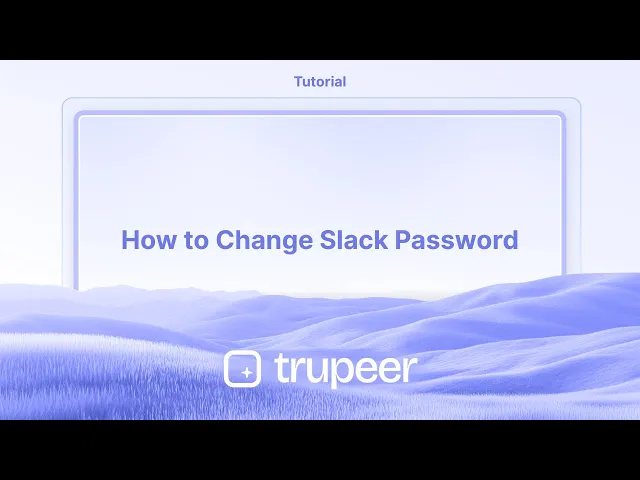
Tutoriais
Como Alterar a Senha do Slack
Precisa atualizar a sua palavra-passe do Slack? Siga este guia rápido para mudar a sua palavra-passe do Slack no desktop ou no telemóvel e manter a sua conta segura.
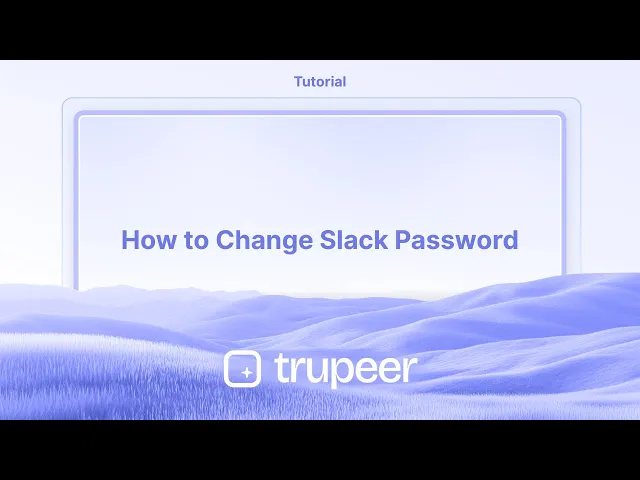
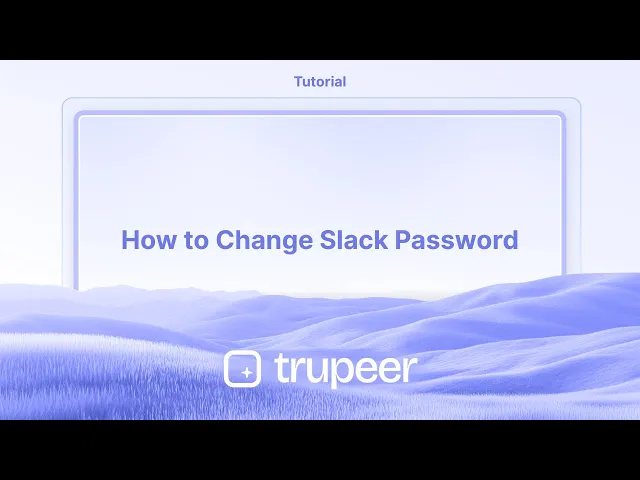
Passos para mudar a sua senha do Slack:
Aceda ao Perfil: Abra o Slack e clique na sua foto de perfil no canto superior direito.
Ver Perfil: Selecione "Ver Perfil" no menu dropdown.
Aceda às Configurações da Conta: Clique em "Mais" e depois em "Configurações da conta".
Mudar Senha: Localize a seção "Senha" e clique em "Expandir".
Redefinir ou Mudar: Se esqueceu a sua senha, clique em "Redefinir sua senha por email". Se você souber a sua senha atual, insira-a e depois insira a sua nova senha.
Salvar: Clique em "Salvar Senha" para finalizar a mudança.
Guia Passo-a-Passo: Como Mudar a Senha do Slack
Passo 1
Clique na opção de perfil dentro do Slack.

Passo 2
Depois, clique na opção de perfil.

Passo 3
Em seguida, clique nos três pontos,

Passo 4
Clique na opção de configurações da conta,

Passo 5
Clique no botão de expandir.

Passo 6
Uma vez que tenha inserido as informações necessárias, clique em Salvar Senha.

Passos para mudar a sua senha do Slack:
Aceda ao Perfil: Abra o Slack e clique na sua foto de perfil no canto superior direito.
Ver Perfil: Selecione "Ver Perfil" no menu dropdown.
Aceda às Configurações da Conta: Clique em "Mais" e depois em "Configurações da conta".
Mudar Senha: Localize a seção "Senha" e clique em "Expandir".
Redefinir ou Mudar: Se esqueceu a sua senha, clique em "Redefinir sua senha por email". Se você souber a sua senha atual, insira-a e depois insira a sua nova senha.
Salvar: Clique em "Salvar Senha" para finalizar a mudança.
Guia Passo-a-Passo: Como Mudar a Senha do Slack
Passo 1
Clique na opção de perfil dentro do Slack.

Passo 2
Depois, clique na opção de perfil.

Passo 3
Em seguida, clique nos três pontos,

Passo 4
Clique na opção de configurações da conta,

Passo 5
Clique no botão de expandir.

Passo 6
Uma vez que tenha inserido as informações necessárias, clique em Salvar Senha.

Start creating videos with our AI Video + Doc generator for free
Start creating videos with our AI Video + Doc generator for free
Start creating videos with our AI Video + Doc generator for free
Dicas Profissionais para Mudar a Senha do Slack
Vá para a Página de Login do Slack
Abra seu navegador e vá para a página de login do Slack em slack.com/signin. Escolha o espaço de trabalho se solicitado.Clique em Esqueceu a Senha
Se você já está desconectado ou não se lembra da sua senha atual, clique em “Esqueceu a senha?”. Isso permitirá que você a redefina usando seu e-mail.Abra Seu E-mail para o Link de Redefinição
O Slack enviará um link de redefinição de senha para o seu e-mail registrado. Abra o e-mail e clique no link para prosseguir.Defina uma Nova Senha
Uma vez redirecionado, insira uma nova senha segura. Certifique-se de que inclua uma mistura de letras maiúsculas, minúsculas, números e caracteres especiais para melhor segurança.Confirme e Faça Login
Depois de definir a nova senha, confirme-a e faça login novamente no Slack usando suas credenciais atualizadas.
Erros Comuns e Como Evitá-los
Usando o Slack Através do Google ou SSO
Se você se inscreveu no Slack usando o Google ou o Login Único, pode não ter uma senha separada do Slack. Nesse caso, você precisará gerenciar suas credenciais através da sua conta do Google ou do provedor de identidade.Não Verificar a Pasta de Spam
Às vezes, o e-mail de redefinição de senha do Slack pode cair na pasta de spam ou na guia de promoções. Se você não o vir dentro de alguns minutos, verifique essas pastas.Escolha de Senha Fraca
Usar senhas comuns ou simples pode tornar sua conta vulnerável. Sempre escolha uma senha forte e única.Permanecer Logado em Múltiplos Dispositivos
Após mudar sua senha, é uma boa ideia sair de todas as outras sessões por segurança. Isso pode ser feito nas configurações da conta do Slack.Esquecer de Atualizar Senhas Salvas
Se você salvou seu login do Slack no seu navegador ou gerenciador de senhas, não esqueça de atualizá-lo com a nova senha para evitar problemas de login no futuro.
Dicas Profissionais para Mudar a Senha do Slack
Vá para a Página de Login do Slack
Abra seu navegador e vá para a página de login do Slack em slack.com/signin. Escolha o espaço de trabalho se solicitado.Clique em Esqueceu a Senha
Se você já está desconectado ou não se lembra da sua senha atual, clique em “Esqueceu a senha?”. Isso permitirá que você a redefina usando seu e-mail.Abra Seu E-mail para o Link de Redefinição
O Slack enviará um link de redefinição de senha para o seu e-mail registrado. Abra o e-mail e clique no link para prosseguir.Defina uma Nova Senha
Uma vez redirecionado, insira uma nova senha segura. Certifique-se de que inclua uma mistura de letras maiúsculas, minúsculas, números e caracteres especiais para melhor segurança.Confirme e Faça Login
Depois de definir a nova senha, confirme-a e faça login novamente no Slack usando suas credenciais atualizadas.
Erros Comuns e Como Evitá-los
Usando o Slack Através do Google ou SSO
Se você se inscreveu no Slack usando o Google ou o Login Único, pode não ter uma senha separada do Slack. Nesse caso, você precisará gerenciar suas credenciais através da sua conta do Google ou do provedor de identidade.Não Verificar a Pasta de Spam
Às vezes, o e-mail de redefinição de senha do Slack pode cair na pasta de spam ou na guia de promoções. Se você não o vir dentro de alguns minutos, verifique essas pastas.Escolha de Senha Fraca
Usar senhas comuns ou simples pode tornar sua conta vulnerável. Sempre escolha uma senha forte e única.Permanecer Logado em Múltiplos Dispositivos
Após mudar sua senha, é uma boa ideia sair de todas as outras sessões por segurança. Isso pode ser feito nas configurações da conta do Slack.Esquecer de Atualizar Senhas Salvas
Se você salvou seu login do Slack no seu navegador ou gerenciador de senhas, não esqueça de atualizá-lo com a nova senha para evitar problemas de login no futuro.
FAQs Comuns Sobre a Alteração da Senha do Slack
Posso mudar minha senha do Slack enquanto estiver logado?
Não, o Slack não oferece um botão de “mudar senha” enquanto você está logado. Você precisará usar o método “Esqueceu a senha?” para redefini-la.E se eu usar Google ou SSO para fazer login?
Se você fez login com o Google ou outro provedor SSO, precisará gerenciar suas credenciais de login por meio desse provedor.Há um requisito mínimo para senhas do Slack?
O Slack exige que as senhas tenham pelo menos 6 caracteres. Para melhor segurança, use uma mistura de letras, números e símbolos.Mudar minha senha me desconectará de outros dispositivos?
Não automaticamente. Você precisará sair manualmente de outras sessões nas configurações da sua conta do Slack para aumentar a segurança.Com que frequência devo mudar minha senha do Slack?
Embora o Slack não exija mudanças regulares de senha, atualizá-la a cada poucos meses e após qualquer atividade suspeita é uma boa prática.Como gravar a tela no Mac?
Para gravar a tela em um Mac, você pode usar o Trupeer AI. Ele permite que você capture toda a tela e fornece capacidades de IA, como adicionar avatares de IA, adicionar narração, ampliar e reduzir no vídeo. Com o recurso de tradução de vídeo de IA do trupeer, você pode traduzir o vídeo em mais de 30 idiomas.Como adicionar um avatar de IA à gravação de tela?
Para adicionar um avatar de IA a uma gravação de tela, você precisará usar uma ferramenta de gravação de tela de IA. O Trupeer AI é uma ferramenta de gravação de tela de IA que ajuda você a criar vídeos com múltiplos avatares, também ajuda a criar seu próprio avatar para o vídeo.Como gravar a tela no Windows?
Para gravar a tela no Windows, você pode usar a Game Bar integrada (Windows + G) ou uma ferramenta de IA avançada como o Trupeer AI para recursos mais avançados, como avatares de IA, narração, tradução etc.Como adicionar narração ao vídeo?
Para adicionar narração aos vídeos, baixe a extensão do chrome trupeer ai. Uma vez cadastrado, faça o upload do seu vídeo com voz, escolha a narração desejada do trupeer e exporte seu vídeo editado.Como posso aumentar o zoom em uma gravação de tela?
Para aumentar o zoom durante uma gravação de tela, utilize os efeitos de zoom no Trupeer AI que permitem que você
Pessoas também perguntam
FAQs Comuns Sobre a Alteração da Senha do Slack
Posso mudar minha senha do Slack enquanto estiver logado?
Não, o Slack não oferece um botão de “mudar senha” enquanto você está logado. Você precisará usar o método “Esqueceu a senha?” para redefini-la.E se eu usar Google ou SSO para fazer login?
Se você fez login com o Google ou outro provedor SSO, precisará gerenciar suas credenciais de login por meio desse provedor.Há um requisito mínimo para senhas do Slack?
O Slack exige que as senhas tenham pelo menos 6 caracteres. Para melhor segurança, use uma mistura de letras, números e símbolos.Mudar minha senha me desconectará de outros dispositivos?
Não automaticamente. Você precisará sair manualmente de outras sessões nas configurações da sua conta do Slack para aumentar a segurança.Com que frequência devo mudar minha senha do Slack?
Embora o Slack não exija mudanças regulares de senha, atualizá-la a cada poucos meses e após qualquer atividade suspeita é uma boa prática.Como gravar a tela no Mac?
Para gravar a tela em um Mac, você pode usar o Trupeer AI. Ele permite que você capture toda a tela e fornece capacidades de IA, como adicionar avatares de IA, adicionar narração, ampliar e reduzir no vídeo. Com o recurso de tradução de vídeo de IA do trupeer, você pode traduzir o vídeo em mais de 30 idiomas.Como adicionar um avatar de IA à gravação de tela?
Para adicionar um avatar de IA a uma gravação de tela, você precisará usar uma ferramenta de gravação de tela de IA. O Trupeer AI é uma ferramenta de gravação de tela de IA que ajuda você a criar vídeos com múltiplos avatares, também ajuda a criar seu próprio avatar para o vídeo.Como gravar a tela no Windows?
Para gravar a tela no Windows, você pode usar a Game Bar integrada (Windows + G) ou uma ferramenta de IA avançada como o Trupeer AI para recursos mais avançados, como avatares de IA, narração, tradução etc.Como adicionar narração ao vídeo?
Para adicionar narração aos vídeos, baixe a extensão do chrome trupeer ai. Uma vez cadastrado, faça o upload do seu vídeo com voz, escolha a narração desejada do trupeer e exporte seu vídeo editado.Como posso aumentar o zoom em uma gravação de tela?
Para aumentar o zoom durante uma gravação de tela, utilize os efeitos de zoom no Trupeer AI que permitem que você
Pessoas também perguntam

Vídeos e Documentos de Produto Instantâneos em IA a partir de Gravações de Ecrã Brutas
Experience the new & faster way of creating product videos.
Instant AI Product Videos and Docs from Rough Screen Recordings.
Experience the new & faster way of creating product videos.
Instant AI Product Videos and Docs from Rough Screen Recordings.
Experience the new & faster way of creating product videos.
Instant AI Product Videos and Docs from Rough Screen Recordings.
Crie Demos e Documentos Impressionantes em 2 minutos
Crie Demos e Documentos Impressionantes em 2 minutos


