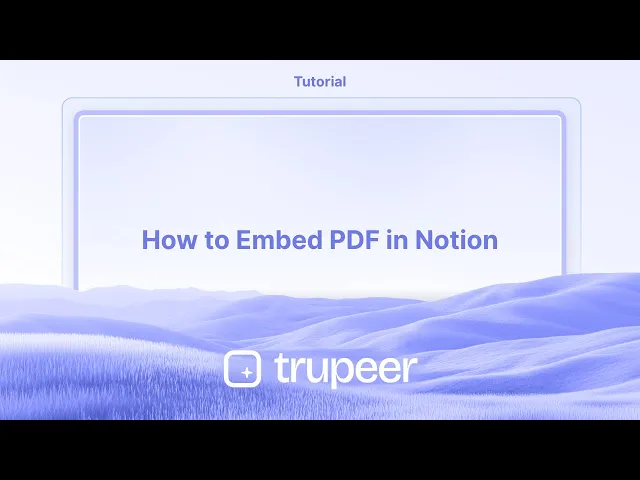
دروس
كيفية تضمين ملف PDF في نوتيون
تعلم كيفية تضمين ملف PDF في Notion بكل سهولة. هذه الدليل يوجهك خلال رفع، وربط، وعرض ملفات PDF مباشرة في مساحة عملك على Notion.
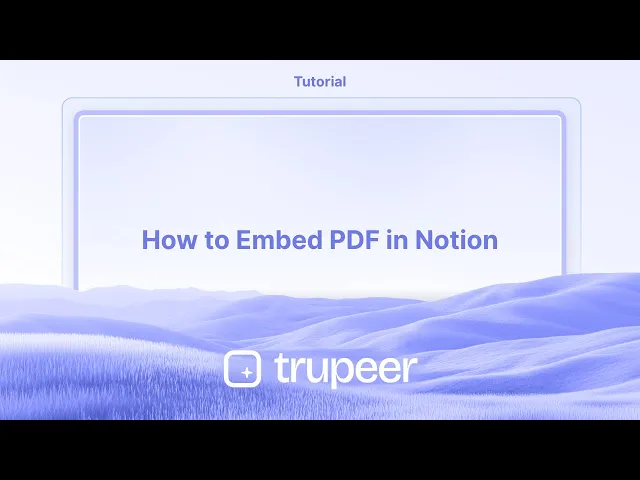
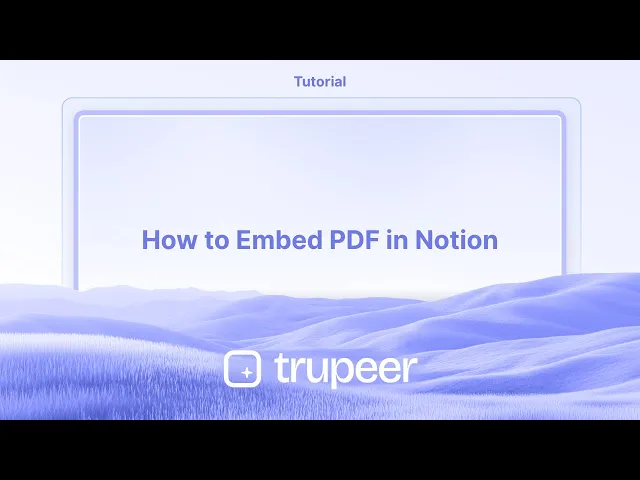
إليك تحليل أكثر تفصيلاً:
1. افتح صفحة Notion: انتقل إلى الصفحة التي تريد تضمين PDF فيها.
2. أضف كتلة PDF:
اكتب / لفتح قائمة الكتل. اكتب PDF أو تضمين واختر خيار كتلة PDF. بدلاً من ذلك، يمكنك كتابة /embed لإضافة كتلة تضمين، والتي تعمل أيضًا مع ملفات PDF.
3. اختر ملف PDF الخاص بك:
رفع: إذا كان ملف PDF على جهاز الكمبيوتر الخاص بك، انقر على "رفع" واختر الملف. رابط التضمين: إذا كان PDF على الإنترنت، انقر على "رابط التضمين" والصق عنوان URL الخاص بملف PDF.
الدليل خطوة بخطوة: كيفية تضمين PDF في Notion
الخطوة 1
من لوحة المفاتيح، اكتب شرطة مائلة ("/") تليها كلمة "PDF".

الخطوة 2
اختر خيار رابط التضمين.

الخطوة 3
بعد إدخال الرابط، انقر على خيار تضمين PDF.

الخطوة 4
سيتم الآن تضمين PDF في صفحة Notion الخاصة بك.

إليك تحليل أكثر تفصيلاً:
1. افتح صفحة Notion: انتقل إلى الصفحة التي تريد تضمين PDF فيها.
2. أضف كتلة PDF:
اكتب / لفتح قائمة الكتل. اكتب PDF أو تضمين واختر خيار كتلة PDF. بدلاً من ذلك، يمكنك كتابة /embed لإضافة كتلة تضمين، والتي تعمل أيضًا مع ملفات PDF.
3. اختر ملف PDF الخاص بك:
رفع: إذا كان ملف PDF على جهاز الكمبيوتر الخاص بك، انقر على "رفع" واختر الملف. رابط التضمين: إذا كان PDF على الإنترنت، انقر على "رابط التضمين" والصق عنوان URL الخاص بملف PDF.
الدليل خطوة بخطوة: كيفية تضمين PDF في Notion
الخطوة 1
من لوحة المفاتيح، اكتب شرطة مائلة ("/") تليها كلمة "PDF".

الخطوة 2
اختر خيار رابط التضمين.

الخطوة 3
بعد إدخال الرابط، انقر على خيار تضمين PDF.

الخطوة 4
سيتم الآن تضمين PDF في صفحة Notion الخاصة بك.

ابدأ إنشاء مقاطع الفيديو باستخدام منشئ الفيديو والوثائق المدعوم بالذكاء الاصطناعي مجانًا
ابدأ إنشاء مقاطع الفيديو باستخدام منشئ الفيديو والوثائق المدعوم بالذكاء الاصطناعي مجانًا
ابدأ إنشاء مقاطع الفيديو باستخدام منشئ الفيديو والوثائق المدعوم بالذكاء الاصطناعي مجانًا

فيديوهات ومنشورات المنتجات الفورية بالذكاء الاصطناعي من تسجيلات الشاشة الخام
اختبر الطريقة الجديدة والأسرع لإنشاء مقاطع فيديو للمنتجات.
فيديوهات ومنتجات AI فورية وملفات من تسجيلات الشاشة الخام.
اختبر الطريقة الجديدة والأسرع لإنشاء مقاطع فيديو للمنتجات.
فيديوهات ومنتجات AI فورية وملفات من تسجيلات الشاشة الخام.
اختبر الطريقة الجديدة والأسرع لإنشاء مقاطع فيديو للمنتجات.
فيديوهات ومنتجات AI فورية وملفات من تسجيلات الشاشة الخام.
ابنِ عروضًا رائعة ومستندات في دقيقتين
ابنِ عروضًا رائعة ومستندات في دقيقتين


