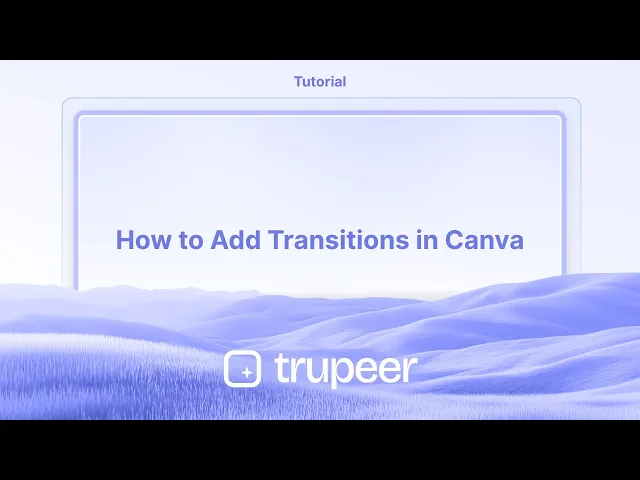
دروس
كيفية إضافة انتقالات في كانفا
تعلم كيفية إضافة انتقالات في Canva لإنشاء رسوم متحركة سلسة واحترافية المظهر بين الشرائح أو الصفحات. دليل خطوة بخطوة لكل من مستخدمي الكمبيوتر المكتبي والهواتف المحمولة.
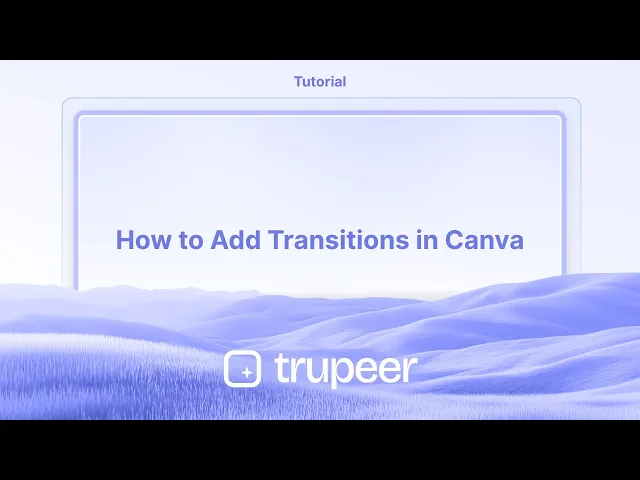
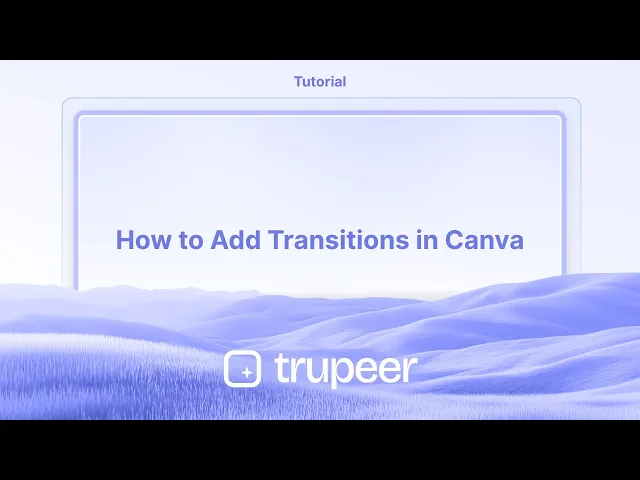
دليل خطوة بخطوة: كيفية إضافة انتقالات في Canva
الخطوة 1
حدد خيار الانتقال، انقر عليه للمتابعة.

الخطوة 2
سوف يظهر قائمة على الجانب الأيسر من الشاشة، تعرض خيارات انتقال مختلفة.

الخطوة 3
يمكنك أيضاً ضبط مدة الانتقال،

الخطوة 4
انقر على تطبيق بين جميع الصفحات لتنفيذ التغييرات في جميع أنحاء الفيديو.

دليل خطوة بخطوة: كيفية إضافة انتقالات في Canva
الخطوة 1
حدد خيار الانتقال، انقر عليه للمتابعة.

الخطوة 2
سوف يظهر قائمة على الجانب الأيسر من الشاشة، تعرض خيارات انتقال مختلفة.

الخطوة 3
يمكنك أيضاً ضبط مدة الانتقال،

الخطوة 4
انقر على تطبيق بين جميع الصفحات لتنفيذ التغييرات في جميع أنحاء الفيديو.

ابدأ إنشاء مقاطع الفيديو باستخدام منشئ الفيديو والوثائق المدعوم بالذكاء الاصطناعي مجانًا
ابدأ إنشاء مقاطع الفيديو باستخدام منشئ الفيديو والوثائق المدعوم بالذكاء الاصطناعي مجانًا
ابدأ إنشاء مقاطع الفيديو باستخدام منشئ الفيديو والوثائق المدعوم بالذكاء الاصطناعي مجانًا
نصائح احترافية لإضافة انتقالات في Canva
افتتح تصميمك
قم بتسجيل الدخول إلى Canva وافتح المشروع الذي تريد إضافة انتقالات بين الصفحات أو العناصر فيه.اذهب إلى الصفحة التي ترغب في تحريكها
قم بالتمرير إلى الصفحة المحددة في تصميمك متعدد الصفحات حيث تريد أن يبدأ تأثير الانتقال.اضغط على الصفحة نفسها أو الجدول الزمني
مرر فوق الصفحة واضغط على الرمز الصغير “انتقالات” الذي يظهر بين صفحتين في الجدول الزمني في الأسفل أو الجانبي.اختر نمط انتقال
ستظهر لوحة بها خيارات الانتقال مثل الذوبان، والانزلاق، والمسح الدائري، والمسح الخطي، أو المطابقة والتحريك. اضغط على الذي تفضله.قم بضبط سرعة الانتقال
استخدم شريط التمرير للمدة للتحكم في سرعة أو بطء الانتقال بين الصفحات.تطبيق على جميع الصفحات (اختياري)
إذا كنت تريد نفس الانتقال لجميع الصفحات، اضغط على “تطبيق على جميع الصفحات” في أسفل لوحة الانتقال.معاينة الانتقال
استخدم زر التشغيل في الزاوية العليا اليمنى من المحرر لمعاينة انتقالك أثناء العمل.
المزالق الشائعة وكيفية تجنبها
عدم رؤية خيار الانتقال
الانتقالات متاحة فقط للتصاميم متعددة الصفحات مثل العروض التقديمية، الفيديوهات، والش-slides. لن تظهر في المستندات ذات الصفحة الواحدة.عدم عمل الانتقالات على العناصر
الانتقالات في Canva مخصصة للصفحات بالكامل. إذا كنت تريد حركة على العناصر الفردية، استخدم الرسوم المتحركة بدلاً من الانتقالات.تطبيق على صفحة واحدة فقط عن طريق الخطأ
إذا كنت تريد تأثيرًا موحدًا، فلا تنسَ استخدام زر “تطبيق على جميع الصفحات”.الإفراط في استخدام الانتقالات
الكثير من الانتقالات أو الأنماط يمكن أن تجعل تصميمك يبدو غير متسق. التزم بأسلوب أو اثنين لتجربة أكثر سلاسة.سرعة الانتقال سريعة جدًا أو بطيئة جدًا
تأكد من أن المدة تناسب تدفق المحتوى الخاص بك. استخدم وضع المعاينة للاختبار والتعديل حسب الحاجة.
نصائح احترافية لإضافة انتقالات في Canva
افتتح تصميمك
قم بتسجيل الدخول إلى Canva وافتح المشروع الذي تريد إضافة انتقالات بين الصفحات أو العناصر فيه.اذهب إلى الصفحة التي ترغب في تحريكها
قم بالتمرير إلى الصفحة المحددة في تصميمك متعدد الصفحات حيث تريد أن يبدأ تأثير الانتقال.اضغط على الصفحة نفسها أو الجدول الزمني
مرر فوق الصفحة واضغط على الرمز الصغير “انتقالات” الذي يظهر بين صفحتين في الجدول الزمني في الأسفل أو الجانبي.اختر نمط انتقال
ستظهر لوحة بها خيارات الانتقال مثل الذوبان، والانزلاق، والمسح الدائري، والمسح الخطي، أو المطابقة والتحريك. اضغط على الذي تفضله.قم بضبط سرعة الانتقال
استخدم شريط التمرير للمدة للتحكم في سرعة أو بطء الانتقال بين الصفحات.تطبيق على جميع الصفحات (اختياري)
إذا كنت تريد نفس الانتقال لجميع الصفحات، اضغط على “تطبيق على جميع الصفحات” في أسفل لوحة الانتقال.معاينة الانتقال
استخدم زر التشغيل في الزاوية العليا اليمنى من المحرر لمعاينة انتقالك أثناء العمل.
المزالق الشائعة وكيفية تجنبها
عدم رؤية خيار الانتقال
الانتقالات متاحة فقط للتصاميم متعددة الصفحات مثل العروض التقديمية، الفيديوهات، والش-slides. لن تظهر في المستندات ذات الصفحة الواحدة.عدم عمل الانتقالات على العناصر
الانتقالات في Canva مخصصة للصفحات بالكامل. إذا كنت تريد حركة على العناصر الفردية، استخدم الرسوم المتحركة بدلاً من الانتقالات.تطبيق على صفحة واحدة فقط عن طريق الخطأ
إذا كنت تريد تأثيرًا موحدًا، فلا تنسَ استخدام زر “تطبيق على جميع الصفحات”.الإفراط في استخدام الانتقالات
الكثير من الانتقالات أو الأنماط يمكن أن تجعل تصميمك يبدو غير متسق. التزم بأسلوب أو اثنين لتجربة أكثر سلاسة.سرعة الانتقال سريعة جدًا أو بطيئة جدًا
تأكد من أن المدة تناسب تدفق المحتوى الخاص بك. استخدم وضع المعاينة للاختبار والتعديل حسب الحاجة.
أسئلة شائعة حول إضافة انتقالات في Canva
كيف أضيف انتقالات في Canva؟
انقر على أيقونة الانتقال بين الصفحات في تصميم متعدد الصفحات، ثم اختر التأثير المفضل لديك.هل يمكنني التحكم في سرعة الانتقال؟
نعم، استخدم شريط مدة الانتقال في لوحة الانتقال لضبط السرعة.هل الانتقالات متاحة في حسابات Canva المجانية؟
بعض الانتقالات الأساسية متاحة للمستخدمين المجانيين، ولكن الأنماط الممتازة قد تتطلب Canva Pro.هل يمكنني تطبيق انتقالات مختلفة على صفحات مختلفة؟
نعم، يمكن أن تحتوي كل صفحة على انتقال فريد خاص بها إذا لم تستخدم خيار
أسئلة شائعة حول إضافة انتقالات في Canva
كيف أضيف انتقالات في Canva؟
انقر على أيقونة الانتقال بين الصفحات في تصميم متعدد الصفحات، ثم اختر التأثير المفضل لديك.هل يمكنني التحكم في سرعة الانتقال؟
نعم، استخدم شريط مدة الانتقال في لوحة الانتقال لضبط السرعة.هل الانتقالات متاحة في حسابات Canva المجانية؟
بعض الانتقالات الأساسية متاحة للمستخدمين المجانيين، ولكن الأنماط الممتازة قد تتطلب Canva Pro.هل يمكنني تطبيق انتقالات مختلفة على صفحات مختلفة؟
نعم، يمكن أن تحتوي كل صفحة على انتقال فريد خاص بها إذا لم تستخدم خيار

فيديوهات ومنشورات المنتجات الفورية بالذكاء الاصطناعي من تسجيلات الشاشة الخام
اختبر الطريقة الجديدة والأسرع لإنشاء مقاطع فيديو للمنتجات.
فيديوهات ومنتجات AI فورية وملفات من تسجيلات الشاشة الخام.
اختبر الطريقة الجديدة والأسرع لإنشاء مقاطع فيديو للمنتجات.
فيديوهات ومنتجات AI فورية وملفات من تسجيلات الشاشة الخام.
اختبر الطريقة الجديدة والأسرع لإنشاء مقاطع فيديو للمنتجات.
فيديوهات ومنتجات AI فورية وملفات من تسجيلات الشاشة الخام.
ابنِ عروضًا رائعة ومستندات في دقيقتين
ابنِ عروضًا رائعة ومستندات في دقيقتين


