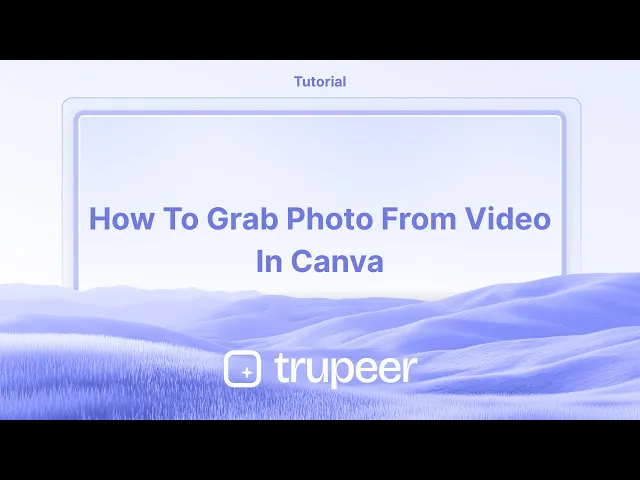
Tutoriales
Cómo Obtener una Foto de un Video en Canva
Aprende a recortar imágenes, elementos y marcos en Canva. Esta guía paso a paso muestra cómo recortar en segundos para diseños más limpios y enfocados.
Esta guía proporciona una descripción completa sobre cómo capturar una imagen fija de un video dentro de Canva.
Sigue los pasos a continuación para extraer eficientemente la foto deseada de tu proyecto de video.
Para capturar una foto de un video en Canva, sube el video, colócalo para mostrar el fotograma deseado y luego descarga el diseño como un archivo de imagen (PNG o JPEG). Aunque Canva no tiene una función dedicada de "captura de fotograma", este método alternativo te permite extraer una imagen fija de manera efectiva.
Guía Paso a Paso:
1. Sube Tu Video:
Abre tu proyecto de Canva y sube el video que quieres usar. Arrástralo a tu lienzo.
2. Establece el Fotograma:
Mueve el cabezal de reproducción (el scrubber) en la línea de tiempo del video al fotograma que te gustaría capturar. Redimensiona y posiciona el video en el lienzo según sea necesario.
3. Descarga el Fotograma como una Imagen:
Haz clic en "Compartir" en la esquina superior derecha.
Selecciona "Descargar".
Elige PNG o JPEG como tipo de archivo.
En “Seleccionar páginas”, elige solo la página actual.
Guía Paso a Paso: cómo capturar foto de un video en canva
Paso 1
Para comenzar a capturar una foto de un video en Canva, abre un diseño existente que contenga el video. Utiliza el temporizador de duración ubicado debajo del video para reproducir y detener con precisión en el momento que deseas capturar.

Paso 2
Una vez que hayas identificado el fotograma exacto que deseas capturar, haz clic en "S" para dividir el video. Alternativamente, haz clic derecho en el video y elige "Dividir Página" para aislar el fotograma.

Paso 3
El fotograma elegido aparecerá ahora en una nueva página, como Página 2. Para descargar este fotograma como una foto, haz clic en el botón "Compartir" y selecciona "Descargar" en el menú desplegable.

Paso 4
Establece el tipo de archivo como PNG, ajusta el tamaño según sea necesario.

Paso 5
Asegúrate de haber seleccionado la página correcta (Página 2) donde se encuentra la foto deseada antes de proceder.

Paso 6
Una vez que se confirmen todas las configuraciones, haz clic en "Listo" y luego en "Descargar" para guardar la foto en tu dispositivo.

Esta guía proporciona una descripción completa sobre cómo capturar una imagen fija de un video dentro de Canva.
Sigue los pasos a continuación para extraer eficientemente la foto deseada de tu proyecto de video.
Para capturar una foto de un video en Canva, sube el video, colócalo para mostrar el fotograma deseado y luego descarga el diseño como un archivo de imagen (PNG o JPEG). Aunque Canva no tiene una función dedicada de "captura de fotograma", este método alternativo te permite extraer una imagen fija de manera efectiva.
Guía Paso a Paso:
1. Sube Tu Video:
Abre tu proyecto de Canva y sube el video que quieres usar. Arrástralo a tu lienzo.
2. Establece el Fotograma:
Mueve el cabezal de reproducción (el scrubber) en la línea de tiempo del video al fotograma que te gustaría capturar. Redimensiona y posiciona el video en el lienzo según sea necesario.
3. Descarga el Fotograma como una Imagen:
Haz clic en "Compartir" en la esquina superior derecha.
Selecciona "Descargar".
Elige PNG o JPEG como tipo de archivo.
En “Seleccionar páginas”, elige solo la página actual.
Guía Paso a Paso: cómo capturar foto de un video en canva
Paso 1
Para comenzar a capturar una foto de un video en Canva, abre un diseño existente que contenga el video. Utiliza el temporizador de duración ubicado debajo del video para reproducir y detener con precisión en el momento que deseas capturar.

Paso 2
Una vez que hayas identificado el fotograma exacto que deseas capturar, haz clic en "S" para dividir el video. Alternativamente, haz clic derecho en el video y elige "Dividir Página" para aislar el fotograma.

Paso 3
El fotograma elegido aparecerá ahora en una nueva página, como Página 2. Para descargar este fotograma como una foto, haz clic en el botón "Compartir" y selecciona "Descargar" en el menú desplegable.

Paso 4
Establece el tipo de archivo como PNG, ajusta el tamaño según sea necesario.

Paso 5
Asegúrate de haber seleccionado la página correcta (Página 2) donde se encuentra la foto deseada antes de proceder.

Paso 6
Una vez que se confirmen todas las configuraciones, haz clic en "Listo" y luego en "Descargar" para guardar la foto en tu dispositivo.

Comienza a crear videos con nuestro generador de videos + documentos de IA de forma gratuita
Comienza a crear videos con nuestro generador de videos + documentos de IA de forma gratuita
Comienza a crear videos con nuestro generador de videos + documentos de IA de forma gratuita
Consejos profesionales para capturar una foto de un video en Canva
Pausa en el Marco Deseado: Reproduce el video y pausa en el marco exacto que deseas capturar como tu imagen.
Toma una Captura de Pantalla: Utiliza la función de captura de pantalla de tu computadora o dispositivo (por ejemplo, la Herramienta de Recortes en Windows, Command+Shift+4 en Mac) para capturar el marco.
Sube la Captura de Pantalla a Canva: Después de capturar la captura de pantalla, súbela a Canva arrastrándola y soltándola o usando la pestaña "Subidas".
Usa la Herramienta de Edición de Video: Canva te permite recortar y dividir videos. Utiliza esta función para enfocarte en la parte del video de la que quieres capturar una foto antes de tomar la captura de pantalla.
Usa el Editor de Imágenes de Canva para Mejoras: Una vez que se haya subido la imagen, utiliza el editor de imágenes de Canva para ajustar el brillo, el contraste y aplicar filtros para un toque profesional.
Erres comunes y cómo evitarlas al capturar una foto de un video en Canva
Captura de Pantalla de Baja Calidad: Si tomas una captura de pantalla de un video de baja resolución, la calidad de la imagen puede ser mala.
Solución: Asegúrate de que el video sea de alta resolución antes de capturar una captura de pantalla para mantener la claridad de la imagen.Elementos No Deseados en el Marco: A veces, otras partes del video pueden aparecer en el marco que deseas capturar.
Solución: Recorta el video en Canva antes de pausar para aislar el marco deseado o utiliza herramientas de recorte después de captar la imagen.No Ajustar el Tamaño de la Imagen: Después de subir la captura de pantalla, podrías olvidar redimensionarla para que encaje en tu diseño.
Solución: Utiliza las opciones de redimensionado de Canva para ajustar la imagen y que encaje perfectamente en tu diseño.Pérdida de la Relación de Aspecto: Redimensionar la imagen podría distorsionar la relación de aspecto original.
Solución: Mantén presionada la tecla "Shift" mientras redimensionas para mantener las proporciones correctas de la imagen.Limitaciones de Formato de Archivo: Las capturas de pantalla no siempre pueden estar en el mejor formato para Canva.
Solución: Guarda las capturas de pantalla en formatos de imagen comunes (PNG o JPG) antes de subirlas a Canva.
Consejos profesionales para capturar una foto de un video en Canva
Pausa en el Marco Deseado: Reproduce el video y pausa en el marco exacto que deseas capturar como tu imagen.
Toma una Captura de Pantalla: Utiliza la función de captura de pantalla de tu computadora o dispositivo (por ejemplo, la Herramienta de Recortes en Windows, Command+Shift+4 en Mac) para capturar el marco.
Sube la Captura de Pantalla a Canva: Después de capturar la captura de pantalla, súbela a Canva arrastrándola y soltándola o usando la pestaña "Subidas".
Usa la Herramienta de Edición de Video: Canva te permite recortar y dividir videos. Utiliza esta función para enfocarte en la parte del video de la que quieres capturar una foto antes de tomar la captura de pantalla.
Usa el Editor de Imágenes de Canva para Mejoras: Una vez que se haya subido la imagen, utiliza el editor de imágenes de Canva para ajustar el brillo, el contraste y aplicar filtros para un toque profesional.
Erres comunes y cómo evitarlas al capturar una foto de un video en Canva
Captura de Pantalla de Baja Calidad: Si tomas una captura de pantalla de un video de baja resolución, la calidad de la imagen puede ser mala.
Solución: Asegúrate de que el video sea de alta resolución antes de capturar una captura de pantalla para mantener la claridad de la imagen.Elementos No Deseados en el Marco: A veces, otras partes del video pueden aparecer en el marco que deseas capturar.
Solución: Recorta el video en Canva antes de pausar para aislar el marco deseado o utiliza herramientas de recorte después de captar la imagen.No Ajustar el Tamaño de la Imagen: Después de subir la captura de pantalla, podrías olvidar redimensionarla para que encaje en tu diseño.
Solución: Utiliza las opciones de redimensionado de Canva para ajustar la imagen y que encaje perfectamente en tu diseño.Pérdida de la Relación de Aspecto: Redimensionar la imagen podría distorsionar la relación de aspecto original.
Solución: Mantén presionada la tecla "Shift" mientras redimensionas para mantener las proporciones correctas de la imagen.Limitaciones de Formato de Archivo: Las capturas de pantalla no siempre pueden estar en el mejor formato para Canva.
Solución: Guarda las capturas de pantalla en formatos de imagen comunes (PNG o JPG) antes de subirlas a Canva.
Preguntas frecuentes comunes sobre cómo capturar una foto de un video en Canva
¿Puedo extraer directamente una foto de un video en Canva?
No, Canva no tiene una función integrada para extraer fotos de videos. Necesitas capturar el fotograma mediante una captura de pantalla primero.¿Qué formatos de video puedo subir a Canva?
Canva admite la subida de videos en MP4, MOV y otros formatos de video comunes.¿Puedo editar la foto después de capturarla de un video?
Sí, una vez que se sube a Canva, puedes usar las herramientas de edición de la plataforma para mejorar o ajustar la imagen.¿Hay una mejor manera de extraer fotos de alta calidad de un video?
Si necesitas una imagen de mayor calidad, considera usar un software dedicado de video a imagen antes de subirla a Canva.¿Puedo usar el fotograma de un video para fines comerciales?
Asegúrate de tener los derechos adecuados para usar el contenido del video. Canva ofrece videos y fotos de stock con derechos de uso comercial, pero los videos personales pueden requerir permiso o licencia.¿Cómo grabar la pantalla en Mac?
Para grabar la pantalla en un Mac, puedes usar Trupeer AI. Te permite capturar toda la pantalla y proporciona capacidades de IA como agregar avatares de IA, agregar voz en off, agregar acercamientos y alejamientos en el video. Con la función de traducción de video de trupeer, puedes traducir el video a más de 30 idiomas.¿Cómo agregar un avatar de IA a la grabación de pantalla?
Para agregar un avatar de IA a una grabación de pantalla, necesitarás usar una herramienta de grabación de pantalla con IA. Trupeer AI es una herramienta de grabación de pantalla con IA, que te ayuda a crear videos con múltiples avatares y también te ayuda a crear tu propio avatar para el video.¿Cómo grabar la pantalla en Windows?
Para grabar la pantalla en Windows, puedes usar la barra de juegos integrada (Windows + G) o una herramienta avanzada de IA como Trupeer AI para obtener características más avanzadas como avatares de IA, voz en off, traducción, etc.¿Cómo agregar voz en off a un video?
Para agregar voz en off a videos, descarga la extensión de Chrome de trupeer ai. Una vez registrado, sube tu video con voz, elige la voz en off deseada de trupeer y exporta tu video editado.¿Cómo hago zoom en una grabación de pantalla?
Para hacer zoom durante una grabación de pantalla, utiliza los efectos de zoom en Trupeer AI que te permiten acercarte y alejarte en momentos específicos, mejorando el impacto visual de tu contenido de video.
Las personas también preguntan
Generador de documentación técnica
Software de base de conocimientos
Cómo convertir una imagen en una página para colorear en Canva
Cómo imprimir a doble cara en Canva
Preguntas frecuentes comunes sobre cómo capturar una foto de un video en Canva
¿Puedo extraer directamente una foto de un video en Canva?
No, Canva no tiene una función integrada para extraer fotos de videos. Necesitas capturar el fotograma mediante una captura de pantalla primero.¿Qué formatos de video puedo subir a Canva?
Canva admite la subida de videos en MP4, MOV y otros formatos de video comunes.¿Puedo editar la foto después de capturarla de un video?
Sí, una vez que se sube a Canva, puedes usar las herramientas de edición de la plataforma para mejorar o ajustar la imagen.¿Hay una mejor manera de extraer fotos de alta calidad de un video?
Si necesitas una imagen de mayor calidad, considera usar un software dedicado de video a imagen antes de subirla a Canva.¿Puedo usar el fotograma de un video para fines comerciales?
Asegúrate de tener los derechos adecuados para usar el contenido del video. Canva ofrece videos y fotos de stock con derechos de uso comercial, pero los videos personales pueden requerir permiso o licencia.¿Cómo grabar la pantalla en Mac?
Para grabar la pantalla en un Mac, puedes usar Trupeer AI. Te permite capturar toda la pantalla y proporciona capacidades de IA como agregar avatares de IA, agregar voz en off, agregar acercamientos y alejamientos en el video. Con la función de traducción de video de trupeer, puedes traducir el video a más de 30 idiomas.¿Cómo agregar un avatar de IA a la grabación de pantalla?
Para agregar un avatar de IA a una grabación de pantalla, necesitarás usar una herramienta de grabación de pantalla con IA. Trupeer AI es una herramienta de grabación de pantalla con IA, que te ayuda a crear videos con múltiples avatares y también te ayuda a crear tu propio avatar para el video.¿Cómo grabar la pantalla en Windows?
Para grabar la pantalla en Windows, puedes usar la barra de juegos integrada (Windows + G) o una herramienta avanzada de IA como Trupeer AI para obtener características más avanzadas como avatares de IA, voz en off, traducción, etc.¿Cómo agregar voz en off a un video?
Para agregar voz en off a videos, descarga la extensión de Chrome de trupeer ai. Una vez registrado, sube tu video con voz, elige la voz en off deseada de trupeer y exporta tu video editado.¿Cómo hago zoom en una grabación de pantalla?
Para hacer zoom durante una grabación de pantalla, utiliza los efectos de zoom en Trupeer AI que te permiten acercarte y alejarte en momentos específicos, mejorando el impacto visual de tu contenido de video.
Las personas también preguntan
Generador de documentación técnica
Software de base de conocimientos
Cómo convertir una imagen en una página para colorear en Canva
Cómo imprimir a doble cara en Canva
Comienza a crear videos con nuestro generador de videos y documentos con IA

Vídeos y documentos de productos de IA instantáneos a partir de grabaciones de pantalla en bruto
Experimenta la nueva y más rápida forma de crear videos de productos.
Vídeos y documentos de productos de IA instantáneos a partir de grabaciones de pantalla en bruto.
Experimenta la nueva y más rápida forma de crear videos de productos.
Vídeos y documentos de productos de IA instantáneos a partir de grabaciones de pantalla en bruto.
Experimenta la nueva y más rápida forma de crear videos de productos.
Vídeos y documentos de productos de IA instantáneos a partir de grabaciones de pantalla en bruto.
Crea demos y documentos impresionantes en 2 minutos
Crea demos y documentos impresionantes en 2 minutos


