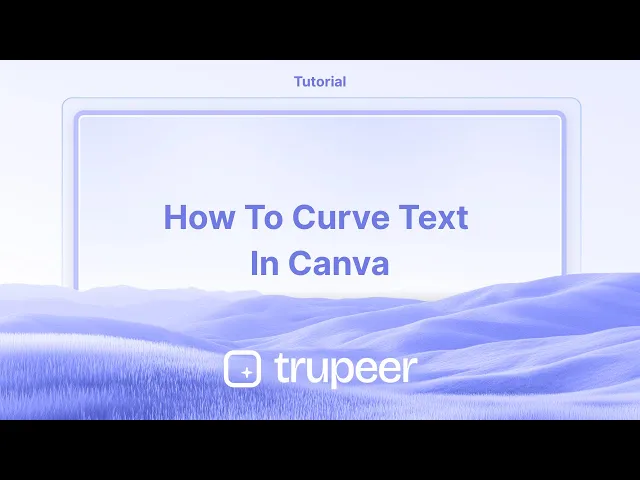
Tutoriales
Cómo curvar texto en Canva – Guía rápida paso a paso
¿Quieres texto curvado en Canva? Aprende a utilizar la función de Texto Curvado para doblar fácilmente el texto para logotipos, etiquetas y más.
Esta guía proporciona un proceso paso a paso sobre cómo hacer que el texto se curve en Canva.
Sigue estas instrucciones claras para mejorar tus proyectos de diseño con elementos de texto curvados.
Curvar el texto en Canva es una excelente manera de crear tipografía dinámica, circular o semicircular para logotipos, encabezados o acentos de diseño.
Guía Paso a Paso
Selecciona el Texto
Haz clic en el cuadro de texto que deseas curvar.
Abre el Panel de Efectos
En la barra de herramientas superior, haz clic en “Efectos”.
Aplica el Efecto de Curva
Bajo Efectos de Texto, selecciona “Curva”.
Tu texto se curveará instantáneamente en un arco estándar.
Ajusta la Curva
Usa el control deslizante de Curva para controlar la curvatura:
Desliza hacia la derecha para aumentar la curva (arco hacia arriba).
Desliza hacia la izquierda para una curva inversa (arco hacia abajo).
Ajustes Finos (Opcional)
Usa el Espaciado de Letras para separar los caracteres para una curva más limpia.
Combina con el Espaciado de Líneas o el Tamaño de Fuente para un control adicional.
Guía Paso a Paso: Cómo Curvar Texto en Canva
Paso 1
Comienza abriendo tu diseño en Canva y seleccionando el texto que deseas curvar.

Paso 2
Una vez que el texto esté seleccionado, aparecerá una barra de herramientas en la parte superior de la pantalla. Haz clic en la opción 'Efectos'.

Paso 3
Después de seleccionar 'Efectos', explora los diversos estilos y formas presentados en la parte inferior de la interfaz.
Elige la opción 'Curva' de las formas disponibles.

Paso 4
Observa que el texto ahora está curvado. Puedes ajustar la curvatura a tu preferencia modificando la configuración de la curva.

Esta guía proporciona un proceso paso a paso sobre cómo hacer que el texto se curve en Canva.
Sigue estas instrucciones claras para mejorar tus proyectos de diseño con elementos de texto curvados.
Curvar el texto en Canva es una excelente manera de crear tipografía dinámica, circular o semicircular para logotipos, encabezados o acentos de diseño.
Guía Paso a Paso
Selecciona el Texto
Haz clic en el cuadro de texto que deseas curvar.
Abre el Panel de Efectos
En la barra de herramientas superior, haz clic en “Efectos”.
Aplica el Efecto de Curva
Bajo Efectos de Texto, selecciona “Curva”.
Tu texto se curveará instantáneamente en un arco estándar.
Ajusta la Curva
Usa el control deslizante de Curva para controlar la curvatura:
Desliza hacia la derecha para aumentar la curva (arco hacia arriba).
Desliza hacia la izquierda para una curva inversa (arco hacia abajo).
Ajustes Finos (Opcional)
Usa el Espaciado de Letras para separar los caracteres para una curva más limpia.
Combina con el Espaciado de Líneas o el Tamaño de Fuente para un control adicional.
Guía Paso a Paso: Cómo Curvar Texto en Canva
Paso 1
Comienza abriendo tu diseño en Canva y seleccionando el texto que deseas curvar.

Paso 2
Una vez que el texto esté seleccionado, aparecerá una barra de herramientas en la parte superior de la pantalla. Haz clic en la opción 'Efectos'.

Paso 3
Después de seleccionar 'Efectos', explora los diversos estilos y formas presentados en la parte inferior de la interfaz.
Elige la opción 'Curva' de las formas disponibles.

Paso 4
Observa que el texto ahora está curvado. Puedes ajustar la curvatura a tu preferencia modificando la configuración de la curva.

Comienza a crear videos con nuestro generador de videos + documentos de IA de forma gratuita
Comienza a crear videos con nuestro generador de videos + documentos de IA de forma gratuita
Comienza a crear videos con nuestro generador de videos + documentos de IA de forma gratuita
Consejos profesionales sobre cómo hacer que el texto curve en Canva
Selecciona tu texto:
Haz clic en el cuadro de texto que deseas curvar.Abre el panel de "Efectos":
Una vez que el texto esté seleccionado, haz clic en el botón “Efectos” en la barra de herramientas superior.Elige el efecto "Curva":
En el panel de “Efectos”, desplázate hacia abajo y selecciona la opción “Curva”.Ajusta la curva:
Después de seleccionar la curva, usa el control deslizante para ajustar la intensidad de la curva. Arrástralo hacia la izquierda o hacia la derecha para hacer que el texto sea más o menos curvado, dependiendo de tus necesidades de diseño.Ajusta la posición:
Utiliza los controladores de rotación para ajustar la orientación del texto si es necesario y ajusta el tamaño o la posición del cuadro de texto para que se ajuste a la curva adecuadamente.
Errores comunes y cómo evitarlos al curvar texto en Canva
El texto se distorsiona demasiado:
Solución: Evita usar configuraciones de curva extremas que hagan que el texto sea difícil de leer. Ajusta la curva gradualmente hasta encontrar un equilibrio entre estilo y legibilidad.No se puede ajustar el texto después de curvar:
Solución: Una vez que curvas el texto, todavía puedes editarlo como cualquier otro texto en Canva. Simplemente haz clic en el cuadro de texto y realiza cambios en el contenido o estilo.La curva no se ajusta al diseño:
Solución: Asegúrate de que el tamaño de tu cuadro de texto esté adecuadamente ajustado antes de aplicar la curva. Si la curva distorsiona demasiado el texto, intenta cambiar el tamaño del cuadro para mantener la legibilidad.Problemas de alineación después de curvar:
Solución: Después de curvar, asegúrate de que el texto siga alineado correctamente con tu diseño. Puedes usar las herramientas de alineación de Canva para ajustarlo según sea necesario.No se puede curvar múltiples líneas de texto:
Solución: Si tu texto tiene múltiples líneas, es posible que debas ajustar cada línea por separado o convertir el texto en una sola línea antes de aplicar el efecto de curva.
Consejos profesionales sobre cómo hacer que el texto curve en Canva
Selecciona tu texto:
Haz clic en el cuadro de texto que deseas curvar.Abre el panel de "Efectos":
Una vez que el texto esté seleccionado, haz clic en el botón “Efectos” en la barra de herramientas superior.Elige el efecto "Curva":
En el panel de “Efectos”, desplázate hacia abajo y selecciona la opción “Curva”.Ajusta la curva:
Después de seleccionar la curva, usa el control deslizante para ajustar la intensidad de la curva. Arrástralo hacia la izquierda o hacia la derecha para hacer que el texto sea más o menos curvado, dependiendo de tus necesidades de diseño.Ajusta la posición:
Utiliza los controladores de rotación para ajustar la orientación del texto si es necesario y ajusta el tamaño o la posición del cuadro de texto para que se ajuste a la curva adecuadamente.
Errores comunes y cómo evitarlos al curvar texto en Canva
El texto se distorsiona demasiado:
Solución: Evita usar configuraciones de curva extremas que hagan que el texto sea difícil de leer. Ajusta la curva gradualmente hasta encontrar un equilibrio entre estilo y legibilidad.No se puede ajustar el texto después de curvar:
Solución: Una vez que curvas el texto, todavía puedes editarlo como cualquier otro texto en Canva. Simplemente haz clic en el cuadro de texto y realiza cambios en el contenido o estilo.La curva no se ajusta al diseño:
Solución: Asegúrate de que el tamaño de tu cuadro de texto esté adecuadamente ajustado antes de aplicar la curva. Si la curva distorsiona demasiado el texto, intenta cambiar el tamaño del cuadro para mantener la legibilidad.Problemas de alineación después de curvar:
Solución: Después de curvar, asegúrate de que el texto siga alineado correctamente con tu diseño. Puedes usar las herramientas de alineación de Canva para ajustarlo según sea necesario.No se puede curvar múltiples líneas de texto:
Solución: Si tu texto tiene múltiples líneas, es posible que debas ajustar cada línea por separado o convertir el texto en una sola línea antes de aplicar el efecto de curva.
Preguntas frecuentes comunes sobre la curvatura de texto en Canva
¿Puedo curvar cualquier texto en Canva?
Sí, puedes curvar cualquier texto en Canva, siempre y cuando sea un cuadro de texto creado dentro de la plataforma.¿Cómo cambio la dirección de la curva?
Puedes ajustar la dirección de la curva arrastrando el control deslizante a la izquierda o a la derecha en el panel "Efectos" para hacer que el texto se curve hacia arriba o hacia abajo.¿Puedo aplicar una curva a múltiples líneas de texto?
Si bien puedes curvar varias líneas, necesitarás aplicar el efecto a cada línea de forma individual si deseas que todas estén curvadas en el mismo diseño.¿Puedo ajustar la curva después de aplicarla?
Sí, siempre puedes ajustar la curva seleccionando el texto y modificando el control deslizante de la curva en el panel "Efectos".¿Es la curvatura de texto una función gratuita en Canva?
Sí, la curvatura de texto está disponible en la versión gratuita de Canva.¿Cómo grabar la pantalla en un Mac?
Para grabar la pantalla en un Mac, puedes usar Trupeer AI. Te permite capturar toda la pantalla y proporciona capacidades de IA como agregar avatares de IA, añadir voz en off, hacer zoom en y fuera en el video. Con la función de traducción de video de trupeer, puedes traducir el video a más de 30 idiomas.¿Cómo agregar un avatar de IA a la grabación de pantalla?
Para agregar un avatar de IA a una grabación de pantalla, necesitarás utilizar una herramienta de grabación de pantalla de IA. Trupeer AI es una herramienta de grabación de pantalla de IA, que te ayuda a crear videos con múltiples avatares, también te ayuda a crear tu propio avatar para el video.¿Cómo grabar la pantalla en Windows?
Para grabar la pantalla en Windows, puedes usar la Game Bar integrada (Windows + G) o una herramienta de IA avanzada como Trupeer AI para obtener características más avanzadas como avatares de IA, voz en off, traducción, etc.¿Cómo agregar voz en off al video?
Para agregar voz en off a los videos, descarga la extensión de chrome de trupeer ai. Una vez registrado, sube tu video con voz, elige la voz en off deseada de trupeer y exporta tu video editado.¿Cómo acerco la imagen en una grabación de pantalla?
Para hacer zoom durante una grabación de pantalla, utiliza los efectos de zoom en Trupeer AI que te permiten acercar y alejar en momentos específicos, mejorando el impacto visual de tu contenido de video.
Lecturas Sugeridas
Generador de Documentación Técnica
Software de base de conocimientos
Cómo convertir una imagen en una página para colorear en Canva
Cómo imprimir a doble cara en Canva
Preguntas frecuentes comunes sobre la curvatura de texto en Canva
¿Puedo curvar cualquier texto en Canva?
Sí, puedes curvar cualquier texto en Canva, siempre y cuando sea un cuadro de texto creado dentro de la plataforma.¿Cómo cambio la dirección de la curva?
Puedes ajustar la dirección de la curva arrastrando el control deslizante a la izquierda o a la derecha en el panel "Efectos" para hacer que el texto se curve hacia arriba o hacia abajo.¿Puedo aplicar una curva a múltiples líneas de texto?
Si bien puedes curvar varias líneas, necesitarás aplicar el efecto a cada línea de forma individual si deseas que todas estén curvadas en el mismo diseño.¿Puedo ajustar la curva después de aplicarla?
Sí, siempre puedes ajustar la curva seleccionando el texto y modificando el control deslizante de la curva en el panel "Efectos".¿Es la curvatura de texto una función gratuita en Canva?
Sí, la curvatura de texto está disponible en la versión gratuita de Canva.¿Cómo grabar la pantalla en un Mac?
Para grabar la pantalla en un Mac, puedes usar Trupeer AI. Te permite capturar toda la pantalla y proporciona capacidades de IA como agregar avatares de IA, añadir voz en off, hacer zoom en y fuera en el video. Con la función de traducción de video de trupeer, puedes traducir el video a más de 30 idiomas.¿Cómo agregar un avatar de IA a la grabación de pantalla?
Para agregar un avatar de IA a una grabación de pantalla, necesitarás utilizar una herramienta de grabación de pantalla de IA. Trupeer AI es una herramienta de grabación de pantalla de IA, que te ayuda a crear videos con múltiples avatares, también te ayuda a crear tu propio avatar para el video.¿Cómo grabar la pantalla en Windows?
Para grabar la pantalla en Windows, puedes usar la Game Bar integrada (Windows + G) o una herramienta de IA avanzada como Trupeer AI para obtener características más avanzadas como avatares de IA, voz en off, traducción, etc.¿Cómo agregar voz en off al video?
Para agregar voz en off a los videos, descarga la extensión de chrome de trupeer ai. Una vez registrado, sube tu video con voz, elige la voz en off deseada de trupeer y exporta tu video editado.¿Cómo acerco la imagen en una grabación de pantalla?
Para hacer zoom durante una grabación de pantalla, utiliza los efectos de zoom en Trupeer AI que te permiten acercar y alejar en momentos específicos, mejorando el impacto visual de tu contenido de video.
Lecturas Sugeridas
Generador de Documentación Técnica
Software de base de conocimientos
Cómo convertir una imagen en una página para colorear en Canva
Cómo imprimir a doble cara en Canva
Comienza a crear videos con nuestro generador de videos y documentos con IA

Vídeos y documentos de productos de IA instantáneos a partir de grabaciones de pantalla en bruto
Experimenta la nueva y más rápida forma de crear videos de productos.
Vídeos y documentos de productos de IA instantáneos a partir de grabaciones de pantalla en bruto.
Experimenta la nueva y más rápida forma de crear videos de productos.
Vídeos y documentos de productos de IA instantáneos a partir de grabaciones de pantalla en bruto.
Experimenta la nueva y más rápida forma de crear videos de productos.
Vídeos y documentos de productos de IA instantáneos a partir de grabaciones de pantalla en bruto.
Crea demos y documentos impresionantes en 2 minutos
Crea demos y documentos impresionantes en 2 minutos


