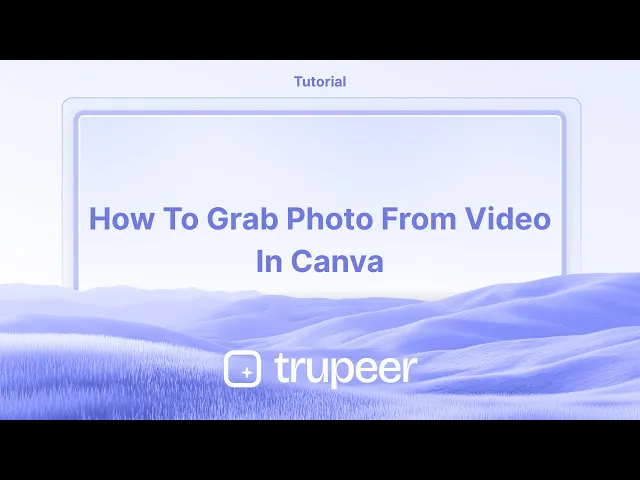
Tutorials
Wie man ein Foto aus einem Video in Canva erfasst
Erfahren Sie, wie Sie Bilder, Elemente und Rahmen in Canva zuschneiden. Diese Schritt-für-Schritt-Anleitung zeigt, wie Sie in wenigen Sekunden zuschneiden, um klarere, fokussierte Designs zu erstellen.
Dieser Leitfaden bietet eine umfassende Anleitung, wie man ein Standbild aus einem Video in Canva aufnimmt.
Folgen Sie den untenstehenden Schritten, um das gewünschte Foto effizient aus Ihrem Video-Projekt zu extrahieren.
Um ein Foto aus einem Video in Canva aufzunehmen, laden Sie das Video hoch, positionieren es, um den gewünschten Frame anzuzeigen, und laden das Design dann als Bilddatei (PNG oder JPEG) herunter. Während Canva keine spezielle "Frame Grab"-Funktion hat, ermöglicht Ihnen dieser Workaround effektiv, ein Standbild zu extrahieren.
Schritt-für-Schritt-Anleitung:
1. Laden Sie Ihr Video hoch:
Öffnen Sie Ihr Canva-Projekt und laden Sie das Video hoch, das Sie verwenden möchten. Ziehen Sie es auf Ihr Canvas.
2. Setzen Sie den Frame:
Bewegen Sie den Abspielkopf (den Scrubber) in der Video-Zeitleiste zum Frame, den Sie aufnehmen möchten. Ändern Sie die Größe und positionieren Sie das Video auf dem Canvas nach Bedarf.
3. Laden Sie den Frame als Bild herunter:
Klicken Sie auf "Teilen" in der oberen rechten Ecke.
Wählen Sie "Herunterladen".
Wählen Sie PNG oder JPEG als Dateiformat aus.
Wählen Sie unter "Seiten auswählen" nur die aktuelle Seite aus.
Schritt-für-Schritt-Anleitung: wie man ein Foto aus einem Video in Canva aufnimmt
Schritt 1
Um zu beginnen, ein Foto aus einem Video in Canva aufzunehmen, öffnen Sie ein bestehendes Design, das das Video enthält. Nutzen Sie den Zeitmesser unter dem Video, um das Video abzuspielen und genau im Moment anzuhalten, den Sie erfassen möchten.

Schritt 2
Sobald Sie den genauen Frame identifiziert haben, den Sie erfassen möchten, klicken Sie auf "S", um das Video zu teilen. Alternativ können Sie mit der rechten Maustaste auf das Video klicken und "Seite teilen" wählen, um den Frame zu isolieren.

Schritt 3
Der gewählte Frame erscheint jetzt auf einer neuen Seite, z. B. Seite 2. Um diesen Frame als Foto herunterzuladen, klicken Sie auf die Schaltfläche "Teilen" und wählen Sie "Herunterladen" aus dem Dropdown-Menü.

Schritt 4
Setzen Sie das Dateiformat auf PNG und passen Sie die Größe nach Bedarf an.

Schritt 5
Stellen Sie sicher, dass Sie die richtige Seite (Seite 2), auf der sich das gewünschte Foto befindet, ausgewählt haben, bevor Sie fortfahren.

Schritt 6
Sobald alle Einstellungen bestätigt sind, klicken Sie auf "Fertig" und dann auf "Herunterladen", um das Foto auf Ihrem Gerät zu speichern.

Profi-Tipps zum Erfassen eines Fotos aus einem Video in Canva
Bei dem gewünschten Frame anhalten: Spielen Sie das Video ab und halten Sie an dem genauen Frame an, den Sie als Bild erfassen möchten.
Ein Screenshot erstellen: Verwenden Sie die Screenshot-Funktion Ihres Computers oder Geräts (z. B. Snipping Tool unter Windows, Command+Shift+4 auf dem Mac), um den Frame zu erfassen.
Den Screenshot in Canva hochladen: Nachdem Sie den Screenshot erstellt haben, laden Sie ihn in Canva hoch, indem Sie ihn ziehen und ablegen oder die Registerkarte "Uploads" verwenden.
Das Video-Bearbeitungstool verwenden: Canva ermöglicht es Ihnen, Videos zuzuschneiden und zu teilen. Nutzen Sie diese Funktion, um sich auf den Teil des Videos zu konzentrieren, von dem Sie ein Foto aufnehmen möchten, bevor Sie den Screenshot machen.
Canva’s Bildbearbeitungs-Tools für Verbesserungen verwenden: Sobald das Bild hochgeladen ist, nutzen Sie die Bildbearbeitung von Canva, um Helligkeit, Kontrast und Filter für einen professionellen Touch anzupassen.
Häufige Fallstricke und wie man sie umgeht, um ein Foto aus einem Video in Canva aufzunehmen
Niedrigauflösender Screenshot: Wenn Sie einen Screenshot eines Videos mit niedriger Auflösung machen, kann die Bildqualität schlecht sein.
Fix: Stellen Sie sicher, dass das Video hochauflösend ist, bevor Sie einen Screenshot machen, um die Bildklarheit zu erhalten.Unerwünschte Elemente im Frame: Manchmal können andere Teile des Videos in dem Frame erscheinen, den Sie erfassen möchten.
Fix: Schneiden Sie das Video in Canva zu, bevor Sie anhalten, um den gewünschten Frame zu isolieren, oder verwenden Sie nach dem Erfassen des Bildes die Zuschneidewerkzeuge.Das Bildformat nicht anpassen: Nachdem Sie den Screenshot hochgeladen haben, könnten Sie vergessen, es so zu skalieren, dass es in Ihr Design passt.
Fix: Nutzen Sie die Größenanpassungsoptionen von Canva, um das Bild perfekt in Ihr Layout einzupassen.Verlust des Seitenverhältnisses: Das Ändern der Bildgröße kann das ursprüngliche Seitenverhältnis verzerren.
Fix: Halten Sie die "Shift"-Taste beim Größen ändern gedrückt, um die korrekten Proportionen des Bildes beizubehalten.Dateiformat-Beschränkungen: Screenshots sind möglicherweise nicht immer im besten Format für Canva.
Fix: Speichern Sie Screenshots in gängigen Bildformaten (PNG oder JPG), bevor Sie sie in Canva hochladen.
Häufige FAQs zum Erfassen eines Fotos aus einem Video in Canva
Kann ich direkt ein Foto aus einem Video in Canva extrahieren?
Nein, Canva hat keine integrierte Funktion zum Extrahieren von Fotos aus Videos. Sie müssen zunächst den Frame durch einen Screenshot erfassen.Welche Videoformate kann ich in Canva hochladen?
Canva unterstützt Video-Uploads im MP4-, MOV- und anderen gängigen Videoformaten.Kann ich das Foto nach der Aufnahme aus einem Video bearbeiten?
Ja, sobald es in Canva hochgeladen ist, können Sie die Bearbeitungswerkzeuge der Plattform verwenden, um das Bild zu verbessern oder anzupassen.Gibt es eine bessere Möglichkeit, hochqualitative Fotos aus einem Video zu extrahieren?
Wenn Sie ein höherwertiges Bild benötigen, ziehen Sie in Betracht, eine spezielle Software zum Video-zu-Bild-Konvertieren zu verwenden, bevor Sie es in Canva hochladen.Kann ich einen Video-Frame für kommerzielle Zwecke verwenden?
Stellen Sie sicher, dass Sie die entsprechenden Rechte haben, um die Video-Inhalte zu verwenden. Canva bietet Stock-Videos und -Fotos mit kommerziellen Nutzungsrechten an, aber persönliche Videos könnten eine Genehmigung oder Lizenzierung erfordern.Wie kann ich auf einem Mac den Bildschirm aufnehmen?
Um den Bildschirm auf einem Mac aufzunehmen, können Sie Trupeer AI verwenden. Es ermöglicht Ihnen, den gesamten Bildschirm aufzunehmen und bietet KI-Funktionen wie das Hinzufügen von KI-Avataren, das Hinzufügen von Sprachübertragungen, das Hinein- und Herauszoomen im Video. Mit der KI-Videoübersetzungsfunktion von Trupeer können Sie das Video in über 30 Sprachen übersetzen.Wie füge ich einen KI-Avatar zur Bildschirmaufnahme hinzu?
Um einen KI-Avatar zu einer Bildschirmaufnahme hinzuzufügen, benötigen Sie ein KI-Bildschirmaufnahme-Tool. Trupeer AI ist ein KI-Bildschirmaufnahme-Tool, das Ihnen hilft, Videos mit mehreren Avataren zu erstellen und Ihnen auch hilft, Ihren eigenen Avatar für das Video zu erstellen.Wie kann ich auf Windows den Bildschirm aufnehmen?
Um auf Windows den Bildschirm aufzunehmen, können Sie die integrierte Game Bar (Windows + G) oder ein fortschrittliches KI-Tool wie Trupeer AI für weitere Funktionen wie KI-Avatare, Sprachübertragung, Übersetzung usw. verwenden.Wie kann ich Sprachübertragung zu einem Video hinzufügen?
Um Sprachübertragung zu Videos hinzuzufügen, laden Sie die Trupeer AI Chrome-Erweiterung herunter. Nachdem Sie sich angemeldet haben, laden Sie Ihr Video mit Sprache hoch, wählen Sie die gewünschte Sprachübertragung von Trupeer aus und exportieren Sie Ihr bearbeitetes Video.Wie kann ich während einer Bildschirmaufnahme hineinzoomen?
Um während einer Bildschirmaufnahme hineinzoomen, verwenden Sie die Zoom-Effekte in Trupeer AI, die es Ihnen ermöglichen, zu bestimmten Zeitpunkten hinein- und herauszuzoomen, um die visuelle Wirkung Ihres Video-Inhalts zu verstärken.
Dieser Leitfaden bietet eine umfassende Anleitung, wie man ein Standbild aus einem Video in Canva aufnimmt.
Folgen Sie den untenstehenden Schritten, um das gewünschte Foto effizient aus Ihrem Video-Projekt zu extrahieren.
Um ein Foto aus einem Video in Canva aufzunehmen, laden Sie das Video hoch, positionieren es, um den gewünschten Frame anzuzeigen, und laden das Design dann als Bilddatei (PNG oder JPEG) herunter. Während Canva keine spezielle "Frame Grab"-Funktion hat, ermöglicht Ihnen dieser Workaround effektiv, ein Standbild zu extrahieren.
Schritt-für-Schritt-Anleitung:
1. Laden Sie Ihr Video hoch:
Öffnen Sie Ihr Canva-Projekt und laden Sie das Video hoch, das Sie verwenden möchten. Ziehen Sie es auf Ihr Canvas.
2. Setzen Sie den Frame:
Bewegen Sie den Abspielkopf (den Scrubber) in der Video-Zeitleiste zum Frame, den Sie aufnehmen möchten. Ändern Sie die Größe und positionieren Sie das Video auf dem Canvas nach Bedarf.
3. Laden Sie den Frame als Bild herunter:
Klicken Sie auf "Teilen" in der oberen rechten Ecke.
Wählen Sie "Herunterladen".
Wählen Sie PNG oder JPEG als Dateiformat aus.
Wählen Sie unter "Seiten auswählen" nur die aktuelle Seite aus.
Schritt-für-Schritt-Anleitung: wie man ein Foto aus einem Video in Canva aufnimmt
Schritt 1
Um zu beginnen, ein Foto aus einem Video in Canva aufzunehmen, öffnen Sie ein bestehendes Design, das das Video enthält. Nutzen Sie den Zeitmesser unter dem Video, um das Video abzuspielen und genau im Moment anzuhalten, den Sie erfassen möchten.

Schritt 2
Sobald Sie den genauen Frame identifiziert haben, den Sie erfassen möchten, klicken Sie auf "S", um das Video zu teilen. Alternativ können Sie mit der rechten Maustaste auf das Video klicken und "Seite teilen" wählen, um den Frame zu isolieren.

Schritt 3
Der gewählte Frame erscheint jetzt auf einer neuen Seite, z. B. Seite 2. Um diesen Frame als Foto herunterzuladen, klicken Sie auf die Schaltfläche "Teilen" und wählen Sie "Herunterladen" aus dem Dropdown-Menü.

Schritt 4
Setzen Sie das Dateiformat auf PNG und passen Sie die Größe nach Bedarf an.

Schritt 5
Stellen Sie sicher, dass Sie die richtige Seite (Seite 2), auf der sich das gewünschte Foto befindet, ausgewählt haben, bevor Sie fortfahren.

Schritt 6
Sobald alle Einstellungen bestätigt sind, klicken Sie auf "Fertig" und dann auf "Herunterladen", um das Foto auf Ihrem Gerät zu speichern.

Profi-Tipps zum Erfassen eines Fotos aus einem Video in Canva
Bei dem gewünschten Frame anhalten: Spielen Sie das Video ab und halten Sie an dem genauen Frame an, den Sie als Bild erfassen möchten.
Ein Screenshot erstellen: Verwenden Sie die Screenshot-Funktion Ihres Computers oder Geräts (z. B. Snipping Tool unter Windows, Command+Shift+4 auf dem Mac), um den Frame zu erfassen.
Den Screenshot in Canva hochladen: Nachdem Sie den Screenshot erstellt haben, laden Sie ihn in Canva hoch, indem Sie ihn ziehen und ablegen oder die Registerkarte "Uploads" verwenden.
Das Video-Bearbeitungstool verwenden: Canva ermöglicht es Ihnen, Videos zuzuschneiden und zu teilen. Nutzen Sie diese Funktion, um sich auf den Teil des Videos zu konzentrieren, von dem Sie ein Foto aufnehmen möchten, bevor Sie den Screenshot machen.
Canva’s Bildbearbeitungs-Tools für Verbesserungen verwenden: Sobald das Bild hochgeladen ist, nutzen Sie die Bildbearbeitung von Canva, um Helligkeit, Kontrast und Filter für einen professionellen Touch anzupassen.
Häufige Fallstricke und wie man sie umgeht, um ein Foto aus einem Video in Canva aufzunehmen
Niedrigauflösender Screenshot: Wenn Sie einen Screenshot eines Videos mit niedriger Auflösung machen, kann die Bildqualität schlecht sein.
Fix: Stellen Sie sicher, dass das Video hochauflösend ist, bevor Sie einen Screenshot machen, um die Bildklarheit zu erhalten.Unerwünschte Elemente im Frame: Manchmal können andere Teile des Videos in dem Frame erscheinen, den Sie erfassen möchten.
Fix: Schneiden Sie das Video in Canva zu, bevor Sie anhalten, um den gewünschten Frame zu isolieren, oder verwenden Sie nach dem Erfassen des Bildes die Zuschneidewerkzeuge.Das Bildformat nicht anpassen: Nachdem Sie den Screenshot hochgeladen haben, könnten Sie vergessen, es so zu skalieren, dass es in Ihr Design passt.
Fix: Nutzen Sie die Größenanpassungsoptionen von Canva, um das Bild perfekt in Ihr Layout einzupassen.Verlust des Seitenverhältnisses: Das Ändern der Bildgröße kann das ursprüngliche Seitenverhältnis verzerren.
Fix: Halten Sie die "Shift"-Taste beim Größen ändern gedrückt, um die korrekten Proportionen des Bildes beizubehalten.Dateiformat-Beschränkungen: Screenshots sind möglicherweise nicht immer im besten Format für Canva.
Fix: Speichern Sie Screenshots in gängigen Bildformaten (PNG oder JPG), bevor Sie sie in Canva hochladen.
Häufige FAQs zum Erfassen eines Fotos aus einem Video in Canva
Kann ich direkt ein Foto aus einem Video in Canva extrahieren?
Nein, Canva hat keine integrierte Funktion zum Extrahieren von Fotos aus Videos. Sie müssen zunächst den Frame durch einen Screenshot erfassen.Welche Videoformate kann ich in Canva hochladen?
Canva unterstützt Video-Uploads im MP4-, MOV- und anderen gängigen Videoformaten.Kann ich das Foto nach der Aufnahme aus einem Video bearbeiten?
Ja, sobald es in Canva hochgeladen ist, können Sie die Bearbeitungswerkzeuge der Plattform verwenden, um das Bild zu verbessern oder anzupassen.Gibt es eine bessere Möglichkeit, hochqualitative Fotos aus einem Video zu extrahieren?
Wenn Sie ein höherwertiges Bild benötigen, ziehen Sie in Betracht, eine spezielle Software zum Video-zu-Bild-Konvertieren zu verwenden, bevor Sie es in Canva hochladen.Kann ich einen Video-Frame für kommerzielle Zwecke verwenden?
Stellen Sie sicher, dass Sie die entsprechenden Rechte haben, um die Video-Inhalte zu verwenden. Canva bietet Stock-Videos und -Fotos mit kommerziellen Nutzungsrechten an, aber persönliche Videos könnten eine Genehmigung oder Lizenzierung erfordern.Wie kann ich auf einem Mac den Bildschirm aufnehmen?
Um den Bildschirm auf einem Mac aufzunehmen, können Sie Trupeer AI verwenden. Es ermöglicht Ihnen, den gesamten Bildschirm aufzunehmen und bietet KI-Funktionen wie das Hinzufügen von KI-Avataren, das Hinzufügen von Sprachübertragungen, das Hinein- und Herauszoomen im Video. Mit der KI-Videoübersetzungsfunktion von Trupeer können Sie das Video in über 30 Sprachen übersetzen.Wie füge ich einen KI-Avatar zur Bildschirmaufnahme hinzu?
Um einen KI-Avatar zu einer Bildschirmaufnahme hinzuzufügen, benötigen Sie ein KI-Bildschirmaufnahme-Tool. Trupeer AI ist ein KI-Bildschirmaufnahme-Tool, das Ihnen hilft, Videos mit mehreren Avataren zu erstellen und Ihnen auch hilft, Ihren eigenen Avatar für das Video zu erstellen.Wie kann ich auf Windows den Bildschirm aufnehmen?
Um auf Windows den Bildschirm aufzunehmen, können Sie die integrierte Game Bar (Windows + G) oder ein fortschrittliches KI-Tool wie Trupeer AI für weitere Funktionen wie KI-Avatare, Sprachübertragung, Übersetzung usw. verwenden.Wie kann ich Sprachübertragung zu einem Video hinzufügen?
Um Sprachübertragung zu Videos hinzuzufügen, laden Sie die Trupeer AI Chrome-Erweiterung herunter. Nachdem Sie sich angemeldet haben, laden Sie Ihr Video mit Sprache hoch, wählen Sie die gewünschte Sprachübertragung von Trupeer aus und exportieren Sie Ihr bearbeitetes Video.Wie kann ich während einer Bildschirmaufnahme hineinzoomen?
Um während einer Bildschirmaufnahme hineinzoomen, verwenden Sie die Zoom-Effekte in Trupeer AI, die es Ihnen ermöglichen, zu bestimmten Zeitpunkten hinein- und herauszuzoomen, um die visuelle Wirkung Ihres Video-Inhalts zu verstärken.
Dieser Leitfaden bietet eine umfassende Anleitung, wie man ein Standbild aus einem Video in Canva festhält.
Folgen Sie den nachstehenden Schritten, um das gewünschte Foto effizient aus Ihrem Videoprojekt zu extrahieren.
Um ein Foto aus einem Video in Canva aufzunehmen, laden Sie das Video hoch, positionieren Sie es so, dass der gewünschte Rahmen angezeigt wird, und laden Sie das Design dann als Bilddatei (PNG oder JPEG) herunter. Obwohl Canva keine spezielle "Frame Grab"-Funktion hat, ermöglicht dieser Workaround effektiv das Extrahieren eines Standbilds.
Schritt-für-Schritt-Anleitung:
1. Laden Sie Ihr Video hoch:
Öffnen Sie Ihr Canva-Projekt und laden Sie das Video hoch, das Sie verwenden möchten. Ziehen Sie es auf Ihre Leinwand.
2. Setzen Sie den Rahmen:
Bewegen Sie den Abspielkopf (den Schieber) in der Video-Zeitleiste zu dem Rahmen, den Sie erfassen möchten. Ändern Sie die Größe und positionieren Sie das Video auf der Leinwand nach Bedarf.
3. Laden Sie den Rahmen als Bild herunter:
Klicken Sie auf "Teilen" in der oberen rechten Ecke.
Wählen Sie "Herunterladen".
Wählen Sie PNG oder JPEG als Dateityp.
Unter "Seiten auswählen" wählen Sie nur die aktuelle Seite aus.
Schritt-für-Schritt-Anleitung: wie man ein Foto aus einem Video in Canva aufnimmt
Schritt 1
Um mit dem Erfassen eines Fotos aus einem Video in Canva zu beginnen, öffnen Sie ein bestehendes Design, das das Video enthält. Verwenden Sie den Zeitgeber unter dem Video, um abzuspielen und genau bei dem Moment anzuhalten, den Sie aufnehmen möchten.

Schritt 2
Sobald Sie den genauen Rahmen identifiziert haben, den Sie erfassen möchten, klicken Sie auf "S", um das Video zu splitten. Alternativ können Sie mit der rechten Maustaste auf das Video klicken und "Seite teilen" auswählen, um den Rahmen zu isolieren.

Schritt 3
Der gewählte Rahmen erscheint nun auf einer neuen Seite, wie Seite 2. Um diesen Rahmen als Foto herunterzuladen, klicken Sie auf die Schaltfläche "Teilen" und wählen Sie "Herunterladen" aus dem Dropdown-Menü.

Schritt 4
Setzen Sie den Dateityp auf PNG, passen Sie die Größe nach Bedarf an.

Schritt 5
Stellen Sie sicher, dass Sie die richtige Seite (Seite 2) ausgewählt haben, auf der sich das gewünschte Foto befindet, bevor Sie fortfahren.

Schritt 6
Sobald alle Einstellungen bestätigt sind, klicken Sie auf "Fertig" und dann auf "Herunterladen", um das Foto auf Ihrem Gerät zu speichern.

Dieser Leitfaden bietet eine umfassende Anleitung, wie man ein Standbild aus einem Video in Canva festhält.
Folgen Sie den nachstehenden Schritten, um das gewünschte Foto effizient aus Ihrem Videoprojekt zu extrahieren.
Um ein Foto aus einem Video in Canva aufzunehmen, laden Sie das Video hoch, positionieren Sie es so, dass der gewünschte Rahmen angezeigt wird, und laden Sie das Design dann als Bilddatei (PNG oder JPEG) herunter. Obwohl Canva keine spezielle "Frame Grab"-Funktion hat, ermöglicht dieser Workaround effektiv das Extrahieren eines Standbilds.
Schritt-für-Schritt-Anleitung:
1. Laden Sie Ihr Video hoch:
Öffnen Sie Ihr Canva-Projekt und laden Sie das Video hoch, das Sie verwenden möchten. Ziehen Sie es auf Ihre Leinwand.
2. Setzen Sie den Rahmen:
Bewegen Sie den Abspielkopf (den Schieber) in der Video-Zeitleiste zu dem Rahmen, den Sie erfassen möchten. Ändern Sie die Größe und positionieren Sie das Video auf der Leinwand nach Bedarf.
3. Laden Sie den Rahmen als Bild herunter:
Klicken Sie auf "Teilen" in der oberen rechten Ecke.
Wählen Sie "Herunterladen".
Wählen Sie PNG oder JPEG als Dateityp.
Unter "Seiten auswählen" wählen Sie nur die aktuelle Seite aus.
Schritt-für-Schritt-Anleitung: wie man ein Foto aus einem Video in Canva aufnimmt
Schritt 1
Um mit dem Erfassen eines Fotos aus einem Video in Canva zu beginnen, öffnen Sie ein bestehendes Design, das das Video enthält. Verwenden Sie den Zeitgeber unter dem Video, um abzuspielen und genau bei dem Moment anzuhalten, den Sie aufnehmen möchten.

Schritt 2
Sobald Sie den genauen Rahmen identifiziert haben, den Sie erfassen möchten, klicken Sie auf "S", um das Video zu splitten. Alternativ können Sie mit der rechten Maustaste auf das Video klicken und "Seite teilen" auswählen, um den Rahmen zu isolieren.

Schritt 3
Der gewählte Rahmen erscheint nun auf einer neuen Seite, wie Seite 2. Um diesen Rahmen als Foto herunterzuladen, klicken Sie auf die Schaltfläche "Teilen" und wählen Sie "Herunterladen" aus dem Dropdown-Menü.

Schritt 4
Setzen Sie den Dateityp auf PNG, passen Sie die Größe nach Bedarf an.

Schritt 5
Stellen Sie sicher, dass Sie die richtige Seite (Seite 2) ausgewählt haben, auf der sich das gewünschte Foto befindet, bevor Sie fortfahren.

Schritt 6
Sobald alle Einstellungen bestätigt sind, klicken Sie auf "Fertig" und dann auf "Herunterladen", um das Foto auf Ihrem Gerät zu speichern.

Start creating videos with our AI Video + Doc generator for free
Start creating videos with our AI Video + Doc generator for free
Start creating videos with our AI Video + Doc generator for free
Tipps für das Erfassen eines Bildes aus einem Video in Canva
Bei dem gewünschten Bild anhalten: Spielen Sie das Video ab und halten Sie an dem genauen Bild an, das Sie als Ihr Bild erfassen möchten.
Ein Screenshot erstellen: Verwenden Sie die Screenshot-Funktion Ihres Computers oder Geräts (z. B. Snipping Tool unter Windows, Command+Shift+4 auf dem Mac), um das Bild zu erfassen.
Den Screenshot in Canva hochladen: Nachdem Sie den Screenshot aufgenommen haben, laden Sie ihn in Canva hoch, indem Sie ihn ziehen und ablegen oder die Registerkarte "Uploads" verwenden.
Das Video-Bearbeitungswerkzeug verwenden: Canva ermöglicht es Ihnen, Videos zu kürzen und zu teilen. Nutzen Sie diese Funktion, um sich auf den Teil des Videos zu konzentrieren, aus dem Sie ein Bild erfassen möchten, bevor Sie den Screenshot aufnehmen.
Canva’s Bildbearbeitungswerkzeug für Verbesserungen nutzen: Nachdem das Bild hochgeladen wurde, verwenden Sie die Bildbearbeitung von Canva, um Helligkeit, Kontrast anzupassen und Filter für einen professionellen Touch anzuwenden.
Typische Fallstricke und wie man sie vermeidet, um ein Bild aus einem Video in Canva zu erfassen
Niedrige Screenshot-Qualität: Wenn Sie einen Screenshot von einem Video mit niedriger Auflösung machen, kann die Bildqualität schlecht sein.
Behebung: Stellen Sie sicher, dass das Video eine hohe Auflösung hat, bevor Sie einen Screenshot aufnehmen, um die Bildklarheit zu erhalten.Unerwünschte Elemente im Bild: Manchmal können andere Teile des Videos im Bild erscheinen, das Sie erfassen möchten.
Behebung: Schneiden Sie das Video in Canva, bevor Sie anhalten, um das gewünschte Bild zu isolieren, oder verwenden Sie Zuschneidewerkzeuge, nachdem Sie das Bild aufgenommen haben.Bildgröße nicht anpassen: Nachdem Sie den Screenshot hochgeladen haben, vergessen Sie möglicherweise, ihn auf Ihre Gestaltung anzupassen.
Behebung: Verwenden Sie die Resize-Optionen von Canva, um das Bild perfekt an Ihr Layout anzupassen.Verlust des Seitenverhältnisses: Das Ändern der Größe des Bildes kann das ursprüngliche Seitenverhältnis verzerren.
Behebung: Halten Sie die "Shift"-Taste gedrückt, während Sie die Größe ändern, um die richtigen Proportionen des Bildes beizubehalten.Dateiformatbeschränkungen: Screenshots sind möglicherweise nicht immer im besten Format für Canva.
Behebung: Speichern Sie Screenshots in gängigen Bildformaten (PNG oder JPG), bevor Sie sie in Canva hochladen.
Tipps für das Erfassen eines Bildes aus einem Video in Canva
Bei dem gewünschten Bild anhalten: Spielen Sie das Video ab und halten Sie an dem genauen Bild an, das Sie als Ihr Bild erfassen möchten.
Ein Screenshot erstellen: Verwenden Sie die Screenshot-Funktion Ihres Computers oder Geräts (z. B. Snipping Tool unter Windows, Command+Shift+4 auf dem Mac), um das Bild zu erfassen.
Den Screenshot in Canva hochladen: Nachdem Sie den Screenshot aufgenommen haben, laden Sie ihn in Canva hoch, indem Sie ihn ziehen und ablegen oder die Registerkarte "Uploads" verwenden.
Das Video-Bearbeitungswerkzeug verwenden: Canva ermöglicht es Ihnen, Videos zu kürzen und zu teilen. Nutzen Sie diese Funktion, um sich auf den Teil des Videos zu konzentrieren, aus dem Sie ein Bild erfassen möchten, bevor Sie den Screenshot aufnehmen.
Canva’s Bildbearbeitungswerkzeug für Verbesserungen nutzen: Nachdem das Bild hochgeladen wurde, verwenden Sie die Bildbearbeitung von Canva, um Helligkeit, Kontrast anzupassen und Filter für einen professionellen Touch anzuwenden.
Typische Fallstricke und wie man sie vermeidet, um ein Bild aus einem Video in Canva zu erfassen
Niedrige Screenshot-Qualität: Wenn Sie einen Screenshot von einem Video mit niedriger Auflösung machen, kann die Bildqualität schlecht sein.
Behebung: Stellen Sie sicher, dass das Video eine hohe Auflösung hat, bevor Sie einen Screenshot aufnehmen, um die Bildklarheit zu erhalten.Unerwünschte Elemente im Bild: Manchmal können andere Teile des Videos im Bild erscheinen, das Sie erfassen möchten.
Behebung: Schneiden Sie das Video in Canva, bevor Sie anhalten, um das gewünschte Bild zu isolieren, oder verwenden Sie Zuschneidewerkzeuge, nachdem Sie das Bild aufgenommen haben.Bildgröße nicht anpassen: Nachdem Sie den Screenshot hochgeladen haben, vergessen Sie möglicherweise, ihn auf Ihre Gestaltung anzupassen.
Behebung: Verwenden Sie die Resize-Optionen von Canva, um das Bild perfekt an Ihr Layout anzupassen.Verlust des Seitenverhältnisses: Das Ändern der Größe des Bildes kann das ursprüngliche Seitenverhältnis verzerren.
Behebung: Halten Sie die "Shift"-Taste gedrückt, während Sie die Größe ändern, um die richtigen Proportionen des Bildes beizubehalten.Dateiformatbeschränkungen: Screenshots sind möglicherweise nicht immer im besten Format für Canva.
Behebung: Speichern Sie Screenshots in gängigen Bildformaten (PNG oder JPG), bevor Sie sie in Canva hochladen.
Häufige Fragen zum Abrufen eines Fotos aus einem Video in Canva
Kann ich ein Foto direkt aus einem Video in Canva extrahieren?
Nein, Canva verfügt nicht über eine integrierte Funktion zum Extrahieren von Fotos aus Videos. Sie müssen zuerst das Bild durch einen Screenshot erfassen.Welche Videoformate kann ich in Canva hochladen?
Canva unterstützt Video-Uploads in MP4, MOV und anderen gängigen Videoformaten.Kann ich das Foto nach der Erfassung aus einem Video bearbeiten?
Ja, nachdem es in Canva hochgeladen wurde, können Sie die Bearbeitungswerkzeuge der Plattform verwenden, um das Bild zu verbessern oder anzupassen.Gibt es einen besseren Weg, um hochqualitative Fotos aus einem Video zu extrahieren?
Wenn Sie ein höherwertiges Bild benötigen, sollten Sie eine spezielle Software zur Video-zu-Bild-Konvertierung verwenden, bevor Sie es in Canva hochladen.Kann ich einen Bildausschnitt aus einem Video für kommerzielle Zwecke verwenden?
Stellen Sie sicher, dass Sie die notwendigen Rechte zur Nutzung der Videoinhalte haben. Canva bietet Stock-Videos und -Fotos mit kommerziellen Nutzungsrechten an, jedoch benötigen persönliche Videos möglicherweise eine Genehmigung oder Lizenzierung.Wie kann ich auf einem Mac einen Bildschirm aufnehmen?
Um einen Bildschirm auf einem Mac aufzunehmen, können Sie Trupeer AI verwenden. Es ermöglicht Ihnen, den gesamten Bildschirm aufzunehmen und bietet KI-Funktionen wie das Hinzufügen von KI-Avataren, Sprachübertragung sowie das Hinein- und Herauszoomen im Video. Mit der KI-Übersetzungsfunktion von Trupeer können Sie das Video in 30+ Sprachen übersetzen.Wie füge ich einen KI-Avatar zur Bildschirmaufnahme hinzu?
Um einen KI-Avatar zu einer Bildschirmaufnahme hinzuzufügen, müssen Sie ein KI-Bildschirmaufnahme-Tool verwenden. Trupeer AI ist ein KI-Bildschirmaufnahme-Tool, das Ihnen hilft, Videos mit mehreren Avataren zu erstellen, und unterstützt Sie auch bei der Erstellung Ihres eigenen Avatars für das Video.Wie kann ich auf Windows einen Bildschirm aufnehmen?
Um einen Bildschirm unter Windows aufzunehmen, können Sie die integrierte Game Bar (Windows + G) oder ein fortgeschrittenes KI-Tool wie Trupeer AI für weitere Funktionen wie KI-Avatare, Sprachübertragung, Übersetzung usw. nutzen.Wie füge ich einer video einen Sprachübertragung hinzu?
Um eine Sprachübertragung zu Videos hinzuzufügen, laden Sie die Trupeer AI Chrome-Erweiterung herunter. Nachdem Sie sich registriert haben, laden Sie Ihr Video mit Sprache hoch, wählen die gewünschte Sprachübertragung von Trupeer und exportieren Ihr bearbeitetes Video.Wie kann ich während einer Bildschirmaufnahme hineinzoomen?
Um während einer Bildschirmaufnahme hinein zu zoomen, nutzen Sie die Zoom-Effekte in Trupeer AI, die es Ihnen ermöglichen, zu bestimmten Momenten hinein- und herauszuzoomen, um die visuelle Wirkung Ihrer Video-Inhalte zu verstärken.
Die Leute fragen auch
Wie verwandle ich ein Bild in eine Ausmalseite in Canva
Wie drucke ich beidseitig in Canva
Wie lade ich mehrere Dateien gleichzeitig von Canva herunter
Häufige Fragen zum Abrufen eines Fotos aus einem Video in Canva
Kann ich ein Foto direkt aus einem Video in Canva extrahieren?
Nein, Canva verfügt nicht über eine integrierte Funktion zum Extrahieren von Fotos aus Videos. Sie müssen zuerst das Bild durch einen Screenshot erfassen.Welche Videoformate kann ich in Canva hochladen?
Canva unterstützt Video-Uploads in MP4, MOV und anderen gängigen Videoformaten.Kann ich das Foto nach der Erfassung aus einem Video bearbeiten?
Ja, nachdem es in Canva hochgeladen wurde, können Sie die Bearbeitungswerkzeuge der Plattform verwenden, um das Bild zu verbessern oder anzupassen.Gibt es einen besseren Weg, um hochqualitative Fotos aus einem Video zu extrahieren?
Wenn Sie ein höherwertiges Bild benötigen, sollten Sie eine spezielle Software zur Video-zu-Bild-Konvertierung verwenden, bevor Sie es in Canva hochladen.Kann ich einen Bildausschnitt aus einem Video für kommerzielle Zwecke verwenden?
Stellen Sie sicher, dass Sie die notwendigen Rechte zur Nutzung der Videoinhalte haben. Canva bietet Stock-Videos und -Fotos mit kommerziellen Nutzungsrechten an, jedoch benötigen persönliche Videos möglicherweise eine Genehmigung oder Lizenzierung.Wie kann ich auf einem Mac einen Bildschirm aufnehmen?
Um einen Bildschirm auf einem Mac aufzunehmen, können Sie Trupeer AI verwenden. Es ermöglicht Ihnen, den gesamten Bildschirm aufzunehmen und bietet KI-Funktionen wie das Hinzufügen von KI-Avataren, Sprachübertragung sowie das Hinein- und Herauszoomen im Video. Mit der KI-Übersetzungsfunktion von Trupeer können Sie das Video in 30+ Sprachen übersetzen.Wie füge ich einen KI-Avatar zur Bildschirmaufnahme hinzu?
Um einen KI-Avatar zu einer Bildschirmaufnahme hinzuzufügen, müssen Sie ein KI-Bildschirmaufnahme-Tool verwenden. Trupeer AI ist ein KI-Bildschirmaufnahme-Tool, das Ihnen hilft, Videos mit mehreren Avataren zu erstellen, und unterstützt Sie auch bei der Erstellung Ihres eigenen Avatars für das Video.Wie kann ich auf Windows einen Bildschirm aufnehmen?
Um einen Bildschirm unter Windows aufzunehmen, können Sie die integrierte Game Bar (Windows + G) oder ein fortgeschrittenes KI-Tool wie Trupeer AI für weitere Funktionen wie KI-Avatare, Sprachübertragung, Übersetzung usw. nutzen.Wie füge ich einer video einen Sprachübertragung hinzu?
Um eine Sprachübertragung zu Videos hinzuzufügen, laden Sie die Trupeer AI Chrome-Erweiterung herunter. Nachdem Sie sich registriert haben, laden Sie Ihr Video mit Sprache hoch, wählen die gewünschte Sprachübertragung von Trupeer und exportieren Ihr bearbeitetes Video.Wie kann ich während einer Bildschirmaufnahme hineinzoomen?
Um während einer Bildschirmaufnahme hinein zu zoomen, nutzen Sie die Zoom-Effekte in Trupeer AI, die es Ihnen ermöglichen, zu bestimmten Momenten hinein- und herauszuzoomen, um die visuelle Wirkung Ihrer Video-Inhalte zu verstärken.
Die Leute fragen auch
Wie verwandle ich ein Bild in eine Ausmalseite in Canva
Wie drucke ich beidseitig in Canva
Wie lade ich mehrere Dateien gleichzeitig von Canva herunter
Beginnen Sie mit der Erstellung von Videos mit unserem KI-Video- und Dokumentengenerator.

Sofortige KI-Produktvideos und -dokumente aus groben Bildschirmaufnahmen
Experience the new & faster way of creating product videos.
Instant AI Product Videos and Docs from Rough Screen Recordings.
Experience the new & faster way of creating product videos.
Instant AI Product Videos and Docs from Rough Screen Recordings.
Experience the new & faster way of creating product videos.
Instant AI Product Videos and Docs from Rough Screen Recordings.
Erstellen Sie Killer-Demos & -Dokumentationen in 2 Minuten
Erstellen Sie Killer-Demos & -Dokumentationen in 2 Minuten


