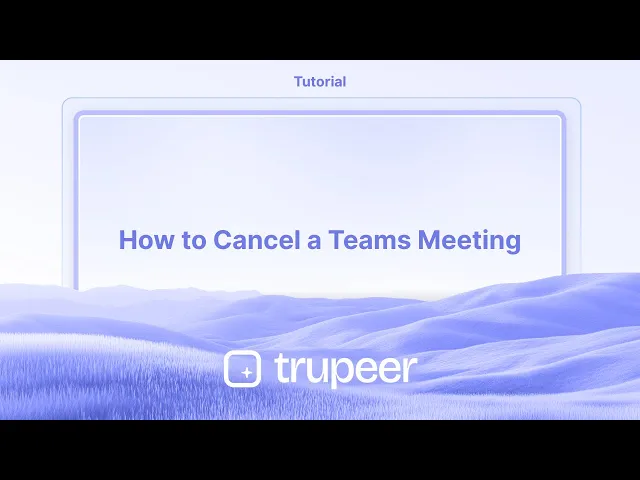
Tutorials
Wie man ein Teams-Meeting absagt
Müssen Sie ein Meeting in Microsoft Teams absagen? Erfahren Sie, wie Sie ein geplantes Teams-Meeting in nur wenigen Klicks über Desktop oder Mobilgerät löschen oder absagen können.
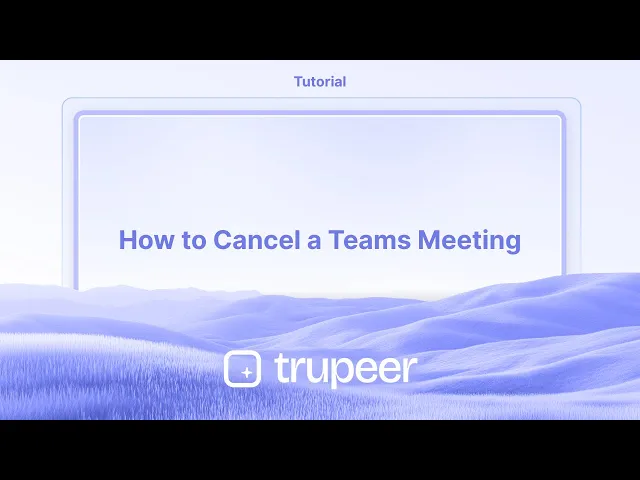
Hier ist eine detailliertere Aufschlüsselung:
Öffnen Sie Teams und Kalender: Starten Sie die Microsoft Teams-Anwendung und navigieren Sie zum Kalenderbereich.
Meeting finden: Suchen Sie das spezifische Meeting, das Sie absagen möchten, in Ihrem Kalender.
Öffnen Sie die Meeting-Details: Klicken Sie auf das Meeting, um die Details zu öffnen.
Abbrechen des Meetings: Suchen Sie nach einer Schaltfläche "Meeting absagen" (oder ähnlichem) in den Meeting-Details. Diese könnte sich in der oberen linken Ecke oder im Dropdown-Menü befinden.
Fügen Sie eine Absagemitteilung hinzu (optional): Wenn gewünscht, können Sie eine Nachricht hinzufügen, die erklärt, warum Sie das Meeting absagen.
Bestätigen der Absage: Klicken Sie auf die Schaltfläche "Meeting absagen", um die Absage zu bestätigen und die Benachrichtigung an die Teilnehmer zu senden.
Schritt-für-Schritt-Anleitung: So sagen Sie ein Teams-Meeting ab
Schritt 1
Beginnen Sie, indem Sie auf die Kalendertaste in Microsoft Teams klicken.

Schritt 2
Als nächstes sehen Sie sich die Liste der geplanten Meetings an. Wählen Sie das spezifische Meeting aus, das Sie absagen möchten.

Schritt 3
Klicken Sie darauf, um die Fensteroption zu erweitern.

Schritt 4
Klicken Sie auf die Option Löschen, um mit der Absage des Meetings fortzufahren.

Schritt 5
Klicken Sie auf die Option Löschen, um die Absage zu bestätigen.

Profi-Tipps zum Absagen eines Teams-Meetings
Öffnen Sie Microsoft Teams
Starten Sie Microsoft Teams und gehen Sie zum Kalender-Tab im linken Menü, um alle Ihre geplanten Meetings zu sehen.Finden Sie das Meeting, das Sie absagen möchten
Scrollen Sie durch Ihren Kalender oder verwenden Sie die Suchleiste, um das spezifische Meeting zu finden, das Sie absagen möchten.Klicken Sie auf das Meeting-Event
Sobald Sie es gefunden haben, klicken Sie auf den Meeting-Titel. Dadurch werden die Meeting-Details in einem neuen Fenster geöffnet.Wählen Sie die Option Meeting absagen
Klicken Sie in der oberen rechten Ecke des Meeting-Fensters auf die Schaltfläche „Meeting absagen“.Fügen Sie eine Absagemitteilung hinzu (optional)
Bevor Sie bestätigen, können Sie eine Nachricht eingeben, die erklärt, warum das Meeting abgesagt wird. Diese Nachricht wird an alle Eingeladenen gesendet.
Häufige Fallstricke und wie man sie vermeidet
Das falsche Ereignis absagen
Bei wiederkehrenden Meetings sollten Sie sicherstellen, ob Sie nur ein Meeting oder die gesamte Serie absagen. Überprüfen Sie dies vor der Bestätigung.Vergessen, die Teilnehmer zu benachrichtigen
Teams sendet Benachrichtigungen automatisch, aber wenn Sie keine Nachricht hinzufügen, wissen Ihre Teilnehmer nicht, warum das Meeting abgesagt wurde.Meeting wird weiterhin im synchronisierten Kalender angezeigt
Wenn Ihre Kalender mit Outlook oder Google synchronisiert sind, kann es einen Moment dauern, bis die Änderung angezeigt wird. Aktualisieren Sie Ihren Kalender zur Überprüfung.Versuchen, ein Meeting abzusagen, das Sie nicht erstellt haben
Wenn Sie nicht der Organisator sind, haben Sie nicht die Option „Meeting absagen“. Bitten Sie den Organisator, es zu entfernen oder abzusagen.Nicht auf Zeitunterschiede achten
Wenn Teilnehmer in verschiedenen Zeitzonen sind, bestätigen Sie, dass die Absage in deren Kalenderansichten wirksam geworden ist.
Häufige FAQs zum Absagen von Teams-Meetings
Wie sage ich ein Meeting in Microsoft Teams ab?
Gehen Sie zum Kalender-Tab, wählen Sie das Meeting aus, klicken Sie auf „Meeting absagen“, fügen Sie optional eine Nachricht hinzu und bestätigen Sie die Absage.Kann ich nur einen einzelnen Termin eines wiederkehrenden Meetings absagen?
Ja, Teams ermöglicht es Ihnen, entweder ein einzelnes Ereignis oder die gesamte Serie abzusagen. Wählen Sie die richtige Option, wenn Sie dazu aufgefordert werden.Werden die Teilnehmer benachrichtigt, wenn ich ein Meeting absage?
Ja, eine automatische Absage-E-Mail wird an alle Eingeladenen gesendet. Sie können auch eine benutzerdefinierte Nachricht hinzufügen, die den Grund erklärt.Kann ich eine Meeting-Absage in Teams rückgängig machen?
Nein, einmal abgesagt, kann ein Meeting nicht wiederhergestellt werden. Sie müssen ein neues Meeting erstellen, wenn Sie es neu planen möchten.Warum kann ich ein Meeting, zu dem ich eingeladen wurde, nicht absagen?
Nur der Organisator des Meetings kann ein Teams-Meeting absagen. Wenn Sie ein Gast oder Teilnehmer sind, haben Sie nicht die Option zur Absage.Wie nehme ich eine Bildschirmaufnahme auf dem Mac auf?
Um eine Bildschirmaufnahme auf einem Mac zu machen, können Sie Trupeer AI verwenden. Damit können Sie den gesamten Bildschirm aufnehmen und AI-Funktionen wie das Hinzufügen von KI-Avataren, Sprachüberlagerungen und das Zoom-In und -Out im Video bereitstellen. Mit der AI-Videoübersetzungsfunktion von Trupeer können Sie das Video in über 30 Sprachen übersetzen.Wie füge ich einen KI-Avatar zur Bildschirmaufnahme hinzu?
Um einen KI-Avatar zu einer Bildschirmaufnahme hinzuzufügen, müssen Sie ein KI-Bildschirmaufzeichnungswerkzeug verwenden. Trupeer AI ist ein KI-Bildschirmaufzeichnungswerkzeug, mit dem Sie Videos mit mehreren Avataren erstellen können, und es hilft Ihnen auch dabei, Ihren eigenen Avatar für das Video zu erstellen.Wie nehme ich eine Bildschirmaufnahme unter Windows auf?
Um eine Bildschirmaufnahme unter Windows zu machen, können Sie die integrierte Game Bar (Windows + G) oder ein fortschrittliches KI-Tool wie Trupeer AI für erweiterte Funktionen wie KI-Avatare, Sprachüberlagerungen, Übersetzungen usw. verwenden.Wie füge ich eine Sprachüberlagerung zu einem Video hinzu?
Um eine Sprachüberlagerung zu Videos hinzuzufügen, laden Sie die Trupeer AI Chrome-Erweiterung herunter. Nachdem Sie sich angemeldet haben, laden Sie Ihr Video mit Stimme hoch, wählen Sie die gewünschte Sprachüberlagerung von Trupeer aus und exportieren Sie Ihr bearbeitetes Video.Wie kann ich während einer Bildschirmaufnahme hineinzoomen?
Um während einer Bildschirmaufnahme zu zoomen, verwenden Sie die Zoom-Effekte in Trupeer AI, die es Ihnen ermöglichen, zu bestimmten Zeitpunkten hinein- und hinauszuzoomen, um die visuelle Wirkung Ihres Videoinhalts zu verbessern.
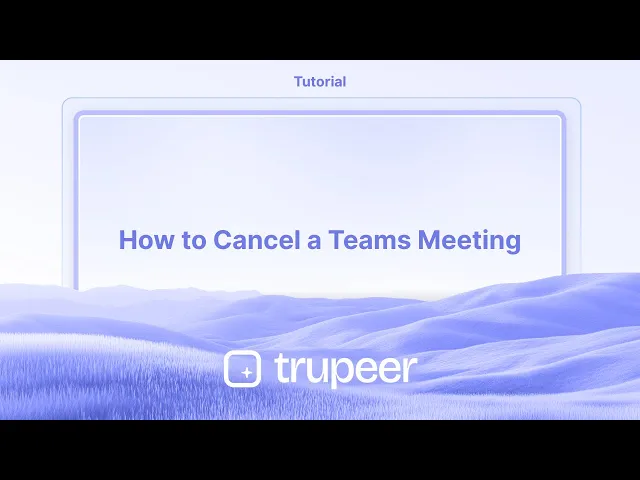
Hier ist eine detailliertere Aufschlüsselung:
Öffnen Sie Teams und Kalender: Starten Sie die Microsoft Teams-Anwendung und navigieren Sie zum Kalenderbereich.
Meeting finden: Suchen Sie das spezifische Meeting, das Sie absagen möchten, in Ihrem Kalender.
Öffnen Sie die Meeting-Details: Klicken Sie auf das Meeting, um die Details zu öffnen.
Abbrechen des Meetings: Suchen Sie nach einer Schaltfläche "Meeting absagen" (oder ähnlichem) in den Meeting-Details. Diese könnte sich in der oberen linken Ecke oder im Dropdown-Menü befinden.
Fügen Sie eine Absagemitteilung hinzu (optional): Wenn gewünscht, können Sie eine Nachricht hinzufügen, die erklärt, warum Sie das Meeting absagen.
Bestätigen der Absage: Klicken Sie auf die Schaltfläche "Meeting absagen", um die Absage zu bestätigen und die Benachrichtigung an die Teilnehmer zu senden.
Schritt-für-Schritt-Anleitung: So sagen Sie ein Teams-Meeting ab
Schritt 1
Beginnen Sie, indem Sie auf die Kalendertaste in Microsoft Teams klicken.

Schritt 2
Als nächstes sehen Sie sich die Liste der geplanten Meetings an. Wählen Sie das spezifische Meeting aus, das Sie absagen möchten.

Schritt 3
Klicken Sie darauf, um die Fensteroption zu erweitern.

Schritt 4
Klicken Sie auf die Option Löschen, um mit der Absage des Meetings fortzufahren.

Schritt 5
Klicken Sie auf die Option Löschen, um die Absage zu bestätigen.

Profi-Tipps zum Absagen eines Teams-Meetings
Öffnen Sie Microsoft Teams
Starten Sie Microsoft Teams und gehen Sie zum Kalender-Tab im linken Menü, um alle Ihre geplanten Meetings zu sehen.Finden Sie das Meeting, das Sie absagen möchten
Scrollen Sie durch Ihren Kalender oder verwenden Sie die Suchleiste, um das spezifische Meeting zu finden, das Sie absagen möchten.Klicken Sie auf das Meeting-Event
Sobald Sie es gefunden haben, klicken Sie auf den Meeting-Titel. Dadurch werden die Meeting-Details in einem neuen Fenster geöffnet.Wählen Sie die Option Meeting absagen
Klicken Sie in der oberen rechten Ecke des Meeting-Fensters auf die Schaltfläche „Meeting absagen“.Fügen Sie eine Absagemitteilung hinzu (optional)
Bevor Sie bestätigen, können Sie eine Nachricht eingeben, die erklärt, warum das Meeting abgesagt wird. Diese Nachricht wird an alle Eingeladenen gesendet.
Häufige Fallstricke und wie man sie vermeidet
Das falsche Ereignis absagen
Bei wiederkehrenden Meetings sollten Sie sicherstellen, ob Sie nur ein Meeting oder die gesamte Serie absagen. Überprüfen Sie dies vor der Bestätigung.Vergessen, die Teilnehmer zu benachrichtigen
Teams sendet Benachrichtigungen automatisch, aber wenn Sie keine Nachricht hinzufügen, wissen Ihre Teilnehmer nicht, warum das Meeting abgesagt wurde.Meeting wird weiterhin im synchronisierten Kalender angezeigt
Wenn Ihre Kalender mit Outlook oder Google synchronisiert sind, kann es einen Moment dauern, bis die Änderung angezeigt wird. Aktualisieren Sie Ihren Kalender zur Überprüfung.Versuchen, ein Meeting abzusagen, das Sie nicht erstellt haben
Wenn Sie nicht der Organisator sind, haben Sie nicht die Option „Meeting absagen“. Bitten Sie den Organisator, es zu entfernen oder abzusagen.Nicht auf Zeitunterschiede achten
Wenn Teilnehmer in verschiedenen Zeitzonen sind, bestätigen Sie, dass die Absage in deren Kalenderansichten wirksam geworden ist.
Häufige FAQs zum Absagen von Teams-Meetings
Wie sage ich ein Meeting in Microsoft Teams ab?
Gehen Sie zum Kalender-Tab, wählen Sie das Meeting aus, klicken Sie auf „Meeting absagen“, fügen Sie optional eine Nachricht hinzu und bestätigen Sie die Absage.Kann ich nur einen einzelnen Termin eines wiederkehrenden Meetings absagen?
Ja, Teams ermöglicht es Ihnen, entweder ein einzelnes Ereignis oder die gesamte Serie abzusagen. Wählen Sie die richtige Option, wenn Sie dazu aufgefordert werden.Werden die Teilnehmer benachrichtigt, wenn ich ein Meeting absage?
Ja, eine automatische Absage-E-Mail wird an alle Eingeladenen gesendet. Sie können auch eine benutzerdefinierte Nachricht hinzufügen, die den Grund erklärt.Kann ich eine Meeting-Absage in Teams rückgängig machen?
Nein, einmal abgesagt, kann ein Meeting nicht wiederhergestellt werden. Sie müssen ein neues Meeting erstellen, wenn Sie es neu planen möchten.Warum kann ich ein Meeting, zu dem ich eingeladen wurde, nicht absagen?
Nur der Organisator des Meetings kann ein Teams-Meeting absagen. Wenn Sie ein Gast oder Teilnehmer sind, haben Sie nicht die Option zur Absage.Wie nehme ich eine Bildschirmaufnahme auf dem Mac auf?
Um eine Bildschirmaufnahme auf einem Mac zu machen, können Sie Trupeer AI verwenden. Damit können Sie den gesamten Bildschirm aufnehmen und AI-Funktionen wie das Hinzufügen von KI-Avataren, Sprachüberlagerungen und das Zoom-In und -Out im Video bereitstellen. Mit der AI-Videoübersetzungsfunktion von Trupeer können Sie das Video in über 30 Sprachen übersetzen.Wie füge ich einen KI-Avatar zur Bildschirmaufnahme hinzu?
Um einen KI-Avatar zu einer Bildschirmaufnahme hinzuzufügen, müssen Sie ein KI-Bildschirmaufzeichnungswerkzeug verwenden. Trupeer AI ist ein KI-Bildschirmaufzeichnungswerkzeug, mit dem Sie Videos mit mehreren Avataren erstellen können, und es hilft Ihnen auch dabei, Ihren eigenen Avatar für das Video zu erstellen.Wie nehme ich eine Bildschirmaufnahme unter Windows auf?
Um eine Bildschirmaufnahme unter Windows zu machen, können Sie die integrierte Game Bar (Windows + G) oder ein fortschrittliches KI-Tool wie Trupeer AI für erweiterte Funktionen wie KI-Avatare, Sprachüberlagerungen, Übersetzungen usw. verwenden.Wie füge ich eine Sprachüberlagerung zu einem Video hinzu?
Um eine Sprachüberlagerung zu Videos hinzuzufügen, laden Sie die Trupeer AI Chrome-Erweiterung herunter. Nachdem Sie sich angemeldet haben, laden Sie Ihr Video mit Stimme hoch, wählen Sie die gewünschte Sprachüberlagerung von Trupeer aus und exportieren Sie Ihr bearbeitetes Video.Wie kann ich während einer Bildschirmaufnahme hineinzoomen?
Um während einer Bildschirmaufnahme zu zoomen, verwenden Sie die Zoom-Effekte in Trupeer AI, die es Ihnen ermöglichen, zu bestimmten Zeitpunkten hinein- und hinauszuzoomen, um die visuelle Wirkung Ihres Videoinhalts zu verbessern.
Start creating videos with our AI Video + Doc generator for free
Start creating videos with our AI Video + Doc generator for free
Start creating videos with our AI Video + Doc generator for free
Beginnen Sie mit der Erstellung von Videos mit unserem KI-Video- und Dokumentengenerator.

Sofortige KI-Produktvideos und -dokumente aus groben Bildschirmaufnahmen
Experience the new & faster way of creating product videos.
Instant AI Product Videos and Docs from Rough Screen Recordings.
Experience the new & faster way of creating product videos.
Instant AI Product Videos and Docs from Rough Screen Recordings.
Experience the new & faster way of creating product videos.
Instant AI Product Videos and Docs from Rough Screen Recordings.
Erstellen Sie Killer-Demos & -Dokumentationen in 2 Minuten
Erstellen Sie Killer-Demos & -Dokumentationen in 2 Minuten


