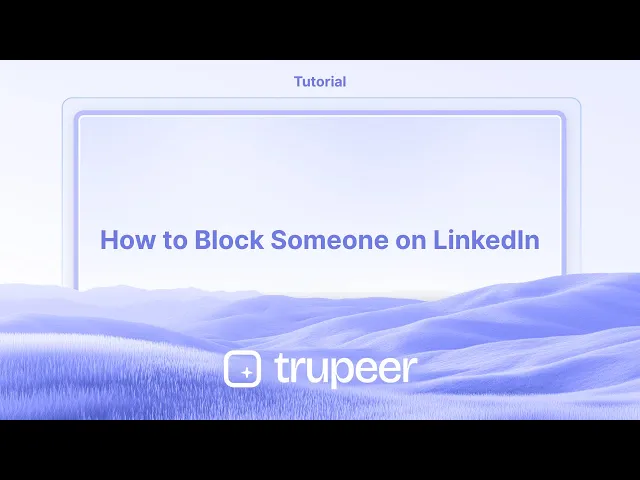
Tutorials
Wie man jemandem auf LinkedIn blockiert
Erfahren Sie, wie Sie jemanden auf LinkedIn blockieren können, um unerwünschte Nachrichten, Ansichten oder Interaktionen zu stoppen. Ein einfacher Leitfaden zum Schutz Ihrer Privatsphäre und zur Verwaltung Ihres beruflichen Netzwerks.
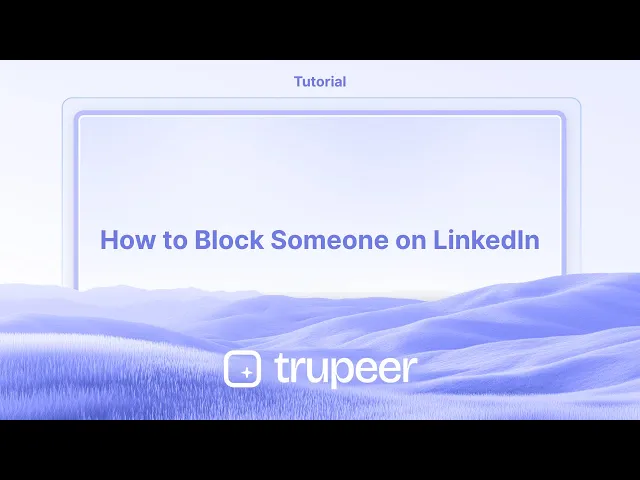
Hier ist eine detailliertere Aufschlüsselung:
Profil finden: Gehe zum LinkedIn-Profil der Person, die du blockieren möchtest.
Zugreifen auf die "Mehr"-Optionen: Auf der Profilseite suche und klicke auf die Schaltfläche "Mehr", die möglicherweise als drei Punkte erscheint.
Wähle "Berichten/Blockieren": Wähle im Dropdown-Menü die Option "Berichten/Blockieren".
Blockieren bestätigen: Es wird ein Pop-up angezeigt. Wähle „Blockieren [Mitgliedsname]“, um deine Aktion zu bestätigen.
Blockierung ist sofort: Das blockierte Mitglied kann dein Profil nicht mehr sehen oder mit dir auf LinkedIn interagieren.
Schritt-für-Schritt-Anleitung: So blockierst du jemanden auf LinkedIn
Schritt 1
Beginne damit, zum Profil der Person zu navigieren, die du auf LinkedIn blockieren möchtest.

Schritt 2
Klicke auf die Option „Mehr“.

Schritt 3
Wähle die Option Berichten und Blockieren.

Schritt 4
Ein Pop-up erscheint, das die Option Blockieren [Name der Person] anzeigt. Wähle dies, um mit dem Blockiervorgang fortzufahren.
![A pop-up will appear displaying the Block [Person's Name] option. Select this to move forward with the blocking process.](https://framerusercontent.com/images/6Zk3XzAybR5VYHTwh8NA4SOxMJI.jpg?width=3008&height=1325)
Schritt 5
Bestätige deine Aktion, indem du auf die Schaltfläche „Blockieren“ klickst, um die Person erfolgreich auf LinkedIn zu blockieren.

Profi-Tipps zum Blockieren von Personen auf LinkedIn
Gehe zum Profil der Person
Öffne LinkedIn und suche nach der Person, die du blockieren möchtest. Klicke auf ihren Namen, um ihr Profil anzuzeigen.Klicke auf die Mehr-Option
Auf ihrer Profilseite klicke auf die Schaltfläche „Mehr“ (normalerweise neben der Nachrichtenschaltfläche zu finden).Wähle die Blockierungsoption
Wähle im Dropdown-Menü „Berichten oder Blockieren“. Ein Pop-up mit weiteren Optionen wird angezeigt.Bestätige die Blockierung
Klicke auf „Blockieren [Name der Person]“ und bestätige deine Entscheidung. Dadurch wird verhindert, dass sie dein Profil sehen oder dich kontaktieren können.Verstehe, was passiert
Einmal blockiert, kann die Person dein Profil nicht mehr anzeigen, dir keine Nachrichten senden oder deine Aktivitäten sehen. Ihr werdet auch aus den Verbindungen entfernt, wenn ihr zuvor verbunden wart.
Häufige Fallstricke und wie man sie vermeidet
Nicht eingeloggt sein
Du musst in deinem LinkedIn-Konto eingeloggt sein, um jemanden zu blockieren. Stelle sicher, dass du angemeldet bist, bevor du den Vorgang versuchst.Aus Versehen Berichten statt Blockieren
Beim Auswählen von „Berichten oder Blockieren“ sei vorsichtig, um die richtige Option auszuwählen. „Berichten“ dient dazu, unangemessene Inhalte zu kennzeichnen, während „Blockieren“ dazu dient, Interaktionen zu verhindern.Erwarten, dass der Block gemeldet wird
LinkedIn informiert die Person nicht, wenn du sie blockierst. Wenn sie jedoch nach deinem Profil suchen und es nicht finden können, könnten sie merken, dass sie blockiert wurden.Denken, dass der Block dauerhaft ist
Du kannst jemanden jederzeit entblockieren, indem du in deine Datenschutzeinstellungen gehst, aber du musst 48 Stunden warten, um ihn erneut zu blockieren.Vergessen, dass gegenseitige Gruppen weiterhin existieren
Eine Blockierung entfernt jemanden nicht sofort aus gegenseitigen Gruppen oder Veranstaltungen. Sei vorsichtig, wenn ihr beide in derselben LinkedIn-Community seid.
Häufige Fragen zum Blockieren auf LinkedIn
Wird die Person wissen, dass ich sie auf LinkedIn blockiert habe?
Nein, LinkedIn informiert die Person nicht. Sie werden jedoch nicht in der Lage sein, dein Profil zu sehen oder mit dir zu interagieren.Kann ich jemanden später entblockieren?
Ja, gehe zu Einstellungen > Datenschutz > Blockierung. Von dort kannst du sie aus deiner Blockierliste entfernen.Wie viele Personen kann ich auf LinkedIn blockieren?
Du kannst bis zu 1.400 Personen auf LinkedIn blockieren.Entfernt das Blockieren sie aus meinen Verbindungen?
Ja, wenn du verbunden bist, wird das Blockieren sie automatisch von der Verbindung entfernen.Kann eine blockierte Person meine Kommentare oder Beiträge in öffentlichen Gruppen sehen?
Nein, blockierte Nutzer sehen deine Kommentare, Likes oder Interaktionen auf LinkedIn nicht.Wie macht man einen Bildschirmaufnahme auf einem Mac?
Um einen Bildschirmaufnahme auf einem Mac zu machen, kannst du Trupeer AI verwenden. Es ermöglicht dir, den gesamten Bildschirm aufzunehmen und bietet KI-Funktionen wie das Hinzufügen von KI-Avataren, Voiceover sowie das Hinein- und Herauszoomen im Video. Mit der KI-Videoübersetzungsfunktion von Trupeer kannst du das Video in über 30 Sprachen übersetzen.Wie füge ich einen KI-Avatar zur Bildschirmaufnahme hinzu?
Um einen KI-Avatar zu einer Bildschirmaufnahme hinzuzufügen, musst du ein KI-Bildschirmaufnahme-Tool verwenden. Trupeer AI ist ein KI-Bildschirmaufnahme-Tool, das dir hilft, Videos mit mehreren Avataren zu erstellen, und dir auch hilft, deinen eigenen Avatar für das Video zu erstellen.Wie macht man eine Bildschirmaufnahme auf Windows?
Um einen Bildschirmaufnahme auf Windows zu machen, kannst du die integrierte Game Bar (Windows + G) oder ein fortgeschrittenes KI-Tool wie Trupeer AI für erweiterte Funktionen wie KI-Avatare, Voiceover, Übersetzung usw. verwenden.Wie füge ich Voiceover zu einem Video hinzu?
Um Voiceover zu Videos hinzuzufügen, lade die Trupeer AI Chrome-Erweiterung herunter. Sobald du dich angemeldet hast, lade dein Video mit Voice hoch, wähle das gewünschte Voiceover von Trupeer und exportiere dein bearbeitetes Video.Wie zoome ich während einer Bildschirmaufnahme?
Um während einer Bildschirmaufnahme zu zoomen, verwende die Zoom-Effekte in Trupeer AI, die es dir ermöglichen.
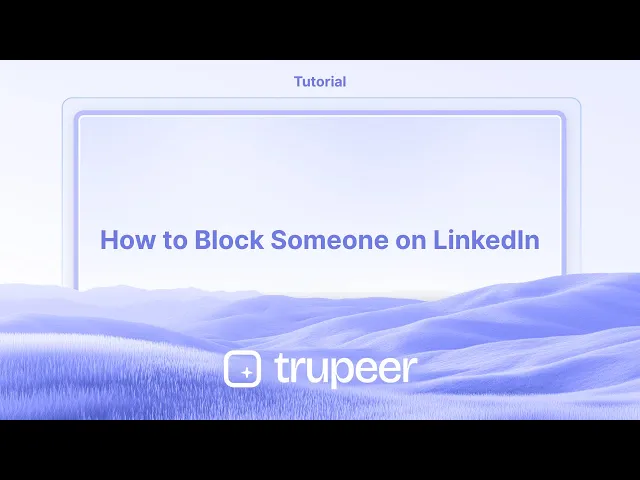
Hier ist eine detailliertere Aufschlüsselung:
Profil finden: Gehe zum LinkedIn-Profil der Person, die du blockieren möchtest.
Zugreifen auf die "Mehr"-Optionen: Auf der Profilseite suche und klicke auf die Schaltfläche "Mehr", die möglicherweise als drei Punkte erscheint.
Wähle "Berichten/Blockieren": Wähle im Dropdown-Menü die Option "Berichten/Blockieren".
Blockieren bestätigen: Es wird ein Pop-up angezeigt. Wähle „Blockieren [Mitgliedsname]“, um deine Aktion zu bestätigen.
Blockierung ist sofort: Das blockierte Mitglied kann dein Profil nicht mehr sehen oder mit dir auf LinkedIn interagieren.
Schritt-für-Schritt-Anleitung: So blockierst du jemanden auf LinkedIn
Schritt 1
Beginne damit, zum Profil der Person zu navigieren, die du auf LinkedIn blockieren möchtest.

Schritt 2
Klicke auf die Option „Mehr“.

Schritt 3
Wähle die Option Berichten und Blockieren.

Schritt 4
Ein Pop-up erscheint, das die Option Blockieren [Name der Person] anzeigt. Wähle dies, um mit dem Blockiervorgang fortzufahren.
![A pop-up will appear displaying the Block [Person's Name] option. Select this to move forward with the blocking process.](https://framerusercontent.com/images/6Zk3XzAybR5VYHTwh8NA4SOxMJI.jpg?width=3008&height=1325)
Schritt 5
Bestätige deine Aktion, indem du auf die Schaltfläche „Blockieren“ klickst, um die Person erfolgreich auf LinkedIn zu blockieren.

Profi-Tipps zum Blockieren von Personen auf LinkedIn
Gehe zum Profil der Person
Öffne LinkedIn und suche nach der Person, die du blockieren möchtest. Klicke auf ihren Namen, um ihr Profil anzuzeigen.Klicke auf die Mehr-Option
Auf ihrer Profilseite klicke auf die Schaltfläche „Mehr“ (normalerweise neben der Nachrichtenschaltfläche zu finden).Wähle die Blockierungsoption
Wähle im Dropdown-Menü „Berichten oder Blockieren“. Ein Pop-up mit weiteren Optionen wird angezeigt.Bestätige die Blockierung
Klicke auf „Blockieren [Name der Person]“ und bestätige deine Entscheidung. Dadurch wird verhindert, dass sie dein Profil sehen oder dich kontaktieren können.Verstehe, was passiert
Einmal blockiert, kann die Person dein Profil nicht mehr anzeigen, dir keine Nachrichten senden oder deine Aktivitäten sehen. Ihr werdet auch aus den Verbindungen entfernt, wenn ihr zuvor verbunden wart.
Häufige Fallstricke und wie man sie vermeidet
Nicht eingeloggt sein
Du musst in deinem LinkedIn-Konto eingeloggt sein, um jemanden zu blockieren. Stelle sicher, dass du angemeldet bist, bevor du den Vorgang versuchst.Aus Versehen Berichten statt Blockieren
Beim Auswählen von „Berichten oder Blockieren“ sei vorsichtig, um die richtige Option auszuwählen. „Berichten“ dient dazu, unangemessene Inhalte zu kennzeichnen, während „Blockieren“ dazu dient, Interaktionen zu verhindern.Erwarten, dass der Block gemeldet wird
LinkedIn informiert die Person nicht, wenn du sie blockierst. Wenn sie jedoch nach deinem Profil suchen und es nicht finden können, könnten sie merken, dass sie blockiert wurden.Denken, dass der Block dauerhaft ist
Du kannst jemanden jederzeit entblockieren, indem du in deine Datenschutzeinstellungen gehst, aber du musst 48 Stunden warten, um ihn erneut zu blockieren.Vergessen, dass gegenseitige Gruppen weiterhin existieren
Eine Blockierung entfernt jemanden nicht sofort aus gegenseitigen Gruppen oder Veranstaltungen. Sei vorsichtig, wenn ihr beide in derselben LinkedIn-Community seid.
Häufige Fragen zum Blockieren auf LinkedIn
Wird die Person wissen, dass ich sie auf LinkedIn blockiert habe?
Nein, LinkedIn informiert die Person nicht. Sie werden jedoch nicht in der Lage sein, dein Profil zu sehen oder mit dir zu interagieren.Kann ich jemanden später entblockieren?
Ja, gehe zu Einstellungen > Datenschutz > Blockierung. Von dort kannst du sie aus deiner Blockierliste entfernen.Wie viele Personen kann ich auf LinkedIn blockieren?
Du kannst bis zu 1.400 Personen auf LinkedIn blockieren.Entfernt das Blockieren sie aus meinen Verbindungen?
Ja, wenn du verbunden bist, wird das Blockieren sie automatisch von der Verbindung entfernen.Kann eine blockierte Person meine Kommentare oder Beiträge in öffentlichen Gruppen sehen?
Nein, blockierte Nutzer sehen deine Kommentare, Likes oder Interaktionen auf LinkedIn nicht.Wie macht man einen Bildschirmaufnahme auf einem Mac?
Um einen Bildschirmaufnahme auf einem Mac zu machen, kannst du Trupeer AI verwenden. Es ermöglicht dir, den gesamten Bildschirm aufzunehmen und bietet KI-Funktionen wie das Hinzufügen von KI-Avataren, Voiceover sowie das Hinein- und Herauszoomen im Video. Mit der KI-Videoübersetzungsfunktion von Trupeer kannst du das Video in über 30 Sprachen übersetzen.Wie füge ich einen KI-Avatar zur Bildschirmaufnahme hinzu?
Um einen KI-Avatar zu einer Bildschirmaufnahme hinzuzufügen, musst du ein KI-Bildschirmaufnahme-Tool verwenden. Trupeer AI ist ein KI-Bildschirmaufnahme-Tool, das dir hilft, Videos mit mehreren Avataren zu erstellen, und dir auch hilft, deinen eigenen Avatar für das Video zu erstellen.Wie macht man eine Bildschirmaufnahme auf Windows?
Um einen Bildschirmaufnahme auf Windows zu machen, kannst du die integrierte Game Bar (Windows + G) oder ein fortgeschrittenes KI-Tool wie Trupeer AI für erweiterte Funktionen wie KI-Avatare, Voiceover, Übersetzung usw. verwenden.Wie füge ich Voiceover zu einem Video hinzu?
Um Voiceover zu Videos hinzuzufügen, lade die Trupeer AI Chrome-Erweiterung herunter. Sobald du dich angemeldet hast, lade dein Video mit Voice hoch, wähle das gewünschte Voiceover von Trupeer und exportiere dein bearbeitetes Video.Wie zoome ich während einer Bildschirmaufnahme?
Um während einer Bildschirmaufnahme zu zoomen, verwende die Zoom-Effekte in Trupeer AI, die es dir ermöglichen.
Hier ist eine detailliertere Aufschlüsselung:
Profil finden: Gehen Sie zum LinkedIn-Profil der Person, die Sie blockieren möchten.
Zugriff auf die "Mehr"-Optionen: Suchen und klicken Sie auf der Profilseite auf die Schaltfläche "Mehr", die möglicherweise als drei Punkte angezeigt wird.
Wählen Sie "Melden/Blockieren": Wählen Sie im Dropdown-Menü die Option "Melden/Blockieren".
Blockierung bestätigen: Es erscheint ein Pop-up. Wählen Sie "Blockieren [Mitgliedsname]", um Ihre Aktion zu bestätigen.
Blockieren ist sofort: Das blockierte Mitglied kann Ihr Profil nicht mehr sehen oder mit Ihnen auf LinkedIn interagieren.
Schritt-für-Schritt-Anleitung: Wie man jemanden auf LinkedIn blockiert
Schritt 1
Beginnen Sie damit, zum Profil der Person zu navigieren, die Sie auf LinkedIn blockieren möchten.

Schritt 2
Klicken Sie auf die Option "Mehr".

Schritt 3
Wählen Sie die Option Melden und Blockieren.

Schritt 4
Ein Pop-up erscheint und zeigt die Option Blockieren [Name der Person] an. Wählen Sie dies, um mit dem Blockierungsprozess fortzufahren.
![A pop-up will appear displaying the Block [Person's Name] option. Select this to move forward with the blocking process.](https://framerusercontent.com/images/6Zk3XzAybR5VYHTwh8NA4SOxMJI.jpg)
Schritt 5
Bestätigen Sie schließlich Ihre Aktion, indem Sie auf die Schaltfläche "Blockieren" klicken, um die Person erfolgreich auf LinkedIn zu blockieren.

Hier ist eine detailliertere Aufschlüsselung:
Profil finden: Gehen Sie zum LinkedIn-Profil der Person, die Sie blockieren möchten.
Zugriff auf die "Mehr"-Optionen: Suchen und klicken Sie auf der Profilseite auf die Schaltfläche "Mehr", die möglicherweise als drei Punkte angezeigt wird.
Wählen Sie "Melden/Blockieren": Wählen Sie im Dropdown-Menü die Option "Melden/Blockieren".
Blockierung bestätigen: Es erscheint ein Pop-up. Wählen Sie "Blockieren [Mitgliedsname]", um Ihre Aktion zu bestätigen.
Blockieren ist sofort: Das blockierte Mitglied kann Ihr Profil nicht mehr sehen oder mit Ihnen auf LinkedIn interagieren.
Schritt-für-Schritt-Anleitung: Wie man jemanden auf LinkedIn blockiert
Schritt 1
Beginnen Sie damit, zum Profil der Person zu navigieren, die Sie auf LinkedIn blockieren möchten.

Schritt 2
Klicken Sie auf die Option "Mehr".

Schritt 3
Wählen Sie die Option Melden und Blockieren.

Schritt 4
Ein Pop-up erscheint und zeigt die Option Blockieren [Name der Person] an. Wählen Sie dies, um mit dem Blockierungsprozess fortzufahren.
![A pop-up will appear displaying the Block [Person's Name] option. Select this to move forward with the blocking process.](https://framerusercontent.com/images/6Zk3XzAybR5VYHTwh8NA4SOxMJI.jpg)
Schritt 5
Bestätigen Sie schließlich Ihre Aktion, indem Sie auf die Schaltfläche "Blockieren" klicken, um die Person erfolgreich auf LinkedIn zu blockieren.

Start creating videos with our AI Video + Doc generator for free
Start creating videos with our AI Video + Doc generator for free
Start creating videos with our AI Video + Doc generator for free
Profi-Tipps zum Blockieren einer Person auf LinkedIn
Gehe zum Profil der Person
Öffne LinkedIn und suche nach der Person, die du blockieren möchtest. Klicke auf ihren Namen, um ihr Profil anzuzeigen.Klicke auf die Mehr-Option
Auf ihrer Profilseite klicke auf die Schaltfläche "Mehr" (in der Regel neben der Nachrichten-Schaltfläche zu finden).Wähle die Blockieren-Option
Wähle im Dropdown-Menü "Melden oder blockieren" aus. Es erscheint ein Popup mit weiteren Optionen.Bestätige das Blockieren
Klicke auf "Blockieren [Name der Person]" und bestätige dann deine Entscheidung. Dies verhindert, dass sie dein Profil sehen oder dich kontaktieren kann.Verstehe, was passiert
Einmal blockiert, kann die Person dein Profil nicht mehr ansehen, dir keine Nachrichten senden oder deine Aktivitäten sehen. Außerdem werdet ihr entfernt, wenn ihr zuvor verbunden wart.
Häufige Fallstricke und wie man sie vermeidet
Nicht eingeloggt sein
Du musst in dein LinkedIn-Konto eingeloggt sein, um jemanden zu blockieren. Stelle sicher, dass du eingeloggt bist, bevor du den Prozess versuchst.Aus Versehen melden statt blockieren
Sei vorsichtig, wenn du "Melden oder blockieren" auswählst, um die richtige Option zu wählen. "Melden" dient zum Markieren unangemessener Inhalte, während "Blockieren" dazu dient, Interaktionen zu verhindern.Erwarten einer Benachrichtigung über das Blockieren
LinkedIn benachrichtigt die Person nicht, wenn du sie blockierst. Wenn sie jedoch nach deinem Profil suchen und es nicht finden können, könnten sie merken, dass sie blockiert wurden.Denken, dass das Blockieren dauerhaft ist
Du kannst jemanden jederzeit entblockieren, indem du in deine Datenschutzeinstellungen gehst, aber du musst 48 Stunden warten, um ihn erneut zu blockieren.Vergessen, dass gemeinsame Gruppen weiterhin bestehen
Das Blockieren einer Person entfernt sie nicht sofort aus gemeinsamen Gruppen oder Veranstaltungen. Sei vorsichtig, wenn ihr beide in derselben LinkedIn-Community seid.
Profi-Tipps zum Blockieren einer Person auf LinkedIn
Gehe zum Profil der Person
Öffne LinkedIn und suche nach der Person, die du blockieren möchtest. Klicke auf ihren Namen, um ihr Profil anzuzeigen.Klicke auf die Mehr-Option
Auf ihrer Profilseite klicke auf die Schaltfläche "Mehr" (in der Regel neben der Nachrichten-Schaltfläche zu finden).Wähle die Blockieren-Option
Wähle im Dropdown-Menü "Melden oder blockieren" aus. Es erscheint ein Popup mit weiteren Optionen.Bestätige das Blockieren
Klicke auf "Blockieren [Name der Person]" und bestätige dann deine Entscheidung. Dies verhindert, dass sie dein Profil sehen oder dich kontaktieren kann.Verstehe, was passiert
Einmal blockiert, kann die Person dein Profil nicht mehr ansehen, dir keine Nachrichten senden oder deine Aktivitäten sehen. Außerdem werdet ihr entfernt, wenn ihr zuvor verbunden wart.
Häufige Fallstricke und wie man sie vermeidet
Nicht eingeloggt sein
Du musst in dein LinkedIn-Konto eingeloggt sein, um jemanden zu blockieren. Stelle sicher, dass du eingeloggt bist, bevor du den Prozess versuchst.Aus Versehen melden statt blockieren
Sei vorsichtig, wenn du "Melden oder blockieren" auswählst, um die richtige Option zu wählen. "Melden" dient zum Markieren unangemessener Inhalte, während "Blockieren" dazu dient, Interaktionen zu verhindern.Erwarten einer Benachrichtigung über das Blockieren
LinkedIn benachrichtigt die Person nicht, wenn du sie blockierst. Wenn sie jedoch nach deinem Profil suchen und es nicht finden können, könnten sie merken, dass sie blockiert wurden.Denken, dass das Blockieren dauerhaft ist
Du kannst jemanden jederzeit entblockieren, indem du in deine Datenschutzeinstellungen gehst, aber du musst 48 Stunden warten, um ihn erneut zu blockieren.Vergessen, dass gemeinsame Gruppen weiterhin bestehen
Das Blockieren einer Person entfernt sie nicht sofort aus gemeinsamen Gruppen oder Veranstaltungen. Sei vorsichtig, wenn ihr beide in derselben LinkedIn-Community seid.
Häufige FAQs zum Blockieren auf LinkedIn
Wird die Person wissen, dass ich sie auf LinkedIn blockiert habe?
Nein, LinkedIn benachrichtigt die Person nicht. Sie können jedoch dein Profil nicht sehen oder mit dir interagieren.Kann ich jemanden später entblockieren?
Ja, gehe zu Einstellungen > Datenschutz > Blockieren. Von dort aus kannst du sie von deiner Blockierliste entfernen.Wie viele Personen kann ich auf LinkedIn blockieren?
Du kannst bis zu 1.400 Personen auf LinkedIn blockieren.Wird das Blockieren sie aus meinen Kontakten entfernen?
Ja, wenn du verbunden bist, wird das Blockieren sie automatisch von der Verbindung entfernen.Kann eine blockierte Person meine Kommentare oder Beiträge in öffentlichen Gruppen sehen?
Nein, blockierte Benutzer sehen deine Kommentare, Likes oder Interaktionen auf LinkedIn nicht.Wie man einen Bildschirm auf dem Mac aufnimmt?
Um den Bildschirm auf einem Mac aufzunehmen, kannst du Trupeer AI verwenden. Es ermöglicht dir, den gesamten Bildschirm aufzunehmen und bietet AI-Funktionen wie das Hinzufügen von AI-Avataren, Sprachübertragung sowie Zoom-In und Zoom-Out im Video. Mit der AI-Videoübersetzungsfunktion von trupeer kannst du das Video in über 30 Sprachen übersetzen.Wie füge ich einen AI-Avatar zur Bildschirmaufnahme hinzu?
Um einen AI-Avatar zu einer Bildschirmaufnahme hinzuzufügen, musst du ein AI-Bildschirmaufnahme-Tool verwenden. Trupeer AI ist ein AI-Bildschirmaufnahme-Tool, das dir hilft, Videos mit mehreren Avataren zu erstellen und dir auch hilft, deinen eigenen Avatar für das Video zu erstellen.Wie man einen Bildschirm auf Windows aufnimmt?
Um den Bildschirm unter Windows aufzuzeichnen, kannst du die integrierte Game Bar (Windows + G) oder ein fortschrittliches AI-Tool wie Trupeer AI für erweitert Funktionen wie AI-Avatare, Sprachübertragung, Übersetzung usw. verwenden.Wie füge ich Sprachübertragung zu einem Video hinzu?
Um Sprachübertragung zu Videos hinzuzufügen, lade die trupeer AI Chrome-Erweiterung herunter. Nachdem du dich angemeldet hast, lade dein Video mit Stimme hoch, wähle die gewünschte Sprachübertragung von trupeer aus und exportiere dein bearbeitetes Video.Wie zoomt man bei einer Bildschirmaufnahme?
Um bei einer Bildschirmaufnahme zu zoomen, verwende die Zoom-Effekte in Trupeer AI, die es dir ermöglichen
Die Leute fragen auch
Wie man sein GitHub-Profil teilt
Wie man LinkedIn daran hindert, Profilansichten anzuzeigen
Wie man ein LinkedIn-Konto deaktiviert
Wie man „Open to Work“ von LinkedIn entfernt
Häufige FAQs zum Blockieren auf LinkedIn
Wird die Person wissen, dass ich sie auf LinkedIn blockiert habe?
Nein, LinkedIn benachrichtigt die Person nicht. Sie können jedoch dein Profil nicht sehen oder mit dir interagieren.Kann ich jemanden später entblockieren?
Ja, gehe zu Einstellungen > Datenschutz > Blockieren. Von dort aus kannst du sie von deiner Blockierliste entfernen.Wie viele Personen kann ich auf LinkedIn blockieren?
Du kannst bis zu 1.400 Personen auf LinkedIn blockieren.Wird das Blockieren sie aus meinen Kontakten entfernen?
Ja, wenn du verbunden bist, wird das Blockieren sie automatisch von der Verbindung entfernen.Kann eine blockierte Person meine Kommentare oder Beiträge in öffentlichen Gruppen sehen?
Nein, blockierte Benutzer sehen deine Kommentare, Likes oder Interaktionen auf LinkedIn nicht.Wie man einen Bildschirm auf dem Mac aufnimmt?
Um den Bildschirm auf einem Mac aufzunehmen, kannst du Trupeer AI verwenden. Es ermöglicht dir, den gesamten Bildschirm aufzunehmen und bietet AI-Funktionen wie das Hinzufügen von AI-Avataren, Sprachübertragung sowie Zoom-In und Zoom-Out im Video. Mit der AI-Videoübersetzungsfunktion von trupeer kannst du das Video in über 30 Sprachen übersetzen.Wie füge ich einen AI-Avatar zur Bildschirmaufnahme hinzu?
Um einen AI-Avatar zu einer Bildschirmaufnahme hinzuzufügen, musst du ein AI-Bildschirmaufnahme-Tool verwenden. Trupeer AI ist ein AI-Bildschirmaufnahme-Tool, das dir hilft, Videos mit mehreren Avataren zu erstellen und dir auch hilft, deinen eigenen Avatar für das Video zu erstellen.Wie man einen Bildschirm auf Windows aufnimmt?
Um den Bildschirm unter Windows aufzuzeichnen, kannst du die integrierte Game Bar (Windows + G) oder ein fortschrittliches AI-Tool wie Trupeer AI für erweitert Funktionen wie AI-Avatare, Sprachübertragung, Übersetzung usw. verwenden.Wie füge ich Sprachübertragung zu einem Video hinzu?
Um Sprachübertragung zu Videos hinzuzufügen, lade die trupeer AI Chrome-Erweiterung herunter. Nachdem du dich angemeldet hast, lade dein Video mit Stimme hoch, wähle die gewünschte Sprachübertragung von trupeer aus und exportiere dein bearbeitetes Video.Wie zoomt man bei einer Bildschirmaufnahme?
Um bei einer Bildschirmaufnahme zu zoomen, verwende die Zoom-Effekte in Trupeer AI, die es dir ermöglichen
Die Leute fragen auch
Wie man sein GitHub-Profil teilt
Wie man LinkedIn daran hindert, Profilansichten anzuzeigen
Wie man ein LinkedIn-Konto deaktiviert
Wie man „Open to Work“ von LinkedIn entfernt
Beginnen Sie mit der Erstellung von Videos mit unserem KI-Video- und Dokumentengenerator.

Sofortige KI-Produktvideos und -dokumente aus groben Bildschirmaufnahmen
Experience the new & faster way of creating product videos.
Instant AI Product Videos and Docs from Rough Screen Recordings.
Experience the new & faster way of creating product videos.
Instant AI Product Videos and Docs from Rough Screen Recordings.
Experience the new & faster way of creating product videos.
Instant AI Product Videos and Docs from Rough Screen Recordings.
Erstellen Sie Killer-Demos & -Dokumentationen in 2 Minuten
Erstellen Sie Killer-Demos & -Dokumentationen in 2 Minuten


