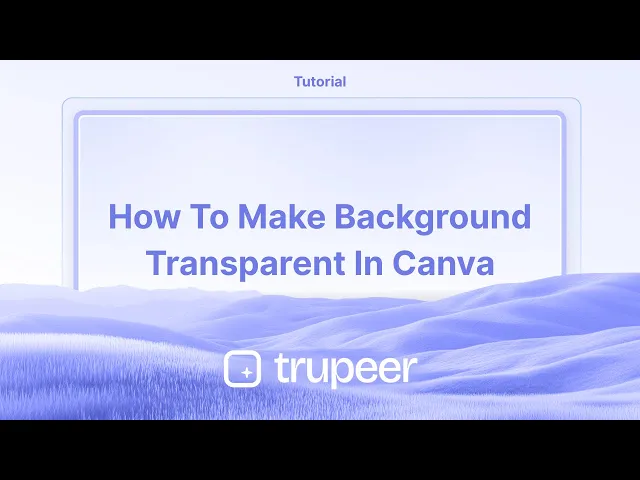
Tutorials
How to Make a Background Transparent in Canva – Easy Guide
Learn how to make backgrounds transparent in Canva using the background remover or export options. Perfect for logos, PNGs, and overlays.
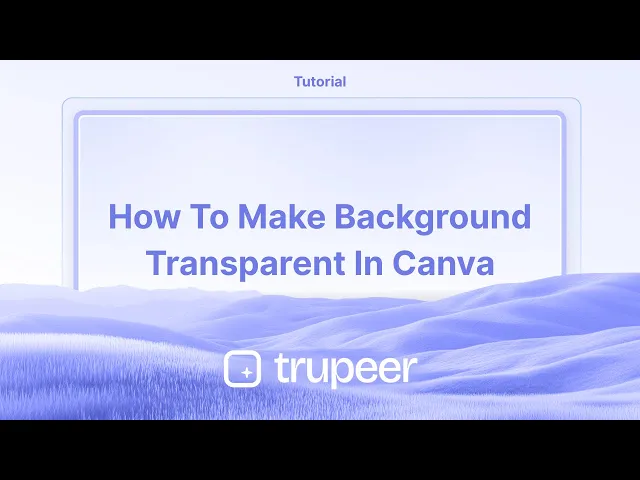
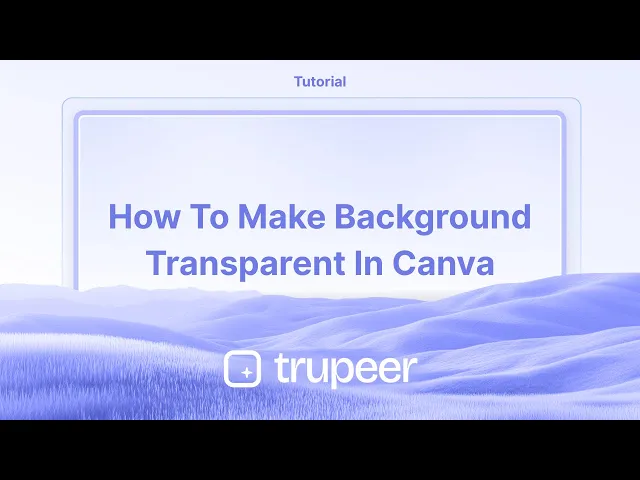
This guide provides a straightforward process to make the background of your design transparent in Canva.
Whether you're working with an image or a solid color, follow these steps to achieve the desired transparency effect effortlessly.
You can remove an image's background and export it with transparency using Canva Pro's Background Remover (BG Remover) tool. Here’s a step-by-step guide:
Method 1: Remove Background with BG Remover
1. Upload or Select Your Image
Open your Canva project and upload or choose the image you want to edit.
2. Use the Background Remover Tool
Click on the image.
In the top toolbar, select “Edit Photo.”
Under “Tools,” choose “BG Remover.”
Canva will automatically remove the background.
3. Download as Transparent PNG
Click “Share” > “Download.”
Set the file type to PNG.
Check the box for “Transparent background.”
Click “Download.”
Method 2: Adjust Element Transparency (for a Fading Effect)
1. Select the Element
Click the image, text, or shape you want to make see-through.
2. Use the Transparency Slider
Look for the checkerboard icon (Transparency) in the top toolbar.
Adjust the slider or enter a specific value (e.g., 50%).
This method doesn't remove the background, it just lowers visibility.
Step-by-Step Guide: how to make background transparent in Canva
Method 1
Step 1
To make the background transparent in Canva, start by selecting your image if it serves as the background.

Step 2
Click on the image to highlight it. Then, locate and click on the "Transparency" option in the toolbar above.

Step 3
Use the slider that appears to adjust the transparency level to your preference.

Method 2
Step 1
If your background is a solid color and you wish to change its transparency, select the solid color background.

Step 2
To remove the background color or make it transparent, simply change the color to white by clicking on the background color option.

This guide provides a straightforward process to make the background of your design transparent in Canva.
Whether you're working with an image or a solid color, follow these steps to achieve the desired transparency effect effortlessly.
You can remove an image's background and export it with transparency using Canva Pro's Background Remover (BG Remover) tool. Here’s a step-by-step guide:
Method 1: Remove Background with BG Remover
1. Upload or Select Your Image
Open your Canva project and upload or choose the image you want to edit.
2. Use the Background Remover Tool
Click on the image.
In the top toolbar, select “Edit Photo.”
Under “Tools,” choose “BG Remover.”
Canva will automatically remove the background.
3. Download as Transparent PNG
Click “Share” > “Download.”
Set the file type to PNG.
Check the box for “Transparent background.”
Click “Download.”
Method 2: Adjust Element Transparency (for a Fading Effect)
1. Select the Element
Click the image, text, or shape you want to make see-through.
2. Use the Transparency Slider
Look for the checkerboard icon (Transparency) in the top toolbar.
Adjust the slider or enter a specific value (e.g., 50%).
This method doesn't remove the background, it just lowers visibility.
Step-by-Step Guide: how to make background transparent in Canva
Method 1
Step 1
To make the background transparent in Canva, start by selecting your image if it serves as the background.

Step 2
Click on the image to highlight it. Then, locate and click on the "Transparency" option in the toolbar above.

Step 3
Use the slider that appears to adjust the transparency level to your preference.

Method 2
Step 1
If your background is a solid color and you wish to change its transparency, select the solid color background.

Step 2
To remove the background color or make it transparent, simply change the color to white by clicking on the background color option.

Start creating videos with our AI Video + Doc generator for free
Start creating videos with our AI Video + Doc generator for free
Start creating videos with our AI Video + Doc generator for free
Pro tips for making background transparent in Canva
Use the Transparent Background Option (Canva Pro): After completing your design, click on the "Download" button in the top right corner. Choose "PNG" as the file format, and check the box that says "Transparent background" to remove the background. This option is available only for Canva Pro users.
Remove Background from Images: Select an image, click on "Edit Image" in the toolbar, and choose "Background Remover" to automatically remove the background. This is also a Canva Pro feature.
Create a Transparent Background from Scratch: Start a new design with a custom size and ensure the canvas itself has no background color (it will be transparent by default). Add elements (text, graphics, etc.) and download the design with the transparent background option.
Use Transparent Elements: If you're adding elements, make sure to use PNG images with transparent backgrounds. You can find these by searching for "transparent" in the image search bar.
Check Your Design Before Downloading: Preview the design to ensure no background color or unwanted elements remain visible. If you see a background, click on it and press the delete key to remove it.
Common pitfalls and how to avoid them for making background transparent in Canva
Using the Wrong File Format: Downloading in JPG format won’t support transparency.
Fix: Always choose PNG format for transparency.Not Selecting "Transparent Background": Forgetting to check the "Transparent background" box will result in a non-transparent background.
Fix: Ensure the "Transparent background" option is selected when downloading.Overlooking Image Backgrounds: Some images might have a white or colored background.
Fix: Use the "Background Remover" tool to ensure the image is fully transparent, or use images with transparent backgrounds.Limited to Canva Pro for Transparent Background: The transparent background feature is available only for Canva Pro users.
Fix: If you're using the free version, use third-party tools like remove.bg to remove backgrounds before uploading to Canva.Saving with a White Background: Sometimes the design might have a white or unwanted background, which gets downloaded.
Fix: Double-check that no background is present by clicking on the background and deleting it.
Pro tips for making background transparent in Canva
Use the Transparent Background Option (Canva Pro): After completing your design, click on the "Download" button in the top right corner. Choose "PNG" as the file format, and check the box that says "Transparent background" to remove the background. This option is available only for Canva Pro users.
Remove Background from Images: Select an image, click on "Edit Image" in the toolbar, and choose "Background Remover" to automatically remove the background. This is also a Canva Pro feature.
Create a Transparent Background from Scratch: Start a new design with a custom size and ensure the canvas itself has no background color (it will be transparent by default). Add elements (text, graphics, etc.) and download the design with the transparent background option.
Use Transparent Elements: If you're adding elements, make sure to use PNG images with transparent backgrounds. You can find these by searching for "transparent" in the image search bar.
Check Your Design Before Downloading: Preview the design to ensure no background color or unwanted elements remain visible. If you see a background, click on it and press the delete key to remove it.
Common pitfalls and how to avoid them for making background transparent in Canva
Using the Wrong File Format: Downloading in JPG format won’t support transparency.
Fix: Always choose PNG format for transparency.Not Selecting "Transparent Background": Forgetting to check the "Transparent background" box will result in a non-transparent background.
Fix: Ensure the "Transparent background" option is selected when downloading.Overlooking Image Backgrounds: Some images might have a white or colored background.
Fix: Use the "Background Remover" tool to ensure the image is fully transparent, or use images with transparent backgrounds.Limited to Canva Pro for Transparent Background: The transparent background feature is available only for Canva Pro users.
Fix: If you're using the free version, use third-party tools like remove.bg to remove backgrounds before uploading to Canva.Saving with a White Background: Sometimes the design might have a white or unwanted background, which gets downloaded.
Fix: Double-check that no background is present by clicking on the background and deleting it.
Common FAQs for making background transparent in Canva
How do I make the background transparent in Canva?
Download your design as a PNG file and check the "Transparent background" box before clicking "Download."Can I make the background of an image transparent in Canva?
Yes, click on the image, go to "Edit Image," and use the "Background Remover" tool (available for Canva Pro users).Can I make a non-white background transparent in Canva?
Yes, simply select the background and delete it. Make sure to download as PNG for transparency.Do I need Canva Pro to make a background transparent?
Yes, the transparent background option is available only for Canva Pro users.Can I use transparent images in Canva?
Yes, you can upload PNG images with transparent backgrounds to Canva and use them in your designs.How to screen record on mac?
To screen record on a Mac, you can use Trupeer AI. It allows you to capture the entire screen and provides AI capabilities such as adding AI avatars, add voiceover, add zoom in and out in the video. With trupeer’s AI video translation feature, you can translate the video into 30+ languages.How to add an AI avatar to screen recording?
To add an AI avatar to a screen recording, you'll need to use an AI screen recording tool. Trupeer AI is an AI screen recording tool, which helps you create videos with multiple avatars, also helps you in creating your own avatar for the video.How to screen record on windows?
To screen record on Windows, you can use the built-in Game Bar (Windows + G) or advanced AI tool like Trupeer AI for more advanced features such as AI avatars, voiceover, translation etc.How to add voiceover to video?
To add voiceover to videos, download trupeer ai chrome extension. Once signed up, upload your video with voice, choose the desired voiceover from trupeer and export your edited video.How do I Zoom in on a screen recording?
To zoom in during a screen recording, use the zoom effects in Trupeer AI which allows you to zoom in and out at specific moments, enhancing the visual impact of your video content.
People also ask
How to Turn an Image into a Coloring Page in Canva
How to Print Double Sided on Canva
Common FAQs for making background transparent in Canva
How do I make the background transparent in Canva?
Download your design as a PNG file and check the "Transparent background" box before clicking "Download."Can I make the background of an image transparent in Canva?
Yes, click on the image, go to "Edit Image," and use the "Background Remover" tool (available for Canva Pro users).Can I make a non-white background transparent in Canva?
Yes, simply select the background and delete it. Make sure to download as PNG for transparency.Do I need Canva Pro to make a background transparent?
Yes, the transparent background option is available only for Canva Pro users.Can I use transparent images in Canva?
Yes, you can upload PNG images with transparent backgrounds to Canva and use them in your designs.How to screen record on mac?
To screen record on a Mac, you can use Trupeer AI. It allows you to capture the entire screen and provides AI capabilities such as adding AI avatars, add voiceover, add zoom in and out in the video. With trupeer’s AI video translation feature, you can translate the video into 30+ languages.How to add an AI avatar to screen recording?
To add an AI avatar to a screen recording, you'll need to use an AI screen recording tool. Trupeer AI is an AI screen recording tool, which helps you create videos with multiple avatars, also helps you in creating your own avatar for the video.How to screen record on windows?
To screen record on Windows, you can use the built-in Game Bar (Windows + G) or advanced AI tool like Trupeer AI for more advanced features such as AI avatars, voiceover, translation etc.How to add voiceover to video?
To add voiceover to videos, download trupeer ai chrome extension. Once signed up, upload your video with voice, choose the desired voiceover from trupeer and export your edited video.How do I Zoom in on a screen recording?
To zoom in during a screen recording, use the zoom effects in Trupeer AI which allows you to zoom in and out at specific moments, enhancing the visual impact of your video content.
People also ask
How to Turn an Image into a Coloring Page in Canva
How to Print Double Sided on Canva

Instant AI Product Videos & Docs from Rough Screen Recordings
Experience the new & faster way of creating product videos.
Instant AI Product Videos and Docs from Rough Screen Recordings.
Experience the new & faster way of creating product videos.
Instant AI Product Videos and Docs from Rough Screen Recordings.
Experience the new & faster way of creating product videos.
Instant AI Product Videos and Docs from Rough Screen Recordings.
Build Killer Demos & Docs in 2 minutes
Build Killer Demos & Docs in 2 minutes


