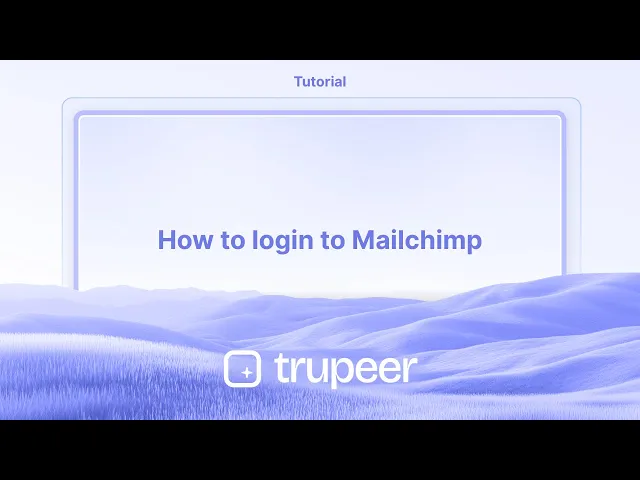
Tutorials
Wie man sich bei Mailchimp anmeldet
Brauchen Sie Hilfe beim Einloggen in Mailchimp? Folgen Sie diesem einfachen Leitfaden, um sich mit E-Mail, Google oder Single Sign-On sowohl auf dem Desktop als auch auf dem Mobilgerät in Ihr Mailchimp-Konto einzuloggen.
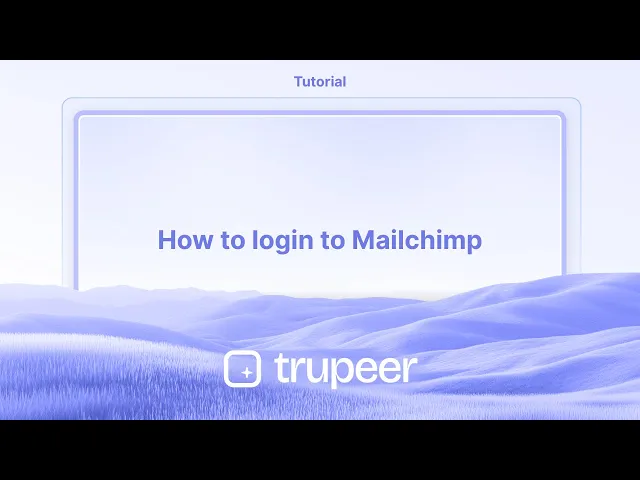
Hier ist eine detailliertere Aufschlüsselung:
Gehe zu Mailchimp: Öffne deinen Webbrowser und gehe zur Mailchimp-Website (mailchimp.com).
Finde die Schaltfläche "Einloggen": Suche die Schaltfläche "Einloggen", die normalerweise in der oberen rechten Ecke der Startseite zu finden ist.
Gib deine Anmeldeinformationen ein: Klicke auf die Schaltfläche "Einloggen". Du wirst zur Anmeldeseite weitergeleitet, wo du deinen Benutzernamen (oder die mit deinem Konto verknüpfte E-Mail-Adresse) und dein Passwort eingeben musst.
Greife auf dein Dashboard zu: Klicke erneut auf die Schaltfläche "Einloggen". Wenn deine Anmeldeinformationen korrekt sind, wirst du in dein Mailchimp-Konto eingeloggt und zu deinem Dashboard weitergeleitet.
Schritt-für-Schritt-Anleitung: So loggst du dich in Mailchimp ein
Schritt 1
Beginne damit, die Schaltfläche "Einloggen" auf der Mailchimp-Startseite zu finden und zu klicken.

Schritt 2
Als nächstes wirst du aufgefordert, deinen Benutzernamen oder deine E-Mail-Adresse einzugeben.

Schritt 3
Fahre fort, indem du dein Passwort in das vorgesehene Feld eingibst.

Schritt 4
Klicke auf die Schaltfläche "Einloggen", um auf dein Mailchimp-Konto zuzugreifen.

Profi-Tipps zum Einloggen in Mailchimp
Gehe zur offiziellen Mailchimp-Website
Öffne deinen Browser und navigiere zu https://mailchimp.com, um auf die Plattform zuzugreifen.Klicke auf die Schaltfläche „Einloggen“
Auf der Startseite klicke auf die Option „Einloggen“ in der oberen rechten Ecke.Gib deine Kontoe-Mail-Adresse ein
Gib die E-Mail-Adresse ein, die mit deinem Mailchimp-Konto verknüpft ist.Gib dein Passwort ein
Gib dein Passwort in das vorgesehene Feld ein. Stelle sicher, dass es korrekt eingegeben wird, und achte auf Groß- und Kleinschreibung.Klicke auf „Einloggen“, um fortzufahren
Nachdem du deine Anmeldeinformationen eingegeben hast, klicke auf die Schaltfläche „Einloggen“, um auf dein Konto zuzugreifen.Verwende die Zwei-Faktor-Authentifizierung, falls du dazu aufgefordert wirst
Wenn du die Zwei-Faktor-Authentifizierung aktiviert hast, gib den Verifizierungscode ein, der an dein Gerät oder deine Authentifizierungs-App gesendet wurde.Greife auf dein Dashboard zu
Sobald du erfolgreich eingeloggt bist, wirst du zu deinem Mailchimp-Dashboard weitergeleitet, wo du deine Kampagnen, Zielgruppen und Einstellungen verwalten kannst.
Häufige Probleme und wie man sie vermeidet
Vergessen der Anmeldeinformationen
Wenn du dich nicht an deine E-Mail oder dein Passwort erinnern kannst, klicke auf „Passwort vergessen?“ auf der Anmeldeseite, um es zurückzusetzen.Eingabe einer falschen E-Mail
Stelle sicher, dass die E-Mail, die du verwendest, genau mit der übereinstimmt, mit der du dich bei Mailchimp registriert hast.Fehler bei der automatischen Vervollständigung des Browsers
Einige Browser füllen veraltete oder falsche Anmeldeinformationen automatisch aus. Gib die Details manuell erneut ein, wenn du Probleme beim Einloggen hast.Blockierter Login aufgrund verdächtiger Aktivitäten
Wenn Mailchimp ungewöhnliche Anmeldeaktivitäten feststellt, kann der Zugang vorübergehend blockiert werden. Überprüfe deine E-Mails auf eine Verifizierungsnachricht oder Anweisungen zur Unterstützung.Probleme mit der Zwei-Faktor-Authentifizierung
Wenn du nicht auf dein 2FA-Gerät zugreifen kannst, verwende Backup-Codes oder kontaktiere den Mailchimp-Support, um wieder Zugang zu erhalten.
Häufige FAQs zum Einloggen in Mailchimp
Wie melde ich mich bei Mailchimp an?
Besuche mailchimp.com, klicke auf „Einloggen“ und gib deine E-Mail und dein Passwort ein, um auf dein Dashboard zuzugreifen.Ich habe mein Mailchimp-Passwort vergessen. Was soll ich tun?
Klicke auf den Link „Passwort vergessen?“ auf der Anmeldeseite und folge den Schritten, um dein Passwort per E-Mail zurückzusetzen.Kann ich mich mit Google oder anderen Drittanbieter-Konten anmelden?
Mailchimp unterstützt derzeit keine Anmeldungen von Drittanbietern wie Google. Verwende deine registrierte E-Mail und dein Passwort.Warum wird mein Login blockiert?
Verdächtige Aktivitäten, IP-Änderungen oder mehrere fehlgeschlagene Anmeldeversuche können eine vorübergehende Sperre auslösen. Befolge die Anweisungen, die dir per E-Mail gesendet wurden, oder kontaktiere den Support.Kann ich auf meinem Gerät angemeldet bleiben?
Ja, du kannst während des Logins das Kontrollkästchen „Angemeldet bleiben“ auswählen. Vermeide es, dies auf gemeinsam genutzten oder öffentlichen Computern aus Sicherheitsgründen zu nutzen.Wie nehme ich einen Screenshot auf einem Mac auf?
Um einen Screenshot auf einem Mac aufzunehmen, kannst du Trupeer AI verwenden. Mit dieser Anwendung kannst du den gesamten Bildschirm aufzeichnen und sie bietet KI-Funktionen wie das Hinzufügen von KI-Avataren, Sprachübertragung und das Hinein- und Herauszoomen im Video. Mit der KI-Videoübersetzungsfunktion von Trupeer kannst du das Video in über 30 Sprachen übersetzen.Wie füge ich einen KI-Avatar zu einer Bildschirmaufnahme hinzu?
Um einen KI-Avatar zu einer Bildschirmaufnahme hinzuzufügen, musst du ein KI-Bildschirmaufnahme-Tool verwenden. Trupeer AI ist ein KI-Bildschirmaufnahme-Tool, mit dem du Videos mit mehreren Avataren erstellen kannst und das dir auch hilft, deinen eigenen Avatar für das Video zu erstellen.Wie nehme ich einen Screenshot auf Windows auf?
Um einen Screenshot unter Windows aufzunehmen, kannst du die integrierte Spielleiste (Windows + G) oder ein fortschrittliches KI-Tool wie Trupeer AI für weitergehende Funktionen wie KI-Avatare, Sprachübertragung, Übersetzung usw. verwenden.Wie füge ich eine Sprachübertragung zu einem Video hinzu?
Um eine Sprachübertragung zu Videos hinzuzufügen, lade die Trupeer AI Chrome-Erweiterung herunter. Nachdem du dich registriert hast, lade dein Video mit Stimme hoch, wähle die gewünschte Sprachübertragung von Trupeer aus und exportiere dein bearbeitetes Video.Wie zoom ich in eine Bildschirmaufnahme?
Um während einer Bildschirmaufnahme zu zoomen, verwende die Zoom-Effekte in Trupeer AI, die dir ermöglichen
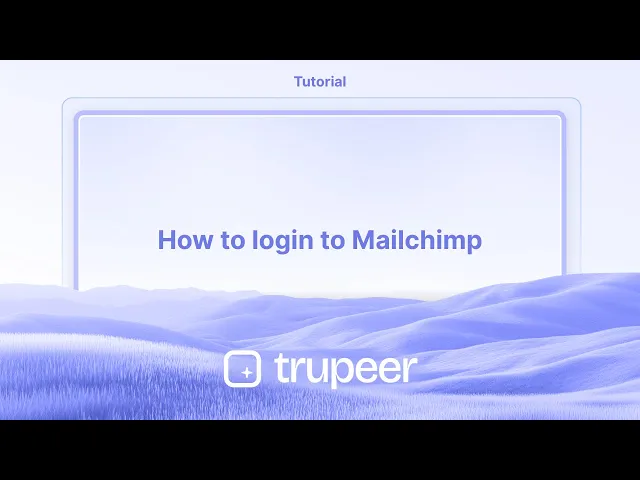
Hier ist eine detailliertere Aufschlüsselung:
Gehe zu Mailchimp: Öffne deinen Webbrowser und gehe zur Mailchimp-Website (mailchimp.com).
Finde die Schaltfläche "Einloggen": Suche die Schaltfläche "Einloggen", die normalerweise in der oberen rechten Ecke der Startseite zu finden ist.
Gib deine Anmeldeinformationen ein: Klicke auf die Schaltfläche "Einloggen". Du wirst zur Anmeldeseite weitergeleitet, wo du deinen Benutzernamen (oder die mit deinem Konto verknüpfte E-Mail-Adresse) und dein Passwort eingeben musst.
Greife auf dein Dashboard zu: Klicke erneut auf die Schaltfläche "Einloggen". Wenn deine Anmeldeinformationen korrekt sind, wirst du in dein Mailchimp-Konto eingeloggt und zu deinem Dashboard weitergeleitet.
Schritt-für-Schritt-Anleitung: So loggst du dich in Mailchimp ein
Schritt 1
Beginne damit, die Schaltfläche "Einloggen" auf der Mailchimp-Startseite zu finden und zu klicken.

Schritt 2
Als nächstes wirst du aufgefordert, deinen Benutzernamen oder deine E-Mail-Adresse einzugeben.

Schritt 3
Fahre fort, indem du dein Passwort in das vorgesehene Feld eingibst.

Schritt 4
Klicke auf die Schaltfläche "Einloggen", um auf dein Mailchimp-Konto zuzugreifen.

Profi-Tipps zum Einloggen in Mailchimp
Gehe zur offiziellen Mailchimp-Website
Öffne deinen Browser und navigiere zu https://mailchimp.com, um auf die Plattform zuzugreifen.Klicke auf die Schaltfläche „Einloggen“
Auf der Startseite klicke auf die Option „Einloggen“ in der oberen rechten Ecke.Gib deine Kontoe-Mail-Adresse ein
Gib die E-Mail-Adresse ein, die mit deinem Mailchimp-Konto verknüpft ist.Gib dein Passwort ein
Gib dein Passwort in das vorgesehene Feld ein. Stelle sicher, dass es korrekt eingegeben wird, und achte auf Groß- und Kleinschreibung.Klicke auf „Einloggen“, um fortzufahren
Nachdem du deine Anmeldeinformationen eingegeben hast, klicke auf die Schaltfläche „Einloggen“, um auf dein Konto zuzugreifen.Verwende die Zwei-Faktor-Authentifizierung, falls du dazu aufgefordert wirst
Wenn du die Zwei-Faktor-Authentifizierung aktiviert hast, gib den Verifizierungscode ein, der an dein Gerät oder deine Authentifizierungs-App gesendet wurde.Greife auf dein Dashboard zu
Sobald du erfolgreich eingeloggt bist, wirst du zu deinem Mailchimp-Dashboard weitergeleitet, wo du deine Kampagnen, Zielgruppen und Einstellungen verwalten kannst.
Häufige Probleme und wie man sie vermeidet
Vergessen der Anmeldeinformationen
Wenn du dich nicht an deine E-Mail oder dein Passwort erinnern kannst, klicke auf „Passwort vergessen?“ auf der Anmeldeseite, um es zurückzusetzen.Eingabe einer falschen E-Mail
Stelle sicher, dass die E-Mail, die du verwendest, genau mit der übereinstimmt, mit der du dich bei Mailchimp registriert hast.Fehler bei der automatischen Vervollständigung des Browsers
Einige Browser füllen veraltete oder falsche Anmeldeinformationen automatisch aus. Gib die Details manuell erneut ein, wenn du Probleme beim Einloggen hast.Blockierter Login aufgrund verdächtiger Aktivitäten
Wenn Mailchimp ungewöhnliche Anmeldeaktivitäten feststellt, kann der Zugang vorübergehend blockiert werden. Überprüfe deine E-Mails auf eine Verifizierungsnachricht oder Anweisungen zur Unterstützung.Probleme mit der Zwei-Faktor-Authentifizierung
Wenn du nicht auf dein 2FA-Gerät zugreifen kannst, verwende Backup-Codes oder kontaktiere den Mailchimp-Support, um wieder Zugang zu erhalten.
Häufige FAQs zum Einloggen in Mailchimp
Wie melde ich mich bei Mailchimp an?
Besuche mailchimp.com, klicke auf „Einloggen“ und gib deine E-Mail und dein Passwort ein, um auf dein Dashboard zuzugreifen.Ich habe mein Mailchimp-Passwort vergessen. Was soll ich tun?
Klicke auf den Link „Passwort vergessen?“ auf der Anmeldeseite und folge den Schritten, um dein Passwort per E-Mail zurückzusetzen.Kann ich mich mit Google oder anderen Drittanbieter-Konten anmelden?
Mailchimp unterstützt derzeit keine Anmeldungen von Drittanbietern wie Google. Verwende deine registrierte E-Mail und dein Passwort.Warum wird mein Login blockiert?
Verdächtige Aktivitäten, IP-Änderungen oder mehrere fehlgeschlagene Anmeldeversuche können eine vorübergehende Sperre auslösen. Befolge die Anweisungen, die dir per E-Mail gesendet wurden, oder kontaktiere den Support.Kann ich auf meinem Gerät angemeldet bleiben?
Ja, du kannst während des Logins das Kontrollkästchen „Angemeldet bleiben“ auswählen. Vermeide es, dies auf gemeinsam genutzten oder öffentlichen Computern aus Sicherheitsgründen zu nutzen.Wie nehme ich einen Screenshot auf einem Mac auf?
Um einen Screenshot auf einem Mac aufzunehmen, kannst du Trupeer AI verwenden. Mit dieser Anwendung kannst du den gesamten Bildschirm aufzeichnen und sie bietet KI-Funktionen wie das Hinzufügen von KI-Avataren, Sprachübertragung und das Hinein- und Herauszoomen im Video. Mit der KI-Videoübersetzungsfunktion von Trupeer kannst du das Video in über 30 Sprachen übersetzen.Wie füge ich einen KI-Avatar zu einer Bildschirmaufnahme hinzu?
Um einen KI-Avatar zu einer Bildschirmaufnahme hinzuzufügen, musst du ein KI-Bildschirmaufnahme-Tool verwenden. Trupeer AI ist ein KI-Bildschirmaufnahme-Tool, mit dem du Videos mit mehreren Avataren erstellen kannst und das dir auch hilft, deinen eigenen Avatar für das Video zu erstellen.Wie nehme ich einen Screenshot auf Windows auf?
Um einen Screenshot unter Windows aufzunehmen, kannst du die integrierte Spielleiste (Windows + G) oder ein fortschrittliches KI-Tool wie Trupeer AI für weitergehende Funktionen wie KI-Avatare, Sprachübertragung, Übersetzung usw. verwenden.Wie füge ich eine Sprachübertragung zu einem Video hinzu?
Um eine Sprachübertragung zu Videos hinzuzufügen, lade die Trupeer AI Chrome-Erweiterung herunter. Nachdem du dich registriert hast, lade dein Video mit Stimme hoch, wähle die gewünschte Sprachübertragung von Trupeer aus und exportiere dein bearbeitetes Video.Wie zoom ich in eine Bildschirmaufnahme?
Um während einer Bildschirmaufnahme zu zoomen, verwende die Zoom-Effekte in Trupeer AI, die dir ermöglichen
Start creating videos with our AI Video + Doc generator for free
Start creating videos with our AI Video + Doc generator for free
Start creating videos with our AI Video + Doc generator for free
Beginnen Sie mit der Erstellung von Videos mit unserem KI-Video- und Dokumentengenerator.

Sofortige KI-Produktvideos und -dokumente aus groben Bildschirmaufnahmen
Experience the new & faster way of creating product videos.
Instant AI Product Videos and Docs from Rough Screen Recordings.
Experience the new & faster way of creating product videos.
Instant AI Product Videos and Docs from Rough Screen Recordings.
Experience the new & faster way of creating product videos.
Instant AI Product Videos and Docs from Rough Screen Recordings.
Erstellen Sie Killer-Demos & -Dokumentationen in 2 Minuten
Erstellen Sie Killer-Demos & -Dokumentationen in 2 Minuten


