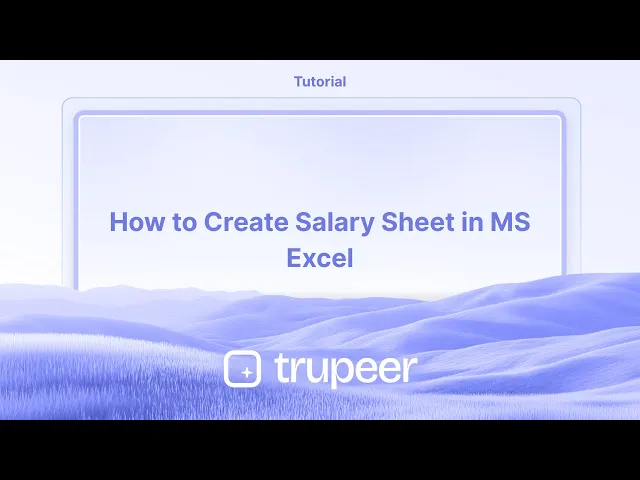
Tutorials
Hoe een salarissheet te maken in MS Excel
Leer hoe u een salarisblad in Microsoft Excel kunt maken. Deze stap-voor-stapgids behandelt opmaak, formules en functies om het salaris van werknemers nauwkeurig en efficiënt te berekenen.



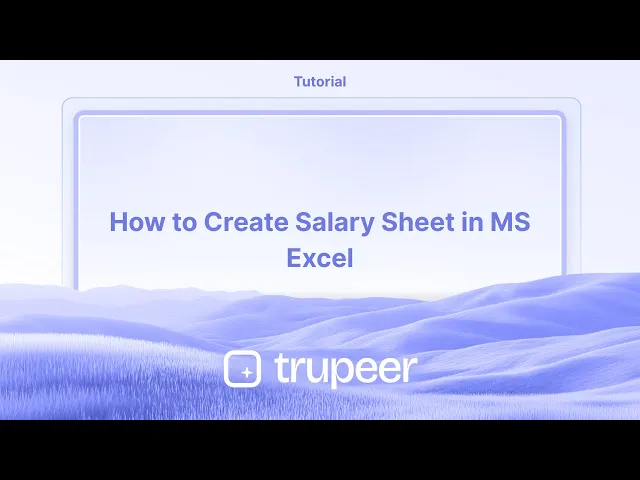
Hier is een meer gedetailleerde uiteenzetting:
1. Open Excel en Opslaan: Start Microsoft Excel en open een nieuw werkboek.
Bewaar het bestand met een beschrijvende naam (bijv. "Salarisblad Werknemers 2024-07") op een geschikte locatie.
2. Maak Kolommen: Ontwerp uw salarisblad met kolommen voor: Werknemer Informatie: Werknemers-ID, Naam, Functie, Afdeling, Datum van indiensttreding, Bankgegevens.
Salariscomponenten: Basis Salaris, Vergoedingen (HRA, DA, Vervoer, etc.), Bruto Salaris.
Aftrekken: Voorzieningenfonds (PF), Inkomstenbelasting, Beroepsbelastingen, etc.
Netto Salaris: Berekeningsveld.
3. Gegevens Invoeren: Voer de relevante informatie voor elke werknemer in, inclusief hun salariscomponenten.
4. Formules: Bruto Salaris: Som van Basis Salaris en alle vergoedingen: =SUM(B2:E2) (ervan uitgaande dat het basissalaris in B2 staat en de vergoedingen in C2, D2, E2).
Totaal Aftrekken: Som van alle aftrekken: =SUM(G2:I2) (ervan uitgaande dat de aftrekken in G2, H2, I2 staan).
Netto Salaris: Bruto Salaris min Totaal Aftrekken: =F2-J2 (ervan uitgaande dat het bruto salaris in F2 en totaal aftrekken in J2 staan).
5. Berekenen en Invullen: Gebruik de vulhandgreep (het kleine vierkantje rechtsonder van de geselecteerde cel) om de formules naar beneden te slepen en toe te passen op alle werknemers.
6. Opmaak: Formatteer het salarisblad voor leesbaarheid (bijv. vetgedrukte koppen, gecentreerde tekst, valuta-opmaak). U kunt ook randen en schaduwen toevoegen om de visuele helderheid te verbeteren.
7. Optionele Functies: Aanwezigheidsregistratie: Voeg kolommen voor aanwezigheid (dagen aanwezig, dagen afwezig) toe om salaris op basis van aanwezigheid te berekenen.
Overtime Berekening: Indien van toepassing, voeg kolommen voor overuren toe en bereken overurenloon.
Ziekteverlof Registratie: Volg verschillende soorten verlof (ziek, vakantie) en hun impact op het salaris.
Payroll Samenvatting: Maak een apart blad voor de payroll-samenvatting en gebruik formules om gegevens van het salarisblad voor berekeningen te trekken.
Stap-voor-Stap-Gids: Hoe een Salarisblad te Maken in MS Excel
Stap 1
Begin met het invoeren van de gegevens van de persoon, zoals hun naam en salarisinformatie, in het Excel-blad.

Stap 2
Om het netto te betalen bedrag te bepalen, pas de formule toe: = B15 - D15.

Stap 3
Druk op de Enter-toets. Dit geeft u het netto te betalen bedrag voor de persoon.

Pro Tips voor het Maken van een Salarisblad in Excel
Open een nieuw Excel-werkboek
Start Microsoft Excel en maak een leeg werkboek om uw salarisblad te ontwerpen.Definieer uw koppen
Maak in de eerste rij koppen zoals Werknemers-ID, Naam, Basisvergoeding, HRA, DA, Vergoedingen, Aftrekken, Bruto Salaris, Netto Salaris.Voer werknemersgegevens in
Vul de gegevens van elke werknemer in, zoals hun ID, naam en basisvergoeding. Zorg voor consistente opmaak om later verwarring te voorkomen.Stel formules in voor vergoedingen
Als HRA en DA als een percentage van het basissalaris worden berekend, gebruik dan formules zoals =C20.2 voor HRA (20% van basissalaris) en =C20.1 voor DA (10% van basissalaris).Voeg andere inkomsten en aftrekken toe
Voer extra vergoedingen of bonussen in een aparte kolom in. Vermeld op dezelfde manier aftrekken zoals belastingen, PF of lening EMIs in een aparte kolom.
Veelvoorkomende Valkuilen en Hoe Ze te Vermijden
Verkeerde formule verwijzingen
Controleer uw celverwijzingen nogmaals bij het maken van formules. Het gebruik van verkeerde kolommen kan leiden tot onjuiste berekeningen.Inconsistente opmaak
Zonder consistente valuta-opmaak kunnen nummers onduidelijk lijken. Pas dezelfde opmaak toe op alle geldkolommen.Vergeten maandelijkse waarden bij te werken
Zorg ervoor dat bonussen, aftrekken of herziene salarissen elke maand worden bijgewerkt om nauwkeurige uitbetalingen te weerspiegelen.Formulecellen overschrijven
Bescherm uw blad of vergrendel formulecellen om per ongeluk bewerken die berekeningen verbreken te voorkomen.Niet regelmatig opslaan
Gegevens van salarissen zijn gevoelig en tijdrovend om opnieuw in te voeren. Sla vaak op en houd een back-upkopie van uw blad bij.
Veelgestelde Vragen over het Maken van een Salarisblad in Excel
Hoe bereken ik het netto salaris in Excel?
Netto salaris wordt berekend als Bruto Salaris min Aftrekken. Bijvoorbeeld, =G2–H2 als Bruto Salaris in G2 staat en Aftrekken in H2.Kan ik HRA en DA berekeningen automatiseren?
Ja, gebruik formules om HRA en DA te berekenen op basis van Basisvergoeding. Bijvoorbeeld, =C2*0.2 voor HRA op 20%.Wat als belasting of PF hetzelfde is voor alle werknemers?
U kunt het percentage in een vaste cel instellen en absoluut verwijzen zoals $J$1 om het uniform toe te passen.Hoe voorkom ik per ongeluk wijzigingen in formules?
Gebruik Review → Beveilig Blad en selecteer de optie om alleen bepaalde cellen te laten bewerken.Kan ik hetzelfde salarisblad elke maand opnieuw gebruiken?
Ja, sla uw bestand op als een sjabloon (*.xltx) of dupliceer het elke maand en werk waarden bij indien nodig.Hoe maak ik een schermopname op een Mac?
Om een schermopname te maken op een Mac, kunt u Trupeer AI gebruiken. Hiermee kunt u het hele scherm vastleggen en biedt AI-mogelijkheden zoals het toevoegen van AI-avatar, een stemopname, in- en uitzoomen in de video. Met de AI-videotranslate functie van trupeer kunt u de video in meer dan 30 talen vertalen.Hoe voeg ik een AI-avatar toe aan een schermopname?
Om een AI-avatar aan een schermopname toe te voegen, moet u een AI schermopnametool gebruiken. Trupeer AI is een AI schermopnametool die u helpt video's met meerdere avatars te maken, en helpt u ook bij het maken van uw eigen avatar voor de video.Hoe maak ik een schermopname op Windows?
Om een schermopname op Windows te maken, kunt u de ingebouwde Game Bar (Windows + G) gebruiken of een geavanceerde AI-tool zoals Trupeer AI voor meer geavanceerde functies zoals AI-avatar, stemopname, vertaling, enz.Hoe voeg ik een stemopname toe aan een video?
Om een stemopname aan video's toe te voegen, download de trupeer ai chrome-extensie. Nadat u zich heeft aangemeld, upload uw video met stem, kies de gewenste stemopname van trupeer en exporteer uw bewerkte video.Hoe zoom ik in op een schermopname?
Om in te zoomen tijdens een schermopname, gebruikt u de zoom effecten in Trupeer AI waarmee u op specifieke momenten in en uit kunt zoomen, waardoor de visuele impact van uw video-inhoud wordt verbeterd.
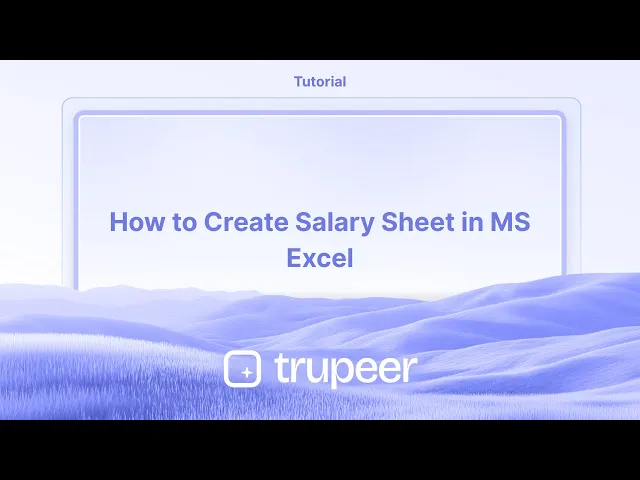
Hier is een meer gedetailleerde uiteenzetting:
1. Open Excel en Opslaan: Start Microsoft Excel en open een nieuw werkboek.
Bewaar het bestand met een beschrijvende naam (bijv. "Salarisblad Werknemers 2024-07") op een geschikte locatie.
2. Maak Kolommen: Ontwerp uw salarisblad met kolommen voor: Werknemer Informatie: Werknemers-ID, Naam, Functie, Afdeling, Datum van indiensttreding, Bankgegevens.
Salariscomponenten: Basis Salaris, Vergoedingen (HRA, DA, Vervoer, etc.), Bruto Salaris.
Aftrekken: Voorzieningenfonds (PF), Inkomstenbelasting, Beroepsbelastingen, etc.
Netto Salaris: Berekeningsveld.
3. Gegevens Invoeren: Voer de relevante informatie voor elke werknemer in, inclusief hun salariscomponenten.
4. Formules: Bruto Salaris: Som van Basis Salaris en alle vergoedingen: =SUM(B2:E2) (ervan uitgaande dat het basissalaris in B2 staat en de vergoedingen in C2, D2, E2).
Totaal Aftrekken: Som van alle aftrekken: =SUM(G2:I2) (ervan uitgaande dat de aftrekken in G2, H2, I2 staan).
Netto Salaris: Bruto Salaris min Totaal Aftrekken: =F2-J2 (ervan uitgaande dat het bruto salaris in F2 en totaal aftrekken in J2 staan).
5. Berekenen en Invullen: Gebruik de vulhandgreep (het kleine vierkantje rechtsonder van de geselecteerde cel) om de formules naar beneden te slepen en toe te passen op alle werknemers.
6. Opmaak: Formatteer het salarisblad voor leesbaarheid (bijv. vetgedrukte koppen, gecentreerde tekst, valuta-opmaak). U kunt ook randen en schaduwen toevoegen om de visuele helderheid te verbeteren.
7. Optionele Functies: Aanwezigheidsregistratie: Voeg kolommen voor aanwezigheid (dagen aanwezig, dagen afwezig) toe om salaris op basis van aanwezigheid te berekenen.
Overtime Berekening: Indien van toepassing, voeg kolommen voor overuren toe en bereken overurenloon.
Ziekteverlof Registratie: Volg verschillende soorten verlof (ziek, vakantie) en hun impact op het salaris.
Payroll Samenvatting: Maak een apart blad voor de payroll-samenvatting en gebruik formules om gegevens van het salarisblad voor berekeningen te trekken.
Stap-voor-Stap-Gids: Hoe een Salarisblad te Maken in MS Excel
Stap 1
Begin met het invoeren van de gegevens van de persoon, zoals hun naam en salarisinformatie, in het Excel-blad.

Stap 2
Om het netto te betalen bedrag te bepalen, pas de formule toe: = B15 - D15.

Stap 3
Druk op de Enter-toets. Dit geeft u het netto te betalen bedrag voor de persoon.

Pro Tips voor het Maken van een Salarisblad in Excel
Open een nieuw Excel-werkboek
Start Microsoft Excel en maak een leeg werkboek om uw salarisblad te ontwerpen.Definieer uw koppen
Maak in de eerste rij koppen zoals Werknemers-ID, Naam, Basisvergoeding, HRA, DA, Vergoedingen, Aftrekken, Bruto Salaris, Netto Salaris.Voer werknemersgegevens in
Vul de gegevens van elke werknemer in, zoals hun ID, naam en basisvergoeding. Zorg voor consistente opmaak om later verwarring te voorkomen.Stel formules in voor vergoedingen
Als HRA en DA als een percentage van het basissalaris worden berekend, gebruik dan formules zoals =C20.2 voor HRA (20% van basissalaris) en =C20.1 voor DA (10% van basissalaris).Voeg andere inkomsten en aftrekken toe
Voer extra vergoedingen of bonussen in een aparte kolom in. Vermeld op dezelfde manier aftrekken zoals belastingen, PF of lening EMIs in een aparte kolom.
Veelvoorkomende Valkuilen en Hoe Ze te Vermijden
Verkeerde formule verwijzingen
Controleer uw celverwijzingen nogmaals bij het maken van formules. Het gebruik van verkeerde kolommen kan leiden tot onjuiste berekeningen.Inconsistente opmaak
Zonder consistente valuta-opmaak kunnen nummers onduidelijk lijken. Pas dezelfde opmaak toe op alle geldkolommen.Vergeten maandelijkse waarden bij te werken
Zorg ervoor dat bonussen, aftrekken of herziene salarissen elke maand worden bijgewerkt om nauwkeurige uitbetalingen te weerspiegelen.Formulecellen overschrijven
Bescherm uw blad of vergrendel formulecellen om per ongeluk bewerken die berekeningen verbreken te voorkomen.Niet regelmatig opslaan
Gegevens van salarissen zijn gevoelig en tijdrovend om opnieuw in te voeren. Sla vaak op en houd een back-upkopie van uw blad bij.
Veelgestelde Vragen over het Maken van een Salarisblad in Excel
Hoe bereken ik het netto salaris in Excel?
Netto salaris wordt berekend als Bruto Salaris min Aftrekken. Bijvoorbeeld, =G2–H2 als Bruto Salaris in G2 staat en Aftrekken in H2.Kan ik HRA en DA berekeningen automatiseren?
Ja, gebruik formules om HRA en DA te berekenen op basis van Basisvergoeding. Bijvoorbeeld, =C2*0.2 voor HRA op 20%.Wat als belasting of PF hetzelfde is voor alle werknemers?
U kunt het percentage in een vaste cel instellen en absoluut verwijzen zoals $J$1 om het uniform toe te passen.Hoe voorkom ik per ongeluk wijzigingen in formules?
Gebruik Review → Beveilig Blad en selecteer de optie om alleen bepaalde cellen te laten bewerken.Kan ik hetzelfde salarisblad elke maand opnieuw gebruiken?
Ja, sla uw bestand op als een sjabloon (*.xltx) of dupliceer het elke maand en werk waarden bij indien nodig.Hoe maak ik een schermopname op een Mac?
Om een schermopname te maken op een Mac, kunt u Trupeer AI gebruiken. Hiermee kunt u het hele scherm vastleggen en biedt AI-mogelijkheden zoals het toevoegen van AI-avatar, een stemopname, in- en uitzoomen in de video. Met de AI-videotranslate functie van trupeer kunt u de video in meer dan 30 talen vertalen.Hoe voeg ik een AI-avatar toe aan een schermopname?
Om een AI-avatar aan een schermopname toe te voegen, moet u een AI schermopnametool gebruiken. Trupeer AI is een AI schermopnametool die u helpt video's met meerdere avatars te maken, en helpt u ook bij het maken van uw eigen avatar voor de video.Hoe maak ik een schermopname op Windows?
Om een schermopname op Windows te maken, kunt u de ingebouwde Game Bar (Windows + G) gebruiken of een geavanceerde AI-tool zoals Trupeer AI voor meer geavanceerde functies zoals AI-avatar, stemopname, vertaling, enz.Hoe voeg ik een stemopname toe aan een video?
Om een stemopname aan video's toe te voegen, download de trupeer ai chrome-extensie. Nadat u zich heeft aangemeld, upload uw video met stem, kies de gewenste stemopname van trupeer en exporteer uw bewerkte video.Hoe zoom ik in op een schermopname?
Om in te zoomen tijdens een schermopname, gebruikt u de zoom effecten in Trupeer AI waarmee u op specifieke momenten in en uit kunt zoomen, waardoor de visuele impact van uw video-inhoud wordt verbeterd.
Start creating videos with our AI Video + Doc generator
Get Started With Trupeer
Start creating videos with our AI Video + Doc generator
Get Started With Trupeer
Start creating videos with our AI Video + Doc generator
Get Started With Trupeer
Here's a more detailed breakdown:
1. Open Excel and Save: Launch Microsoft Excel and open a new workbook.
Save the file with a descriptive name (e.g., "Employee Salary Sheet 2024-07") in a suitable location.
2. Create Columns: Design your salary sheet with columns for: Employee Information: Employee ID, Name, Designation, Department, Joining Date, Bank Details.
Salary Components: Basic Salary, Allowances (HRA, DA, Conveyance, etc.), Gross Salary.
Deductions: Provident Fund (PF), Income Tax, Professional Tax, etc.
Net Salary: Calculated field.
3. Input Data: Enter the relevant information for each employee, including their salary components.
4. Formulas: Gross Salary: Sum of Basic Salary and all allowances: =SUM(B2:E2) (assuming basic salary is in B2, and allowances are in C2, D2, E2).
Total Deductions: Sum of all deductions: =SUM(G2:I2) (assuming deductions are in G2, H2, I2).
Net Salary: Gross Salary minus Total Deductions: =F2-J2 (assuming gross salary is in F2 and total deductions are in J2).
5. Calculate and Fill: Use the fill handle (the small square at the bottom right of the selected cell) to drag the formulas down to apply them to all employees.
6. Formatting: Format the salary sheet for readability (e.g., bold headers, centered text, currency formatting). You can also add borders and shading to enhance visual clarity.
7. Optional Features: Attendance Tracking: Include columns for attendance (days present, days absent) to calculate salary based on attendance.
Overtime Calculation: If applicable, include columns for overtime hours and calculate overtime pay.
Leave Tracking: Track different types of leaves (sick leave, vacation) and their impact on salary.
Payroll Summary: Create a separate sheet for payroll summary and use formulas to pull data from the salary sheet for calculations.
Step-by-Step-Guide: How to Create Salary Sheet in MS Excel
Step 1
Begin by entering the details of the individual, such as their name and salary information, into the Excel sheet.

Step 2
To determine the net payable amount, apply the formula: = B15 - D15.

Step 3
Press the Enter key. This will provide you with the net payable amount for the individual.

Here's a more detailed breakdown:
1. Open Excel and Save: Launch Microsoft Excel and open a new workbook.
Save the file with a descriptive name (e.g., "Employee Salary Sheet 2024-07") in a suitable location.
2. Create Columns: Design your salary sheet with columns for: Employee Information: Employee ID, Name, Designation, Department, Joining Date, Bank Details.
Salary Components: Basic Salary, Allowances (HRA, DA, Conveyance, etc.), Gross Salary.
Deductions: Provident Fund (PF), Income Tax, Professional Tax, etc.
Net Salary: Calculated field.
3. Input Data: Enter the relevant information for each employee, including their salary components.
4. Formulas: Gross Salary: Sum of Basic Salary and all allowances: =SUM(B2:E2) (assuming basic salary is in B2, and allowances are in C2, D2, E2).
Total Deductions: Sum of all deductions: =SUM(G2:I2) (assuming deductions are in G2, H2, I2).
Net Salary: Gross Salary minus Total Deductions: =F2-J2 (assuming gross salary is in F2 and total deductions are in J2).
5. Calculate and Fill: Use the fill handle (the small square at the bottom right of the selected cell) to drag the formulas down to apply them to all employees.
6. Formatting: Format the salary sheet for readability (e.g., bold headers, centered text, currency formatting). You can also add borders and shading to enhance visual clarity.
7. Optional Features: Attendance Tracking: Include columns for attendance (days present, days absent) to calculate salary based on attendance.
Overtime Calculation: If applicable, include columns for overtime hours and calculate overtime pay.
Leave Tracking: Track different types of leaves (sick leave, vacation) and their impact on salary.
Payroll Summary: Create a separate sheet for payroll summary and use formulas to pull data from the salary sheet for calculations.
Step-by-Step-Guide: How to Create Salary Sheet in MS Excel
Step 1
Begin by entering the details of the individual, such as their name and salary information, into the Excel sheet.

Step 2
To determine the net payable amount, apply the formula: = B15 - D15.

Step 3
Press the Enter key. This will provide you with the net payable amount for the individual.

Pro Tips for Creating a Salary Sheet in Excel
Open a new Excel workbook
Start Microsoft Excel and create a blank workbook to begin designing your salary sheet.Define your headers
In the first row, create headers such as Employee ID, Name, Basic Pay, HRA, DA, Allowances, Deductions, Gross Salary, Net Salary.Enter employee data
Fill in each employee's details like their ID, name, and basic pay. Ensure consistent formatting to avoid confusion later.Set up formulas for allowances
If HRA and DA are calculated as a percentage of basic pay, use formulas like =C20.2 for HRA (20% of basic pay) and =C20.1 for DA (10% of basic pay).Add other earnings and deductions
Enter additional allowances or bonuses in a separate column. Similarly, list deductions such as taxes, PF, or loan EMIs in a separate column.
Common Pitfalls and How to Avoid Them
Incorrect formula references
Double-check your cell references when creating formulas. Using wrong columns can lead to incorrect calculations.Inconsistent formatting
Without consistent currency formatting, numbers may appear unclear. Apply the same format to all monetary columns.Forgetting to update monthly values
Ensure bonuses, deductions, or revised salaries are updated every month to reflect accurate payouts.Overwriting formula cells
Protect your sheet or lock formula cells to prevent accidental edits that break calculations.Not saving regularly
Salary data is sensitive and time-consuming to re-enter. Save often and keep a backup copy of your sheet.
Pro Tips for Creating a Salary Sheet in Excel
Open a new Excel workbook
Start Microsoft Excel and create a blank workbook to begin designing your salary sheet.Define your headers
In the first row, create headers such as Employee ID, Name, Basic Pay, HRA, DA, Allowances, Deductions, Gross Salary, Net Salary.Enter employee data
Fill in each employee's details like their ID, name, and basic pay. Ensure consistent formatting to avoid confusion later.Set up formulas for allowances
If HRA and DA are calculated as a percentage of basic pay, use formulas like =C20.2 for HRA (20% of basic pay) and =C20.1 for DA (10% of basic pay).Add other earnings and deductions
Enter additional allowances or bonuses in a separate column. Similarly, list deductions such as taxes, PF, or loan EMIs in a separate column.
Common Pitfalls and How to Avoid Them
Incorrect formula references
Double-check your cell references when creating formulas. Using wrong columns can lead to incorrect calculations.Inconsistent formatting
Without consistent currency formatting, numbers may appear unclear. Apply the same format to all monetary columns.Forgetting to update monthly values
Ensure bonuses, deductions, or revised salaries are updated every month to reflect accurate payouts.Overwriting formula cells
Protect your sheet or lock formula cells to prevent accidental edits that break calculations.Not saving regularly
Salary data is sensitive and time-consuming to re-enter. Save often and keep a backup copy of your sheet.
Common FAQs About Creating a Salary Sheet in Excel
How do I calculate net salary in Excel?
Net salary is calculated as Gross Salary minus Deductions. For example, =G2–H2 if Gross Salary is in G2 and Deductions in H2.Can I automate HRA and DA calculations?
Yes, use formulas to calculate HRA and DA based on Basic Pay. For example, =C2*0.2 for HRA at 20%.What if tax or PF is same for all employees?
You can set the percentage in a fixed cell and use absolute referencing like $J$1 to apply it uniformly.How do I prevent accidental changes to formulas?
Use Review → Protect Sheet and select the option to allow only certain cells to be edited.Can I reuse the same salary sheet every month?
Yes, save your file as a template (*.xltx) or duplicate it each month and update values as needed.How to screen record on mac?
To screen record on a Mac, you can use Trupeer AI. It allows you to capture the entire screen and provides AI capabilities such as adding AI avatars, add voiceover, add zoom in and out in the video. With trupeer’s AI video translation feature, you can translate the video into 30+ languages.How to add an AI avatar to screen recording?
To add an AI avatar to a screen recording, you'll need to use an AI screen recording tool. Trupeer AI is an AI screen recording tool, which helps you create videos with multiple avatars, also helps you in creating your own avatar for the video.How to screen record on windows?
To screen record on Windows, you can use the built-in Game Bar (Windows + G) or advanced AI tool like Trupeer AI for more advanced features such as AI avatars, voiceover, translation etc.How to add voiceover to video?
To add voiceover to videos, download trupeer ai chrome extension. Once signed up, upload your video with voice, choose the desired voiceover from trupeer and export your edited video.How do I Zoom in on a screen recording?
To zoom in during a screen recording, use the zoom effects in Trupeer AI which allows you to zoom in and out at specific moments, enhancing the visual impact of your video content.
People also ask
How to Enable the Ruler in Microsoft Excel
How to Insert a New Worksheet in Microsoft Excel
How to Create Marksheet in MS Excel
How to Add a Date Picker Calendar to Cells in MS Excel
How to Reference a Cell From Another Sheet in Microsoft Exce
Common FAQs About Creating a Salary Sheet in Excel
How do I calculate net salary in Excel?
Net salary is calculated as Gross Salary minus Deductions. For example, =G2–H2 if Gross Salary is in G2 and Deductions in H2.Can I automate HRA and DA calculations?
Yes, use formulas to calculate HRA and DA based on Basic Pay. For example, =C2*0.2 for HRA at 20%.What if tax or PF is same for all employees?
You can set the percentage in a fixed cell and use absolute referencing like $J$1 to apply it uniformly.How do I prevent accidental changes to formulas?
Use Review → Protect Sheet and select the option to allow only certain cells to be edited.Can I reuse the same salary sheet every month?
Yes, save your file as a template (*.xltx) or duplicate it each month and update values as needed.How to screen record on mac?
To screen record on a Mac, you can use Trupeer AI. It allows you to capture the entire screen and provides AI capabilities such as adding AI avatars, add voiceover, add zoom in and out in the video. With trupeer’s AI video translation feature, you can translate the video into 30+ languages.How to add an AI avatar to screen recording?
To add an AI avatar to a screen recording, you'll need to use an AI screen recording tool. Trupeer AI is an AI screen recording tool, which helps you create videos with multiple avatars, also helps you in creating your own avatar for the video.How to screen record on windows?
To screen record on Windows, you can use the built-in Game Bar (Windows + G) or advanced AI tool like Trupeer AI for more advanced features such as AI avatars, voiceover, translation etc.How to add voiceover to video?
To add voiceover to videos, download trupeer ai chrome extension. Once signed up, upload your video with voice, choose the desired voiceover from trupeer and export your edited video.How do I Zoom in on a screen recording?
To zoom in during a screen recording, use the zoom effects in Trupeer AI which allows you to zoom in and out at specific moments, enhancing the visual impact of your video content.
People also ask
How to Enable the Ruler in Microsoft Excel
How to Insert a New Worksheet in Microsoft Excel
How to Create Marksheet in MS Excel
How to Add a Date Picker Calendar to Cells in MS Excel
How to Reference a Cell From Another Sheet in Microsoft Exce
Start creating videos with our AI Video + Doc generator
Start Your Free Trial

Make Videos with AI Avatars in 30+ languages
Get Started
Ervaar de nieuwe en snellere manier om videocontent te creëren.
Ervaar de nieuwe en snellere manier om videocontent te creëren.
Ervaar de nieuwe en snellere manier om videocontent te creëren.
Build Killer Demos & Docs in 2 minutes
Build Killer Demos & Docs in 2 minutes
