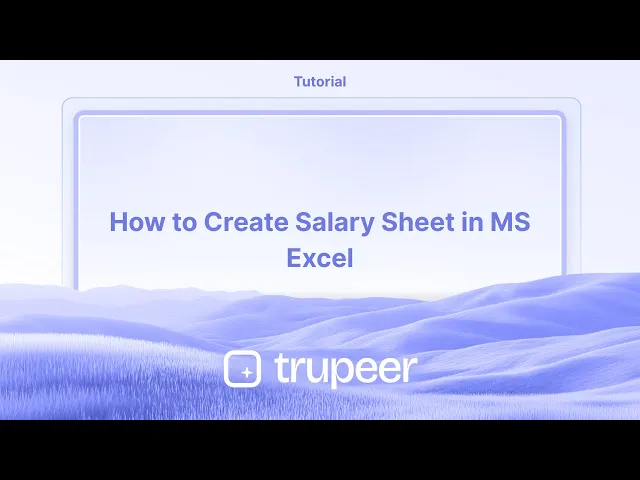
教程
如何在MS Excel中创建薪资表
学习如何在Microsoft Excel中创建工资表。此逐步指南涵盖格式、公式和功能,以准确有效地计算员工薪酬。



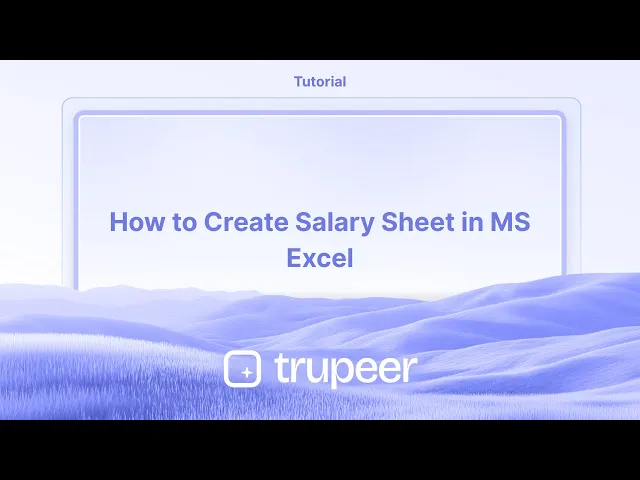
这是一个更详细的分解:
1. 打开 Excel 并保存:启动 Microsoft Excel,打开一个新的工作簿。
将文件保存为一个描述性的名称(例如,"员工薪资表 2024-07"),并放置在合适的位置。
2. 创建列:设计您的 薪资表,并包含以下列:员工信息:员工 ID,姓名,职位,部门,入职日期,银行详情。
薪资组成部分:基本工资,津贴(HRA、DA、交通费等),毛工资。
扣款:公积金(PF),所得税,专业税等。
净工资:计算字段。
3. 输入数据:输入每位员工的相关信息,包括他们的薪资组成部分。
4. 公式:毛工资:基本工资和所有津贴的总和:=SUM(B2:E2)(假设基本工资在 B2,津贴在 C2、D2、E2)。
总扣款:所有扣款的总和:=SUM(G2:I2)(假设扣款在 G2、H2、I2)。
净工资:毛工资减去总扣款:=F2-J2(假设毛工资在 F2,总扣款在 J2)。
5. 计算并填充:使用填充手柄(选定单元格右下角的小方块),将公式拖动以应用于所有员工。
6. 格式化:格式化 薪资表 以提高可读性(例如,标题加粗,文本居中,货币格式化)。您还可以添加边框和阴影以增强视觉清晰度。
7. 可选功能:考勤跟踪:加入考勤列(出勤天数、缺勤天数),以根据考勤计算薪水。
加班计算:如果适用,加入加班小时的列并计算加班费。
请假跟踪:跟踪各种类型的请假(病假、假期)及其对薪水的影响。
工资总览:创建一个单独的工资总览表,并使用公式从薪资表中提取数据进行计算。
分步指南:如何在 MS Excel 中创建薪资表
第一步
首先,在 Excel 表中输入个人的详细信息,例如他们的姓名和薪资信息。

第二步
要确定应支付的净金额,请应用公式:= B15 - D15。

第三步
按下 Enter 键。这将为您提供该个人的应付净额。

创建 Excel 薪资表的专业提示
打开一个新的 Excel 工作簿
启动 Microsoft Excel,创建一个空白工作簿以开始设计您的薪资表。定义您的标题
在第一行中,创建标题,例如员工 ID,姓名,基本工资,HRA,DA,津贴,扣款,毛工资,净工资。输入员工数据
填写每位员工的详细信息,例如其 ID、姓名和基本工资。确保一致的格式以避免后续混淆。为津贴设置公式
如果 HRA 和 DA 是基于基本工资的百分比进行计算,请使用公式,如 =C2*0.2 计算 HRA(基本工资的 20%),和 =C2*0.1 计算 DA(基本工资的 10%)。添加其他收入和扣款
在单独一列中输入额外的津贴或奖金。同样,在另一列中列出扣款,如税款、公积金或贷款 EMI。
常见陷阱及如何避免
错误的公式引用
在创建公式时仔细检查您的单元格引用。使用错误的列可能导致计算错误。不一致的格式
如果没有一致的货币格式,数字可能会显得不清晰。对所有货币列应用相同的格式。忘记更新每月值
确保奖金、扣款或修订后的薪资每月更新,以反映准确的支付。覆盖公式单元格
保护您的工作表或锁定公式单元格,以防止导致计算中断的意外编辑。不定期保存
薪资数据极为敏感,重新输入费时费力。请定期保存,并保留一份工作表的备份副本。
关于在 Excel 中创建薪资表的常见 FAQ
我如何在 Excel 中计算净工资?
净工资的计算方式为:毛工资减去扣款。例如,如果毛工资在 G2,扣款在 H2,则为 =G2–H2。我可以自动化 HRA 和 DA 的计算吗?
是的,可以使用公式根据基本工资计算 HRA 和 DA。例如,对于 HRA,可以用 =C2*0.2 计算 20%。如果税或公积金对所有员工都相同怎么办?
您可以在固定单元格中设置百分比,并使用绝对引用,如 $J$1,来均匀地应用。我如何防止意外更改公式?
使用“审阅”→“保护工作表”,并选择仅允许编辑特定单元格的选项。我可以每月重复使用相同的薪资表吗?
是的,将您的文件另存为模板 (*.xltx) 或每月复制一次,并根据需要更新值。如何在 Mac 上进行屏幕录制?
要 在 Mac 上进行屏幕录制,您可以使用 Trupeer AI。它允许您捕捉整个屏幕,并提供 AI 功能,如添加 AI 头像、添加语音旁白、在视频中add缩放等。通过 trupeer 的 AI 视频翻译功能,您可以将视频翻译为 30 多种语言。如何在屏幕录制中添加 AI 头像?
要在屏幕录制中添加 AI 头像,您需要使用一个 AI 屏幕录制工具。 Trupeer AI 是一个 AI 屏幕录制工具,可以帮助您创建带有多个头像的视频,同时也可以帮助您为视频创建自己的头像。如何在 Windows 上进行屏幕录制?
要在 Windows 上进行屏幕录制,您可以使用内置的游戏栏(Windows + G)或高级 AI 工具,如 Trupeer AI,获得更多高级功能,如 AI 头像、语音旁白、翻译等。如何为视频添加语音旁白?
要为视频添加语音旁白,请下载 trupeer ai chrome 扩展。注册后,上传您的视频并选择 trupeer 的所需语音旁白,然后导出您的编辑视频。如何在屏幕录制中放大镜头?
要 在屏幕录制中放大,请使用 Trupeer AI 中的缩放效果,在特定时刻放大,以增强您的视频内容的视觉效果。
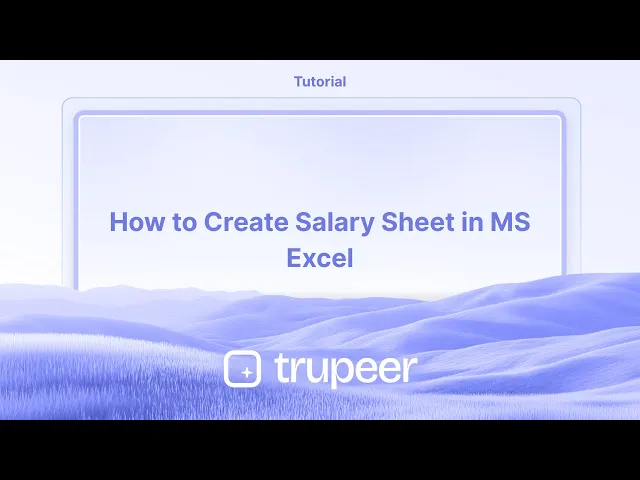
这是一个更详细的分解:
1. 打开 Excel 并保存:启动 Microsoft Excel,打开一个新的工作簿。
将文件保存为一个描述性的名称(例如,"员工薪资表 2024-07"),并放置在合适的位置。
2. 创建列:设计您的 薪资表,并包含以下列:员工信息:员工 ID,姓名,职位,部门,入职日期,银行详情。
薪资组成部分:基本工资,津贴(HRA、DA、交通费等),毛工资。
扣款:公积金(PF),所得税,专业税等。
净工资:计算字段。
3. 输入数据:输入每位员工的相关信息,包括他们的薪资组成部分。
4. 公式:毛工资:基本工资和所有津贴的总和:=SUM(B2:E2)(假设基本工资在 B2,津贴在 C2、D2、E2)。
总扣款:所有扣款的总和:=SUM(G2:I2)(假设扣款在 G2、H2、I2)。
净工资:毛工资减去总扣款:=F2-J2(假设毛工资在 F2,总扣款在 J2)。
5. 计算并填充:使用填充手柄(选定单元格右下角的小方块),将公式拖动以应用于所有员工。
6. 格式化:格式化 薪资表 以提高可读性(例如,标题加粗,文本居中,货币格式化)。您还可以添加边框和阴影以增强视觉清晰度。
7. 可选功能:考勤跟踪:加入考勤列(出勤天数、缺勤天数),以根据考勤计算薪水。
加班计算:如果适用,加入加班小时的列并计算加班费。
请假跟踪:跟踪各种类型的请假(病假、假期)及其对薪水的影响。
工资总览:创建一个单独的工资总览表,并使用公式从薪资表中提取数据进行计算。
分步指南:如何在 MS Excel 中创建薪资表
第一步
首先,在 Excel 表中输入个人的详细信息,例如他们的姓名和薪资信息。

第二步
要确定应支付的净金额,请应用公式:= B15 - D15。

第三步
按下 Enter 键。这将为您提供该个人的应付净额。

创建 Excel 薪资表的专业提示
打开一个新的 Excel 工作簿
启动 Microsoft Excel,创建一个空白工作簿以开始设计您的薪资表。定义您的标题
在第一行中,创建标题,例如员工 ID,姓名,基本工资,HRA,DA,津贴,扣款,毛工资,净工资。输入员工数据
填写每位员工的详细信息,例如其 ID、姓名和基本工资。确保一致的格式以避免后续混淆。为津贴设置公式
如果 HRA 和 DA 是基于基本工资的百分比进行计算,请使用公式,如 =C2*0.2 计算 HRA(基本工资的 20%),和 =C2*0.1 计算 DA(基本工资的 10%)。添加其他收入和扣款
在单独一列中输入额外的津贴或奖金。同样,在另一列中列出扣款,如税款、公积金或贷款 EMI。
常见陷阱及如何避免
错误的公式引用
在创建公式时仔细检查您的单元格引用。使用错误的列可能导致计算错误。不一致的格式
如果没有一致的货币格式,数字可能会显得不清晰。对所有货币列应用相同的格式。忘记更新每月值
确保奖金、扣款或修订后的薪资每月更新,以反映准确的支付。覆盖公式单元格
保护您的工作表或锁定公式单元格,以防止导致计算中断的意外编辑。不定期保存
薪资数据极为敏感,重新输入费时费力。请定期保存,并保留一份工作表的备份副本。
关于在 Excel 中创建薪资表的常见 FAQ
我如何在 Excel 中计算净工资?
净工资的计算方式为:毛工资减去扣款。例如,如果毛工资在 G2,扣款在 H2,则为 =G2–H2。我可以自动化 HRA 和 DA 的计算吗?
是的,可以使用公式根据基本工资计算 HRA 和 DA。例如,对于 HRA,可以用 =C2*0.2 计算 20%。如果税或公积金对所有员工都相同怎么办?
您可以在固定单元格中设置百分比,并使用绝对引用,如 $J$1,来均匀地应用。我如何防止意外更改公式?
使用“审阅”→“保护工作表”,并选择仅允许编辑特定单元格的选项。我可以每月重复使用相同的薪资表吗?
是的,将您的文件另存为模板 (*.xltx) 或每月复制一次,并根据需要更新值。如何在 Mac 上进行屏幕录制?
要 在 Mac 上进行屏幕录制,您可以使用 Trupeer AI。它允许您捕捉整个屏幕,并提供 AI 功能,如添加 AI 头像、添加语音旁白、在视频中add缩放等。通过 trupeer 的 AI 视频翻译功能,您可以将视频翻译为 30 多种语言。如何在屏幕录制中添加 AI 头像?
要在屏幕录制中添加 AI 头像,您需要使用一个 AI 屏幕录制工具。 Trupeer AI 是一个 AI 屏幕录制工具,可以帮助您创建带有多个头像的视频,同时也可以帮助您为视频创建自己的头像。如何在 Windows 上进行屏幕录制?
要在 Windows 上进行屏幕录制,您可以使用内置的游戏栏(Windows + G)或高级 AI 工具,如 Trupeer AI,获得更多高级功能,如 AI 头像、语音旁白、翻译等。如何为视频添加语音旁白?
要为视频添加语音旁白,请下载 trupeer ai chrome 扩展。注册后,上传您的视频并选择 trupeer 的所需语音旁白,然后导出您的编辑视频。如何在屏幕录制中放大镜头?
要 在屏幕录制中放大,请使用 Trupeer AI 中的缩放效果,在特定时刻放大,以增强您的视频内容的视觉效果。
Start creating videos with our AI Video + Doc generator
Get Started With Trupeer
Start creating videos with our AI Video + Doc generator
Get Started With Trupeer
Start creating videos with our AI Video + Doc generator
Get Started With Trupeer
Here's a more detailed breakdown:
1. Open Excel and Save: Launch Microsoft Excel and open a new workbook.
Save the file with a descriptive name (e.g., "Employee Salary Sheet 2024-07") in a suitable location.
2. Create Columns: Design your salary sheet with columns for: Employee Information: Employee ID, Name, Designation, Department, Joining Date, Bank Details.
Salary Components: Basic Salary, Allowances (HRA, DA, Conveyance, etc.), Gross Salary.
Deductions: Provident Fund (PF), Income Tax, Professional Tax, etc.
Net Salary: Calculated field.
3. Input Data: Enter the relevant information for each employee, including their salary components.
4. Formulas: Gross Salary: Sum of Basic Salary and all allowances: =SUM(B2:E2) (assuming basic salary is in B2, and allowances are in C2, D2, E2).
Total Deductions: Sum of all deductions: =SUM(G2:I2) (assuming deductions are in G2, H2, I2).
Net Salary: Gross Salary minus Total Deductions: =F2-J2 (assuming gross salary is in F2 and total deductions are in J2).
5. Calculate and Fill: Use the fill handle (the small square at the bottom right of the selected cell) to drag the formulas down to apply them to all employees.
6. Formatting: Format the salary sheet for readability (e.g., bold headers, centered text, currency formatting). You can also add borders and shading to enhance visual clarity.
7. Optional Features: Attendance Tracking: Include columns for attendance (days present, days absent) to calculate salary based on attendance.
Overtime Calculation: If applicable, include columns for overtime hours and calculate overtime pay.
Leave Tracking: Track different types of leaves (sick leave, vacation) and their impact on salary.
Payroll Summary: Create a separate sheet for payroll summary and use formulas to pull data from the salary sheet for calculations.
Step-by-Step-Guide: How to Create Salary Sheet in MS Excel
Step 1
Begin by entering the details of the individual, such as their name and salary information, into the Excel sheet.

Step 2
To determine the net payable amount, apply the formula: = B15 - D15.

Step 3
Press the Enter key. This will provide you with the net payable amount for the individual.

Here's a more detailed breakdown:
1. Open Excel and Save: Launch Microsoft Excel and open a new workbook.
Save the file with a descriptive name (e.g., "Employee Salary Sheet 2024-07") in a suitable location.
2. Create Columns: Design your salary sheet with columns for: Employee Information: Employee ID, Name, Designation, Department, Joining Date, Bank Details.
Salary Components: Basic Salary, Allowances (HRA, DA, Conveyance, etc.), Gross Salary.
Deductions: Provident Fund (PF), Income Tax, Professional Tax, etc.
Net Salary: Calculated field.
3. Input Data: Enter the relevant information for each employee, including their salary components.
4. Formulas: Gross Salary: Sum of Basic Salary and all allowances: =SUM(B2:E2) (assuming basic salary is in B2, and allowances are in C2, D2, E2).
Total Deductions: Sum of all deductions: =SUM(G2:I2) (assuming deductions are in G2, H2, I2).
Net Salary: Gross Salary minus Total Deductions: =F2-J2 (assuming gross salary is in F2 and total deductions are in J2).
5. Calculate and Fill: Use the fill handle (the small square at the bottom right of the selected cell) to drag the formulas down to apply them to all employees.
6. Formatting: Format the salary sheet for readability (e.g., bold headers, centered text, currency formatting). You can also add borders and shading to enhance visual clarity.
7. Optional Features: Attendance Tracking: Include columns for attendance (days present, days absent) to calculate salary based on attendance.
Overtime Calculation: If applicable, include columns for overtime hours and calculate overtime pay.
Leave Tracking: Track different types of leaves (sick leave, vacation) and their impact on salary.
Payroll Summary: Create a separate sheet for payroll summary and use formulas to pull data from the salary sheet for calculations.
Step-by-Step-Guide: How to Create Salary Sheet in MS Excel
Step 1
Begin by entering the details of the individual, such as their name and salary information, into the Excel sheet.

Step 2
To determine the net payable amount, apply the formula: = B15 - D15.

Step 3
Press the Enter key. This will provide you with the net payable amount for the individual.

Pro Tips for Creating a Salary Sheet in Excel
Open a new Excel workbook
Start Microsoft Excel and create a blank workbook to begin designing your salary sheet.Define your headers
In the first row, create headers such as Employee ID, Name, Basic Pay, HRA, DA, Allowances, Deductions, Gross Salary, Net Salary.Enter employee data
Fill in each employee's details like their ID, name, and basic pay. Ensure consistent formatting to avoid confusion later.Set up formulas for allowances
If HRA and DA are calculated as a percentage of basic pay, use formulas like =C20.2 for HRA (20% of basic pay) and =C20.1 for DA (10% of basic pay).Add other earnings and deductions
Enter additional allowances or bonuses in a separate column. Similarly, list deductions such as taxes, PF, or loan EMIs in a separate column.
Common Pitfalls and How to Avoid Them
Incorrect formula references
Double-check your cell references when creating formulas. Using wrong columns can lead to incorrect calculations.Inconsistent formatting
Without consistent currency formatting, numbers may appear unclear. Apply the same format to all monetary columns.Forgetting to update monthly values
Ensure bonuses, deductions, or revised salaries are updated every month to reflect accurate payouts.Overwriting formula cells
Protect your sheet or lock formula cells to prevent accidental edits that break calculations.Not saving regularly
Salary data is sensitive and time-consuming to re-enter. Save often and keep a backup copy of your sheet.
Pro Tips for Creating a Salary Sheet in Excel
Open a new Excel workbook
Start Microsoft Excel and create a blank workbook to begin designing your salary sheet.Define your headers
In the first row, create headers such as Employee ID, Name, Basic Pay, HRA, DA, Allowances, Deductions, Gross Salary, Net Salary.Enter employee data
Fill in each employee's details like their ID, name, and basic pay. Ensure consistent formatting to avoid confusion later.Set up formulas for allowances
If HRA and DA are calculated as a percentage of basic pay, use formulas like =C20.2 for HRA (20% of basic pay) and =C20.1 for DA (10% of basic pay).Add other earnings and deductions
Enter additional allowances or bonuses in a separate column. Similarly, list deductions such as taxes, PF, or loan EMIs in a separate column.
Common Pitfalls and How to Avoid Them
Incorrect formula references
Double-check your cell references when creating formulas. Using wrong columns can lead to incorrect calculations.Inconsistent formatting
Without consistent currency formatting, numbers may appear unclear. Apply the same format to all monetary columns.Forgetting to update monthly values
Ensure bonuses, deductions, or revised salaries are updated every month to reflect accurate payouts.Overwriting formula cells
Protect your sheet or lock formula cells to prevent accidental edits that break calculations.Not saving regularly
Salary data is sensitive and time-consuming to re-enter. Save often and keep a backup copy of your sheet.
Common FAQs About Creating a Salary Sheet in Excel
How do I calculate net salary in Excel?
Net salary is calculated as Gross Salary minus Deductions. For example, =G2–H2 if Gross Salary is in G2 and Deductions in H2.Can I automate HRA and DA calculations?
Yes, use formulas to calculate HRA and DA based on Basic Pay. For example, =C2*0.2 for HRA at 20%.What if tax or PF is same for all employees?
You can set the percentage in a fixed cell and use absolute referencing like $J$1 to apply it uniformly.How do I prevent accidental changes to formulas?
Use Review → Protect Sheet and select the option to allow only certain cells to be edited.Can I reuse the same salary sheet every month?
Yes, save your file as a template (*.xltx) or duplicate it each month and update values as needed.How to screen record on mac?
To screen record on a Mac, you can use Trupeer AI. It allows you to capture the entire screen and provides AI capabilities such as adding AI avatars, add voiceover, add zoom in and out in the video. With trupeer’s AI video translation feature, you can translate the video into 30+ languages.How to add an AI avatar to screen recording?
To add an AI avatar to a screen recording, you'll need to use an AI screen recording tool. Trupeer AI is an AI screen recording tool, which helps you create videos with multiple avatars, also helps you in creating your own avatar for the video.How to screen record on windows?
To screen record on Windows, you can use the built-in Game Bar (Windows + G) or advanced AI tool like Trupeer AI for more advanced features such as AI avatars, voiceover, translation etc.How to add voiceover to video?
To add voiceover to videos, download trupeer ai chrome extension. Once signed up, upload your video with voice, choose the desired voiceover from trupeer and export your edited video.How do I Zoom in on a screen recording?
To zoom in during a screen recording, use the zoom effects in Trupeer AI which allows you to zoom in and out at specific moments, enhancing the visual impact of your video content.
People also ask
How to Enable the Ruler in Microsoft Excel
How to Insert a New Worksheet in Microsoft Excel
How to Create Marksheet in MS Excel
How to Add a Date Picker Calendar to Cells in MS Excel
How to Reference a Cell From Another Sheet in Microsoft Exce
Common FAQs About Creating a Salary Sheet in Excel
How do I calculate net salary in Excel?
Net salary is calculated as Gross Salary minus Deductions. For example, =G2–H2 if Gross Salary is in G2 and Deductions in H2.Can I automate HRA and DA calculations?
Yes, use formulas to calculate HRA and DA based on Basic Pay. For example, =C2*0.2 for HRA at 20%.What if tax or PF is same for all employees?
You can set the percentage in a fixed cell and use absolute referencing like $J$1 to apply it uniformly.How do I prevent accidental changes to formulas?
Use Review → Protect Sheet and select the option to allow only certain cells to be edited.Can I reuse the same salary sheet every month?
Yes, save your file as a template (*.xltx) or duplicate it each month and update values as needed.How to screen record on mac?
To screen record on a Mac, you can use Trupeer AI. It allows you to capture the entire screen and provides AI capabilities such as adding AI avatars, add voiceover, add zoom in and out in the video. With trupeer’s AI video translation feature, you can translate the video into 30+ languages.How to add an AI avatar to screen recording?
To add an AI avatar to a screen recording, you'll need to use an AI screen recording tool. Trupeer AI is an AI screen recording tool, which helps you create videos with multiple avatars, also helps you in creating your own avatar for the video.How to screen record on windows?
To screen record on Windows, you can use the built-in Game Bar (Windows + G) or advanced AI tool like Trupeer AI for more advanced features such as AI avatars, voiceover, translation etc.How to add voiceover to video?
To add voiceover to videos, download trupeer ai chrome extension. Once signed up, upload your video with voice, choose the desired voiceover from trupeer and export your edited video.How do I Zoom in on a screen recording?
To zoom in during a screen recording, use the zoom effects in Trupeer AI which allows you to zoom in and out at specific moments, enhancing the visual impact of your video content.
People also ask
How to Enable the Ruler in Microsoft Excel
How to Insert a New Worksheet in Microsoft Excel
How to Create Marksheet in MS Excel
How to Add a Date Picker Calendar to Cells in MS Excel
How to Reference a Cell From Another Sheet in Microsoft Exce
Start creating videos with our AI Video + Doc generator
Start Your Free Trial

Make Videos with AI Avatars in 30+ languages
Get Started
Build Killer Demos & Docs in 2 minutes
Build Killer Demos & Docs in 2 minutes
