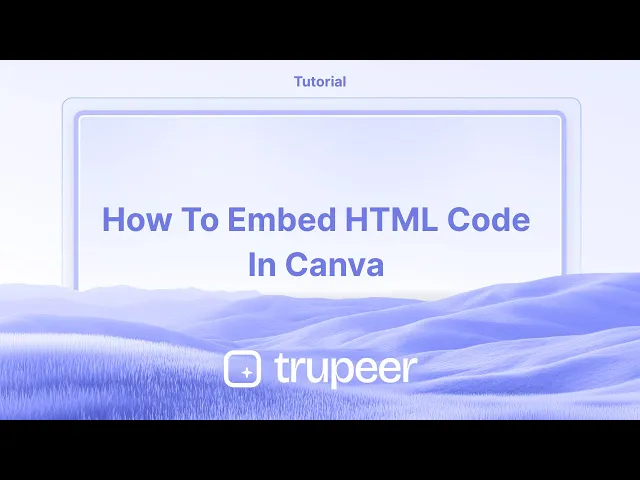
Tutorials
How to Embed HTML Code in Canva
Learn how to embed HTML code in Canva to enhance your designs with interactive elements. This simple guide walks you through the entire process.
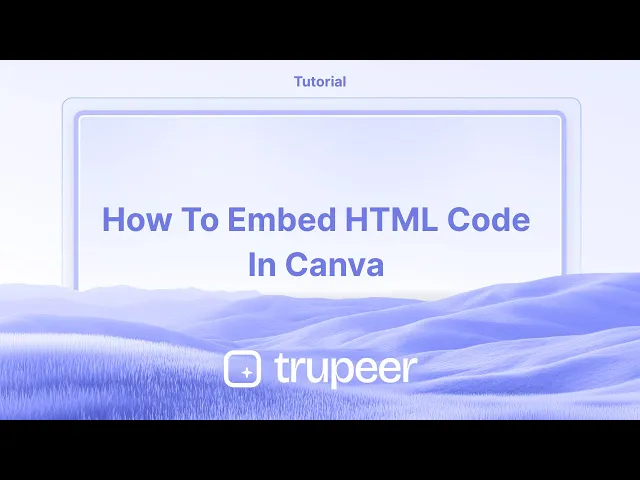
This tutorial video is created with Trupeer AI under 5 minutes
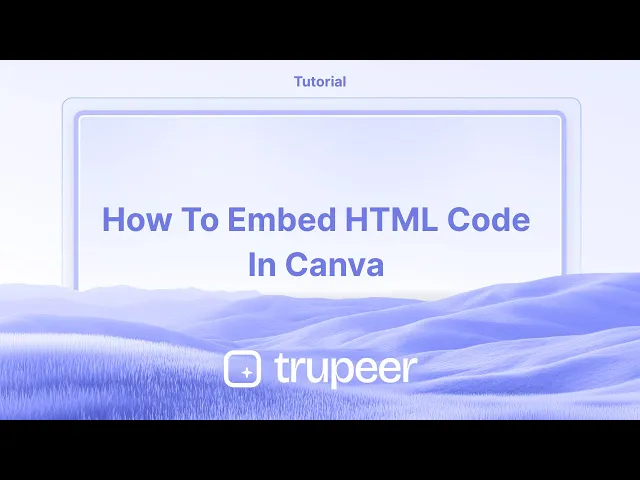
This tutorial video is created with Trupeer AI under 5 minutes
This video guide provides a detailed walkthrough for embedding HTML code using Canva. Made in minutes using Trupeer AI.
By following these steps, you can easily integrate your Canva designs into your website or WordPress platform, ensuring that they update automatically whenever changes are made.
To embed HTML code in a Canva website, you can use the Embed feature or create a Canva app that uses HTML. You can also embed forms, videos, and other content into your Canva designs.
Embedding HTML Code:
1. Use the Embed Feature: Canva allows you to embed designs or forms created elsewhere, like a Google Form or Type form, by pasting their URLs.
2. Create a Canva App: You can use the Canva App SDK to create custom content extensions that use HTML.
Embedding Other Content:
Forms: Embed forms from services like Google Forms or Type form by pasting their links.
Videos: Embed videos from platforms like YouTube by pasting their URLs.
Other Designs: You can embed other Canva designs, and the embedded designs will automatically update when you make changes to the original design.
Step-by-Step Guide: How to embed Html code in Canva
Step 1
To embed HTML code using Canva, start by selecting the design you wish to use.

Step 2
Once you've chosen your design, navigate to the Share option located at the top right corner. From the drop-down menu, select See all to access additional sharing options.

Step 3
In the sharing options, locate and click on the Embed option. This will enable you to integrate your design into any platform seamlessly.

Step 4
You can embed your design on various platforms, such as WordPress or your own website, and it will automatically update. Click on Embed to generate the HTML embedded code.

Step 5
Finally, copy the generated HTML embedded code to use directly on your website or WordPress site. Thank you!

This video guide provides a detailed walkthrough for embedding HTML code using Canva. Made in minutes using Trupeer AI.
By following these steps, you can easily integrate your Canva designs into your website or WordPress platform, ensuring that they update automatically whenever changes are made.
To embed HTML code in a Canva website, you can use the Embed feature or create a Canva app that uses HTML. You can also embed forms, videos, and other content into your Canva designs.
Embedding HTML Code:
1. Use the Embed Feature: Canva allows you to embed designs or forms created elsewhere, like a Google Form or Type form, by pasting their URLs.
2. Create a Canva App: You can use the Canva App SDK to create custom content extensions that use HTML.
Embedding Other Content:
Forms: Embed forms from services like Google Forms or Type form by pasting their links.
Videos: Embed videos from platforms like YouTube by pasting their URLs.
Other Designs: You can embed other Canva designs, and the embedded designs will automatically update when you make changes to the original design.
Step-by-Step Guide: How to embed Html code in Canva
Step 1
To embed HTML code using Canva, start by selecting the design you wish to use.

Step 2
Once you've chosen your design, navigate to the Share option located at the top right corner. From the drop-down menu, select See all to access additional sharing options.

Step 3
In the sharing options, locate and click on the Embed option. This will enable you to integrate your design into any platform seamlessly.

Step 4
You can embed your design on various platforms, such as WordPress or your own website, and it will automatically update. Click on Embed to generate the HTML embedded code.

Step 5
Finally, copy the generated HTML embedded code to use directly on your website or WordPress site. Thank you!

Start creating videos with our AI Video + Doc generator for free
Start creating videos with our AI Video + Doc generator for free
Start creating videos with our AI Video + Doc generator for free
Pro tips for embedding HTML code in Canva
Use Embed Feature for Websites:
If you want to embed a website or interactive content, use Canva's Embed feature. Go to Elements > Embed and paste your HTML code. Canva supports certain external embeds like Google Maps or social media posts but doesn't allow raw HTML embedding directly on the canvas.Convert HTML to Image or Video:
For static HTML content like a styled webpage or code snippet, take a screenshot of it or use a screen recorder to convert it into an image or video. Then, upload it to Canva and place it on your design.Embed HTML Elements Using Canva's Apps:
Canva offers third-party integrations with tools like YouTube or Google Drive. For specific HTML-related content (like embedded videos), use these integrations to bring external HTML elements into your design.Use Canva’s Code-Friendly Design Elements:
If you need to display HTML code as part of your design (e.g., for educational purposes), type it manually or use text boxes to paste and style the code. Canva doesn't allow interactive HTML but you can create visual representations of it.Link to HTML Content:
You can't directly embed raw HTML into Canva, but you can create buttons or text links that point to external HTML-based content (such as a webpage) by adding a URL hyperlink to any element.
Common pitfalls and how to avoid them for embedding HTML code in Canva
Expecting Full HTML Interactivity:
Canva doesn’t support full HTML embedding with interactivity (like embedded forms or live code). Instead, convert HTML content into a static image, video, or use third-party integrations for limited functionality.Not Formatting Code for Display:
If you're using HTML for educational or display purposes, make sure to format the code neatly in text boxes for clarity and readability.Trying to Use External HTML in Canva’s Elements Section:
Canva's Embed feature supports certain external content but doesn't allow arbitrary HTML code. Use this feature to embed supported content like videos or maps, not raw code.Overlooking External Links:
Instead of embedding interactive HTML content, use links to direct users to external HTML-based pages.Not Testing Embedded Links:
If embedding links or external HTML content, always test your links and ensure they direct correctly from your Canva design.
Pro tips for embedding HTML code in Canva
Use Embed Feature for Websites:
If you want to embed a website or interactive content, use Canva's Embed feature. Go to Elements > Embed and paste your HTML code. Canva supports certain external embeds like Google Maps or social media posts but doesn't allow raw HTML embedding directly on the canvas.Convert HTML to Image or Video:
For static HTML content like a styled webpage or code snippet, take a screenshot of it or use a screen recorder to convert it into an image or video. Then, upload it to Canva and place it on your design.Embed HTML Elements Using Canva's Apps:
Canva offers third-party integrations with tools like YouTube or Google Drive. For specific HTML-related content (like embedded videos), use these integrations to bring external HTML elements into your design.Use Canva’s Code-Friendly Design Elements:
If you need to display HTML code as part of your design (e.g., for educational purposes), type it manually or use text boxes to paste and style the code. Canva doesn't allow interactive HTML but you can create visual representations of it.Link to HTML Content:
You can't directly embed raw HTML into Canva, but you can create buttons or text links that point to external HTML-based content (such as a webpage) by adding a URL hyperlink to any element.
Common pitfalls and how to avoid them for embedding HTML code in Canva
Expecting Full HTML Interactivity:
Canva doesn’t support full HTML embedding with interactivity (like embedded forms or live code). Instead, convert HTML content into a static image, video, or use third-party integrations for limited functionality.Not Formatting Code for Display:
If you're using HTML for educational or display purposes, make sure to format the code neatly in text boxes for clarity and readability.Trying to Use External HTML in Canva’s Elements Section:
Canva's Embed feature supports certain external content but doesn't allow arbitrary HTML code. Use this feature to embed supported content like videos or maps, not raw code.Overlooking External Links:
Instead of embedding interactive HTML content, use links to direct users to external HTML-based pages.Not Testing Embedded Links:
If embedding links or external HTML content, always test your links and ensure they direct correctly from your Canva design.
Frequently Asked Questions
Can I directly embed raw HTML code into a Canva design?
No, Canva does not support embedding raw HTML code. You can either convert it to an image, video, or use Canva’s Embed feature for supported content like YouTube or Google Maps.How do I display HTML code in Canva for educational purposes?
You can type out the code manually in text boxes or use a screen capture of the code for a clean display.Can I use HTML-based content like forms or interactive elements in Canva?
No, Canva does not support interactive HTML elements. For interactive content, you’ll need to link to external pages or use other tools.How can I embed an HTML page in Canva?
While you can’t directly embed HTML code, you can upload a screenshot of an HTML page or use Canva’s external content integrations to bring certain HTML-based content into your design.Can I link to an external HTML page in my Canva design?
Yes, you can add a clickable URL to text or buttons in Canva, which will link to an external HTML page.How to screen record on mac?
To screen record on a Mac, you can use Trupeer AI. It allows you to capture the entire screen and provides AI capabilities such as adding AI avatars, add voiceover, add zoom in and out in the video. With trupeer’s AI video translation feature, you can translate the video into 30+ languages.How to add an AI avatar to screen recording?
To add an AI avatar to a screen recording, you'll need to use an AI screen recording tool. Trupeer AI is an AI screen recording tool, which helps you create videos with multiple avatars, also helps you in creating your own avatar for the video.How to screen record on windows?
To screen record on Windows, you can use the built-in Game Bar (Windows + G) or advanced AI tool like Trupeer AI for more advanced features such as AI avatars, voiceover, translation etc.How to add voiceover to video?
To add voiceover to videos, download trupeer ai chrome extension. Once signed up, upload your video with voice, choose the desired voiceover from trupeer and export your edited video.How do I Zoom in on a screen recording?
To zoom in during a screen recording, use the zoom effects in Trupeer AI which allows you to zoom in and out at specific moments, enhancing the visual impact of your video content.
Suggested Reads
Technical Documentation Generator
How to Turn an Image into a Coloring Page in Canva
How to Print Double Sided on Canva
Frequently Asked Questions
Can I directly embed raw HTML code into a Canva design?
No, Canva does not support embedding raw HTML code. You can either convert it to an image, video, or use Canva’s Embed feature for supported content like YouTube or Google Maps.How do I display HTML code in Canva for educational purposes?
You can type out the code manually in text boxes or use a screen capture of the code for a clean display.Can I use HTML-based content like forms or interactive elements in Canva?
No, Canva does not support interactive HTML elements. For interactive content, you’ll need to link to external pages or use other tools.How can I embed an HTML page in Canva?
While you can’t directly embed HTML code, you can upload a screenshot of an HTML page or use Canva’s external content integrations to bring certain HTML-based content into your design.Can I link to an external HTML page in my Canva design?
Yes, you can add a clickable URL to text or buttons in Canva, which will link to an external HTML page.How to screen record on mac?
To screen record on a Mac, you can use Trupeer AI. It allows you to capture the entire screen and provides AI capabilities such as adding AI avatars, add voiceover, add zoom in and out in the video. With trupeer’s AI video translation feature, you can translate the video into 30+ languages.How to add an AI avatar to screen recording?
To add an AI avatar to a screen recording, you'll need to use an AI screen recording tool. Trupeer AI is an AI screen recording tool, which helps you create videos with multiple avatars, also helps you in creating your own avatar for the video.How to screen record on windows?
To screen record on Windows, you can use the built-in Game Bar (Windows + G) or advanced AI tool like Trupeer AI for more advanced features such as AI avatars, voiceover, translation etc.How to add voiceover to video?
To add voiceover to videos, download trupeer ai chrome extension. Once signed up, upload your video with voice, choose the desired voiceover from trupeer and export your edited video.How do I Zoom in on a screen recording?
To zoom in during a screen recording, use the zoom effects in Trupeer AI which allows you to zoom in and out at specific moments, enhancing the visual impact of your video content.
Suggested Reads
Technical Documentation Generator
How to Turn an Image into a Coloring Page in Canva
How to Print Double Sided on Canva

Instant AI Product Videos & Docs from Rough Screen Recordings
Experience the new & faster way of creating product videos.
Instant AI Product Videos and Docs from Rough Screen Recordings.
Experience the new & faster way of creating product videos.
Instant AI Product Videos and Docs from Rough Screen Recordings.
Experience the new & faster way of creating product videos.
Instant AI Product Videos and Docs from Rough Screen Recordings.
Build Killer Demos & Docs in 2 minutes
Build Killer Demos & Docs in 2 minutes


