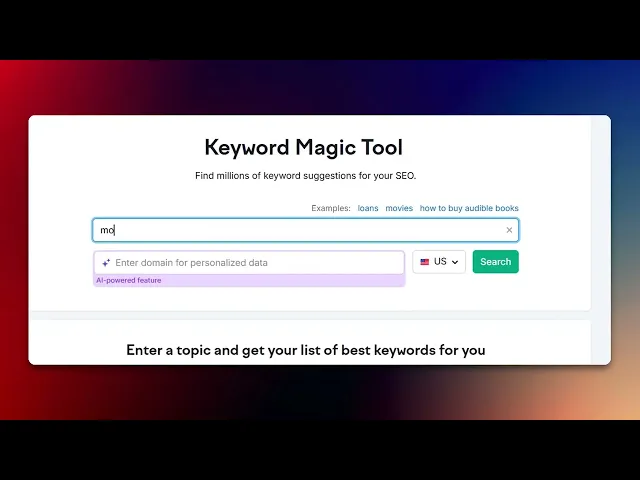
Tutorials
How to Use SEMrush Keyword Magic Tool – Full Tutorial
Unlock powerful keyword ideas with SEMrush’s Keyword Magic Tool. Learn how to find profitable keywords for SEO, PPC, and content planning.
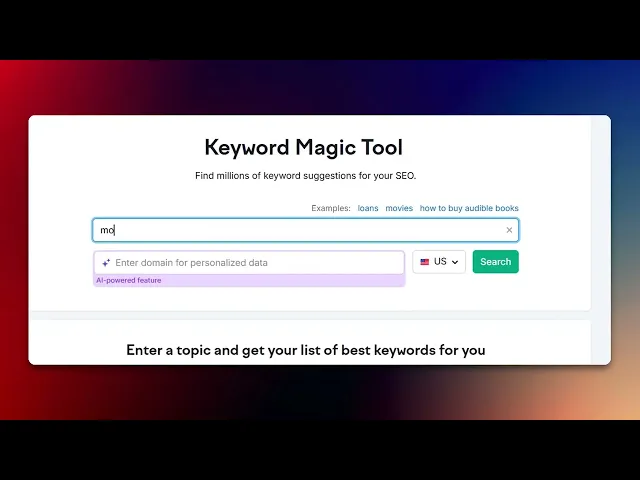
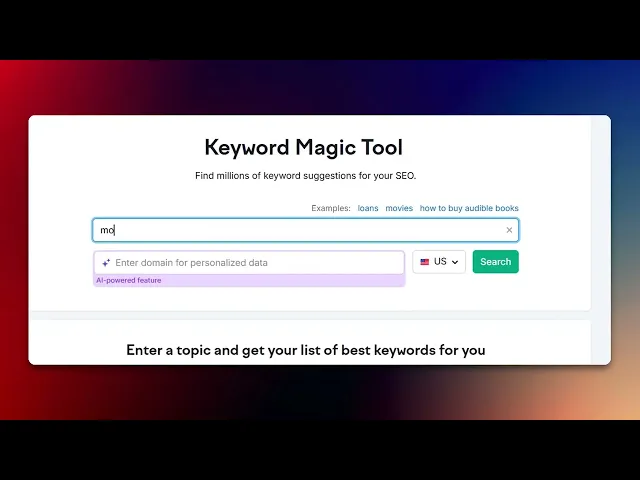
This document provides a detailed step-by-step procedure to effectively use the SEMRUSH keyword magic tool. Through these instructions, you will learn how to search for keywords, analyze keyword metrics, and utilize advanced filtering options to enhance your keyword research process.
The Keyword Magic Tool in Semrush helps you uncover relevant keyword opportunities using a seed keyword. It’s ideal for content planning, SEO strategy, and PPC research. Here's a step-by-step breakdown:
1. Access the Tool
Log into your Semrush account.
Go to Keyword Research > Keyword Magic Tool from the left sidebar.
2. Enter a Seed Keyword
Type a broad keyword related to your niche, product, or topic.
Choose your target country/language.
3. Review Keyword Suggestions
You’ll get thousands of keyword ideas grouped into topic clusters (e.g., “buy,” “cheap,” “review”).
Keywords are automatically sorted by relevance and volume.
4. Use Filters to Narrow Results
Search Volume: Focus on high or moderate volume.
Keyword Difficulty (KD): Target keywords with lower KD if you're starting out.
Word Count: Target long-tail keywords (3+ words) for more specific queries.
Include/Exclude Keywords: Refine by terms to include or exclude in the list.
CPC & Competition: Great for paid ad planning.
5. Explore Related Questions
Switch to the "Questions" tab to find question-based keywords (e.g., “how to…”, “what is…”).
These are excellent for blog post titles and voice search optimization.
6. Analyze Individual Keywords
Click any keyword for in-depth metrics:
Search volume trends
Keyword difficulty
SERP snapshot
Competitive density
7. Create Keyword Lists
Check the box next to keywords of interest.
Add them to a list or export to a spreadsheet for tracking and content planning.
8. Use the Keyword Strategy Builder (Optional)
Input up to five seed keywords to get a more comprehensive keyword map.
Ideal for building topical clusters and content silos.
Step-by-Step-Guide: How to Use SEMrush Keyword Magic Tool
Step 1
Click on the Keyword Magic Tool.

Step 2
Enter a keyword of your choice,

Step 3
Click on the search button.

Step 4
Then click on volume option .

Step 5
Click on KD metric, which stands for Keyword Difficulty.

Step 6
Next, click on CPC which stands for Custom Range.

Step 7
Then click on advance filters to know more about it,

Step 8
In the advance filters you can see word count, competition density, and Results in SERP,

Step 9
Clicking on All Questions, you will receive related queries based on your keywords.

Step 10
Selecting All Keyword List aligns the outcomes with your set preferences.

Step 11
Click on Export.

This document provides a detailed step-by-step procedure to effectively use the SEMRUSH keyword magic tool. Through these instructions, you will learn how to search for keywords, analyze keyword metrics, and utilize advanced filtering options to enhance your keyword research process.
The Keyword Magic Tool in Semrush helps you uncover relevant keyword opportunities using a seed keyword. It’s ideal for content planning, SEO strategy, and PPC research. Here's a step-by-step breakdown:
1. Access the Tool
Log into your Semrush account.
Go to Keyword Research > Keyword Magic Tool from the left sidebar.
2. Enter a Seed Keyword
Type a broad keyword related to your niche, product, or topic.
Choose your target country/language.
3. Review Keyword Suggestions
You’ll get thousands of keyword ideas grouped into topic clusters (e.g., “buy,” “cheap,” “review”).
Keywords are automatically sorted by relevance and volume.
4. Use Filters to Narrow Results
Search Volume: Focus on high or moderate volume.
Keyword Difficulty (KD): Target keywords with lower KD if you're starting out.
Word Count: Target long-tail keywords (3+ words) for more specific queries.
Include/Exclude Keywords: Refine by terms to include or exclude in the list.
CPC & Competition: Great for paid ad planning.
5. Explore Related Questions
Switch to the "Questions" tab to find question-based keywords (e.g., “how to…”, “what is…”).
These are excellent for blog post titles and voice search optimization.
6. Analyze Individual Keywords
Click any keyword for in-depth metrics:
Search volume trends
Keyword difficulty
SERP snapshot
Competitive density
7. Create Keyword Lists
Check the box next to keywords of interest.
Add them to a list or export to a spreadsheet for tracking and content planning.
8. Use the Keyword Strategy Builder (Optional)
Input up to five seed keywords to get a more comprehensive keyword map.
Ideal for building topical clusters and content silos.
Step-by-Step-Guide: How to Use SEMrush Keyword Magic Tool
Step 1
Click on the Keyword Magic Tool.

Step 2
Enter a keyword of your choice,

Step 3
Click on the search button.

Step 4
Then click on volume option .

Step 5
Click on KD metric, which stands for Keyword Difficulty.

Step 6
Next, click on CPC which stands for Custom Range.

Step 7
Then click on advance filters to know more about it,

Step 8
In the advance filters you can see word count, competition density, and Results in SERP,

Step 9
Clicking on All Questions, you will receive related queries based on your keywords.

Step 10
Selecting All Keyword List aligns the outcomes with your set preferences.

Step 11
Click on Export.

Start creating videos with our AI Video + Doc generator for free
Start creating videos with our AI Video + Doc generator for free
Start creating videos with our AI Video + Doc generator for free
Pro tips for how to use SEMrush keyword magic tool
Start with broad keywords and refine – Begin with a general keyword and use filters like search volume, competition, and CPC to narrow down the best options.
Use the question filter for content ideas – The question filter helps find long-tail keywords in the form of user queries, ideal for blog posts and FAQs.
Analyze keyword intent before targeting – SEMrush categorizes keywords by intent (informational, navigational, transactional, commercial) focus on the right type based on your content goals.
Common pitfalls and how to avoid them
Ignoring keyword intent can lead to mismatched content always align keyword intent with your target audience’s needs.
Relying only on high-volume keywords may lead to excessive competition balance with low-competition long-tail keywords for better ranking chances.
Not exporting or saving keyword lists can result in lost research use SEMrush’s export feature to store and track keywords efficiently.
Pro tips for how to use SEMrush keyword magic tool
Start with broad keywords and refine – Begin with a general keyword and use filters like search volume, competition, and CPC to narrow down the best options.
Use the question filter for content ideas – The question filter helps find long-tail keywords in the form of user queries, ideal for blog posts and FAQs.
Analyze keyword intent before targeting – SEMrush categorizes keywords by intent (informational, navigational, transactional, commercial) focus on the right type based on your content goals.
Common pitfalls and how to avoid them
Ignoring keyword intent can lead to mismatched content always align keyword intent with your target audience’s needs.
Relying only on high-volume keywords may lead to excessive competition balance with low-competition long-tail keywords for better ranking chances.
Not exporting or saving keyword lists can result in lost research use SEMrush’s export feature to store and track keywords efficiently.
Common FAQs for how to use SEMrush keyword magic tool
What are the best filters to use in SEMrush keyword magic tool?
The best filters depend on your goal use questions for content ideas, KD% for competition analysis, and Volume to find high-traffic keywords.Can i find long-tail keywords using SEMrush keyword magic tool?
Yes, use the broad match and question filters to discover long-tail keyword opportunities with lower competition.How do i analyze keyword intent in SEMrush keyword magic tool?
SEMrush automatically categorizes keywords as informational, commercial, navigational, or transactional use this insight to target the right audience.Can i export keyword lists from SEMrush keyword magic tool?
Yes, you can export keyword lists in CSV or Excel format to organize, track, and implement them in your SEO strategy.How to screen record on mac?
To screen record on a Mac, you can use Trupeer AI. It allows you to capture the entire screen and provides AI capabilities such as adding AI avatars, add voiceover, add zoom in and out in the video. With trupeer’s AI video translation feature, you can translate the video into 30+ languages.How to add an AI avatar to screen recording?
To add an AI avatar to a screen recording, you'll need to use an AI screen recording tool. Trupeer AI is an AI screen recording tool, which helps you create videos with multiple avatars, also helps you in creating your own avatar for the video.How to screen record on windows?
To screen record on Windows, you can use the built-in Game Bar (Windows + G) or advanced AI tool like Trupeer AI for more advanced features such as AI avatars, voiceover, translation etc.How to add voiceover to video?
To add voiceover to videos, download trupeer ai chrome extension. Once signed up, upload your video with voice, choose the desired voiceover from trupeer and export your edited video.How do I Zoom in on a screen recording?
To zoom in during a screen recording, use the zoom effects in Trupeer AI which allows you to zoom in and out at specific moments, enhancing the visual impact of your video content.
People also ask
Technical Documentation Generator
Common FAQs for how to use SEMrush keyword magic tool
What are the best filters to use in SEMrush keyword magic tool?
The best filters depend on your goal use questions for content ideas, KD% for competition analysis, and Volume to find high-traffic keywords.Can i find long-tail keywords using SEMrush keyword magic tool?
Yes, use the broad match and question filters to discover long-tail keyword opportunities with lower competition.How do i analyze keyword intent in SEMrush keyword magic tool?
SEMrush automatically categorizes keywords as informational, commercial, navigational, or transactional use this insight to target the right audience.Can i export keyword lists from SEMrush keyword magic tool?
Yes, you can export keyword lists in CSV or Excel format to organize, track, and implement them in your SEO strategy.How to screen record on mac?
To screen record on a Mac, you can use Trupeer AI. It allows you to capture the entire screen and provides AI capabilities such as adding AI avatars, add voiceover, add zoom in and out in the video. With trupeer’s AI video translation feature, you can translate the video into 30+ languages.How to add an AI avatar to screen recording?
To add an AI avatar to a screen recording, you'll need to use an AI screen recording tool. Trupeer AI is an AI screen recording tool, which helps you create videos with multiple avatars, also helps you in creating your own avatar for the video.How to screen record on windows?
To screen record on Windows, you can use the built-in Game Bar (Windows + G) or advanced AI tool like Trupeer AI for more advanced features such as AI avatars, voiceover, translation etc.How to add voiceover to video?
To add voiceover to videos, download trupeer ai chrome extension. Once signed up, upload your video with voice, choose the desired voiceover from trupeer and export your edited video.How do I Zoom in on a screen recording?
To zoom in during a screen recording, use the zoom effects in Trupeer AI which allows you to zoom in and out at specific moments, enhancing the visual impact of your video content.
People also ask
Technical Documentation Generator

Instant AI Product Videos & Docs from Rough Screen Recordings
Experience the new & faster way of creating product videos.
Instant AI Product Videos and Docs from Rough Screen Recordings.
Experience the new & faster way of creating product videos.
Instant AI Product Videos and Docs from Rough Screen Recordings.
Experience the new & faster way of creating product videos.
Instant AI Product Videos and Docs from Rough Screen Recordings.
Build Killer Demos & Docs in 2 minutes
Build Killer Demos & Docs in 2 minutes


