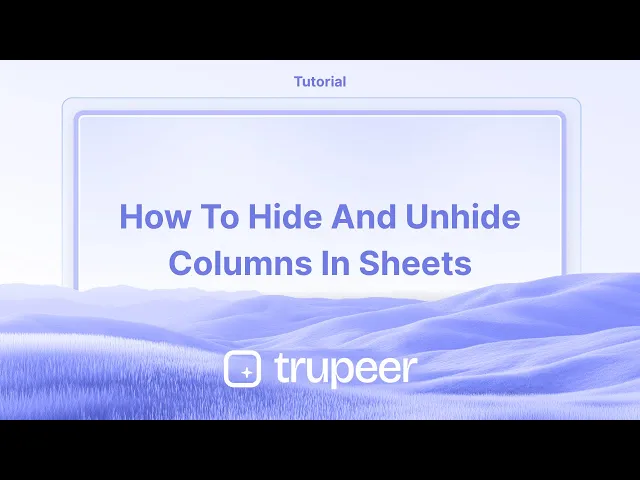
Tutorials
How to Hide and Unhide Columns in Google Sheets
Learn how to hide and unhide columns in Google Sheets to simplify your view or protect data while working with spreadsheets.
This document provides instructions for hiding and unhiding columns in Google Sheets.
These steps allow you to control the visibility of columns in your spreadsheet effectively.
If you’re working with a big dataset in Google Sheets and want to declutter your view, hiding columns is a quick and useful trick. Whether it’s sensitive data or just something you don’t need at the moment, here’s how to do it:
Hiding Columns
Select the column
Click on the column header (the letter at the top, like "B" or "D") to select the full column.Right-click on the header
Once selected, right-click anywhere on the highlighted column.Choose “Hide column”
From the dropdown menu, click “Hide column.” That column will now be hidden from view.
Unhiding Columns
When a column is hidden, you’ll see small arrows between the columns on either side of where the hidden one was.
Look for the arrow icons
You’ll find little left-right arrows (◀ ▶) between the column letters.Click the arrows
Click the arrows, and the hidden column will instantly reappear.
Step-by-Step Guide: How to hide and unhide columns in Sheets
Step 1
To hide a column in Google Sheets, first select the column you wish to hide.

Step 2
After selecting the column, right-click on it. From the context menu that appears, choose the option to hide the column.

Step 3
Once the column is hidden, it will not be visible on the sheet. To unhide the column, locate the double arrows between the adjacent columns.

Step 4
Click on the double arrows located between the visible columns (for example, columns C and E) to reveal the hidden column.

This document provides instructions for hiding and unhiding columns in Google Sheets.
These steps allow you to control the visibility of columns in your spreadsheet effectively.
If you’re working with a big dataset in Google Sheets and want to declutter your view, hiding columns is a quick and useful trick. Whether it’s sensitive data or just something you don’t need at the moment, here’s how to do it:
Hiding Columns
Select the column
Click on the column header (the letter at the top, like "B" or "D") to select the full column.Right-click on the header
Once selected, right-click anywhere on the highlighted column.Choose “Hide column”
From the dropdown menu, click “Hide column.” That column will now be hidden from view.
Unhiding Columns
When a column is hidden, you’ll see small arrows between the columns on either side of where the hidden one was.
Look for the arrow icons
You’ll find little left-right arrows (◀ ▶) between the column letters.Click the arrows
Click the arrows, and the hidden column will instantly reappear.
Step-by-Step Guide: How to hide and unhide columns in Sheets
Step 1
To hide a column in Google Sheets, first select the column you wish to hide.

Step 2
After selecting the column, right-click on it. From the context menu that appears, choose the option to hide the column.

Step 3
Once the column is hidden, it will not be visible on the sheet. To unhide the column, locate the double arrows between the adjacent columns.

Step 4
Click on the double arrows located between the visible columns (for example, columns C and E) to reveal the hidden column.

Start creating videos with our AI Video + Doc generator for free
Start creating videos with our AI Video + Doc generator for free
Start creating videos with our AI Video + Doc generator for free
Pro tips for hiding and unhiding columns in Google Sheets
Use the right-click option: To hide a column, right-click on the column letter (e.g., A, B, C), and select Hide column from the dropdown menu. To unhide, click the arrows that appear where the hidden column is, or right-click the surrounding columns and select Unhide column.
Use keyboard shortcuts: On Windows, use Alt + Shift + 0 to unhide columns. On Mac, it's Option + Shift + 0.
Hide multiple columns at once: Select the range of columns you want to hide, right-click, and choose Hide columns. This is useful when working with a large dataset.
Common pitfalls and how to avoid them for hiding and unhiding columns in Google Sheets
Accidentally hiding important data: You might unintentionally hide critical columns, making it hard to access data. Fix: Double-check before hiding columns and keep a note of the columns you are hiding.
Not noticing hidden columns: Sometimes, hidden columns are easy to forget, especially in large spreadsheets. Fix: Regularly unhide columns to ensure you're not missing essential information.
Unhiding columns with many hidden ones: If several columns are hidden, it might be difficult to spot which one you need to unhide. Fix: Click and drag across the column letters to select multiple columns at once and unhide them all.
Pro tips for hiding and unhiding columns in Google Sheets
Use the right-click option: To hide a column, right-click on the column letter (e.g., A, B, C), and select Hide column from the dropdown menu. To unhide, click the arrows that appear where the hidden column is, or right-click the surrounding columns and select Unhide column.
Use keyboard shortcuts: On Windows, use Alt + Shift + 0 to unhide columns. On Mac, it's Option + Shift + 0.
Hide multiple columns at once: Select the range of columns you want to hide, right-click, and choose Hide columns. This is useful when working with a large dataset.
Common pitfalls and how to avoid them for hiding and unhiding columns in Google Sheets
Accidentally hiding important data: You might unintentionally hide critical columns, making it hard to access data. Fix: Double-check before hiding columns and keep a note of the columns you are hiding.
Not noticing hidden columns: Sometimes, hidden columns are easy to forget, especially in large spreadsheets. Fix: Regularly unhide columns to ensure you're not missing essential information.
Unhiding columns with many hidden ones: If several columns are hidden, it might be difficult to spot which one you need to unhide. Fix: Click and drag across the column letters to select multiple columns at once and unhide them all.
Common FAQs for hiding and unhiding columns in Google Sheets
How can I hide columns without affecting the data?
Hiding columns doesn't delete any data; it simply makes the columns invisible. The data remains intact and can be accessed by unhiding the column.Can I hide columns using conditional formatting?
No, hiding columns is a manual process. However, you can use conditional formatting to visually highlight data, which can make certain columns "stand out" without needing to hide them.How do I unhide columns if the arrows aren’t visible?
If you can't see the arrows, try selecting the columns surrounding the hidden one and then right-click to choose Unhide columns.How to screen record on mac?
To screen record on a Mac, you can use Trupeer AI. It allows you to capture the entire screen and provides AI capabilities such as adding AI avatars, add voiceover, add zoom in and out in the video. With trupeer’s AI video translation feature, you can translate the video into 30+ languages.How to add an AI avatar to screen recording?
To add an AI avatar to a screen recording, you'll need to use an AI screen recording tool. Trupeer AI is an AI screen recording tool, which helps you create videos with multiple avatars, also helps you in creating your own avatar for the video.How to screen record on windows?
To screen record on Windows, you can use the built-in Game Bar (Windows + G) or advanced AI tool like Trupeer AI for more advanced features such as AI avatars, voiceover, translation etc.How to add voiceover to video?
To add voiceover to videos, download trupeer ai chrome extension. Once signed up, upload your video with voice, choose the desired voiceover from trupeer and export your edited video.How do I Zoom in on a screen recording?
To zoom in during a screen recording, use the zoom effects in Trupeer AI which allows you to zoom in and out at specific moments, enhancing the visual impact of your video content.
People also ask
How to Add Rupee Symbol in Google Sheets
How to Change Currency Format in Google Sheets
Common FAQs for hiding and unhiding columns in Google Sheets
How can I hide columns without affecting the data?
Hiding columns doesn't delete any data; it simply makes the columns invisible. The data remains intact and can be accessed by unhiding the column.Can I hide columns using conditional formatting?
No, hiding columns is a manual process. However, you can use conditional formatting to visually highlight data, which can make certain columns "stand out" without needing to hide them.How do I unhide columns if the arrows aren’t visible?
If you can't see the arrows, try selecting the columns surrounding the hidden one and then right-click to choose Unhide columns.How to screen record on mac?
To screen record on a Mac, you can use Trupeer AI. It allows you to capture the entire screen and provides AI capabilities such as adding AI avatars, add voiceover, add zoom in and out in the video. With trupeer’s AI video translation feature, you can translate the video into 30+ languages.How to add an AI avatar to screen recording?
To add an AI avatar to a screen recording, you'll need to use an AI screen recording tool. Trupeer AI is an AI screen recording tool, which helps you create videos with multiple avatars, also helps you in creating your own avatar for the video.How to screen record on windows?
To screen record on Windows, you can use the built-in Game Bar (Windows + G) or advanced AI tool like Trupeer AI for more advanced features such as AI avatars, voiceover, translation etc.How to add voiceover to video?
To add voiceover to videos, download trupeer ai chrome extension. Once signed up, upload your video with voice, choose the desired voiceover from trupeer and export your edited video.How do I Zoom in on a screen recording?
To zoom in during a screen recording, use the zoom effects in Trupeer AI which allows you to zoom in and out at specific moments, enhancing the visual impact of your video content.
People also ask
How to Add Rupee Symbol in Google Sheets
How to Change Currency Format in Google Sheets

Instant AI Product Videos & Docs from Rough Screen Recordings
Experience the new & faster way of creating product videos.
Instant AI Product Videos and Docs from Rough Screen Recordings.
Experience the new & faster way of creating product videos.
Instant AI Product Videos and Docs from Rough Screen Recordings.
Experience the new & faster way of creating product videos.
Instant AI Product Videos and Docs from Rough Screen Recordings.
Build Killer Demos & Docs in 2 minutes
Build Killer Demos & Docs in 2 minutes


