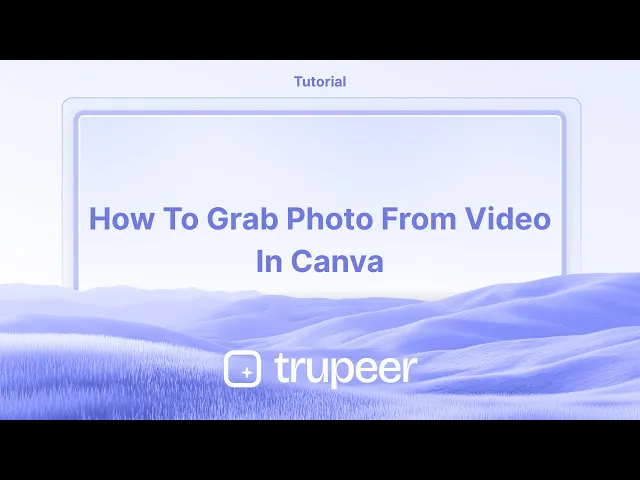
Tutorials
How to Grab Photo from Video in Canva
Learn how to crop images, elements, and frames in Canva. This step-by-step guide shows how to crop in seconds for cleaner, focused designs.
This guide provides a comprehensive walkthrough on how to capture a still image from a video within Canva.
Follow the steps below to efficiently extract the desired photo from your video project.
To capture a photo from a video in Canva, upload the video, position it to display the desired frame, and then download the design as an image file (PNG or JPEG). While Canva doesn't have a dedicated "frame grab" feature, this workaround effectively lets you extract a still image.
Step-by-Step Guide:
1. Upload Your Video:
Open your Canva project and upload the video you want to use. Drag it onto your canvas.
2. Set the Frame:
Move the playhead (the scrubber) in the video timeline to the frame you'd like to capture. Resize and position the video on the canvas as needed.
3. Download the Frame as an Image:
Click on "Share" in the top right corner.
Select "Download".
Choose PNG or JPEG as the file type.
Under “Select pages,” choose the current page only.
Step-by-Step Guide: how to grab photo from video in canva
Step 1
To begin capturing a photo from a video in Canva, open an existing design that contains the video. Utilize the duration timer located below the video to play and precisely stop at the moment you wish to capture.

Step 2
Once you have identified the exact frame you wish to capture, click on "S" to split the video. Alternatively, right-click on the video and choose "Split Page" to isolate the frame.

Step 3
The chosen frame will now appear on a new page, such as Page 2. To download this frame as a photo, click on the "Share" button and select "Download" from the dropdown menu.

Step 4
Set the file type to PNG, adjust the size as needed.

Step 5
Ensure that you have selected the correct page (Page 2) where the desired photo is located before proceeding.

Step 6
Once all settings are confirmed, click on "Done" and then on "Download" to save the photo to your device.

This guide provides a comprehensive walkthrough on how to capture a still image from a video within Canva.
Follow the steps below to efficiently extract the desired photo from your video project.
To capture a photo from a video in Canva, upload the video, position it to display the desired frame, and then download the design as an image file (PNG or JPEG). While Canva doesn't have a dedicated "frame grab" feature, this workaround effectively lets you extract a still image.
Step-by-Step Guide:
1. Upload Your Video:
Open your Canva project and upload the video you want to use. Drag it onto your canvas.
2. Set the Frame:
Move the playhead (the scrubber) in the video timeline to the frame you'd like to capture. Resize and position the video on the canvas as needed.
3. Download the Frame as an Image:
Click on "Share" in the top right corner.
Select "Download".
Choose PNG or JPEG as the file type.
Under “Select pages,” choose the current page only.
Step-by-Step Guide: how to grab photo from video in canva
Step 1
To begin capturing a photo from a video in Canva, open an existing design that contains the video. Utilize the duration timer located below the video to play and precisely stop at the moment you wish to capture.

Step 2
Once you have identified the exact frame you wish to capture, click on "S" to split the video. Alternatively, right-click on the video and choose "Split Page" to isolate the frame.

Step 3
The chosen frame will now appear on a new page, such as Page 2. To download this frame as a photo, click on the "Share" button and select "Download" from the dropdown menu.

Step 4
Set the file type to PNG, adjust the size as needed.

Step 5
Ensure that you have selected the correct page (Page 2) where the desired photo is located before proceeding.

Step 6
Once all settings are confirmed, click on "Done" and then on "Download" to save the photo to your device.

Start creating videos with our AI Video + Doc generator for free
Start creating videos with our AI Video + Doc generator for free
Start creating videos with our AI Video + Doc generator for free
Pro tips for grabbing a photo from a video in Canva
Pause at the Desired Frame: Play the video and pause at the exact frame you want to capture as your image.
Take a Screenshot: Use your computer or device's screenshot feature (e.g., Snipping Tool on Windows, Command+Shift+4 on Mac) to capture the frame.
Upload the Screenshot to Canva: After capturing the screenshot, upload it to Canva by dragging and dropping or using the "Uploads" tab.
Use the Video Editing Tool: Canva allows you to trim and split videos. Use this feature to focus on the portion of the video you want to grab a photo from before taking the screenshot.
Use Canva’s Image Editor for Enhancements: Once the image is uploaded, use Canva’s image editor to adjust brightness, contrast, and apply filters for a professional touch.
Common pitfalls and how to avoid them for grabbing a photo from a video in Canva
Low-Quality Screenshot: If you take a screenshot of a low-resolution video, the image quality may be poor.
Fix: Ensure the video is high-resolution before capturing a screenshot to maintain image clarity.Unwanted Elements in the Frame: Sometimes, other parts of the video may show up in the frame you want to capture.
Fix: Trim the video in Canva before pausing to isolate the desired frame or use cropping tools after capturing the image.Not Adjusting Image Size: After uploading the screenshot, you might forget to resize it to fit your design.
Fix: Use Canva’s resize options to adjust the image to fit your layout perfectly.Loss of Aspect Ratio: Resizing the image might distort the original aspect ratio.
Fix: Hold the "Shift" key while resizing to maintain the correct proportions of the image.File Format Limitations: Screenshots may not always be in the best format for Canva.
Fix: Save screenshots in common image formats (PNG or JPG) before uploading to Canva.
Pro tips for grabbing a photo from a video in Canva
Pause at the Desired Frame: Play the video and pause at the exact frame you want to capture as your image.
Take a Screenshot: Use your computer or device's screenshot feature (e.g., Snipping Tool on Windows, Command+Shift+4 on Mac) to capture the frame.
Upload the Screenshot to Canva: After capturing the screenshot, upload it to Canva by dragging and dropping or using the "Uploads" tab.
Use the Video Editing Tool: Canva allows you to trim and split videos. Use this feature to focus on the portion of the video you want to grab a photo from before taking the screenshot.
Use Canva’s Image Editor for Enhancements: Once the image is uploaded, use Canva’s image editor to adjust brightness, contrast, and apply filters for a professional touch.
Common pitfalls and how to avoid them for grabbing a photo from a video in Canva
Low-Quality Screenshot: If you take a screenshot of a low-resolution video, the image quality may be poor.
Fix: Ensure the video is high-resolution before capturing a screenshot to maintain image clarity.Unwanted Elements in the Frame: Sometimes, other parts of the video may show up in the frame you want to capture.
Fix: Trim the video in Canva before pausing to isolate the desired frame or use cropping tools after capturing the image.Not Adjusting Image Size: After uploading the screenshot, you might forget to resize it to fit your design.
Fix: Use Canva’s resize options to adjust the image to fit your layout perfectly.Loss of Aspect Ratio: Resizing the image might distort the original aspect ratio.
Fix: Hold the "Shift" key while resizing to maintain the correct proportions of the image.File Format Limitations: Screenshots may not always be in the best format for Canva.
Fix: Save screenshots in common image formats (PNG or JPG) before uploading to Canva.
Common FAQs for Grabbing a Photo from a Video in Canva
Can I directly extract a photo from a video in Canva?
No, Canva does not have a built-in feature to extract photos from videos. You need to capture the frame through a screenshot first.What video formats can I upload to Canva?
Canva supports video uploads in MP4, MOV, and other common video formats.Can I edit the photo after capturing it from a video?
Yes, once uploaded to Canva, you can use the platform’s editing tools to enhance or adjust the image.Is there a better way to extract high-quality photos from a video?
If you need a higher-quality image, consider using a dedicated video-to-image software before uploading it to Canva.Can I use a video’s frame for commercial purposes?
Ensure you have the proper rights to use the video content. Canva offers stock videos and photos with commercial usage rights, but personal videos might require permission or licensing.How to screen record on mac?
To screen record on a Mac, you can use Trupeer AI. It allows you to capture the entire screen and provides AI capabilities such as adding AI avatars, add voiceover, add zoom in and out in the video. With trupeer’s AI video translation feature, you can translate the video into 30+ languages.How to add an AI avatar to screen recording?
To add an AI avatar to a screen recording, you'll need to use an AI screen recording tool. Trupeer AI is an AI screen recording tool, which helps you create videos with multiple avatars, also helps you in creating your own avatar for the video.How to screen record on windows?
To screen record on Windows, you can use the built-in Game Bar (Windows + G) or advanced AI tool like Trupeer AI for more advanced features such as AI avatars, voiceover, translation etc.How to add voiceover to video?
To add voiceover to videos, download trupeer ai chrome extension. Once signed up, upload your video with voice, choose the desired voiceover from trupeer and export your edited video.How do I Zoom in on a screen recording?
To zoom in during a screen recording, use the zoom effects in Trupeer AI which allows you to zoom in and out at specific moments, enhancing the visual impact of your video content.
People also ask
Technical Documentation Generator
How to Turn an Image into a Coloring Page in Canva
How to Print Double Sided on Canva
Common FAQs for Grabbing a Photo from a Video in Canva
Can I directly extract a photo from a video in Canva?
No, Canva does not have a built-in feature to extract photos from videos. You need to capture the frame through a screenshot first.What video formats can I upload to Canva?
Canva supports video uploads in MP4, MOV, and other common video formats.Can I edit the photo after capturing it from a video?
Yes, once uploaded to Canva, you can use the platform’s editing tools to enhance or adjust the image.Is there a better way to extract high-quality photos from a video?
If you need a higher-quality image, consider using a dedicated video-to-image software before uploading it to Canva.Can I use a video’s frame for commercial purposes?
Ensure you have the proper rights to use the video content. Canva offers stock videos and photos with commercial usage rights, but personal videos might require permission or licensing.How to screen record on mac?
To screen record on a Mac, you can use Trupeer AI. It allows you to capture the entire screen and provides AI capabilities such as adding AI avatars, add voiceover, add zoom in and out in the video. With trupeer’s AI video translation feature, you can translate the video into 30+ languages.How to add an AI avatar to screen recording?
To add an AI avatar to a screen recording, you'll need to use an AI screen recording tool. Trupeer AI is an AI screen recording tool, which helps you create videos with multiple avatars, also helps you in creating your own avatar for the video.How to screen record on windows?
To screen record on Windows, you can use the built-in Game Bar (Windows + G) or advanced AI tool like Trupeer AI for more advanced features such as AI avatars, voiceover, translation etc.How to add voiceover to video?
To add voiceover to videos, download trupeer ai chrome extension. Once signed up, upload your video with voice, choose the desired voiceover from trupeer and export your edited video.How do I Zoom in on a screen recording?
To zoom in during a screen recording, use the zoom effects in Trupeer AI which allows you to zoom in and out at specific moments, enhancing the visual impact of your video content.
People also ask
Technical Documentation Generator
How to Turn an Image into a Coloring Page in Canva
How to Print Double Sided on Canva

Instant AI Product Videos & Docs from Rough Screen Recordings
Experience the new & faster way of creating product videos.
Instant AI Product Videos and Docs from Rough Screen Recordings.
Experience the new & faster way of creating product videos.
Instant AI Product Videos and Docs from Rough Screen Recordings.
Experience the new & faster way of creating product videos.
Instant AI Product Videos and Docs from Rough Screen Recordings.
Build Killer Demos & Docs in 2 minutes
Build Killer Demos & Docs in 2 minutes


