
Tutorials
How to Add Columns in Google Sheets – Simple Steps
Learn how to insert columns in Google Sheets with this easy guide. Add one or multiple columns anywhere in your spreadsheet in seconds.

This document provides a step-by-step approach to inserting columns in Google Sheets,
ensuring a smooth and efficient process.
You can add a column in Google Sheets using the Insert menu, right-click menu, or keyboard shortcuts.
1. Using the Insert Menu:
Open your Google Sheet.
Select any cell in the column next to where you want the new column.
Click Insert in the top menu.
Hover over Columns, then choose Insert 1 column left or Insert 1 column right.
2. Using the Right-Click Menu:
Right-click on a column header or a cell in the column.
Select Insert 1 column left or Insert 1 column right from the context menu.
3. Adding Multiple Columns:
Select as many adjacent columns as the number you want to insert.
Use either the Insert menu or right-click, and Google Sheets will insert the same number of new columns.
4. Using Keyboard Shortcuts:
Select a column or multiple columns.
Press:
Ctrl + Shift + + (Windows)
Cmd + Shift + + (Mac)
Note: This inserts rows by default. For columns, it's more reliable to use the right-click or menu method.
Step-by-Step Guide: How to add columns in Google Sheets
Step 1
Select a specific cell where you want to add a column. You have the option to select multiple cells by clicking on them.
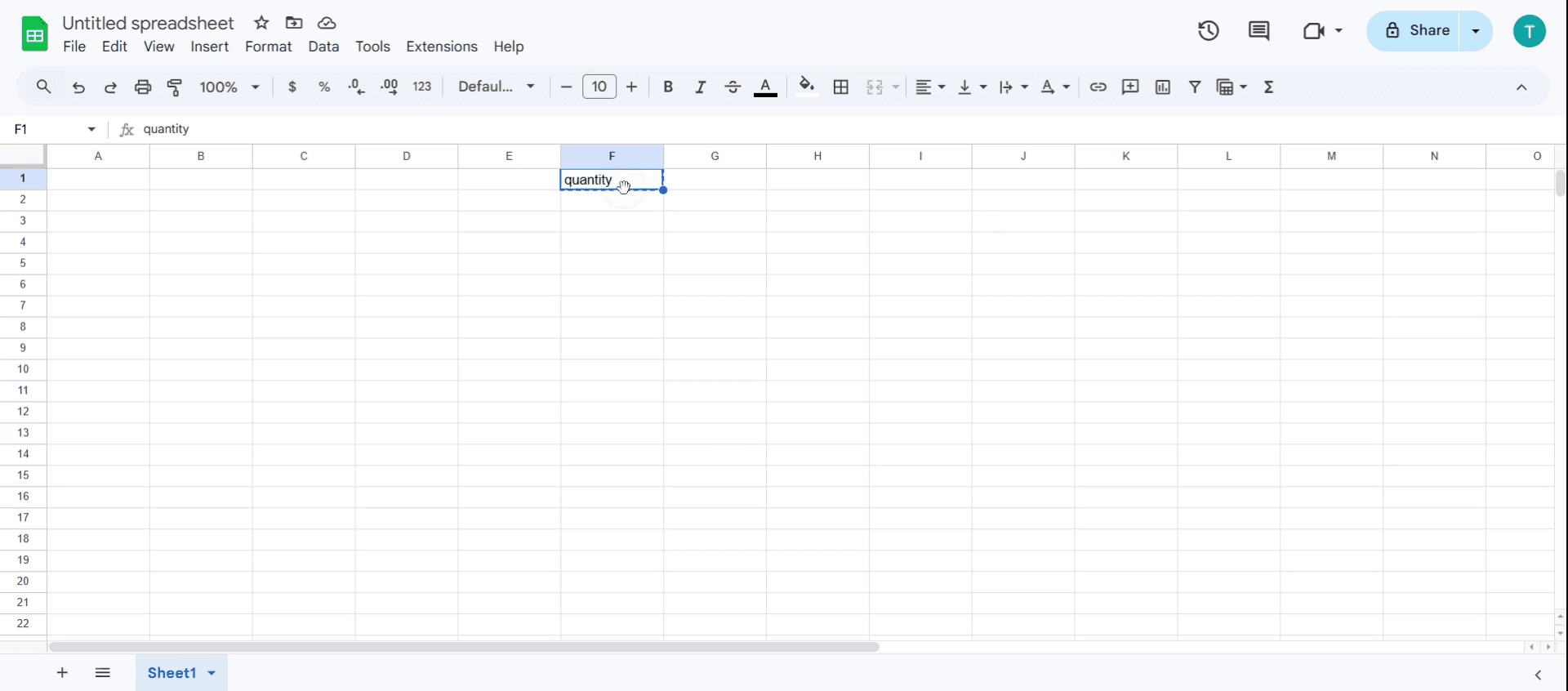
Step 2
To select multiple cells, hold down the Shift key and press the right arrow key.
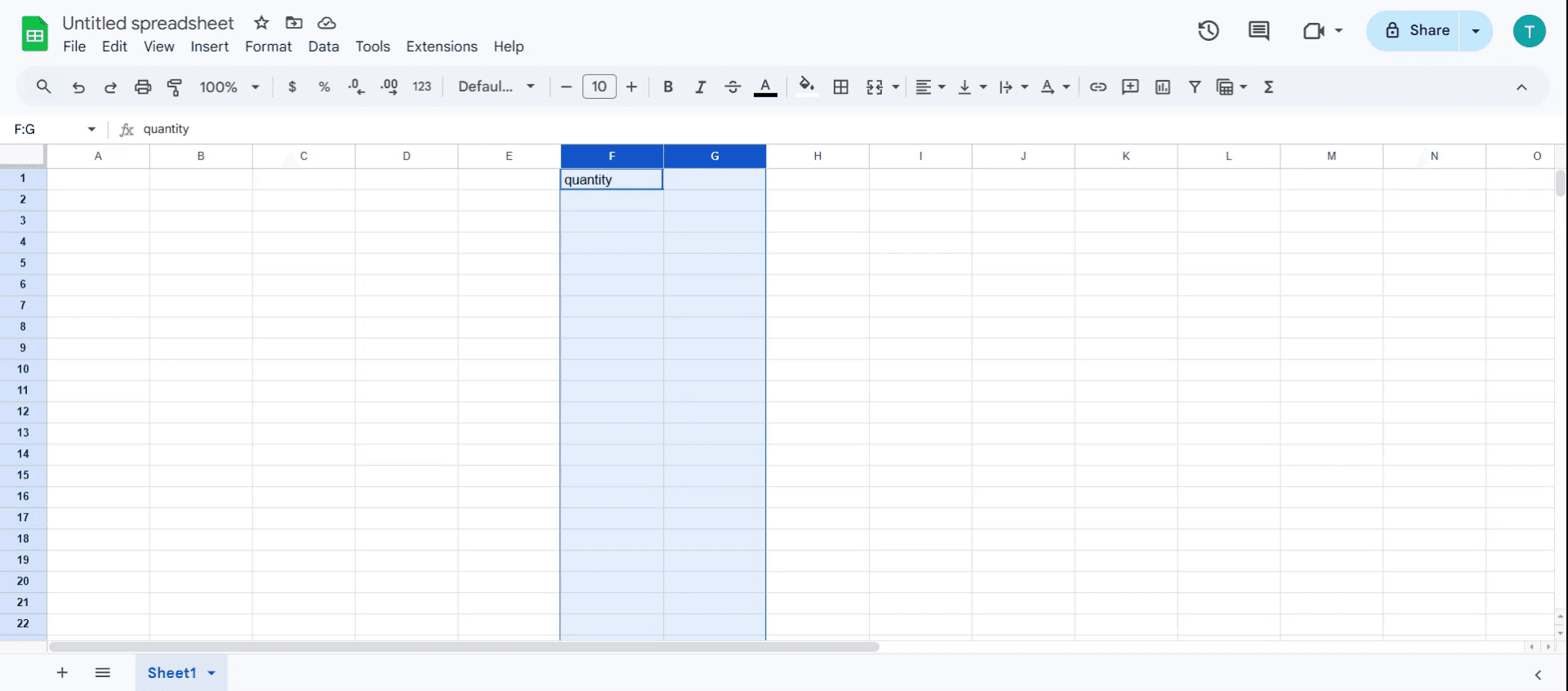
Step 3
Next, right-click with your mouse, and a menu will appear.

Step 4
From this menu, choose the option Insert two columns to the left
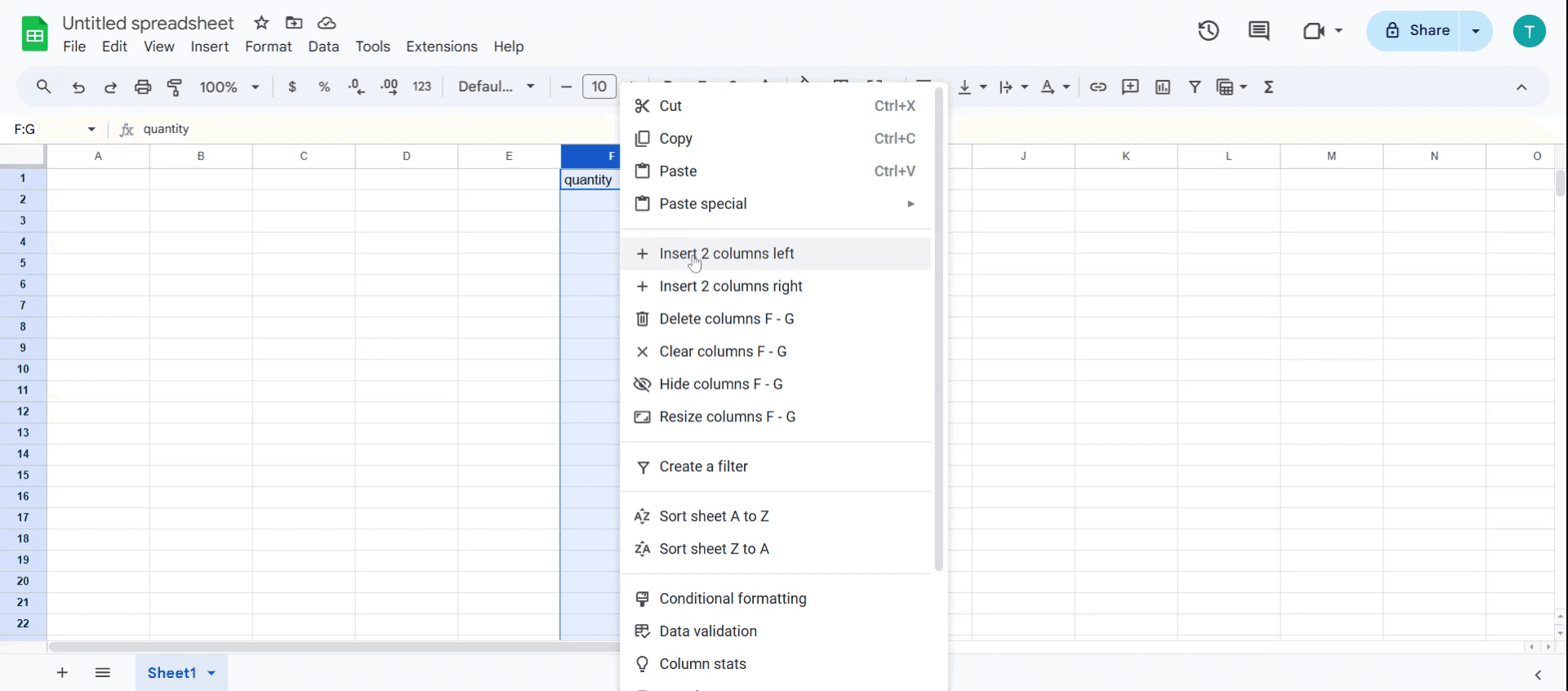
Step 5
This will add two columns on the left.
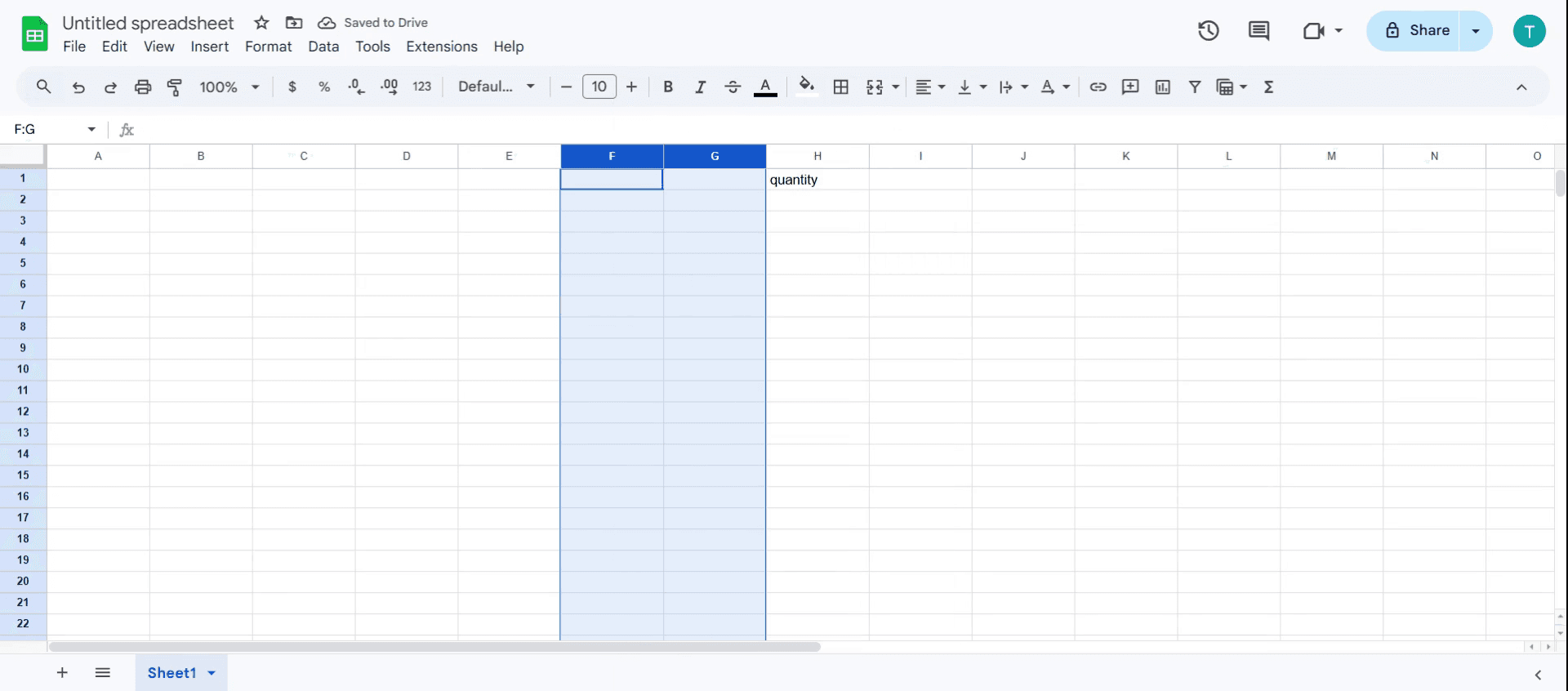
Pro Tips for adding columns in Google Sheets
Use right-click for quick access – Right-clicking on a column header gives the fastest way to insert new columns without navigating menus.
Insert multiple columns at once – Select multiple columns before adding to insert the same number of new columns simultaneously.
Use keyboard shortcuts – Pressing Ctrl + Shift + "+" (Windows) or Cmd + Option + "+" (Mac) speeds up the process of adding new columns.
Common pitfalls & how to avoid them while adding column in Google Sheets
Inserting a column in the wrong place—always select the correct column before clicking "Insert column left/right."
Overwriting existing data—double-check before inserting to avoid shifting important data unintentionally.
Assuming Google Sheets has unlimited columns—there’s a column limit (18,278), so keep an eye on the available space
Common FAQs for how to add columns in Google Sheets
1. Can I add multiple columns at once in how to add columns in Google Sheets?
Yes, select multiple existing columns before inserting, and Google Sheets will add the same number of new columns.
2. Why can’t I add more columns in how to add columns in Google Sheets ?
Google Sheets has a limit of 18,278 columns per sheet, so if you reach the limit, you may need to delete unused columns or start a new sheet.
3. How to screen record on mac?
To screen record on a Mac, you can use Trupeer AI. It allows you to capture the entire screen and provides AI capabilities such as adding AI avatars, add voiceover, add zoom in and out in the video. With trupeer’s AI video translation feature, you can translate the video into 30+ languages.
4. How to add an AI avatar to screen recording?
To add an AI avatar to a screen recording, you'll need to use an AI screen recording tool. Trupeer AI is an AI screen recording tool, which helps you create videos with multiple avatars, also helps you in creating your own avatar for the video.
5. How to screen record on windows?
To screen record on Windows, you can use the built-in Game Bar (Windows + G) or advanced AI tool like Trupeer AI for more advanced features such as AI avatars, voiceover, translation etc.
6. How to add voiceover to video?
To add voiceover to videos, download trupeer ai chrome extension. Once signed up, upload your video with voice, choose the desired voiceover from trupeer and export your edited video.
7. How do I Zoom in on a screen recording?
To zoom in during a screen recording, use the zoom effects in Trupeer AI which allows you to zoom in and out at specific moments, enhancing the visual impact of your video content.

This document provides a step-by-step approach to inserting columns in Google Sheets,
ensuring a smooth and efficient process.
You can add a column in Google Sheets using the Insert menu, right-click menu, or keyboard shortcuts.
1. Using the Insert Menu:
Open your Google Sheet.
Select any cell in the column next to where you want the new column.
Click Insert in the top menu.
Hover over Columns, then choose Insert 1 column left or Insert 1 column right.
2. Using the Right-Click Menu:
Right-click on a column header or a cell in the column.
Select Insert 1 column left or Insert 1 column right from the context menu.
3. Adding Multiple Columns:
Select as many adjacent columns as the number you want to insert.
Use either the Insert menu or right-click, and Google Sheets will insert the same number of new columns.
4. Using Keyboard Shortcuts:
Select a column or multiple columns.
Press:
Ctrl + Shift + + (Windows)
Cmd + Shift + + (Mac)
Note: This inserts rows by default. For columns, it's more reliable to use the right-click or menu method.
Step-by-Step Guide: How to add columns in Google Sheets
Step 1
Select a specific cell where you want to add a column. You have the option to select multiple cells by clicking on them.
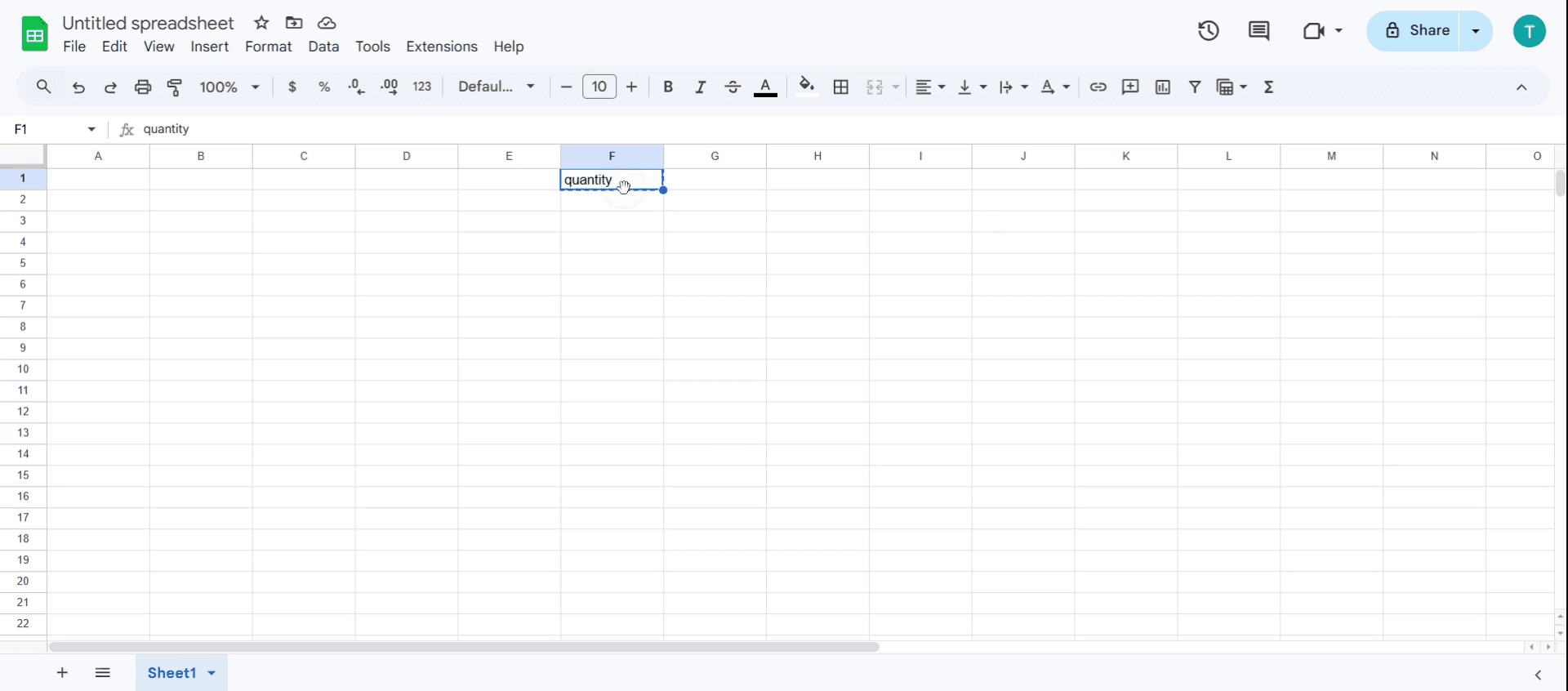
Step 2
To select multiple cells, hold down the Shift key and press the right arrow key.
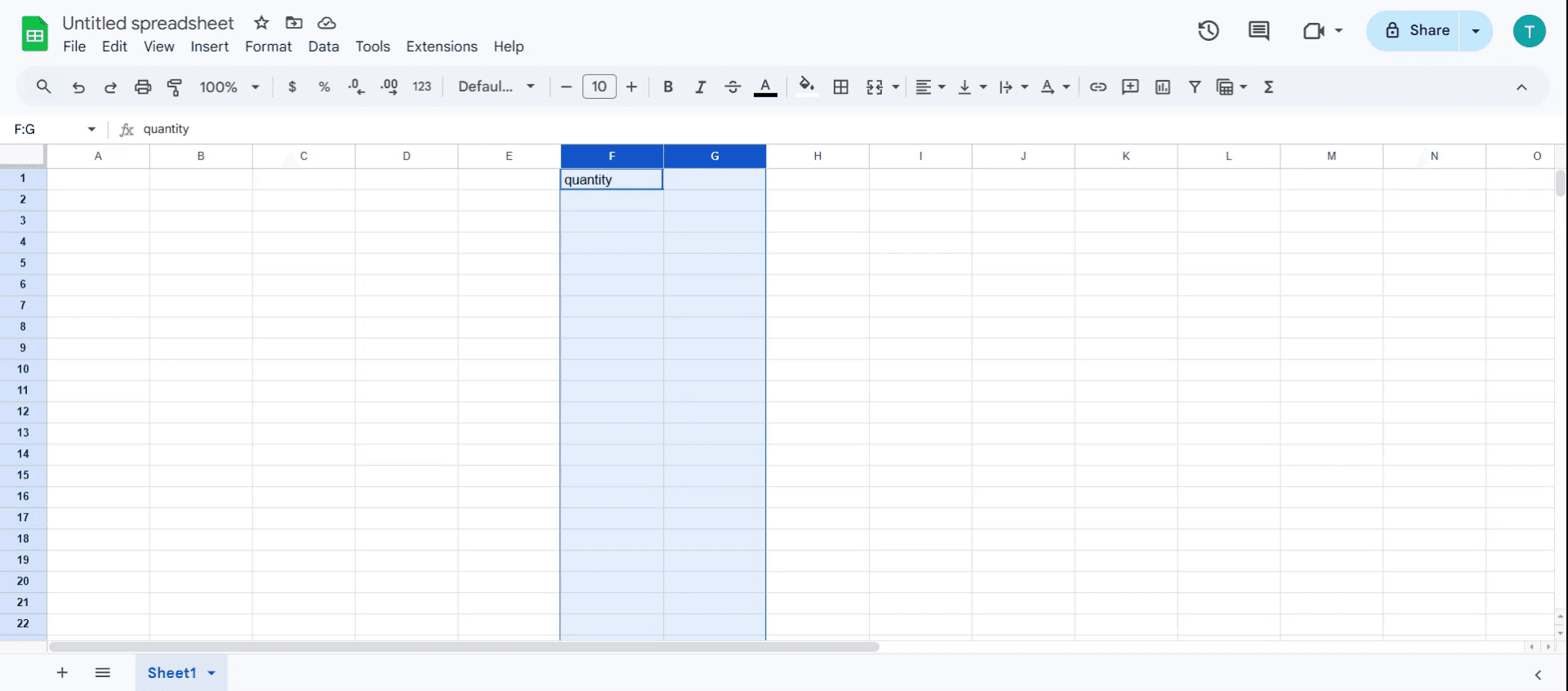
Step 3
Next, right-click with your mouse, and a menu will appear.

Step 4
From this menu, choose the option Insert two columns to the left
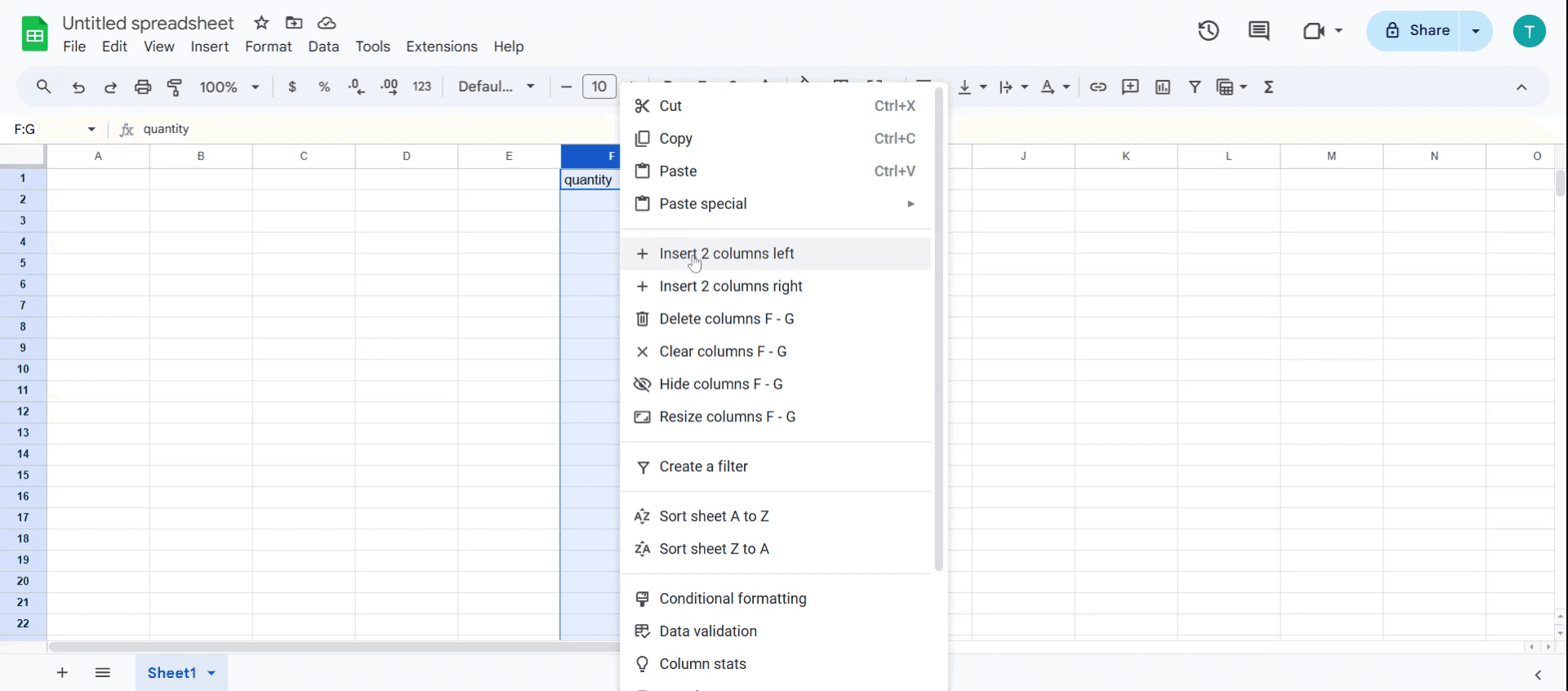
Step 5
This will add two columns on the left.
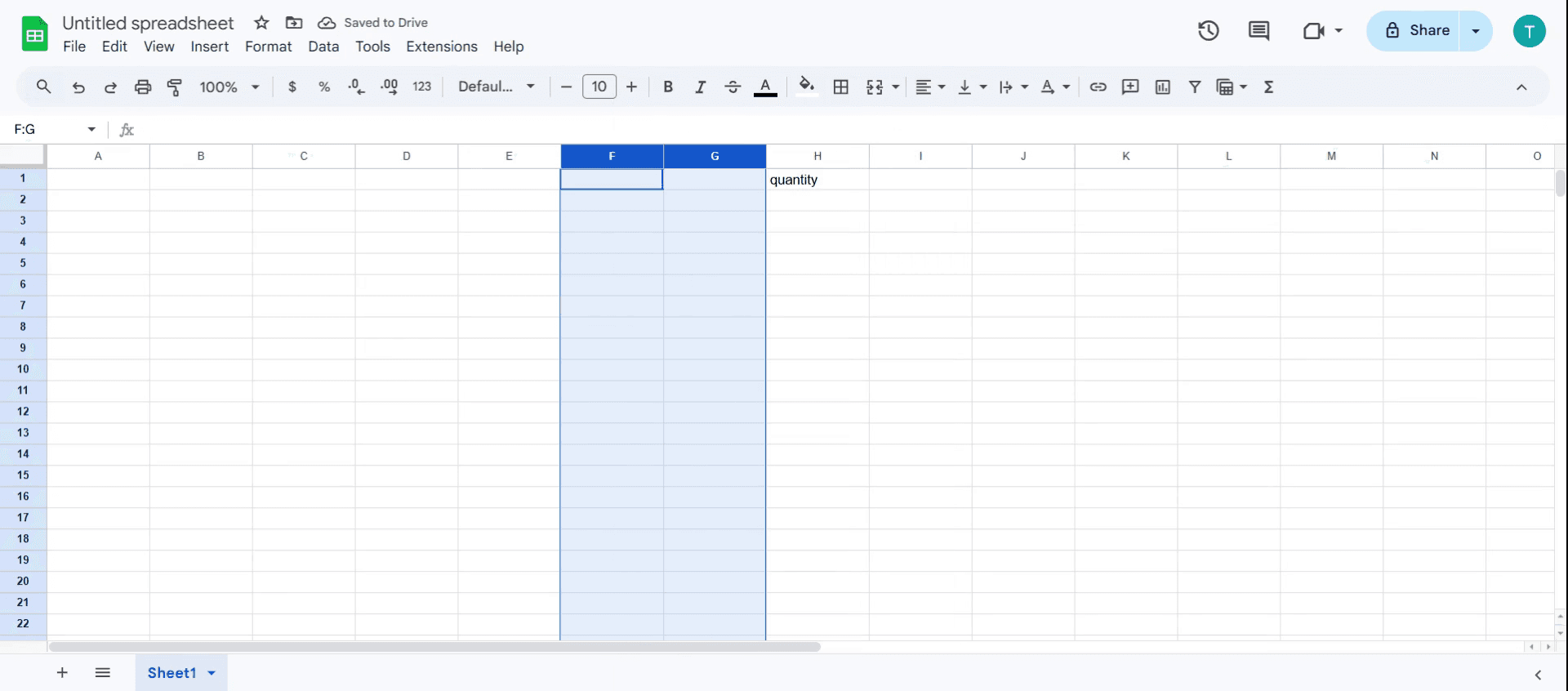
Pro Tips for adding columns in Google Sheets
Use right-click for quick access – Right-clicking on a column header gives the fastest way to insert new columns without navigating menus.
Insert multiple columns at once – Select multiple columns before adding to insert the same number of new columns simultaneously.
Use keyboard shortcuts – Pressing Ctrl + Shift + "+" (Windows) or Cmd + Option + "+" (Mac) speeds up the process of adding new columns.
Common pitfalls & how to avoid them while adding column in Google Sheets
Inserting a column in the wrong place—always select the correct column before clicking "Insert column left/right."
Overwriting existing data—double-check before inserting to avoid shifting important data unintentionally.
Assuming Google Sheets has unlimited columns—there’s a column limit (18,278), so keep an eye on the available space
Common FAQs for how to add columns in Google Sheets
1. Can I add multiple columns at once in how to add columns in Google Sheets?
Yes, select multiple existing columns before inserting, and Google Sheets will add the same number of new columns.
2. Why can’t I add more columns in how to add columns in Google Sheets ?
Google Sheets has a limit of 18,278 columns per sheet, so if you reach the limit, you may need to delete unused columns or start a new sheet.
3. How to screen record on mac?
To screen record on a Mac, you can use Trupeer AI. It allows you to capture the entire screen and provides AI capabilities such as adding AI avatars, add voiceover, add zoom in and out in the video. With trupeer’s AI video translation feature, you can translate the video into 30+ languages.
4. How to add an AI avatar to screen recording?
To add an AI avatar to a screen recording, you'll need to use an AI screen recording tool. Trupeer AI is an AI screen recording tool, which helps you create videos with multiple avatars, also helps you in creating your own avatar for the video.
5. How to screen record on windows?
To screen record on Windows, you can use the built-in Game Bar (Windows + G) or advanced AI tool like Trupeer AI for more advanced features such as AI avatars, voiceover, translation etc.
6. How to add voiceover to video?
To add voiceover to videos, download trupeer ai chrome extension. Once signed up, upload your video with voice, choose the desired voiceover from trupeer and export your edited video.
7. How do I Zoom in on a screen recording?
To zoom in during a screen recording, use the zoom effects in Trupeer AI which allows you to zoom in and out at specific moments, enhancing the visual impact of your video content.
Start creating videos with our AI Video + Doc generator for free
Start creating videos with our AI Video + Doc generator for free
Start creating videos with our AI Video + Doc generator for free

Instant AI Product Videos & Docs from Rough Screen Recordings
Experience the new & faster way of creating product videos.
Instant AI Product Videos and Docs from Rough Screen Recordings.
Experience the new & faster way of creating product videos.
Instant AI Product Videos and Docs from Rough Screen Recordings.
Experience the new & faster way of creating product videos.
Instant AI Product Videos and Docs from Rough Screen Recordings.
Build Killer Demos & Docs in 2 minutes
Build Killer Demos & Docs in 2 minutes


